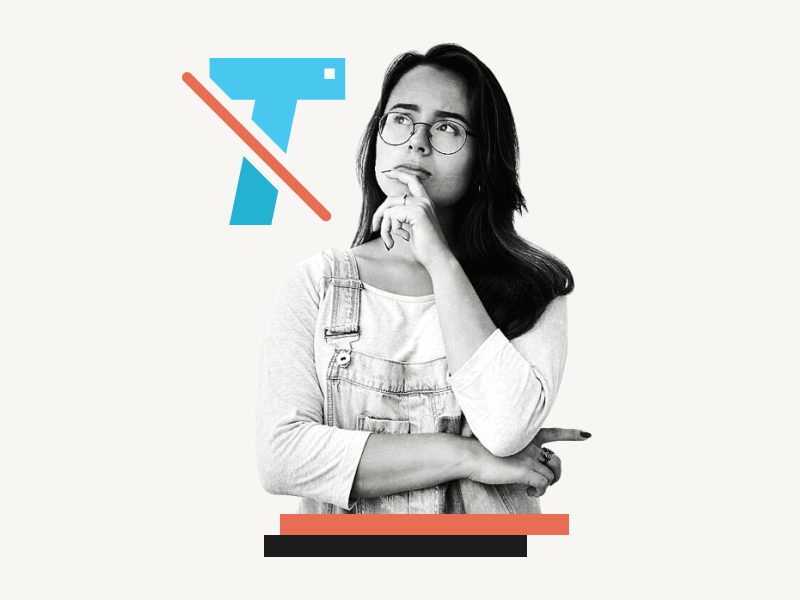Have you ever had your text formatting become messed up when you paste it into Google Docs?
Don’t worry!
There is a simple way to fix that.
In this article, we will show you how to paste without formatting in Google Docs.
So whether you are copying and pasting from a website, a Word document, or another Google Doc, you can be sure that your text will look exactly the way you want it to.
Keep reading to learn more!
Also read: (opens in new tab)
How to Get Rid of Grey Highlight in Google Docs
Google Docs Remove Text Background Color
How to Paste with Formatting Google Docs
How to Switch Back to the Old Layout in Google Docs
Paste Without Formatting Google Docs
To paste without formatting in Google Docs, you can use the keyboard shortcut Ctrl+Shift+V (Windows) or ⌘ + Shift + V (Mac). Alternatively, you can paste the copied content into your document and then select it. After that, go to Format > Clear formatting.
Paste Without Formatting Google Docs Using the Keyboard Shortcut
Step 1: Copy the content using Ctrl+C (Windows) or ⌘+C (Mac)
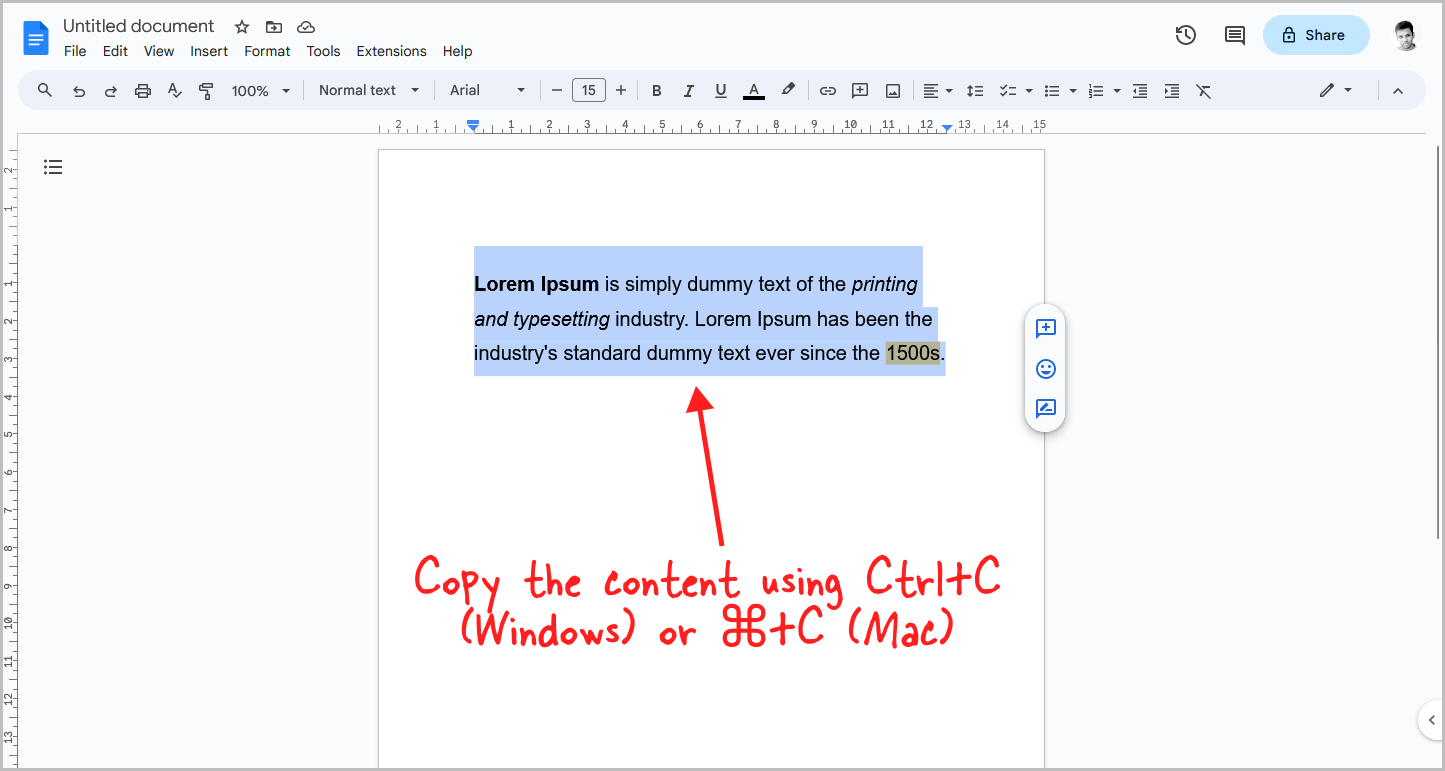
The first step is to copy the content that you want to transfer.
You can copy the content from any source of your choice.
To begin, select the content that you want to copy.
Then press Ctrl+C (Windows) or ⌘+C (Mac).
The content will now be copied to your clipboard.
Note that the content will be copied with its formatting.
Proceed to the next step after copying the content.
Step 2: Press Ctrl+Shift+V on Windows or ⌘+Shift+V on Mac
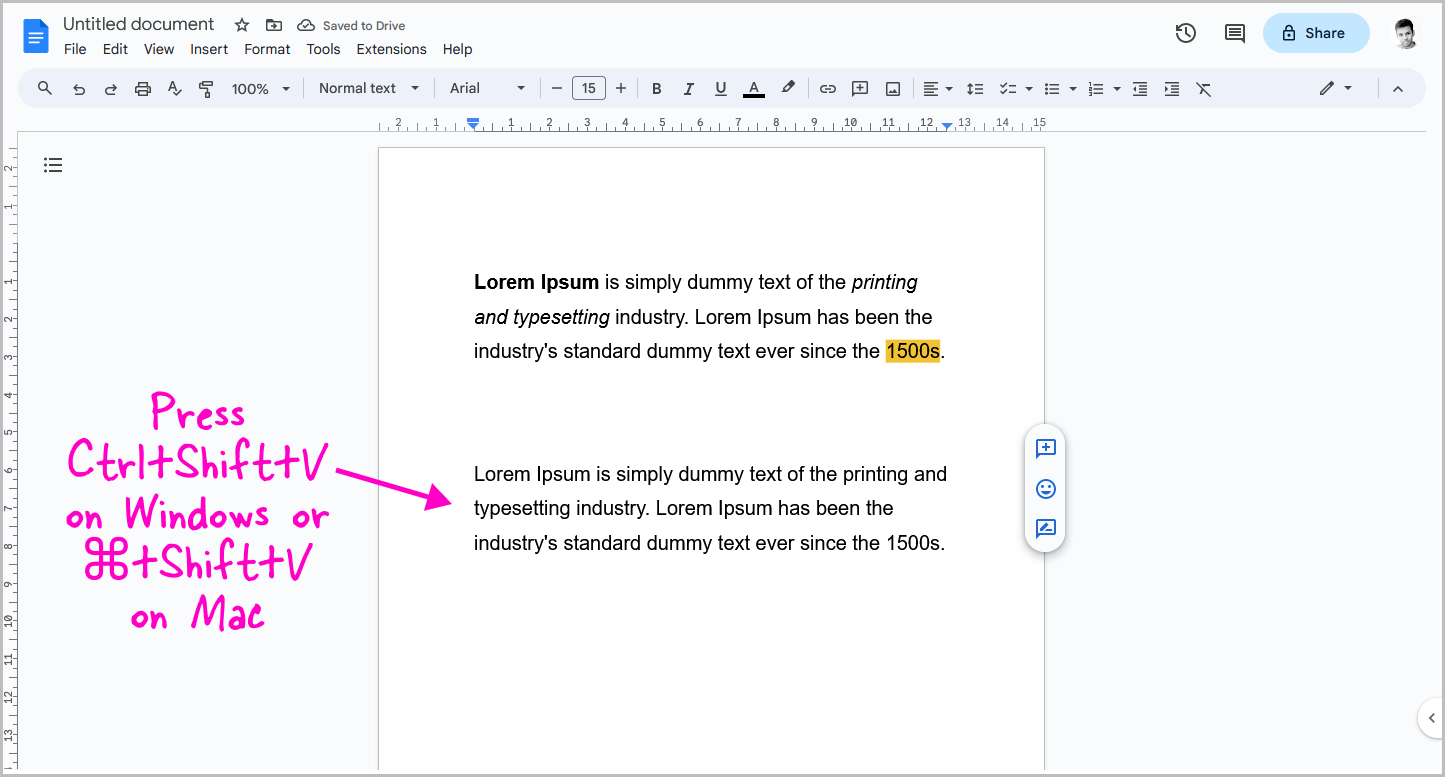
Now, place the cursor where you want to paste the content.
Then, press Ctrl+Shift+V on Windows or ⌘+Shift+V on Mac to paste the content without formatting.
If you try to paste without formatting by going to Edit > Paste without formatting in Google Docs, it will not work.
For some reason, Google Docs has disabled that option, and now only the keyboard shortcut works.
If you still see some formatting in the pasted content, follow the next method described below.
Paste Without Formatting Google Docs Using the Format Menu
Step 1: Copy the content using Ctrl+C (Windows) or ⌘+C (Mac)
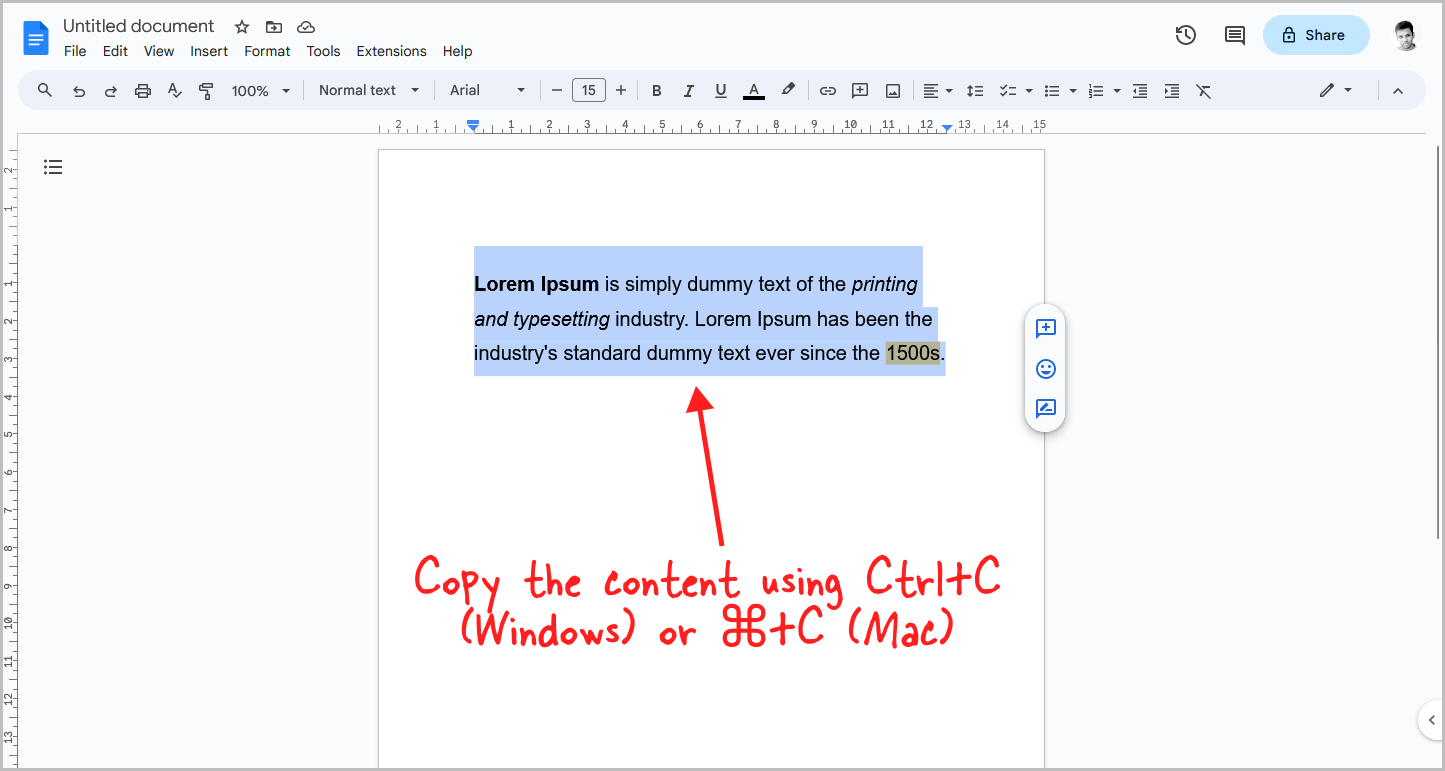
First, select the desired text and then press Ctrl+C (Windows) or ⌘+C (Mac).
Step 2: To paste content, press Ctrl+V
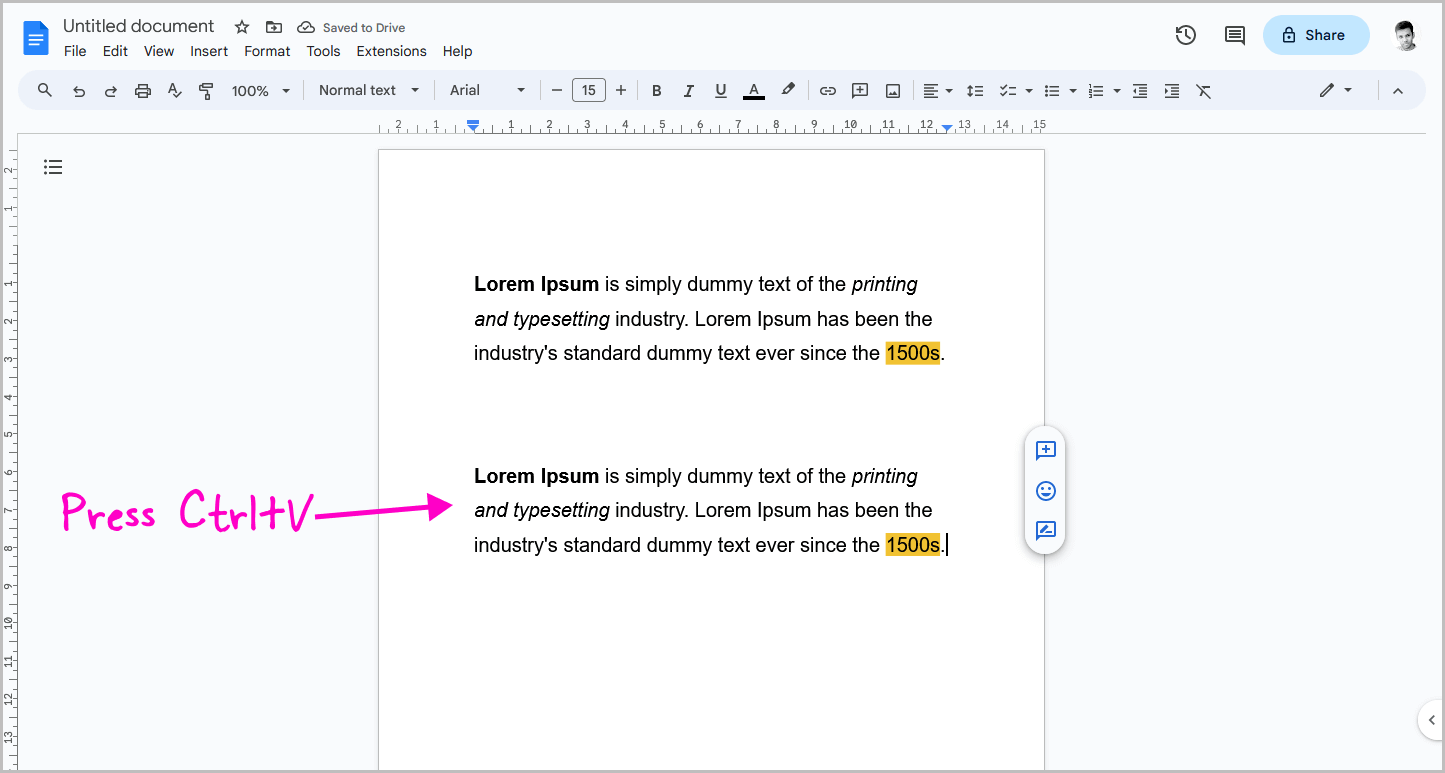
After you copy the content, press Ctrl+V (Windows) or ⌘+V (Mac) to paste it.
The copied content will be pasted with its formatting.
However, don’t worry, as we will remove the formatting in the following steps.
Step 3: Select the pasted content
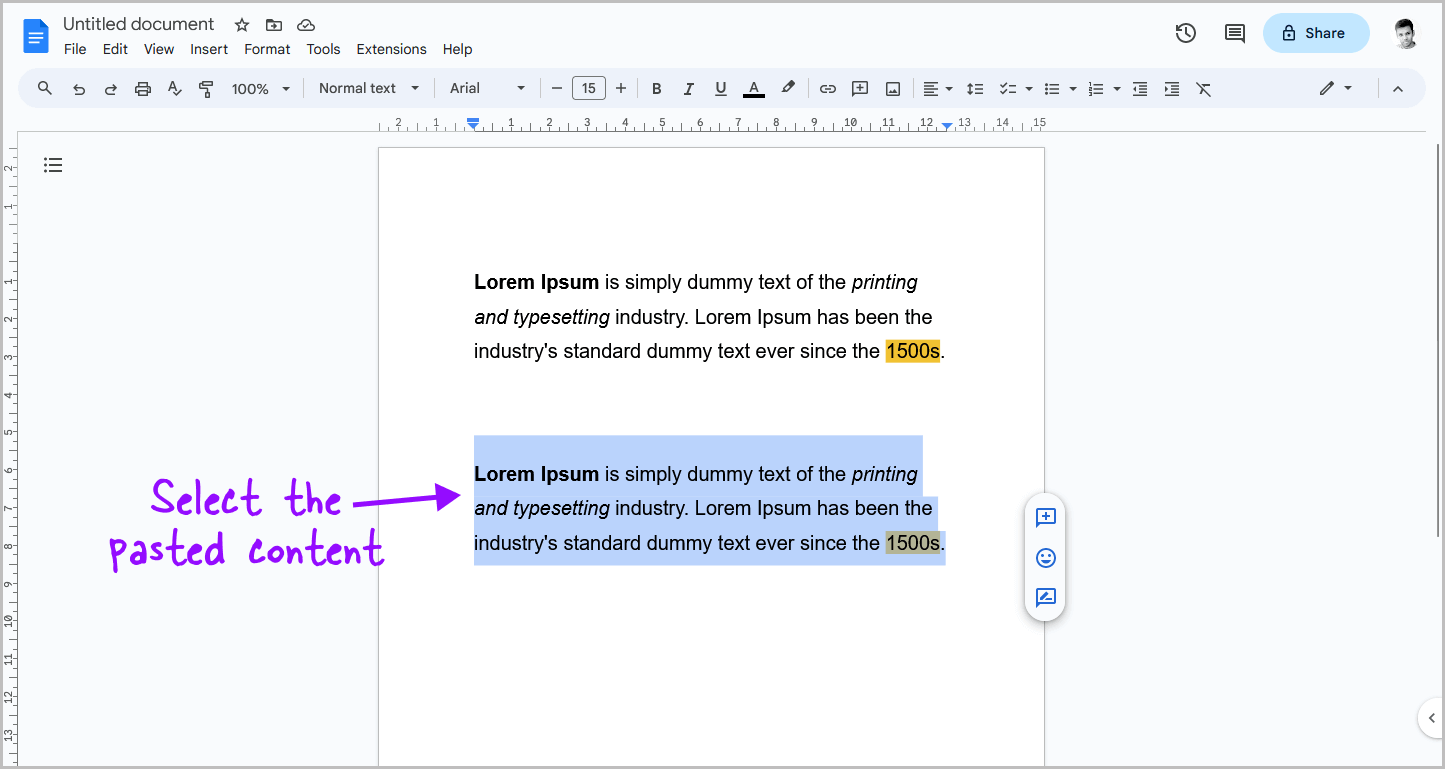
Now it’s time to remove the formatting of the pasted content.
First, select the content with your mouse to let Google Docs know that you want to edit only the selected content.
Step 4: Go to Format > Clear formatting
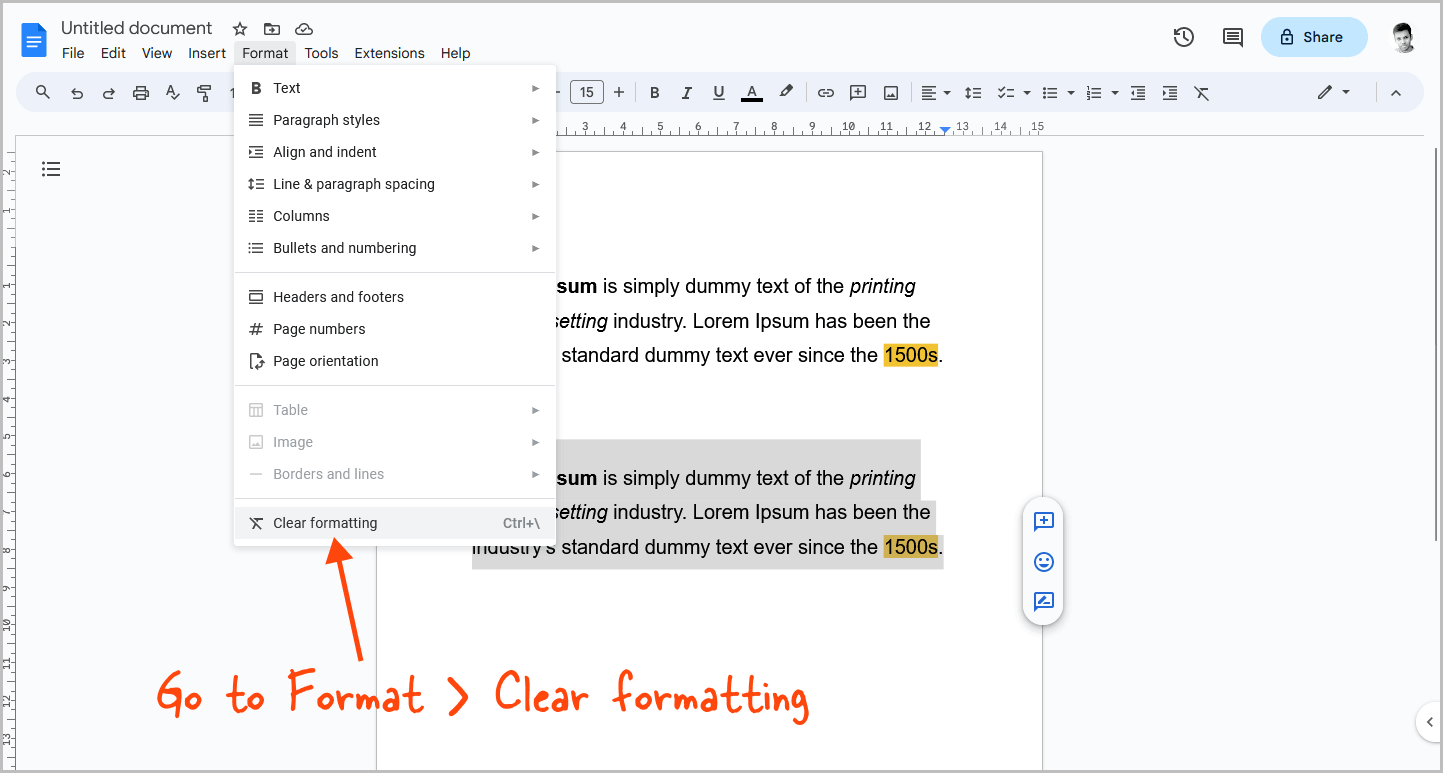
Finally, click on the “Format” option in the top menu and select “Clear formatting” from the drop-down menu to remove all formatting from the selected content.
FAQs
How do you paste into Google Docs without formatting?
To paste without formatting in Google Docs, use the shortcut Ctrl+Shift+V (Windows) or ⌘+Shift+V (Mac). Alternatively, paste the content, select it, and then go to Format > Clear formatting.
Why doesn’t Google Docs let me paste without formatting?
Google Docs doesn’t allow pasting without formatting via Edit menu, but only through Ctrl+Shift+V (Windows) or ⌘+Shift+V (Mac) shortcut. This is because Google Docs disabled the menu option, making the shortcut the only way to achieve it.
How do I enable paste without formatting?
Google Docs doesn’t provide a direct option to enable paste without formatting. However, you can use the shortcut Ctrl+Shift+V (Windows) or ⌘+Shift+V (Mac) after copying to paste without formatting.
How do I enable paste without formatting in Google Docs Mac?
On Google Docs for Mac, after copying, use the shortcut ⌘+Shift+V to paste without formatting. The Edit menu’s “Paste without formatting” won’t work due to Google Docs’ current settings.
Summary
Pasting text without formatting in Google Docs is a quick and easy process.
Here are the steps to paste without formatting in Google Docs:
- Copy the content using Ctrl+C (Windows) or ⌘+C (Mac)
- Place the cursor where you want to paste the content
- Press Ctrl+Shift+V (Windows) or ⌘+Shift+V (Mac) to paste the content without formatting
- If necessary, select the pasted content and go to Format > Clear formatting to remove any remaining formatting.