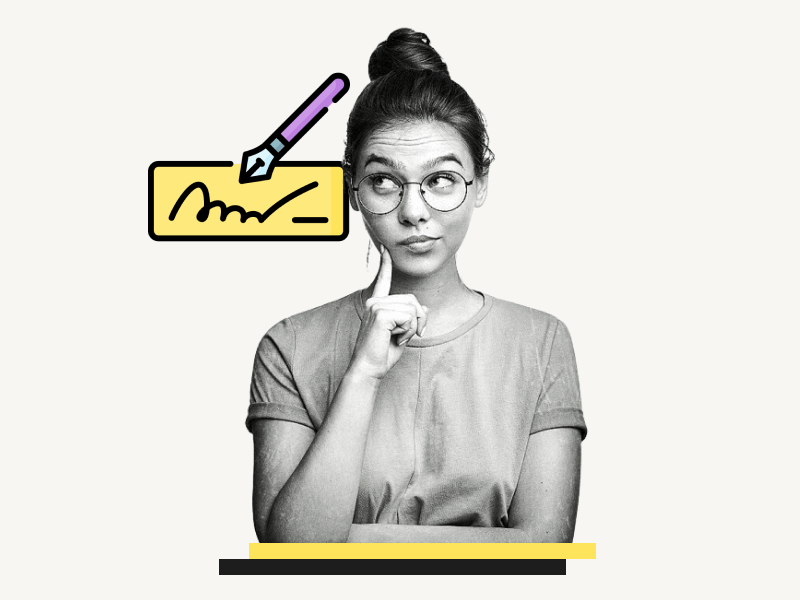Are you looking to add a personal touch to your writing or emails?
One way to do so is by choosing a unique and stylish signature font.
Luckily, we have compiled a list of the top 15 best Word fonts for signatures, complete with links to download them for free.
Whether you are signing off on an email, creating a digital signature, or just want to add a personal touch to your writing, these fonts are sure to impress.
Also read: (opens in new tab)
Best Cursive Fonts in Word
Best Typewriter Fonts for Word
How to Make a Signature in Word
Step 1: Download the signature font of your choice from the list below

Microsoft Word allows its users to install an unlimited number of custom fonts, which are actually installed on your system.
You can then use these fonts in Word to create a signature.
However, trying every available free signature font can be a tedious task, as there are thousands of fonts to choose from.
To help you out, we have compiled a list of the 15 best signature fonts.
Scroll down to the next section to see the fonts we recommend.
We have also attached a screenshot of each font, so you can choose the ones you like without having to download them all.
Now, simply navigate to the table and download the free font.
Once you’ve downloaded your favorite fonts, come back to this section to proceed.
Step 2: Unzip the font file
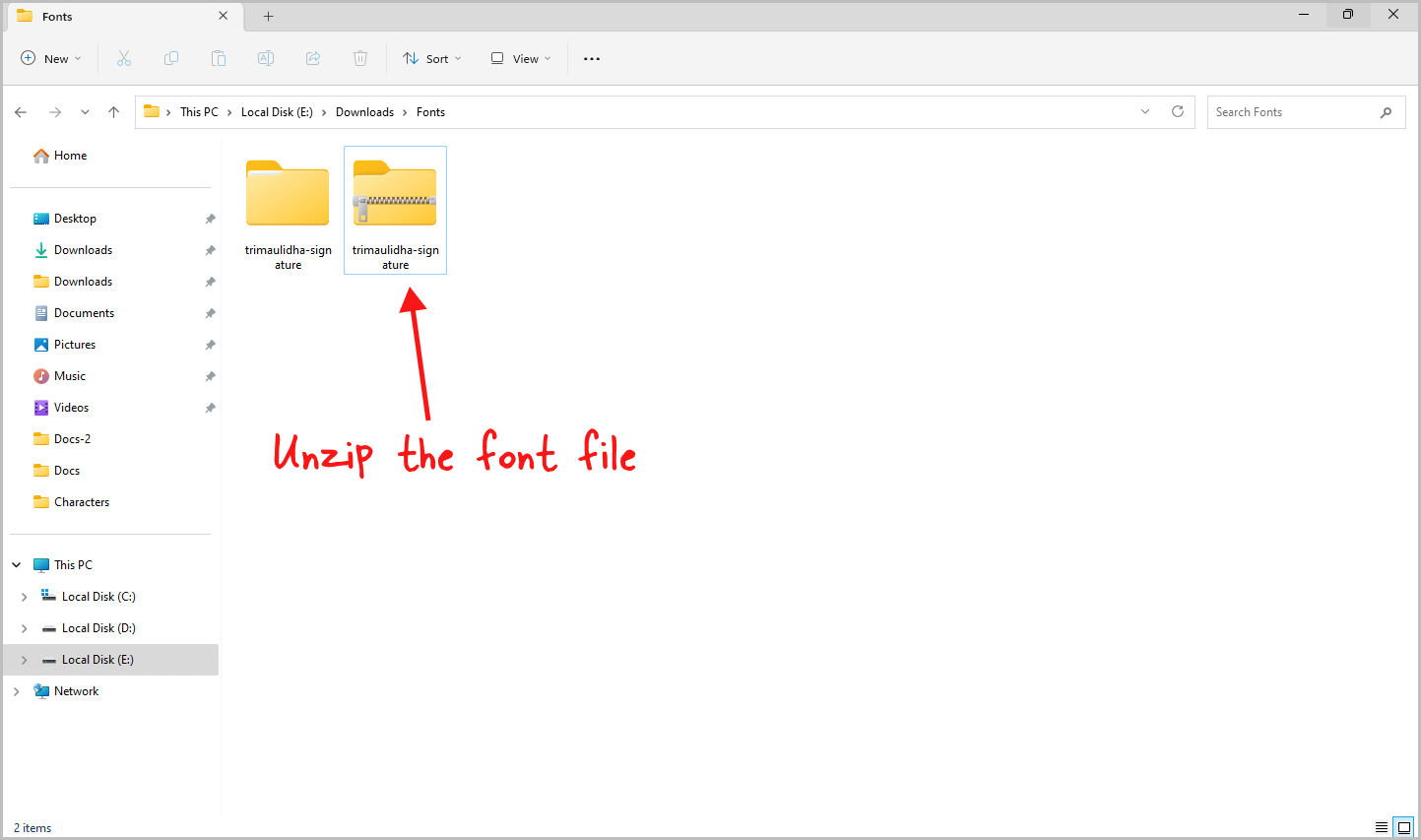
Once you have downloaded the font, you will see that the font’s zip file has been downloaded.
Simply unzip the file to access its contents.
You can also double-click on the unzipped file to view its contents.
Step 3: Install the font
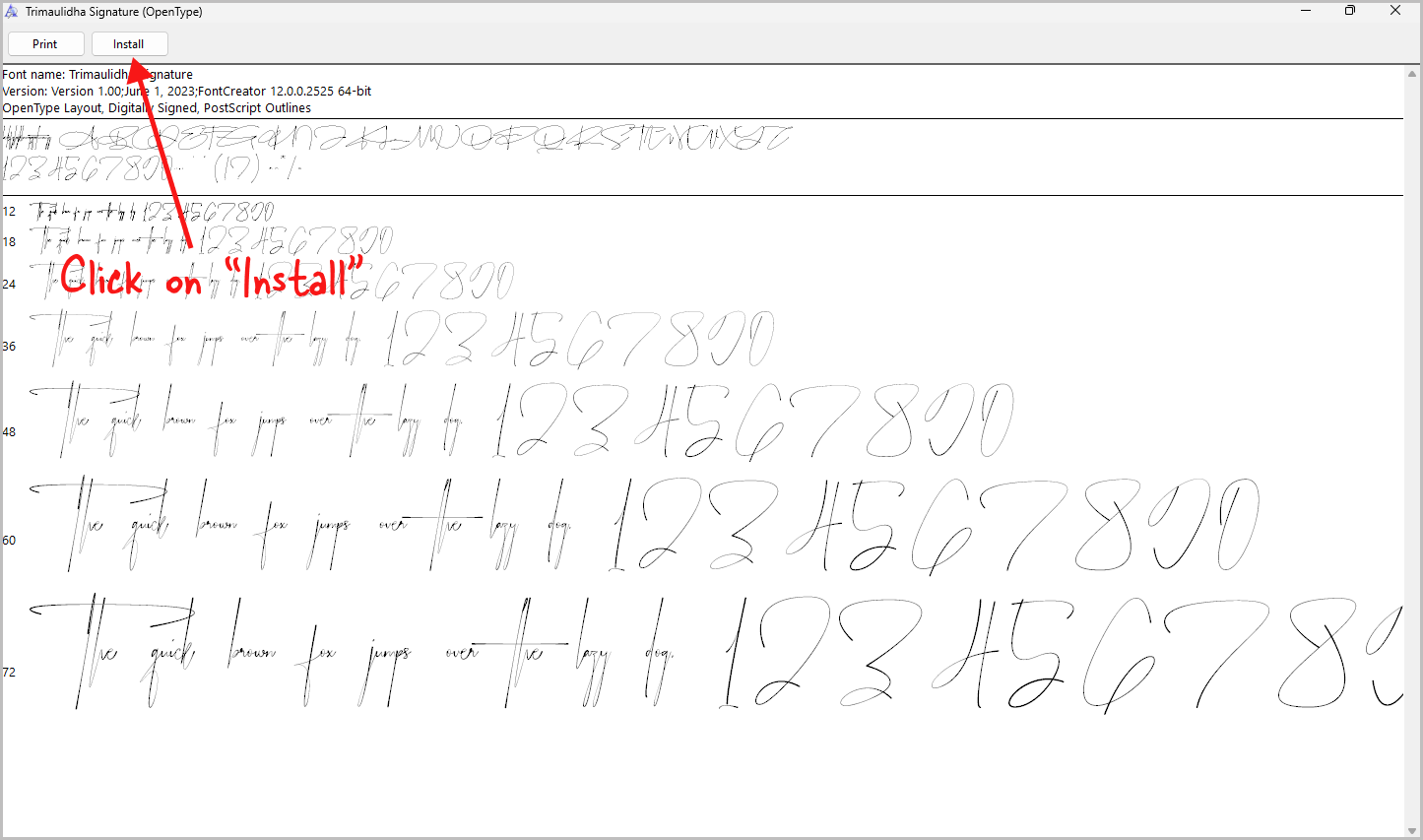
You will find the font file inside the zipped folder.
Simply double-click on it to open the font file, preview the font, and then click on the “Install” button to install the font in your system.
Step 4: Open Word
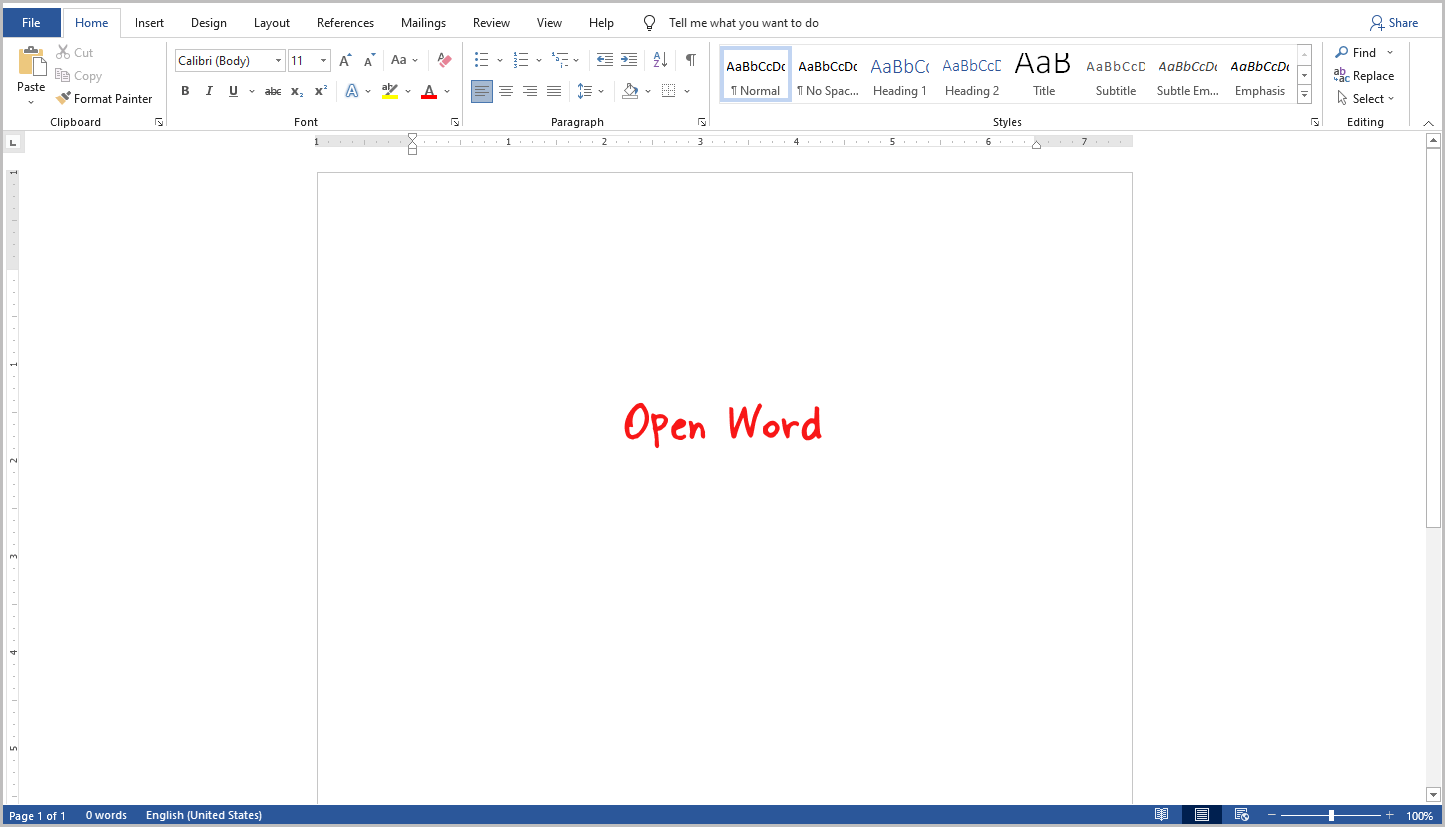
After successfully installing the font, open Word and proceed to the next step.
Step 5: Select the installed font
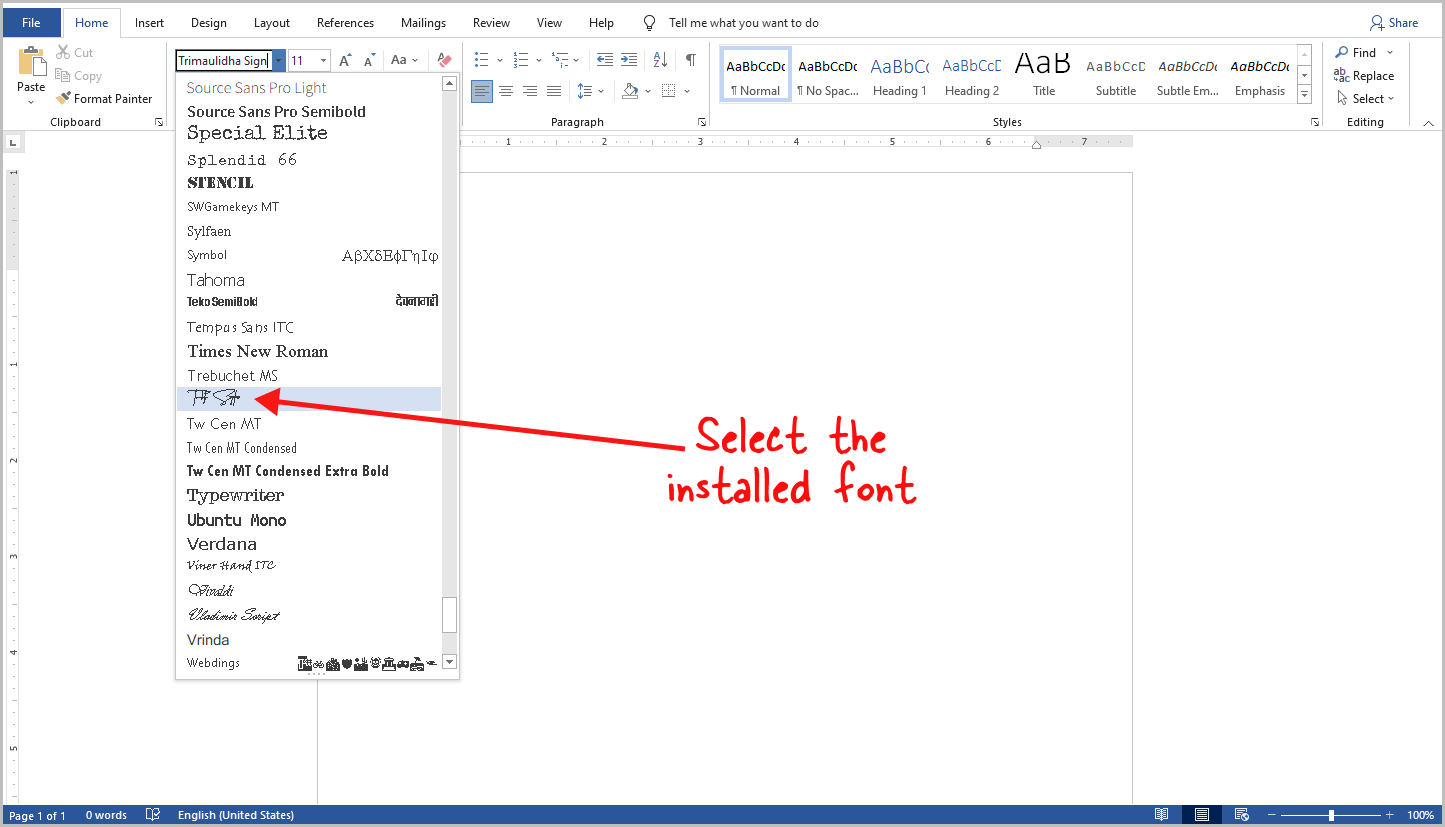
To open the “Fonts” window in Word, press Ctrl+Shift+F.
Alternatively, click on the “Font” drop-down from the Word toolbar.
Scroll to find the installed font, or you can directly enter the font name in the search bar to locate it.
Click on the font to select it and ensure it appears in the font menu on the toolbar.
Step 6: Create your signature
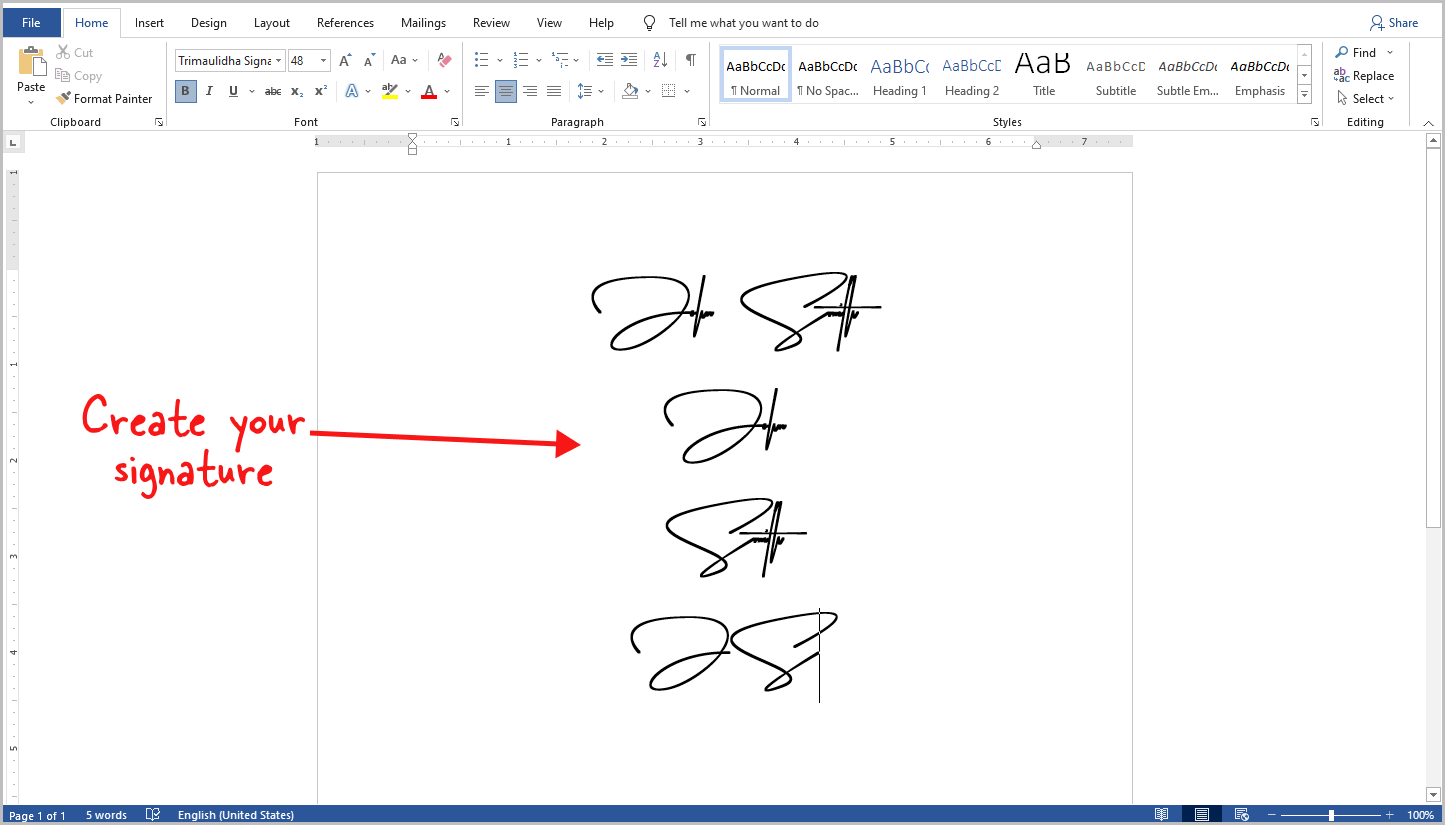
Now, simply type your full name, first name, last name, or just your initials.
You can adjust the font size, color, and make it bold if desired.
If you wish to use this signature in emails, you can export the document as a PDF and convert it to a PNG using a free online tool. Then, crop the image to get the perfect signature size.
Best Word Font for Signature
1. Trimaulidha Signature
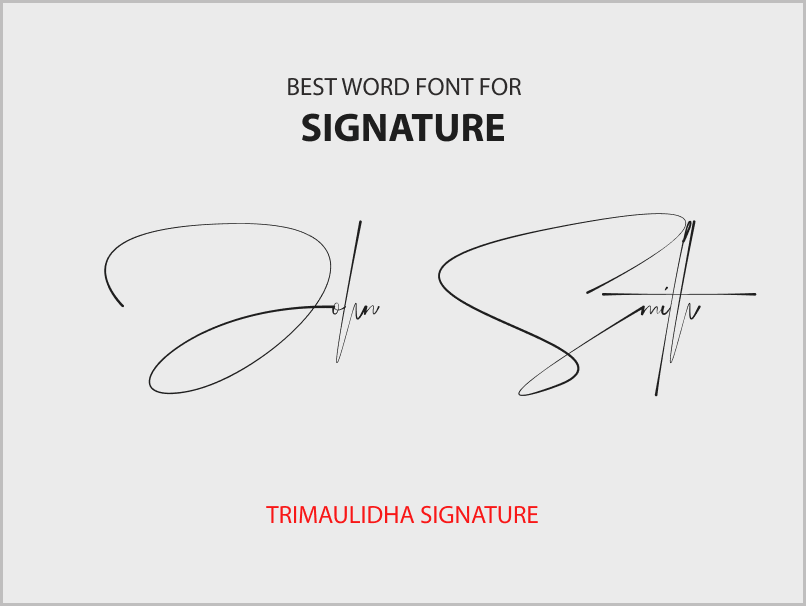
2. Concetta Kalvani
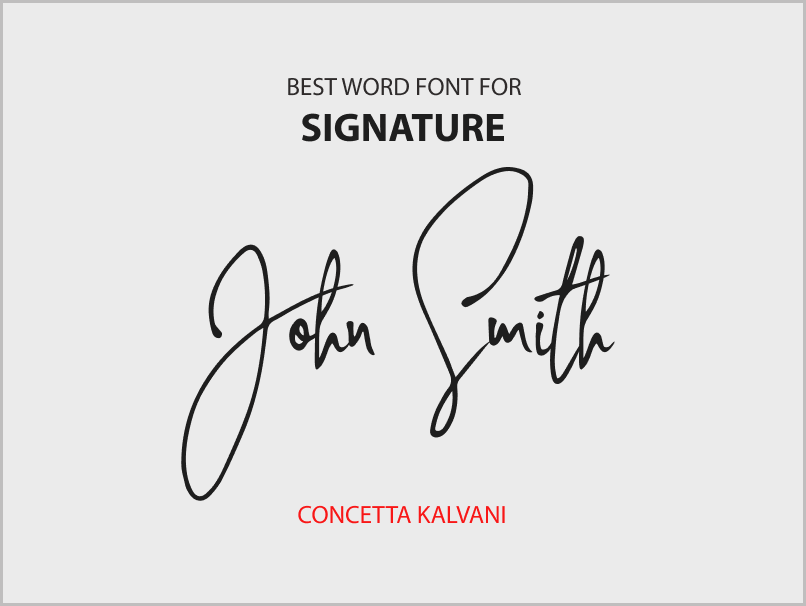
3. Fayette Signature
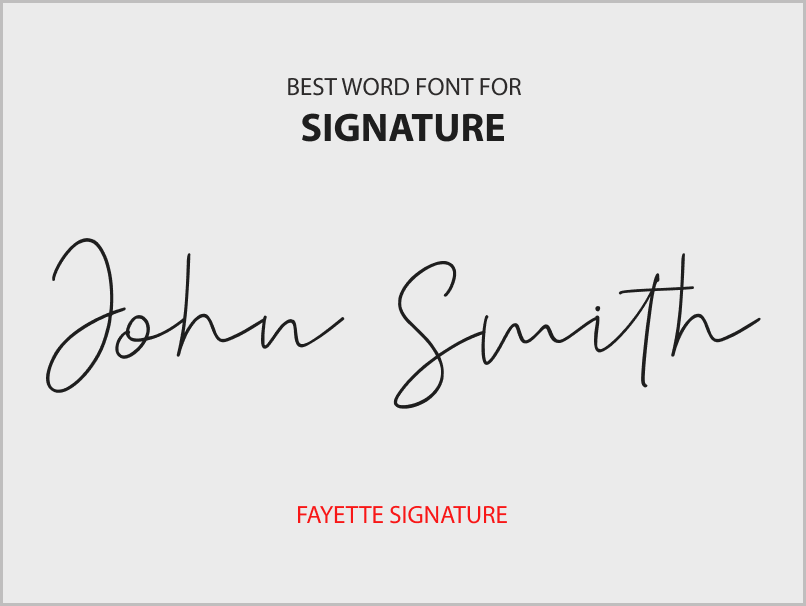
4. Beliya Signature
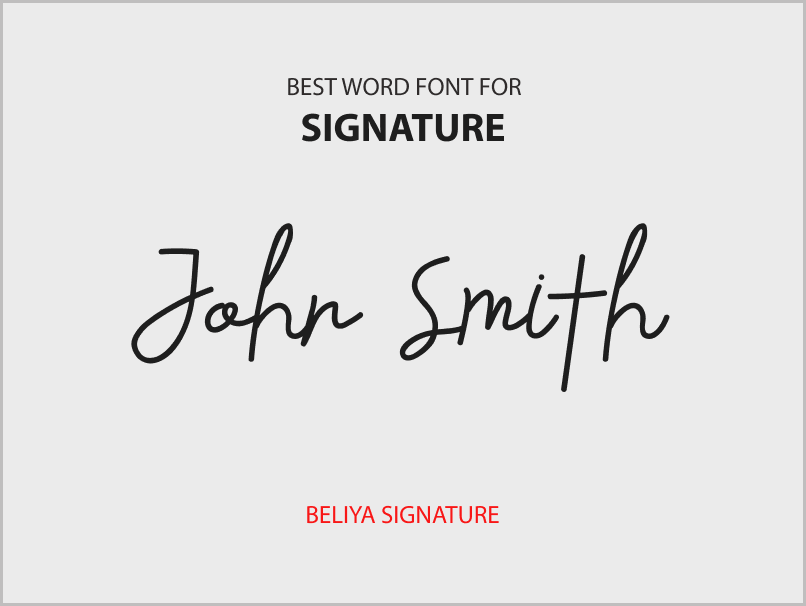
5. Ohio Signature
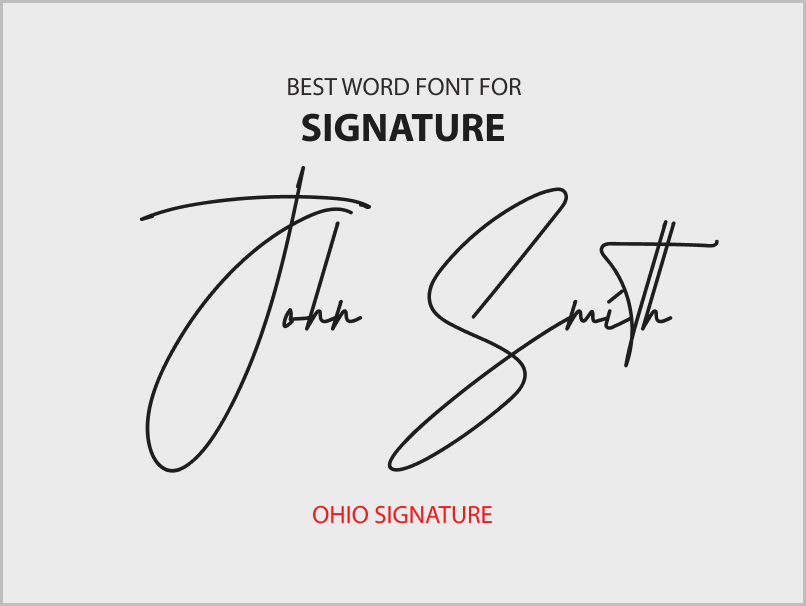
6. Rumangsa
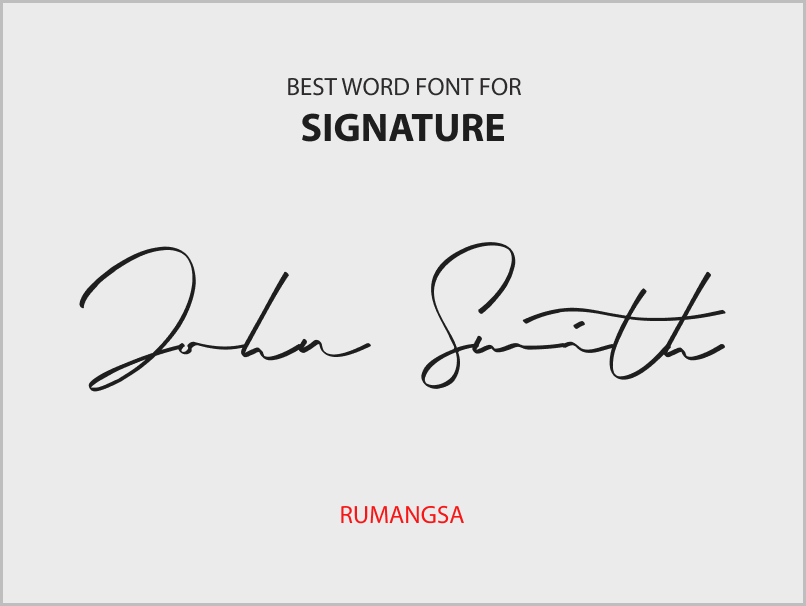
7. Signaturex
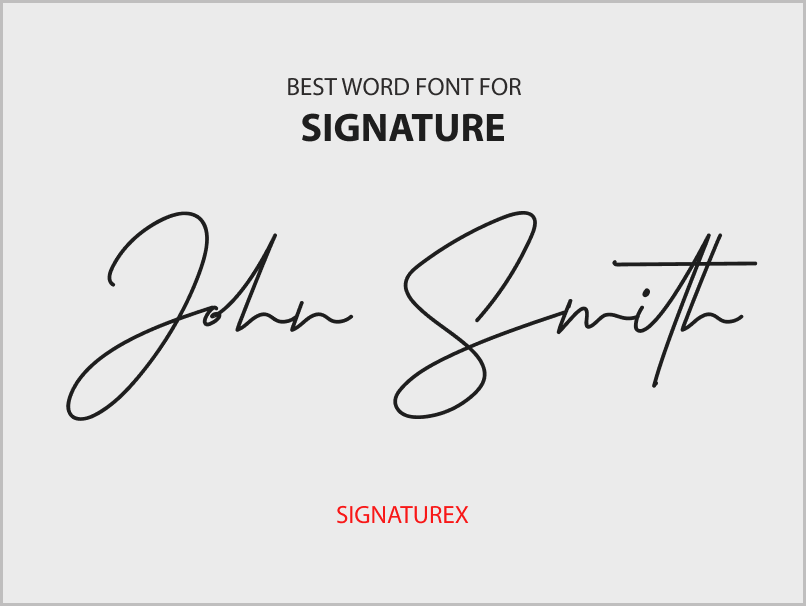
8. Brigham
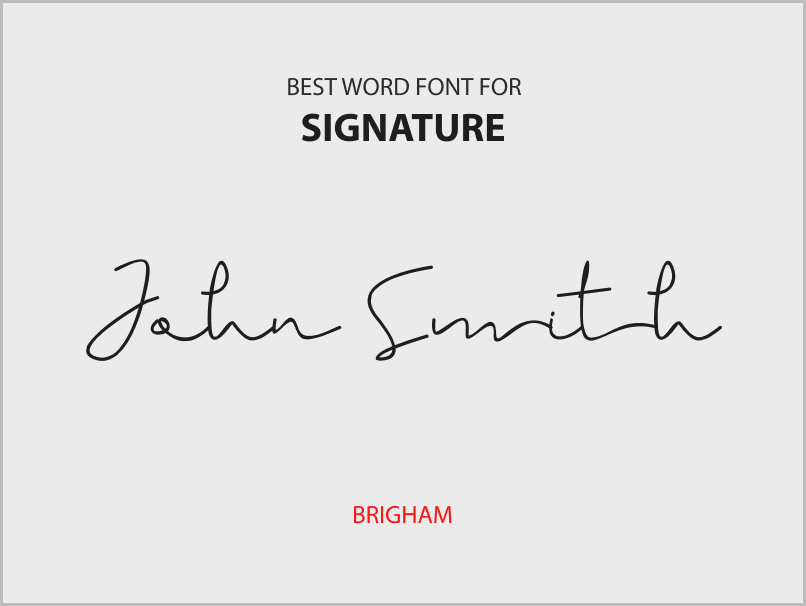
9. Maullinda Signature
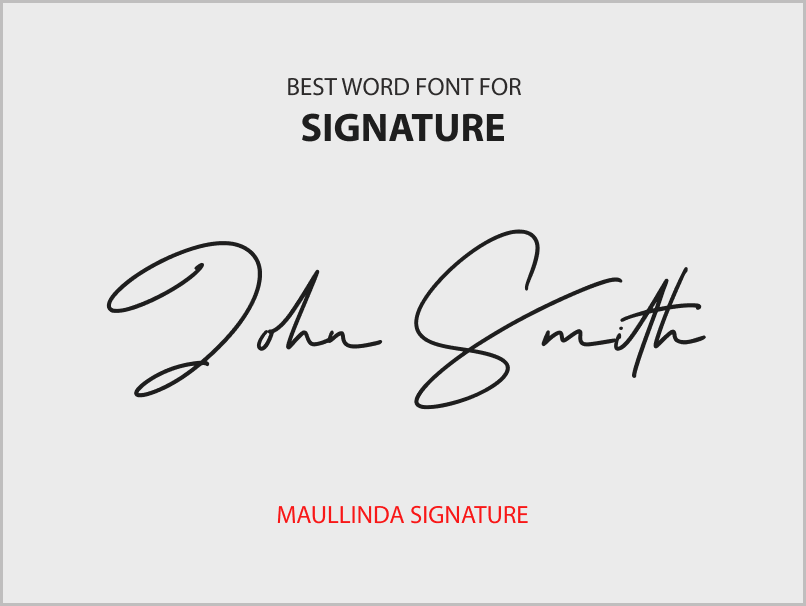
10. Manhattan Signature
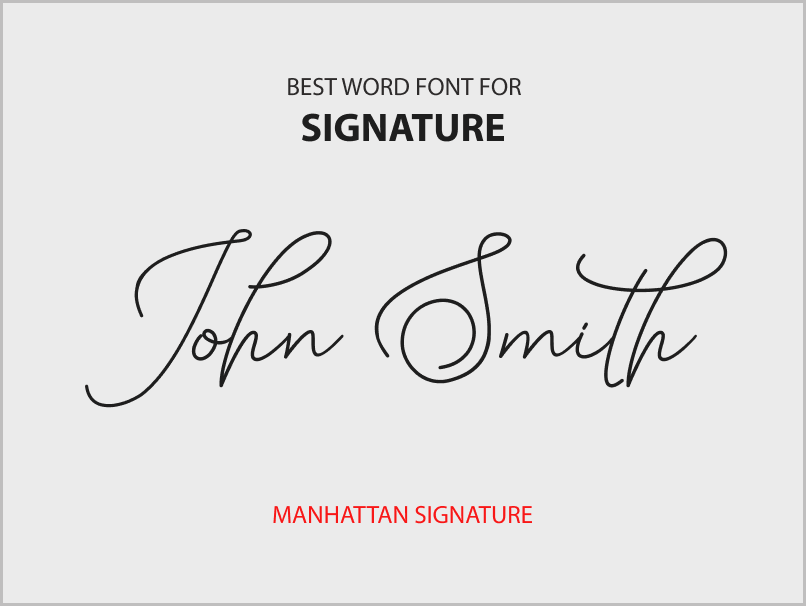
11. Signatures
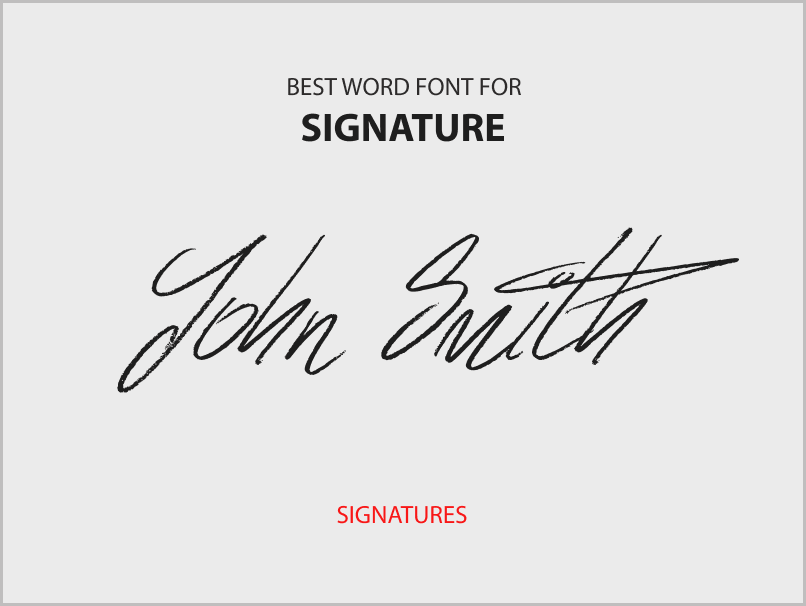
12. Brilliant
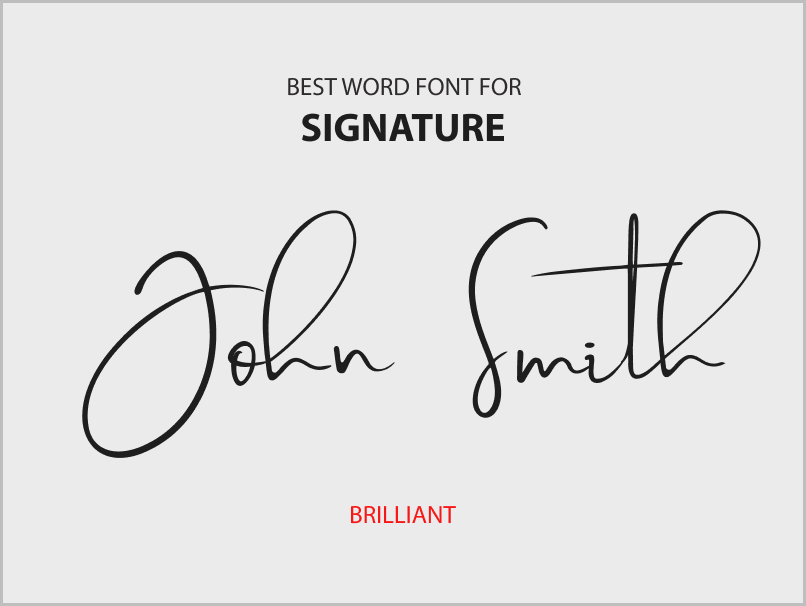
13. Raimond
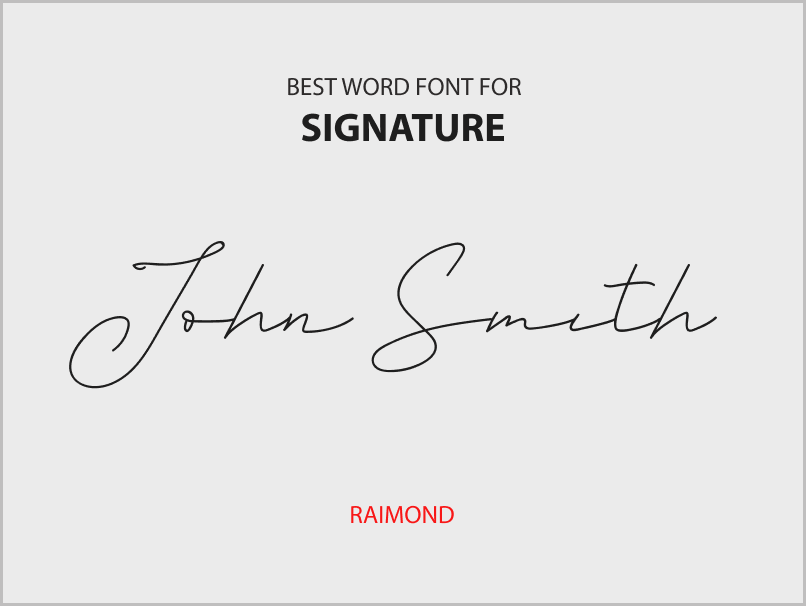
14. Hathem Bosteem
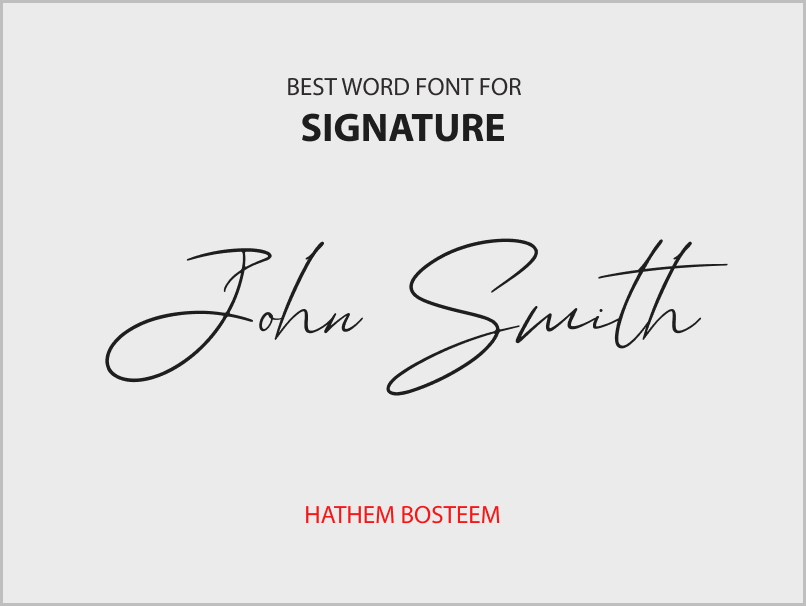
15. Chris Handwriting
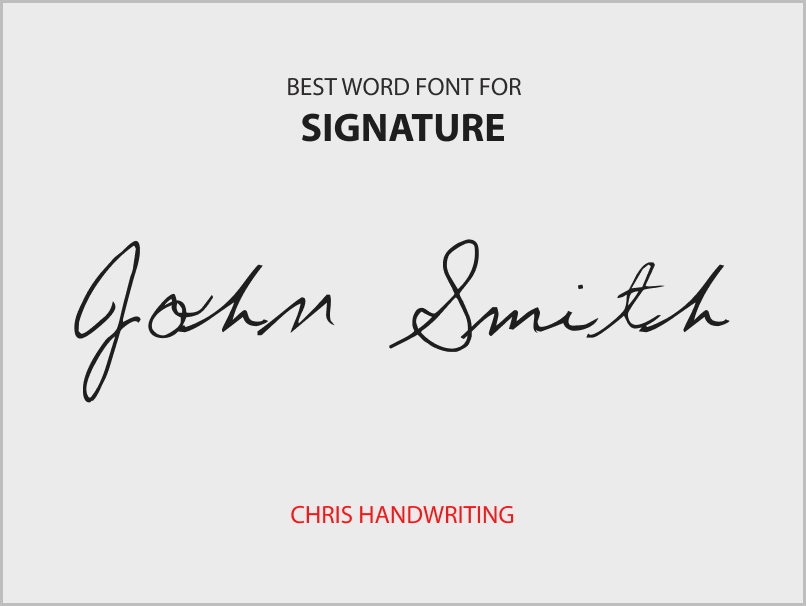
Download links
- https://www.1001freefonts.com/trimaulidha-signature.font
- https://www.1001freefonts.com/concetta-kalvani-signature.font
- https://www.1001freefonts.com/fayette-signature.font
- https://www.1001freefonts.com/beliya-signature.font
- https://www.1001freefonts.com/ohio-signature.font
- https://www.1001freefonts.com/rumangsa-signature.font
- https://www.1001freefonts.com/signaturex.font
- https://www.1001freefonts.com/brigham-signature.font
- https://www.1001freefonts.com/maullinda-signature.font
- https://www.1001freefonts.com/manhattan-signature.font
- https://www.1001freefonts.com/signatures.font
- https://www.1001freefonts.com/brilliant-signature-font.font
- https://www.1001freefonts.com/raimond.font
- https://www.1001freefonts.com/hathem-bosteem.font
- https://www.1001freefonts.com/chris-handwriting.font
FAQs
Which Word Font Looks Most Like a Signature?
The following five Word fonts look most like a signature:
- Trimaulidha Signature
- Concetta Kalvani Signature
- Fayette Signature
- Beliya Signature
- Ohio Signature
Is There a Signature Font in Word?
Yes, there are many signature fonts available in Word. Some of the best ones include Trimaulidha Signature, Concetta Kalvani Signature, and Fayette Signature.
How Do I Make a Fancy Signature in Word?
To make a fancy signature in Word, you can download a signature font, unzip the file, install the font in your system, open Word, select the installed font, and type your full name, first name, last name, or just your initials.
What Font to Use for Signature in Word?
Here are some of the best signature fonts you can use in Word:
- Ohio Signature
- Rumangsa Signature
- Signaturex
- Brigham Signature
- Maullinda Signature
- Manhattan Signature
Best Word Font for Electronic Signature
The best Word font for an electronic signature is Ohio Signature. It provides a unique and stylish appearance to your electronic signatures.
Best Cursive Font for Email Signature
The best cursive font for an email signature is Rumangsa Signature. It adds an elegant and flowing touch to your email signature.
Best Font for Digital Signature
Signaturex is the best font for a digital signature. It is specifically designed to resemble a traditional handwritten signature, making it perfect for digital signing.
Best Handwriting Font for Signature
Chris Handwriting is the best handwriting font for a signature. It replicates natural handwriting and gives your signature a personal touch.
Conclusion
In conclusion, choosing the right signature font can add a personal touch to your writing and emails.
With the list of the top 15 best Word fonts for signatures we’ve provided, you’re sure to find one that suits your style.
Based on our research, the top 5 best signature fonts in Word are:
- Trimaulidha Signature
- Concetta Kalvani Signature
- Fayette Signature
- Beliya Signature
- Ohio Signature