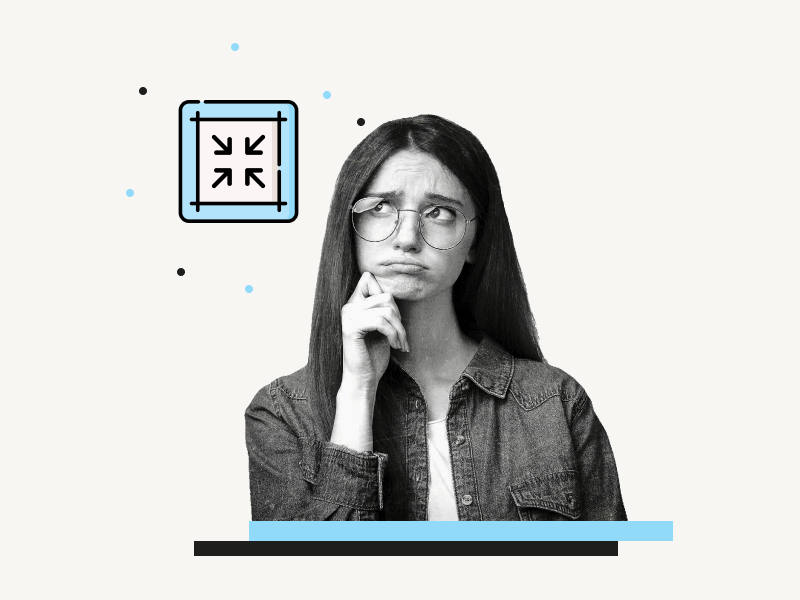Google Docs is a wonderful tool for creating and sharing documents online.
But it can be annoying when you go to the full screen mode and are stuck in that mode.
This is because Google Docs hides all controls, including the toolbar, when you go to full screen mode.
Fortunately, there is a working solution to exit full screen in Google Docs!
In this guide, I’ll explain how to exit the full screen on Google Docs in just two easy steps.
How to Exit Full Screen on Google Docs?
Step 1: Right-click on the document
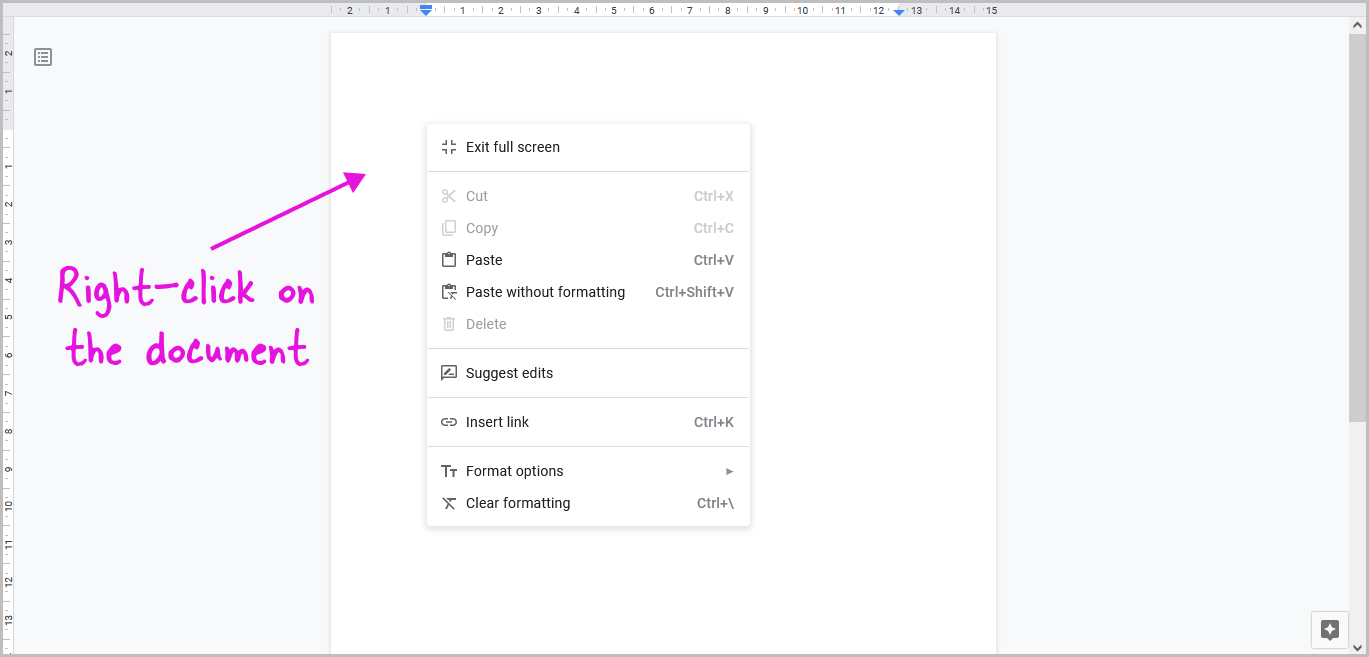
To enter the full screen mode on Google Docs, you have to go to View > Full screen.
All the controls at the top of the document are hidden when you enter full screen mode.
This gives you a clear interface for working on your document. However, because the controls are hidden, you cannot use them.
You must exit full screen mode to access the controls and tools on the toolbar.
To escape the full screen mode in Google Docs, first right-click on the document.
To access the context menu on a touch screen, simply touch and hold.
There is also a keyboard shortcut to exit full screen mode; simply hit the “Esc” key on your keyboard.
However, I tested this shortcut, and it does not always work; it did work on a couple of documents, but it did not work most of the time.
Step 2: Select “Exit full screen”
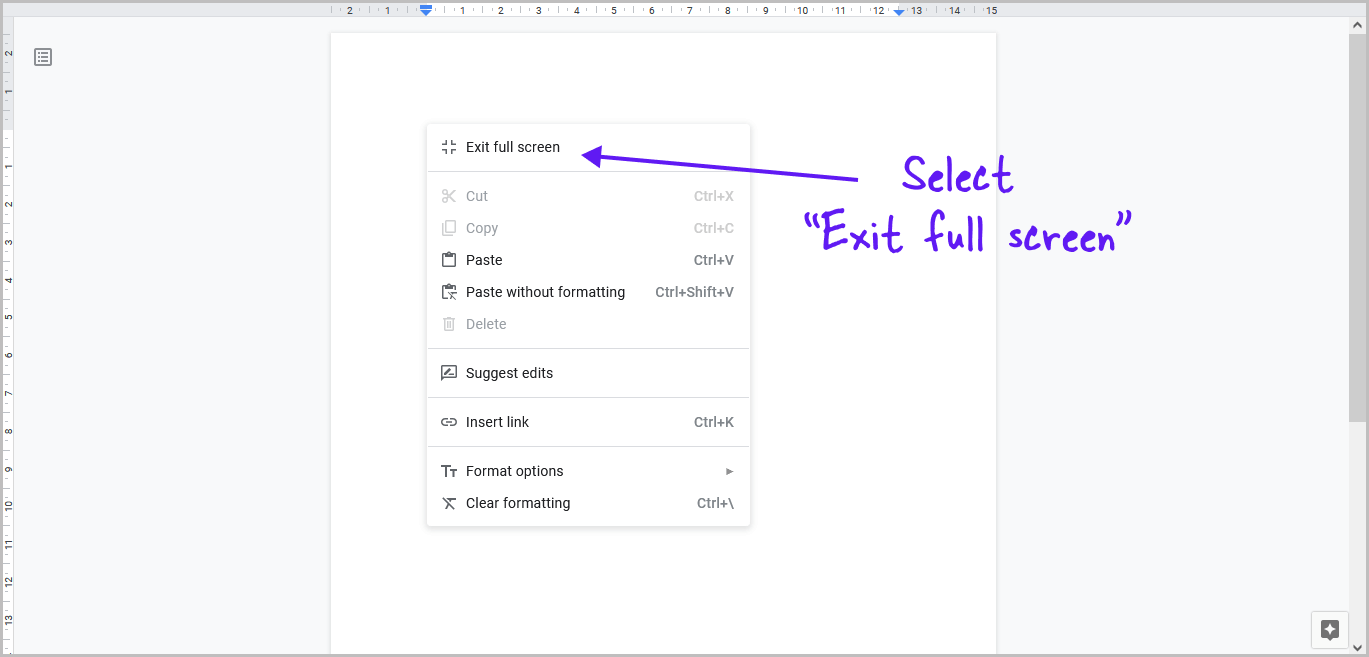
When you right-click on the document, you’ll see a context menu with several options.
Select the “Exit full screen” option to exit the full screen mode in Google Docs.
All of the controls are now accessible at the top of the document.
To switch back to full screen mode, select “File” from the top menu and then “Full screen” from the list of options.
Also read:
How to Double Underline in Google Docs
How to Delete Version History in Google Docs
FAQs
How Do I Go Back to Normal View in Google Docs?
Press the “Esc” key on your keyboard.
What is Full Screen in Google Docs?
The full screen mode in Google Docs provides a clean interface by hiding all controls.
How to Get Out of Full Screen on Google Docs?
Right-click > Select “Exit Full screen” from the menu.
Also read:
How to Add Code Block in Google Docs
How to Change Underline Color in Google Docs