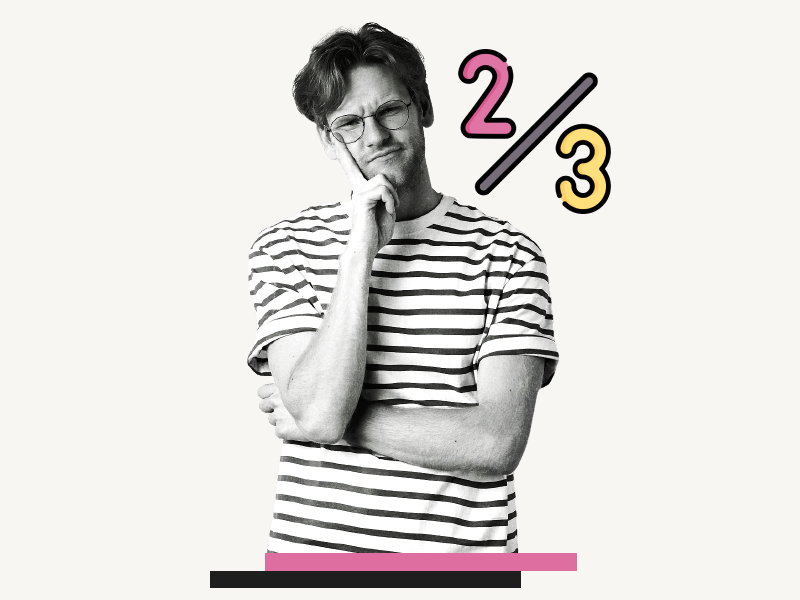Are you having difficulty typing fractions in Google Docs?
Perhaps you have come across fractions while working on your research papers or homework.
If you are using Google Docs as your word processor, you may be curious about how to create fractions.
While some people use the forward slash to make fractions (for example, 1/2), you may be wondering how to create a vertical fraction.
Fortunately, it is possible to do so in Google Docs using three simple methods.
In this article, I will walk you through each method so you can easily create fractions in your documents. Let’s dive in and explore these methods!
Also read: (opens in new tab)
How to Make a Matrix in Google Docs
How to Make a Google Doc Look Like Old Paper
Google Docs Collapsible Sections
How to Split a Google Doc in Half Vertically
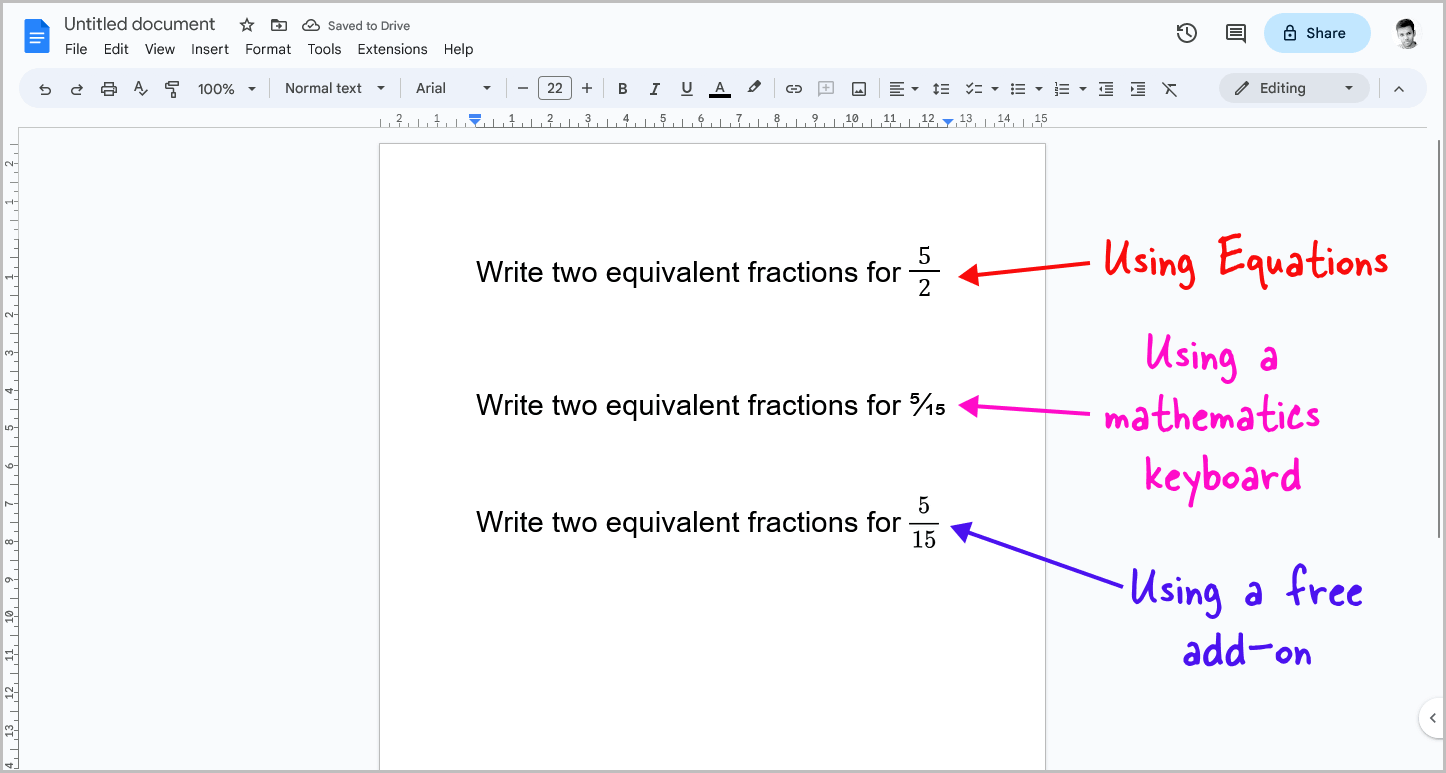
How to Make Fractions in Google Docs?
To make or write a fraction in Google Docs, click on “Insert” and then “Equation”. Next, choose “Math operations” and select “a/b”. Input the numerator and denominator, and customize the fraction.
Step 1: Go to Insert > Equation
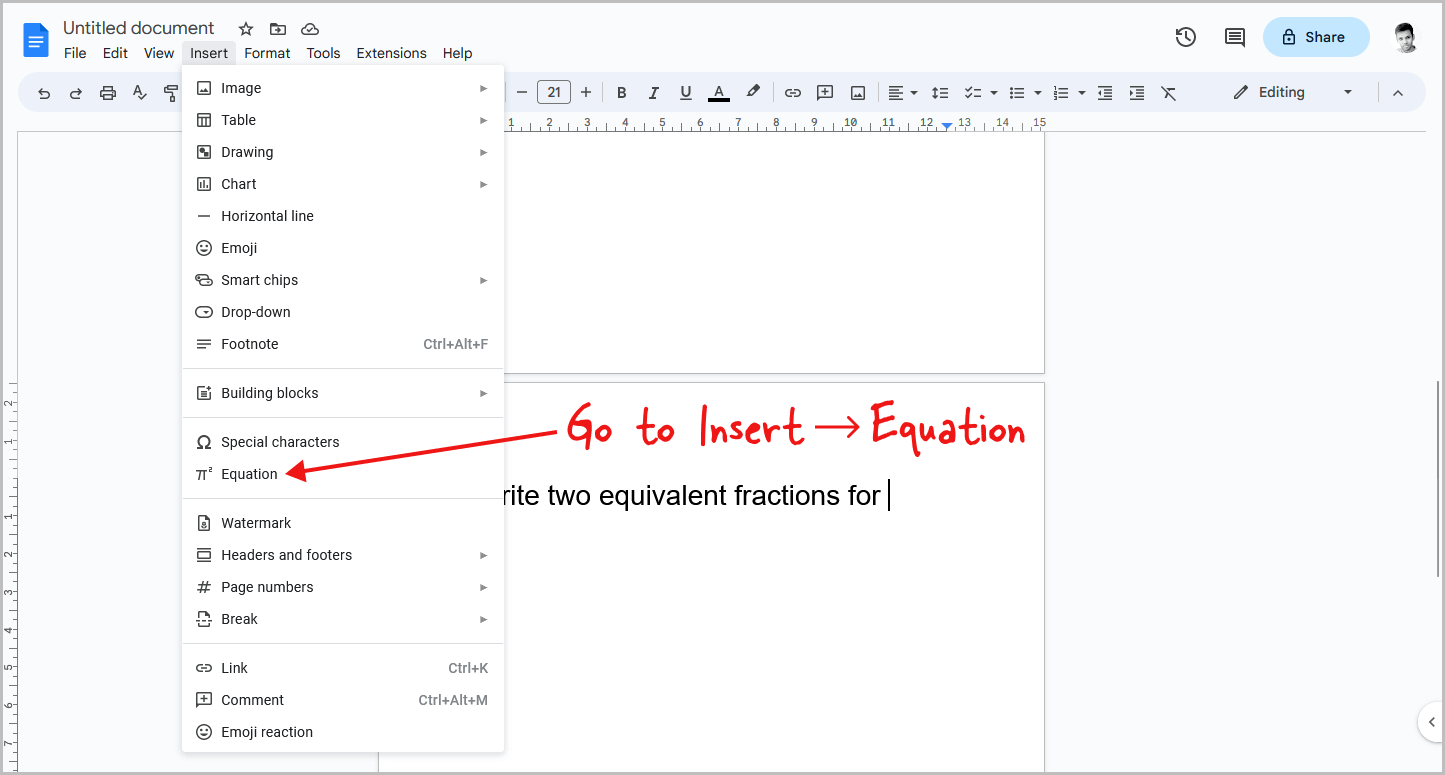
Making fractions in Google Docs can be a breeze, especially with this simple method.
Not only is it quick, but it’s also easy to format, and it doesn’t require any external tools.
To get started, simply place your cursor where you want to insert the fraction in the document.
From there, select the “Insert” option from the top menu, and then choose “Equation” from the drop-down menu.
Step 2: Click on “Maths operations”
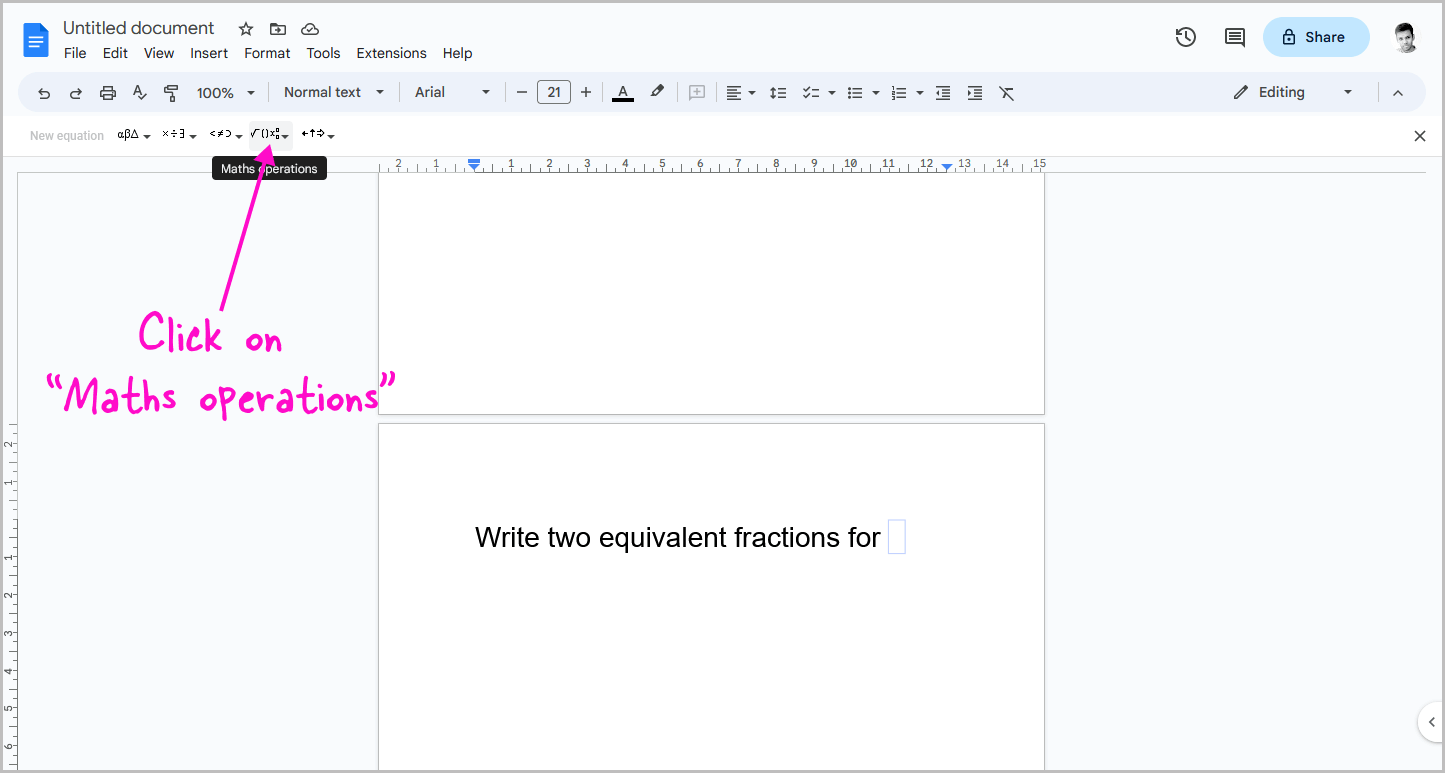
After selecting the “Equation” option from the drop-down menu located in the main toolbar, you will be presented with the “Equation toolbar” below it.
If, for some reason, you do not see the equation toolbar, you can go to the View tab and then select the “Show equation toolbar” option.
Once you find the equation toolbar, you will notice that there are various options available.
Now, select the “Math operations” option and proceed to the next step.
Step 3: Select “a/b”
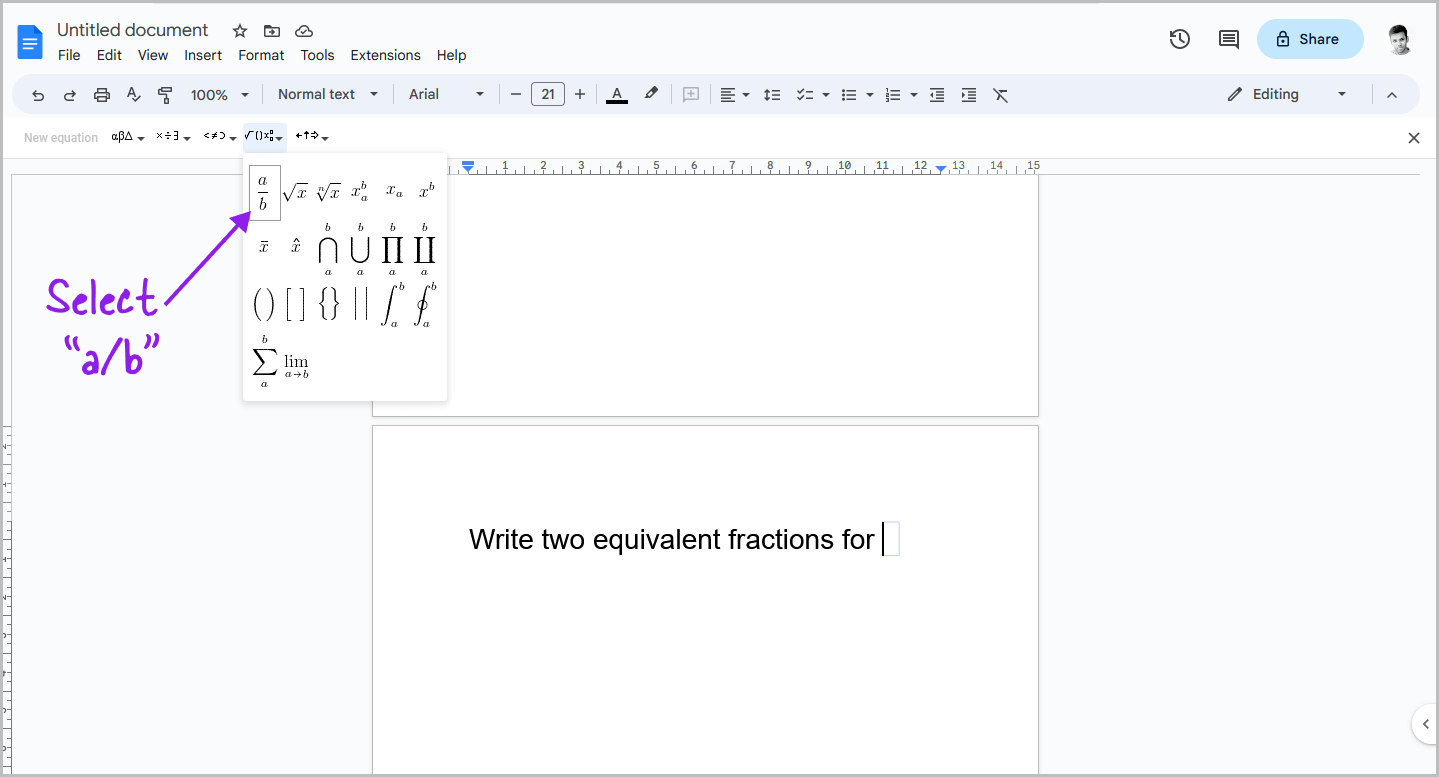
Now, you’ll see a small drop-down window with multiple math operators.
From the window, select “a/b”.
Step 4: Insert the numbers
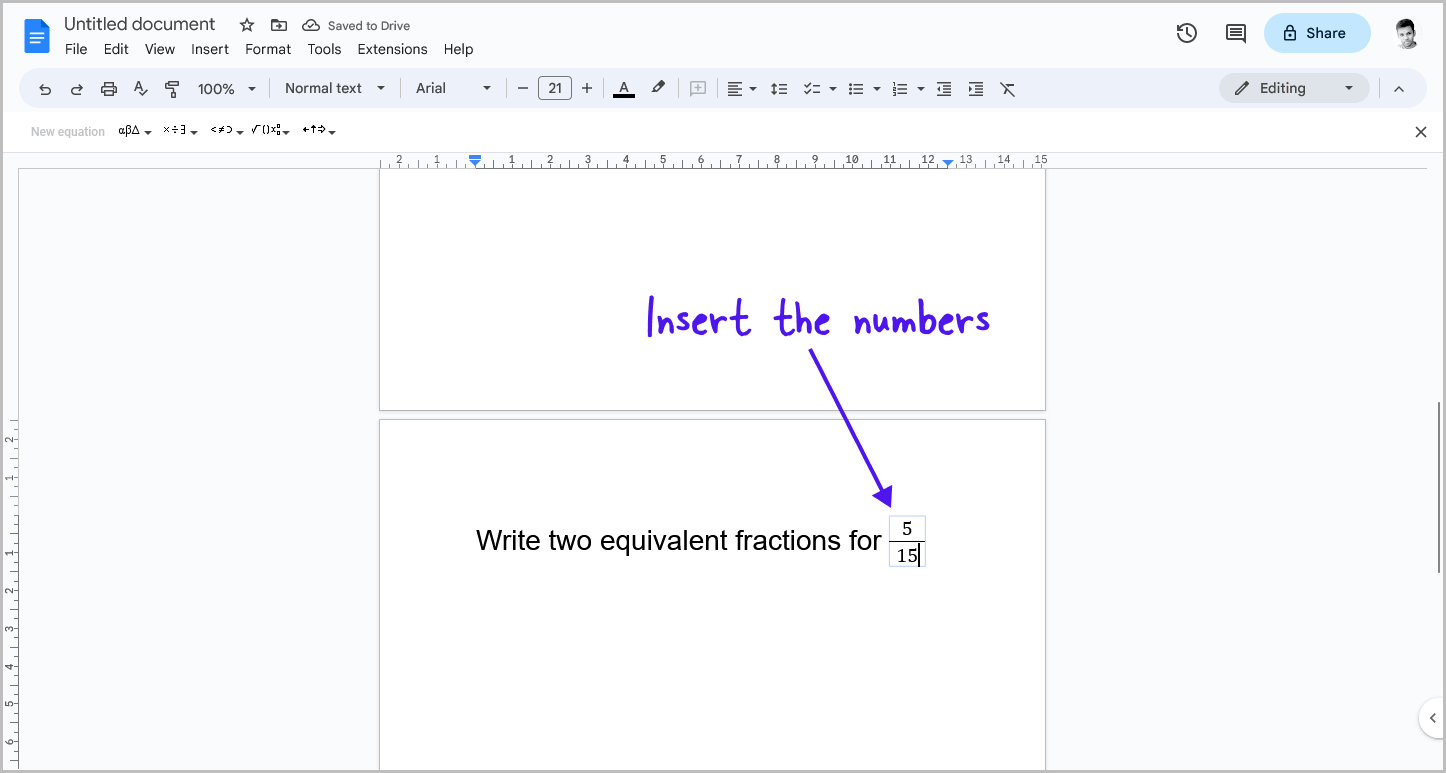
When it comes to inserting numbers, there are a few steps that need to be followed.
By default, the cursor will be placed on the numerator section of the fraction.
This is where you will enter the numerator of the fraction.
Once you have entered the numerator, press the Enter key on your keyboard to move the cursor to the denominator section.
Here, you will enter the denominator.
Once you have entered the denominator, press Enter again to exit the fraction.
Step 5: Format the fraction
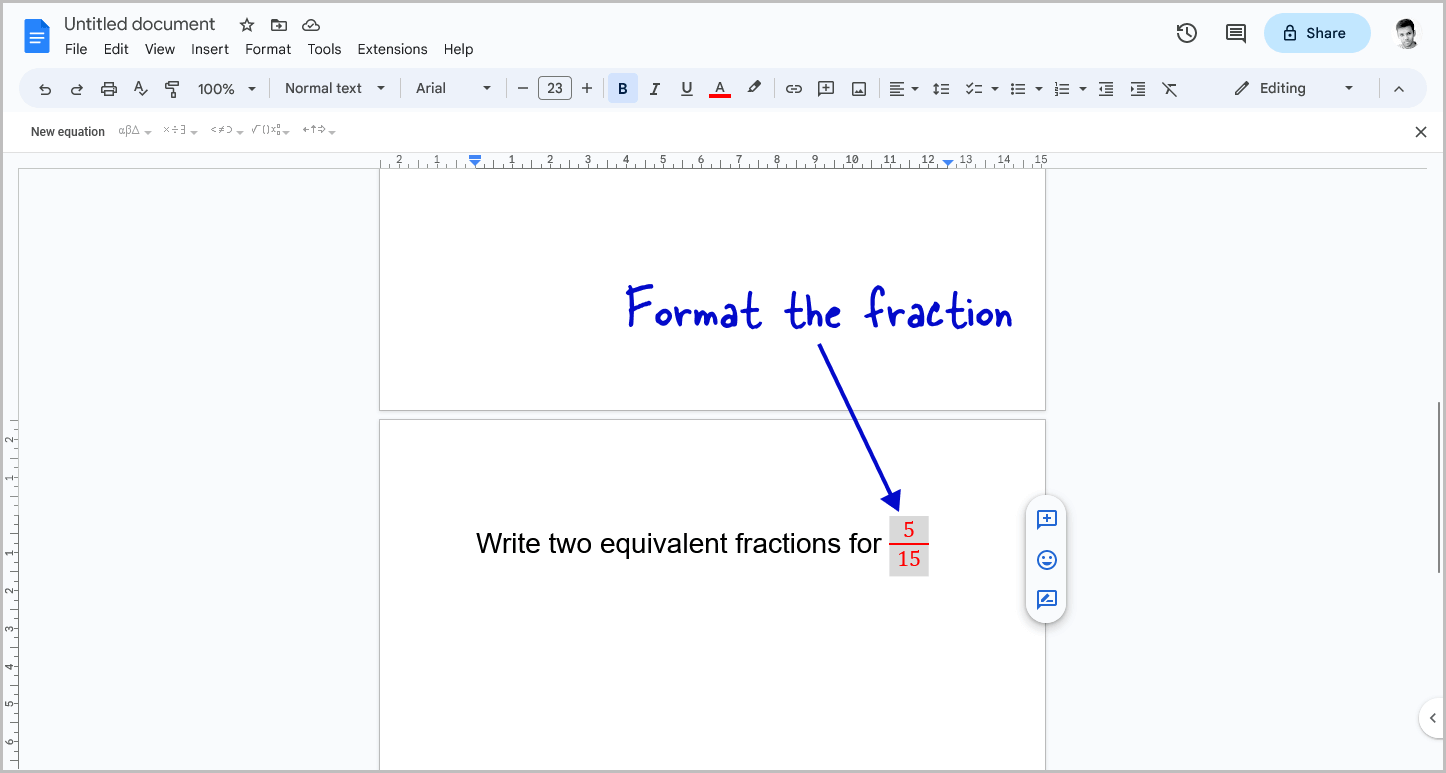
You can now the format fraction according to your preferences.
By default, the numerator and denominator will match the current font size.
However, if you need to make adjustments to the font size of the fraction, simply select the entire fraction and adjust the font size from the toolbar, just as you would with plain text.
Additionally, you are able to customize the color of the fraction and highlight it to make it stand out from the rest of the text.
How to Make Fractions in Google Docs? (Using a mathematics keyboard)
Step 1: Go to the online mathematics keyboard
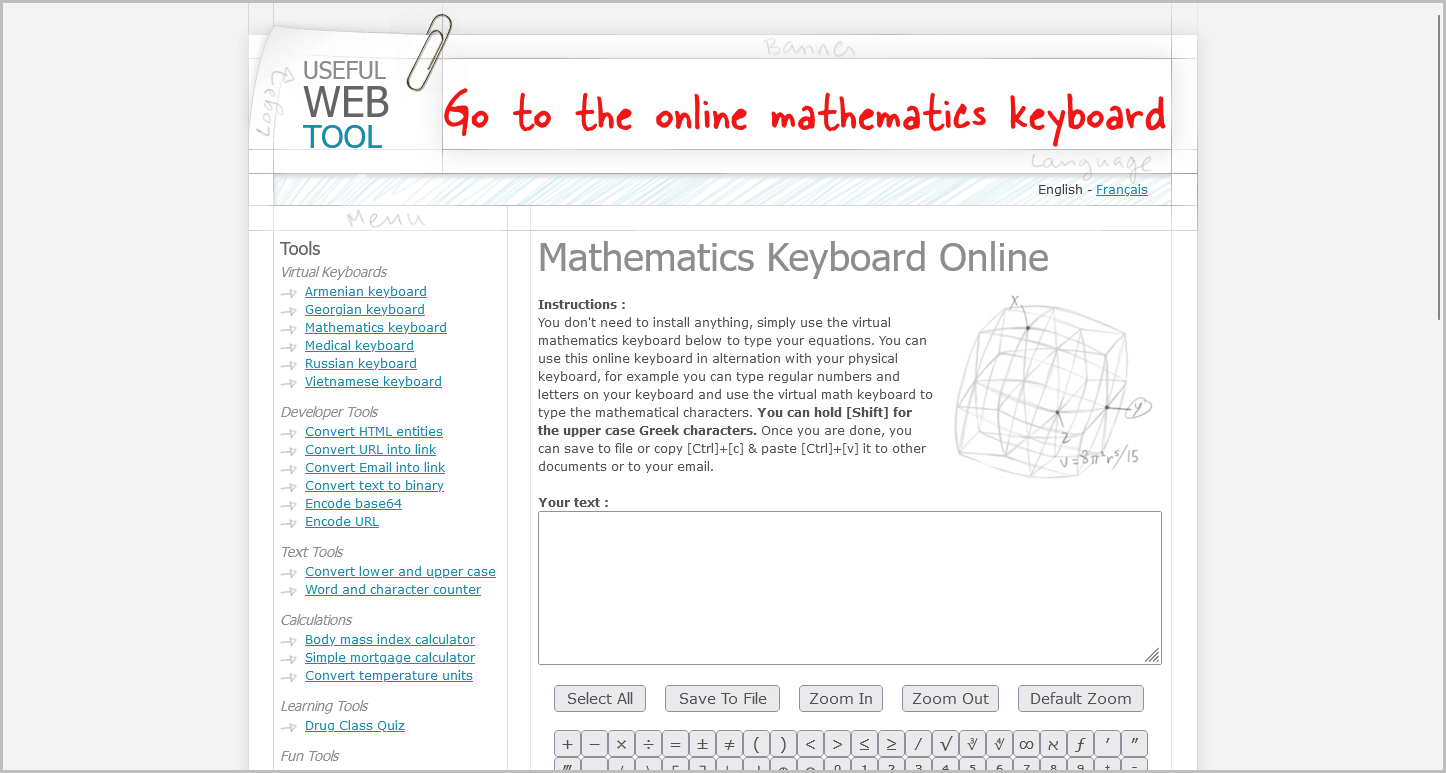
The second-best way is to use a free online math keyboard.
You can create fractions using the keyboard and then copy and paste them into your document.
There are many free online math tools available, which you can search for on Google.
I use this free keyboard: https://usefulwebtool.com/math-keyboard.
Once you have chosen an online math keyboard, move on to the next step.
Step 2: Insert a numerator in the text box
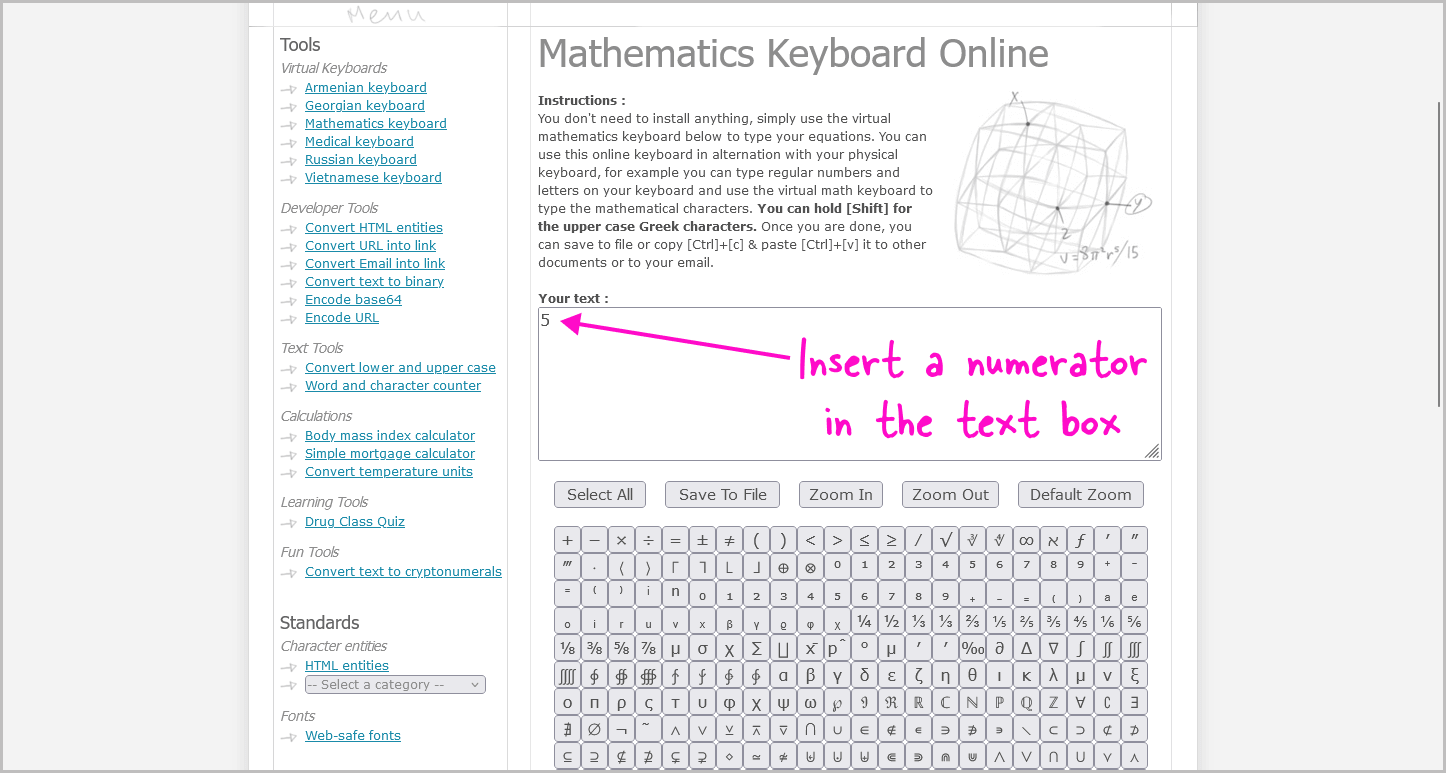
After opening the math keyboard shown above, you will be presented with a text box.
The text box has a few buttons, such as a save and zoom button, as well as a plethora of other operators that you can use to perform various calculations.
To begin, simply click anywhere inside the text box and enter the numerator of the equation.
Step 3: Select forward slash (/)
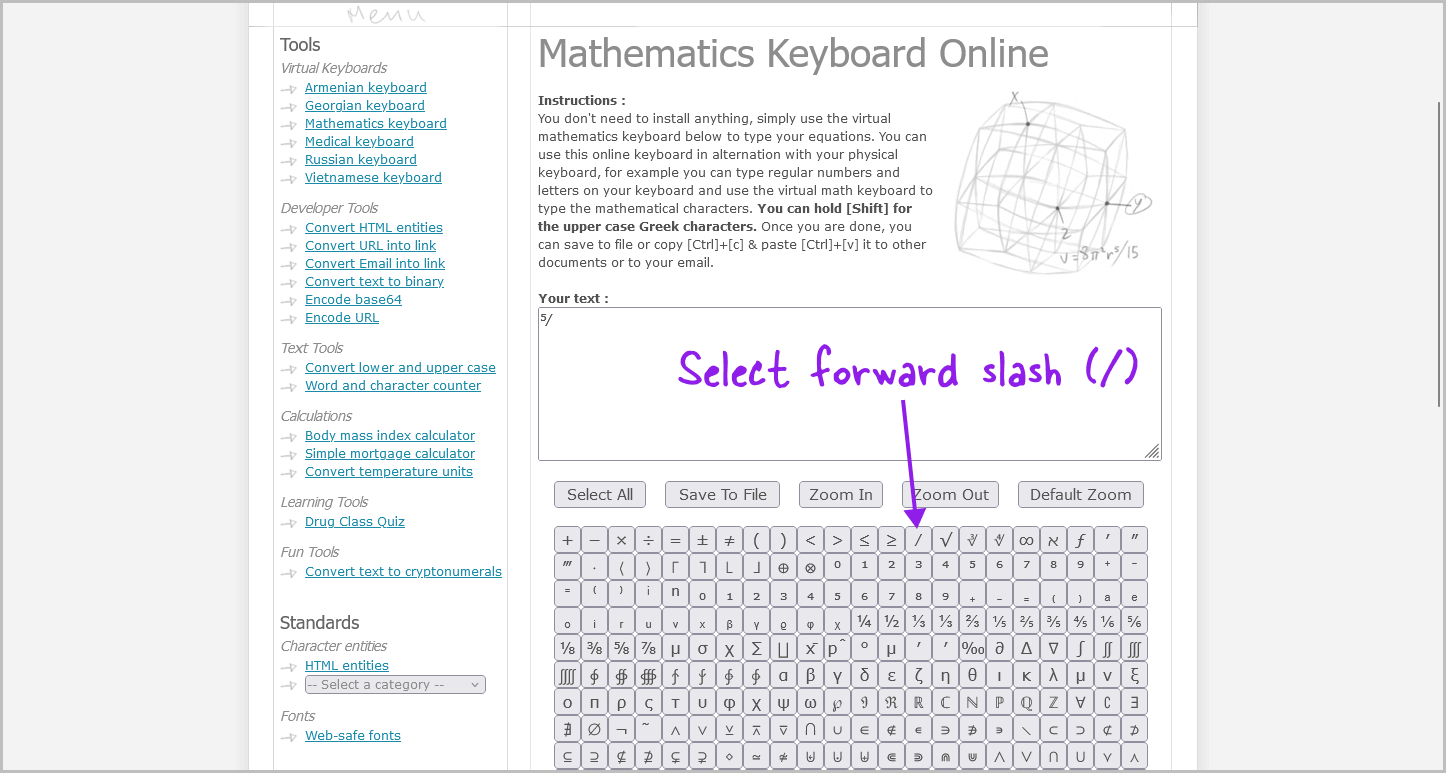
After entering the numerator, press the “/” button on the on-screen keyboard.
The “/” button is on the first line, just below the “Zoom Out” button.
Step 4: Insert the denominator
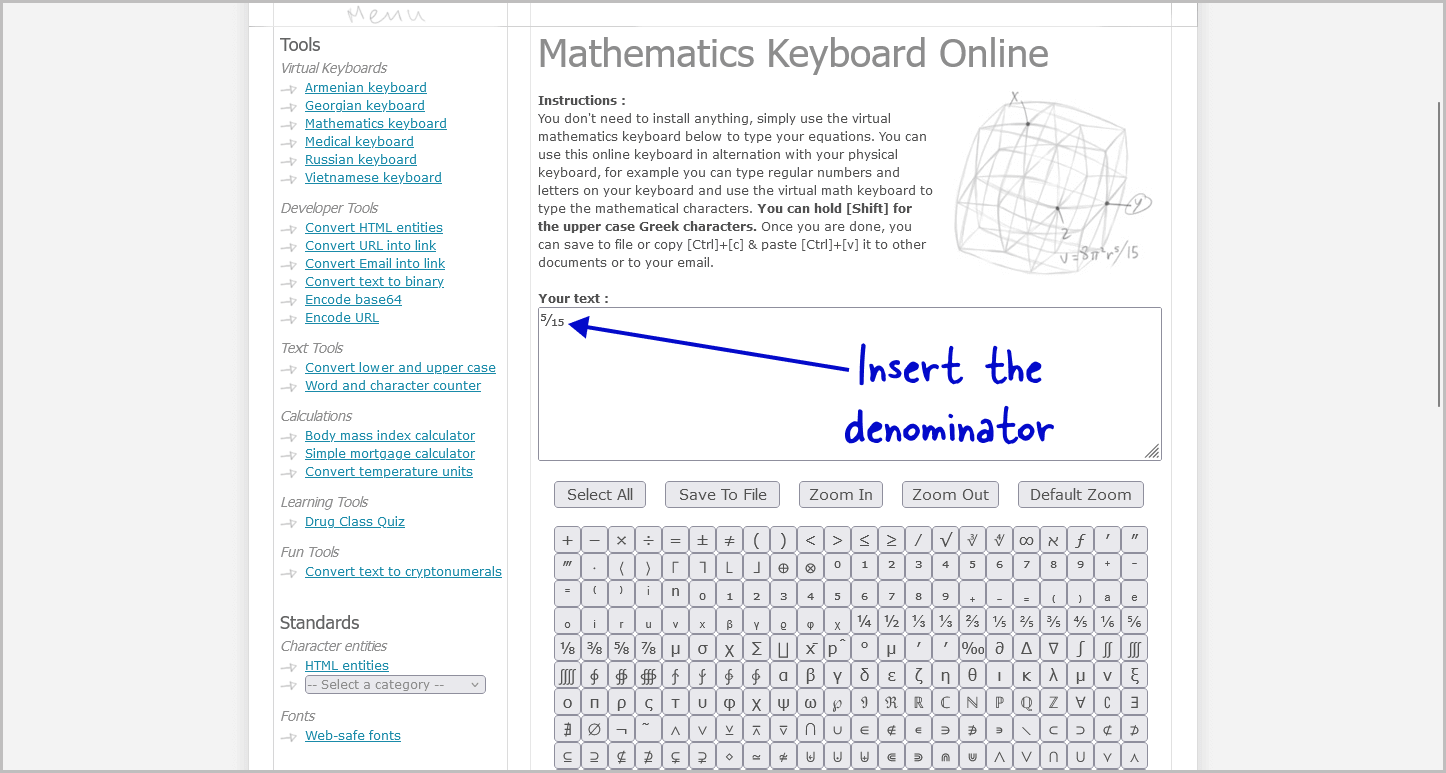
After entering the numerator and “/”, it is time to enter the denominator.
Step 5: Copy the fraction
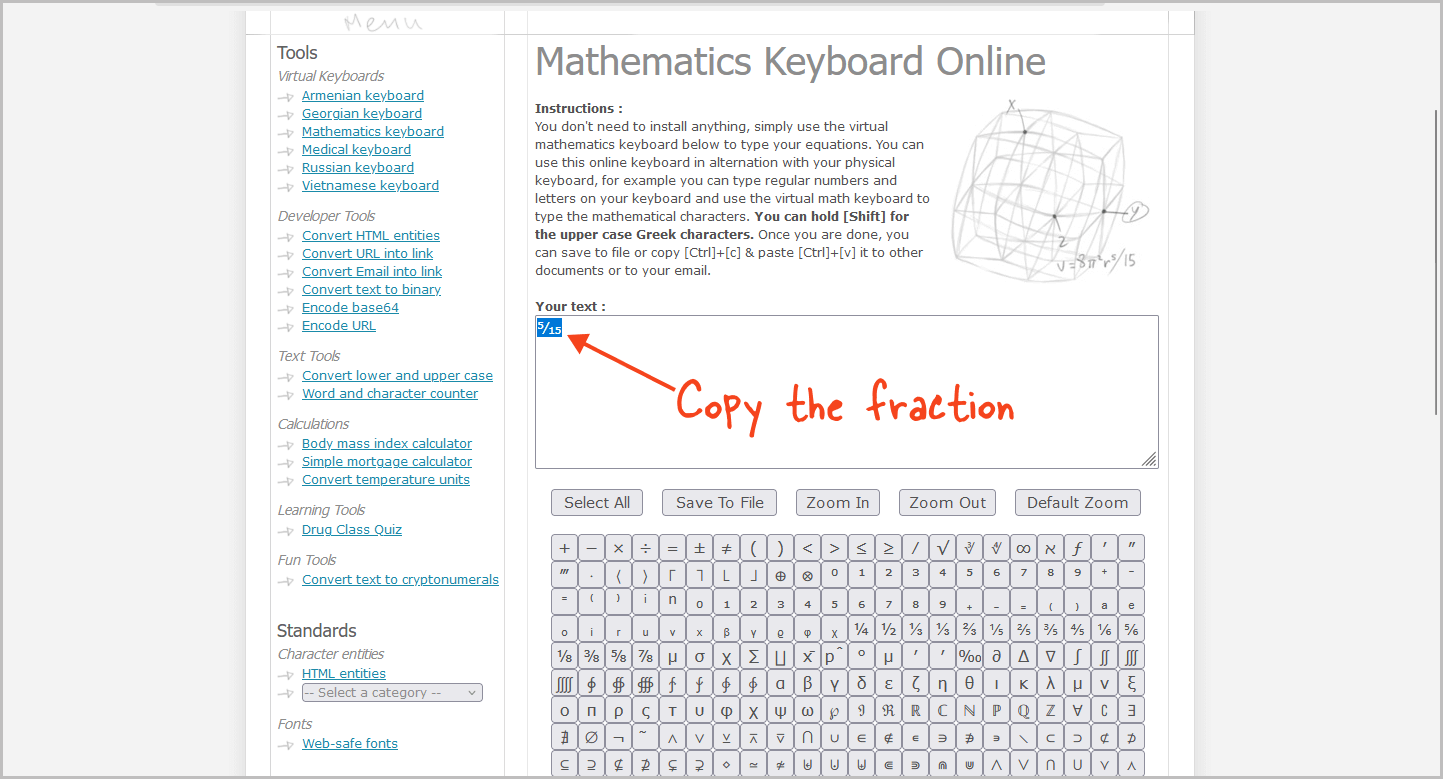
Now, select the fraction from the text box and press Ctrl+C to copy it.
Alternatively, you can right-click on the fraction and select “Copy” from the context menu.
Step 6: Paste it into your document
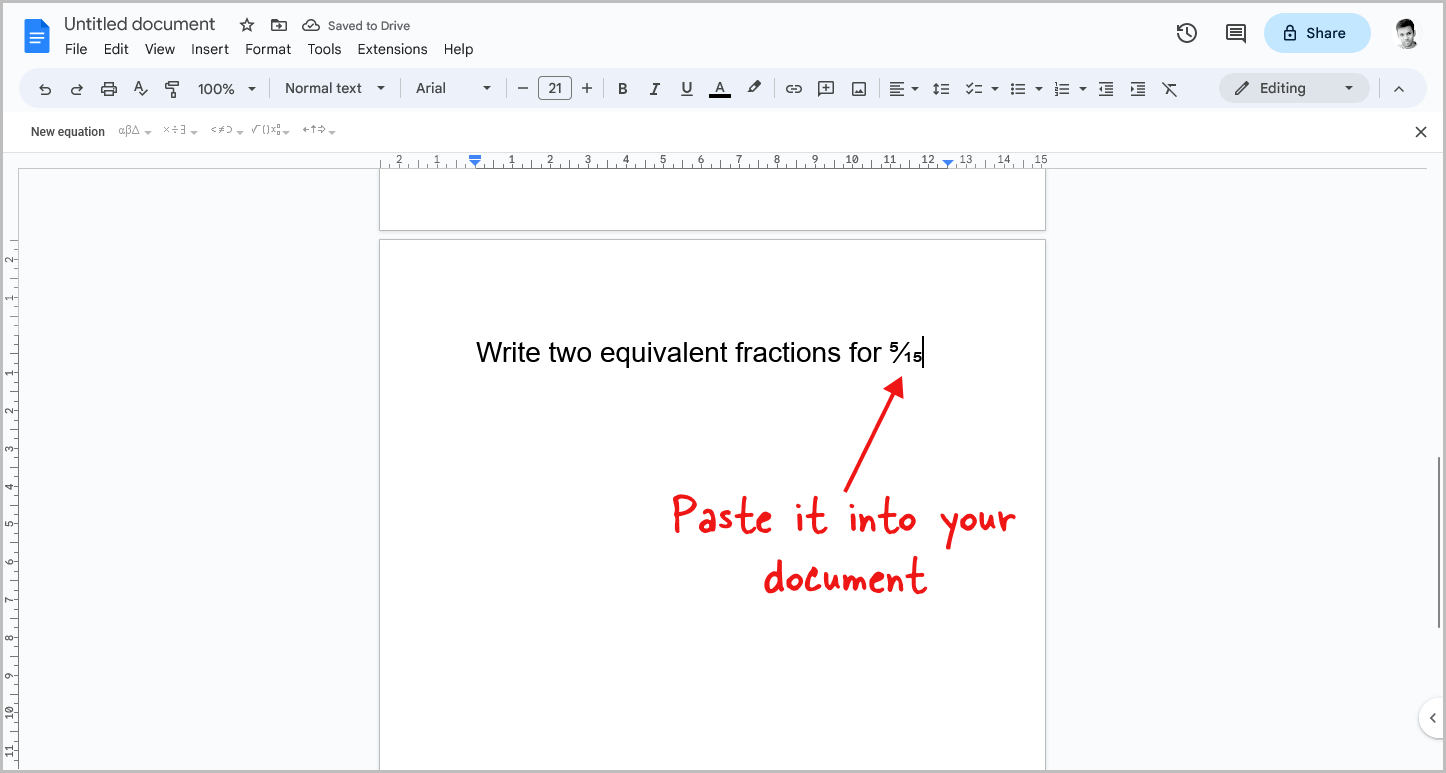
After copying the fraction to your clipboard, go back to your Google Doc and place the cursor where you want to insert the fraction.
Now, simply press Ctrl+V to paste the copied fraction.
How to Make Fractions in Google Docs? (Using a free add-on)
Step 1: Go to Extensions > Add-ons > Get add-ons
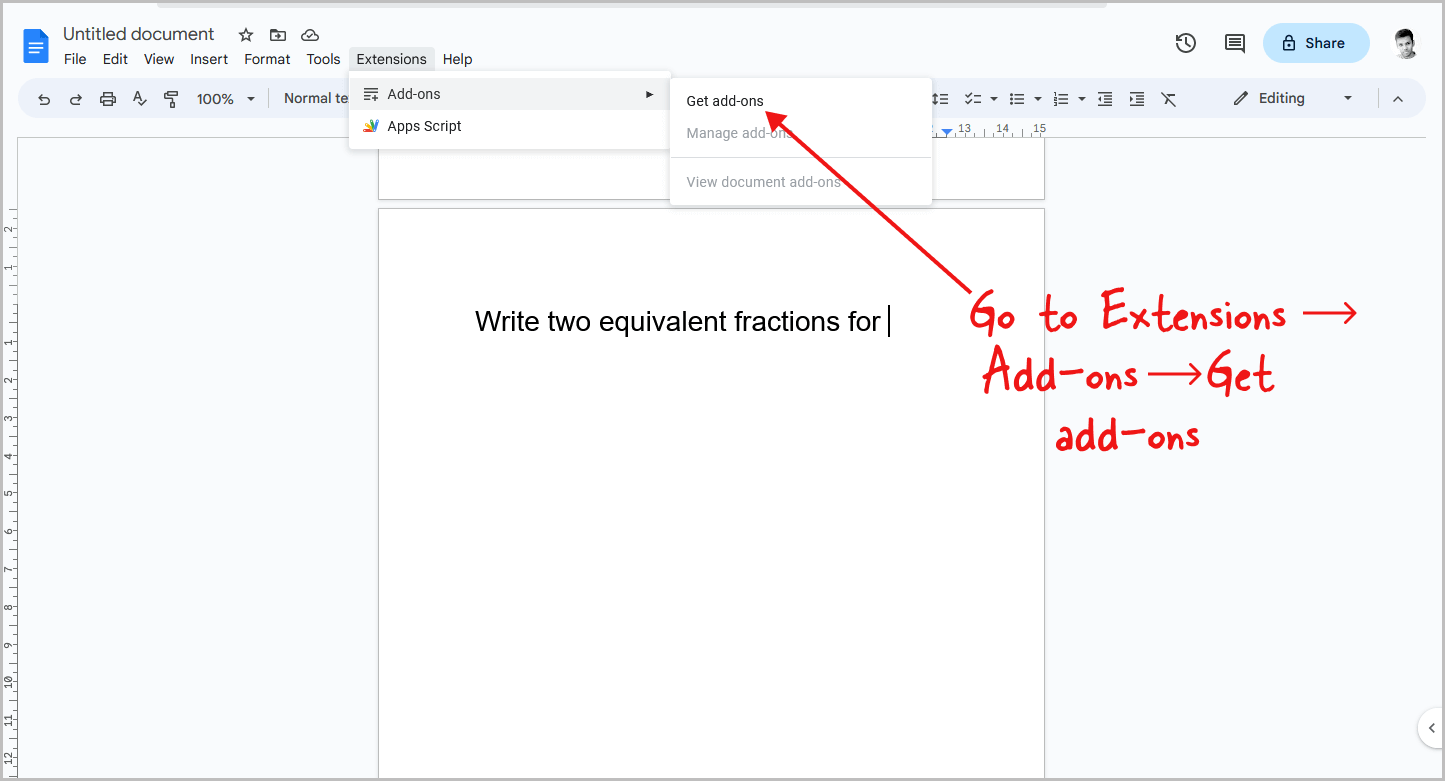
The third step is to install a free add-on, create a fraction, and then insert it into your document.
To begin, open the document and click on the “Extensions” option in the top menu.
Then, select “Add-ons,” and finally choose “Get add-ons” from the drop-down menu.
Step 2: Install the “Hypatia Create” add-on
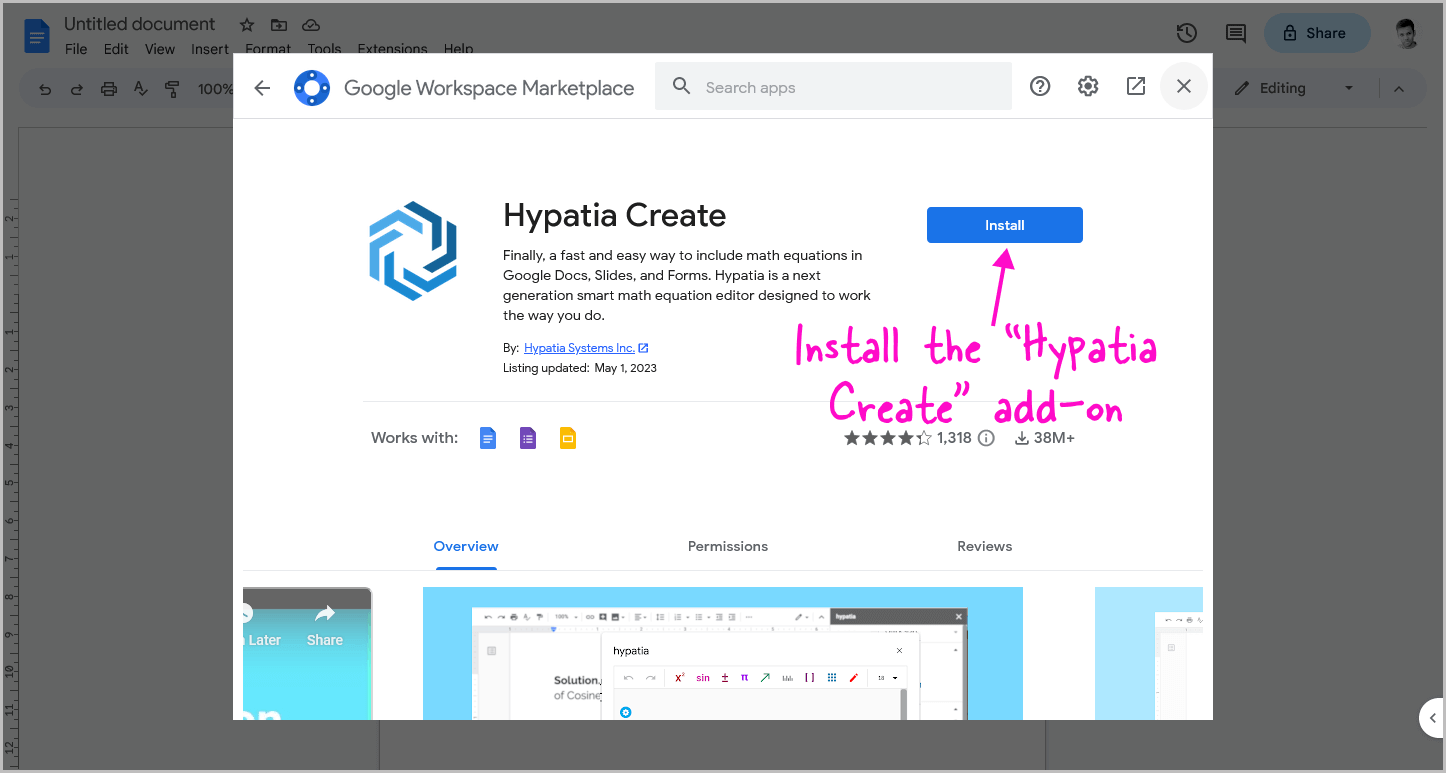
To begin, click on the search bar and enter “Hypatia Create”, then press enter.
From the search results, click on the “Hypatia Create” add-on and click the “Install” button.
You will need to grant the necessary permissions for the add-on to function properly.
Step 3: Go to Extensions > Hypatia Create > Insert/Edit Math
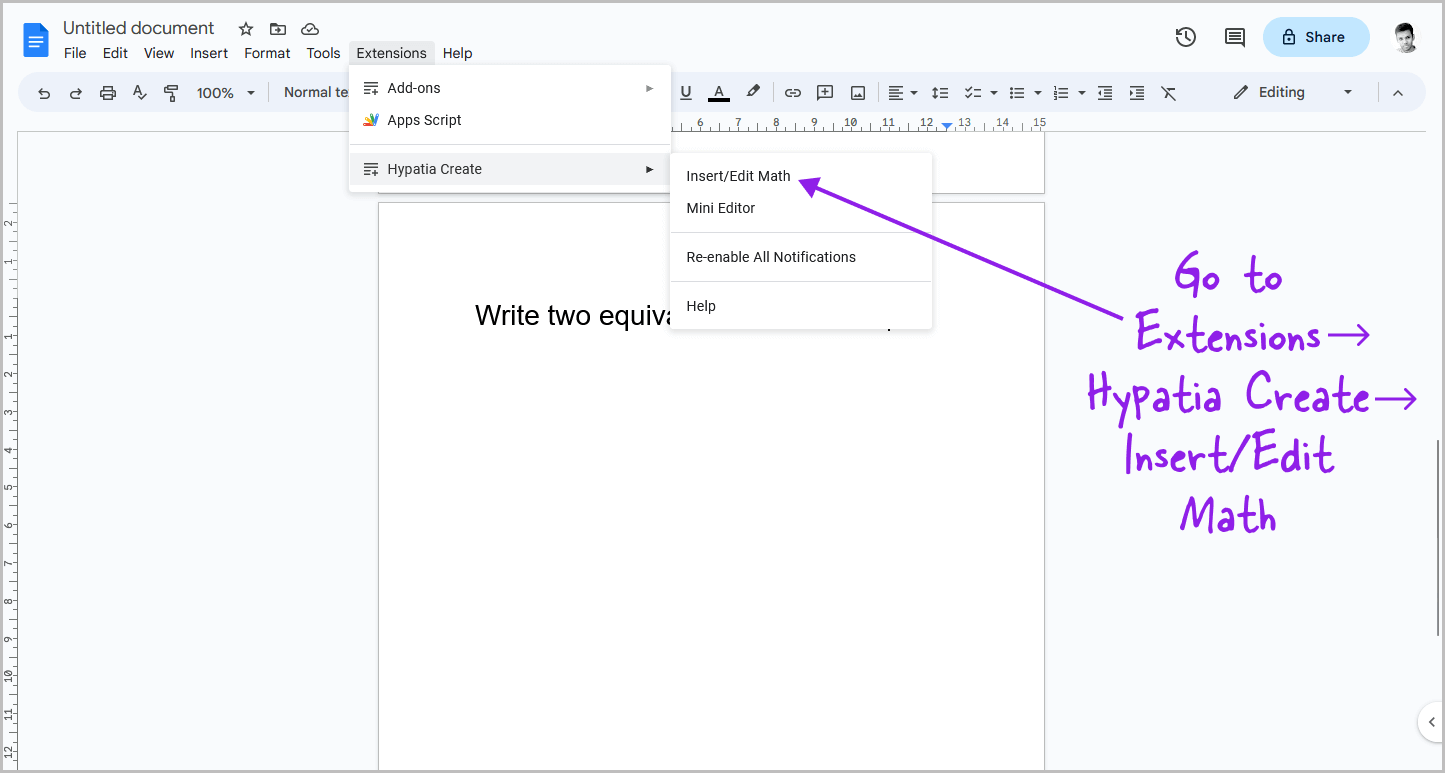
After installing the add-on successfully, open it by clicking on the “Extensions” option from the top menu.
Then select “Hypatia Create” from the drop-down menu, and click on the “Insert/Edit Math” option.
Step 4: Select Fraction
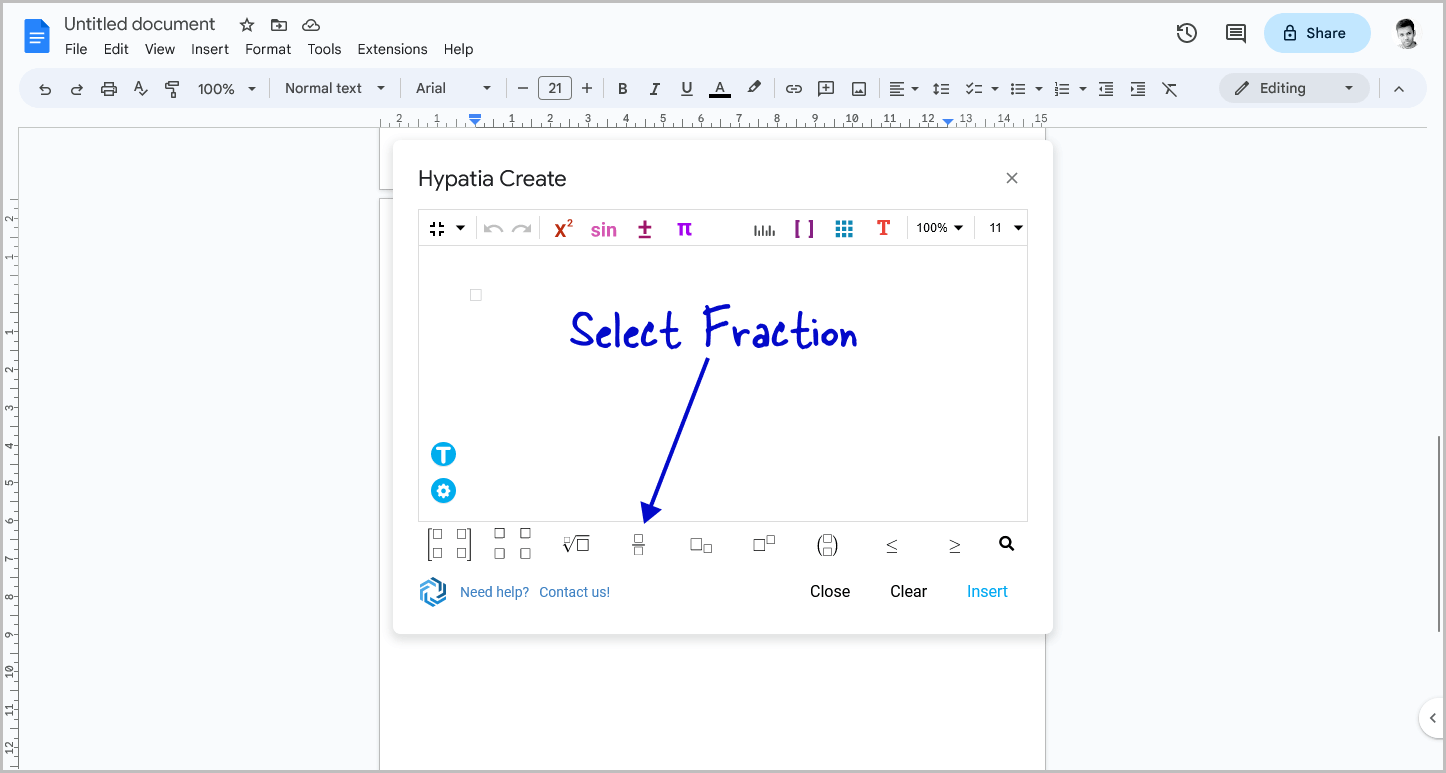
Once you open the Hypatia Create window, you will see a fraction icon at the bottom.
Click on it.
If you cannot find the fraction symbol, click on the search icon and type “Fraction”.
Then select the fraction icon from the search results.
Step 5: Insert the numerator and the denominator
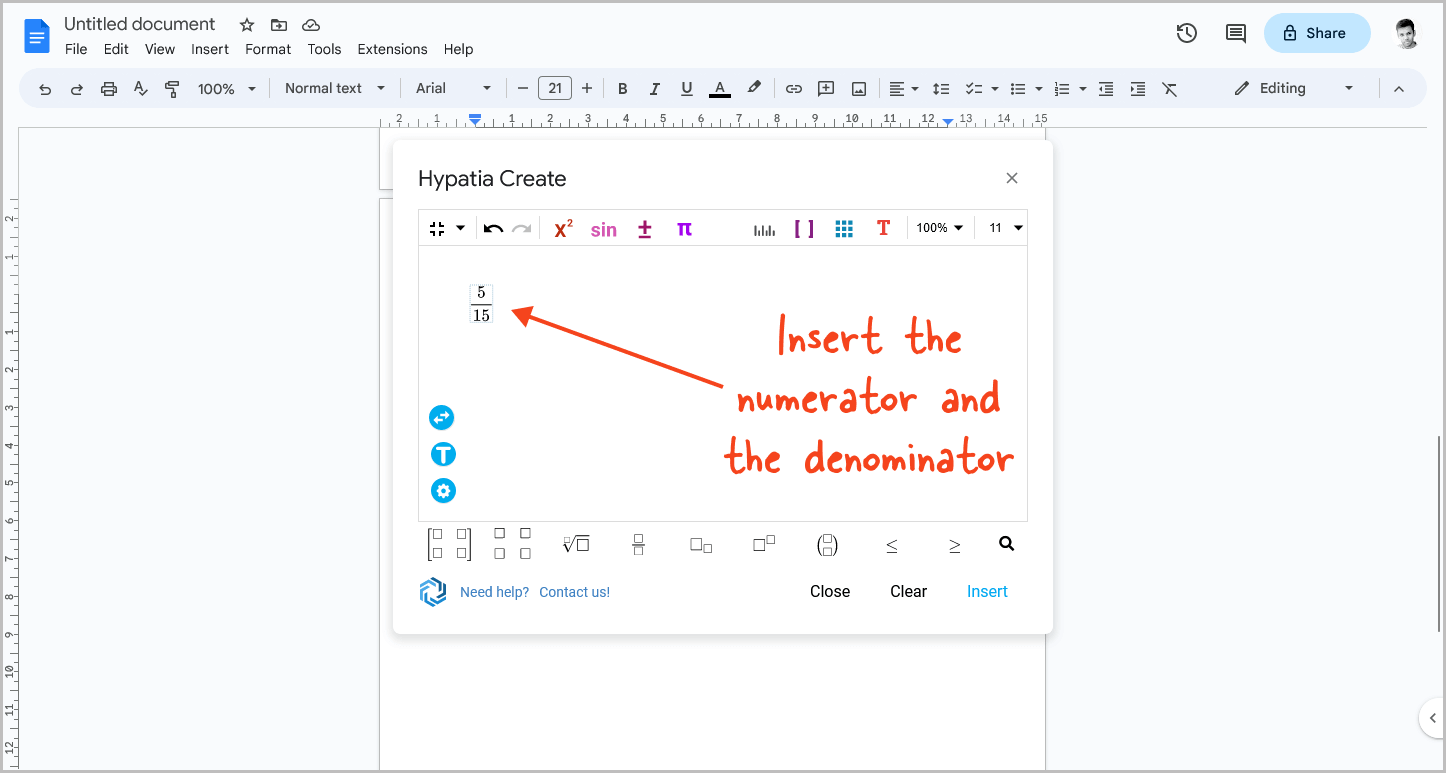
To proceed, click on the numerator box and enter the numerator.
Then, do the same for the denominator and proceed to the next step.
Step 6: Click on “Insert”
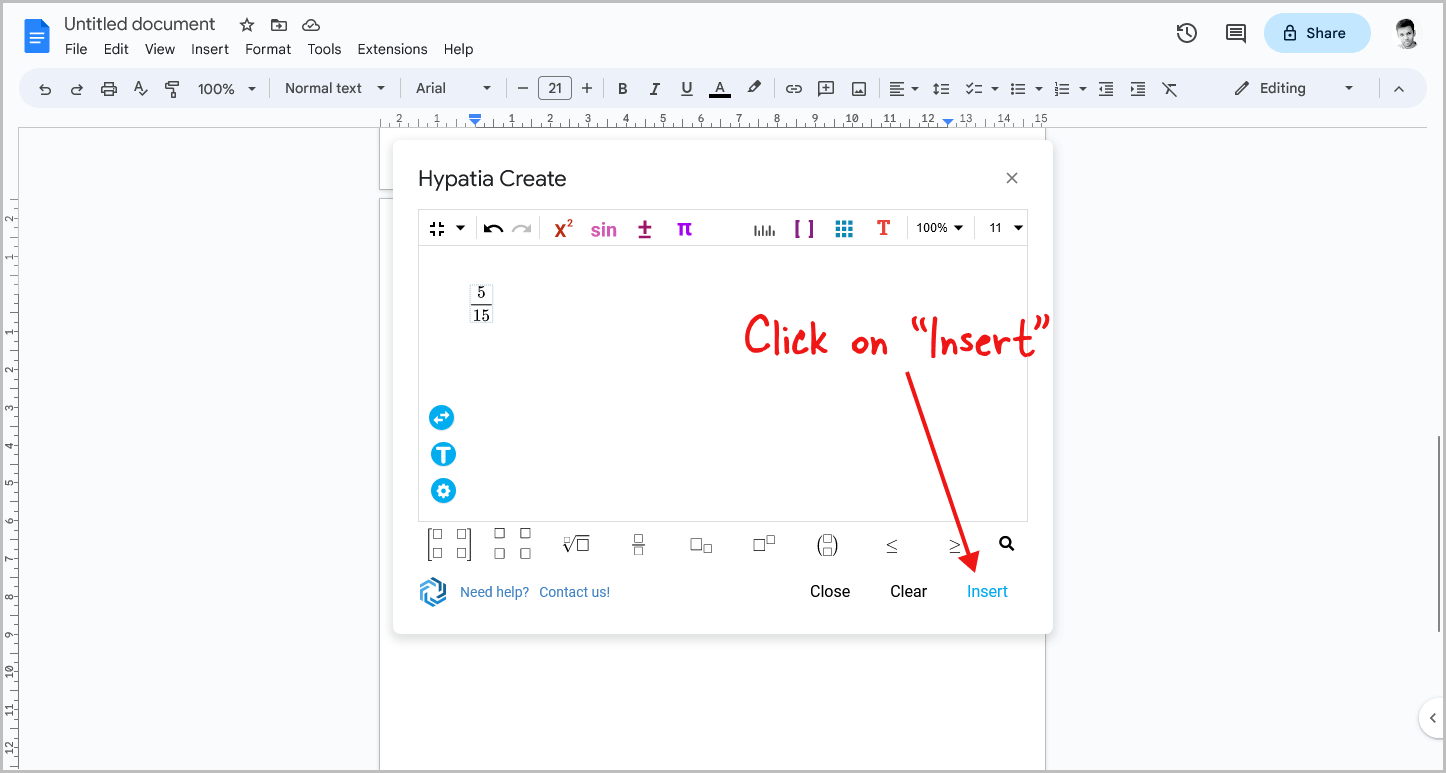
Click on “Insert” to add the fraction to your document. And then click on “Close”
Step 7: Adjust the position of the fraction
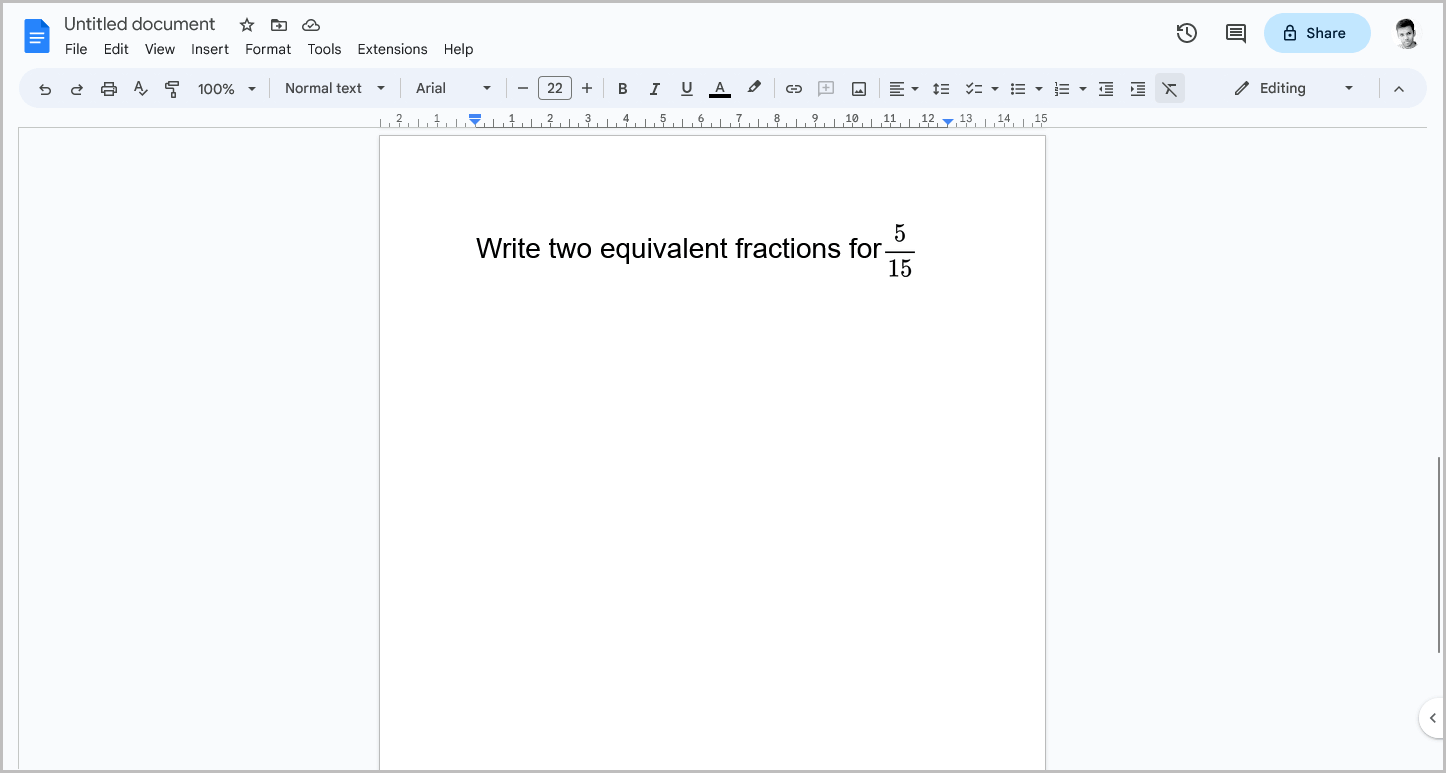
When using the add-on to insert fractions, it’s important to note that the fraction is inserted as an image and cannot be edited.
This may limit the flexibility of the fraction in some cases.
Additionally, the position of the fraction may not be ideal initially.
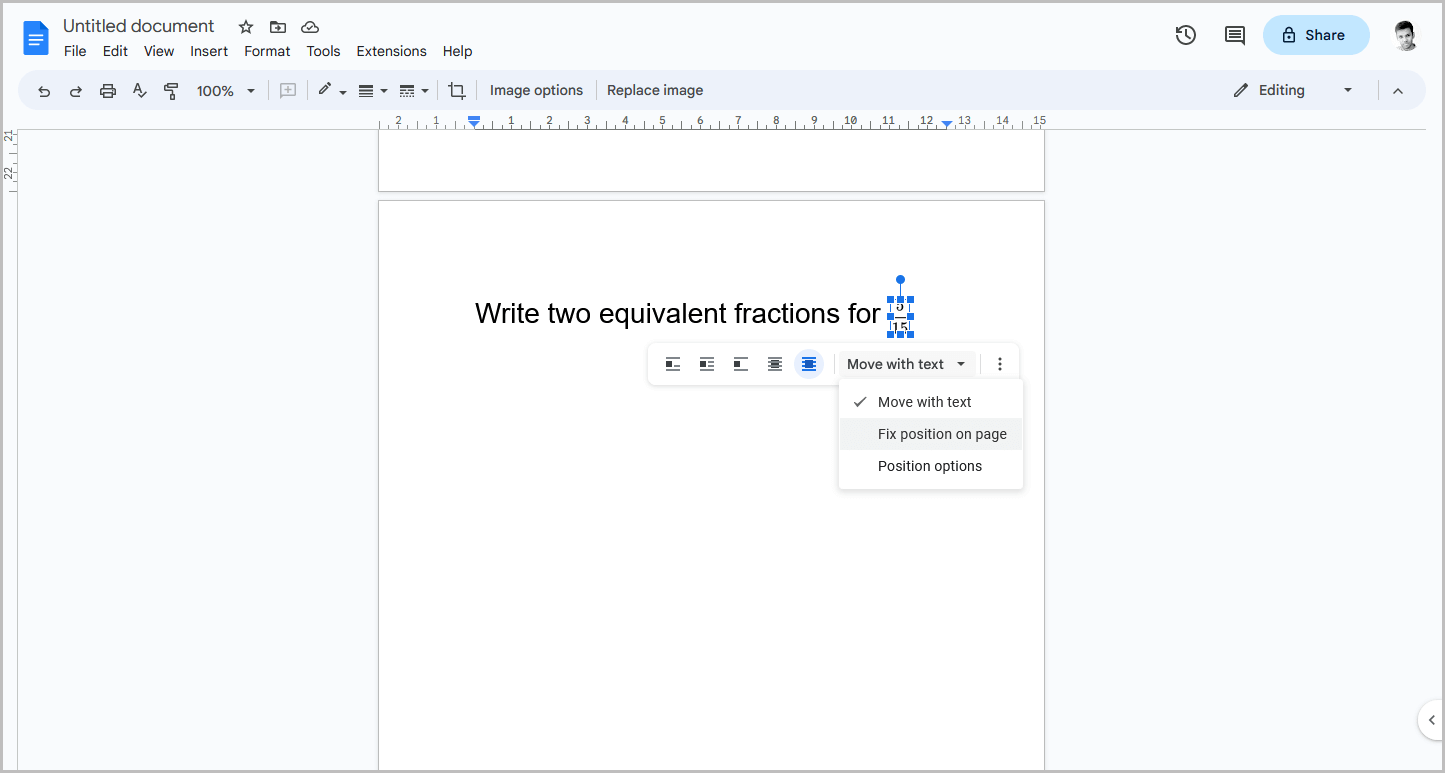
However, it’s possible to adjust the position of the fraction by selecting the fraction image and then choosing the “In front of text” option from the image options.
Once the image is in front of the text, select “Move with text” and then choose “Fixed position on page” to ensure that the image remains in the desired location.
Finally, you can adjust the size of the fraction to fit your needs.
FAQs
How to Make a Fraction in Google Docs?
To make a fraction in Google Docs, go to the “Insert” option in the top menu, choose “Equation,” select “Math operations,” then “a/b,” and insert the numerator and denominator.
How to Add Fraction in Google Docs?
To add a fraction in Google Docs, you can use the “Equation” option in the “Insert” menu and then select “Math operations” followed by “a/b.” Finally, insert the numerator and denominator.
How to Write Fractions in Google Docs?
To write fractions in Google Docs, use the “Equation” option under the “Insert” menu, then select “Math operations” and “a/b” to insert the numerator and denominator.
How to Make Vertical Fractions in Google Docs?
To make vertical fractions in Google Docs, go to “Insert” > “Equation,” select “Math operations,” then select the vertical fraction symbol, and enter the numerator and denominator.
How to Make Fractions Bigger in Google Docs?
To make fractions bigger in Google Docs, select the fraction and use the font size tool to increase the size.
Conclusion
In conclusion, there are multiple methods to create fractions in Google Docs, and each method has its own benefits.
Whether you prefer using equations, an online math keyboard, or a free add-on, you can easily make fractions in your documents.
Here are the steps on how to make fractions in Google Docs:
- Go to Insert > Equation
- Click on “Math operations”
- Select “a/b”
- Insert the numerator and denominator
- Format the fraction
By following these simple steps, you can make fractions in Google Docs in no time. Experiment with different methods to see which one works best for you.