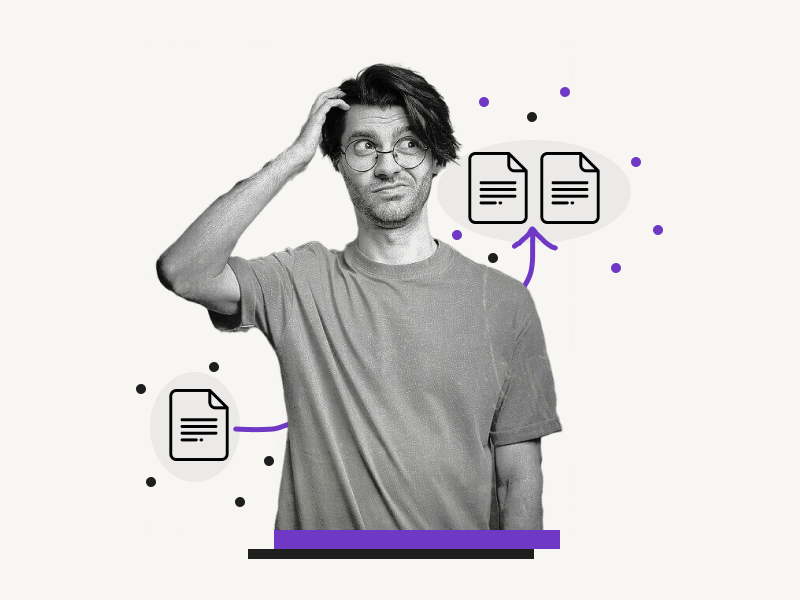How do you duplicate a page in Google Docs?
Do you copy and paste the text from one document to another?
Well, there’s an easy way to do that!
Duplicating a page in Google Docs is a simple way to make multiple copies of a document without having to re-type everything.
In this tutorial, you’ll learn how to duplicate a page in Google Docs.
Also read: (opens in new tab)
How to Jump to a Page in Google Docs
How to Rearrange Pages in Google Docs
Why Are My Pages Connected in Google Docs?
How to Show Paragraph Marks in Google Docs
Quick Answer: Duplicate a Page in Google Docs
- Click on “File”
- Select “Make a copy”
- Rename the Copy document
- Click on the “Make a copy” button
Follow these steps if you want to duplicate a page in the same Google Doc→
How to Duplicate a Page in Google Docs
Follow these simple steps to duplicate a page in Google Docs:
Step 1: Click on “File”
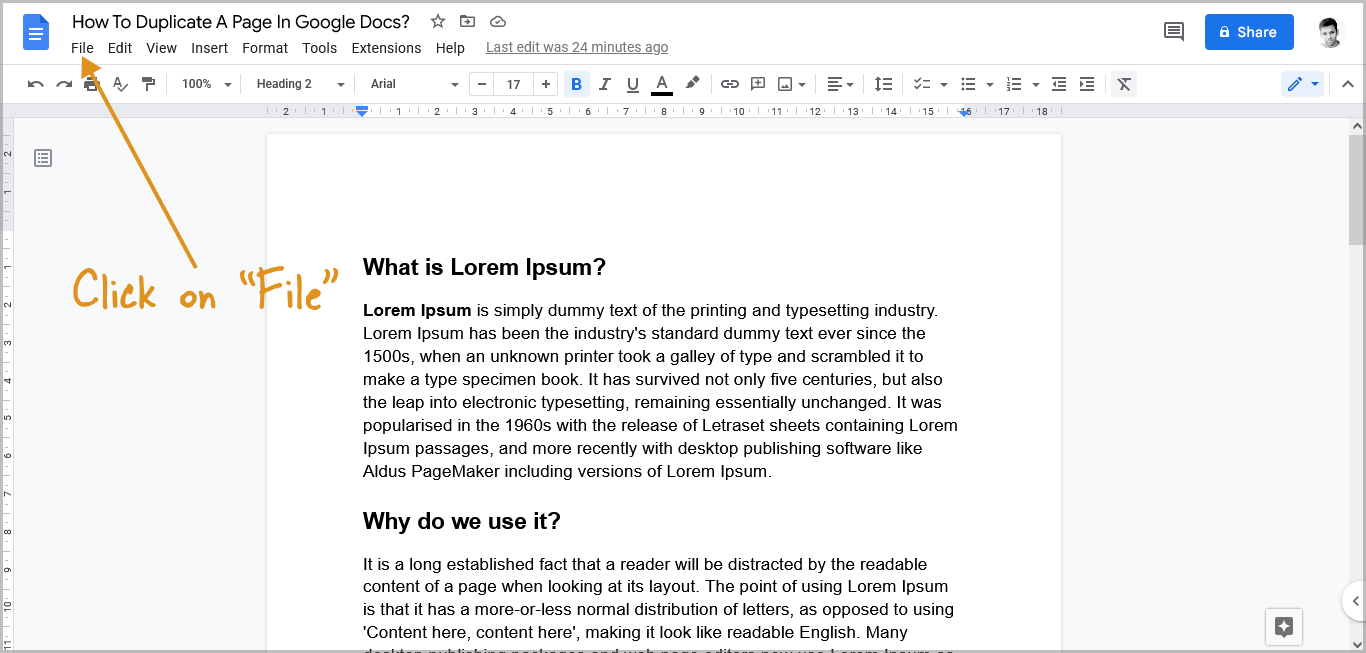
The first step is to open the Google Doc you want to duplicate. Now, click on the “File” option from the menu bar.
Step 2: Select “Make a copy”
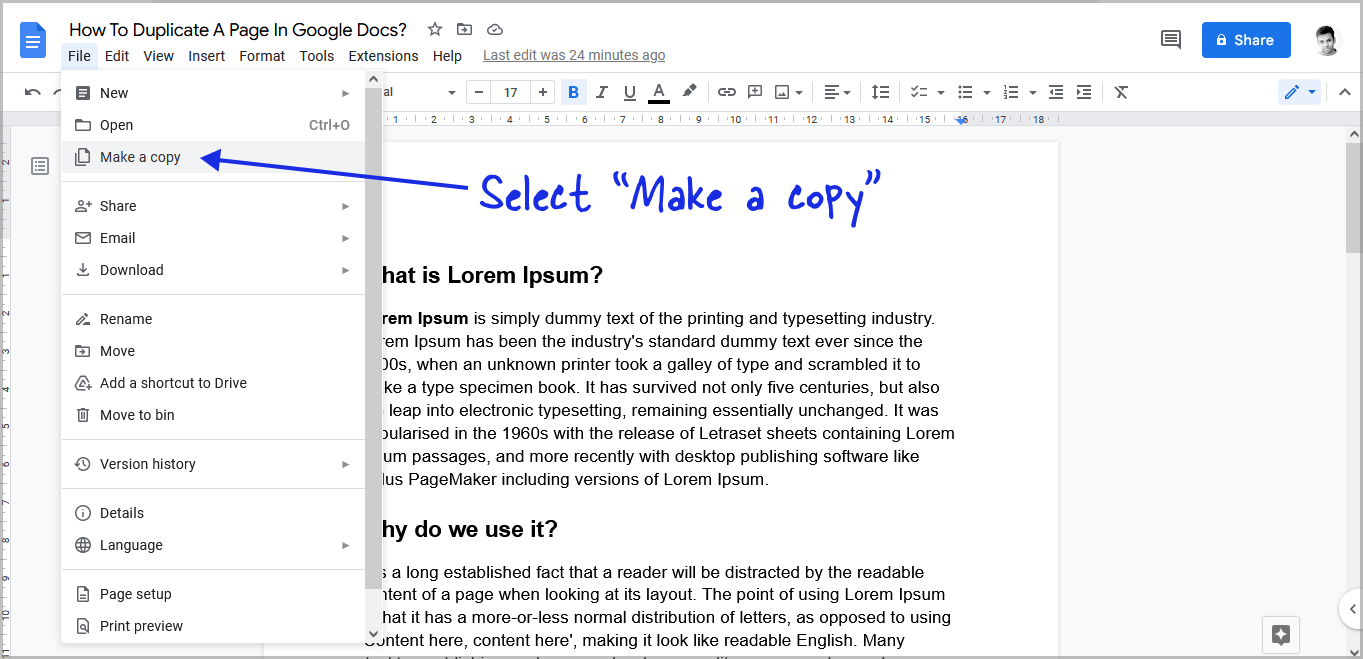
After you click on the “File” option, select the “Make a copy” option from the drop-down menu.
Step 3: Rename the Copy document
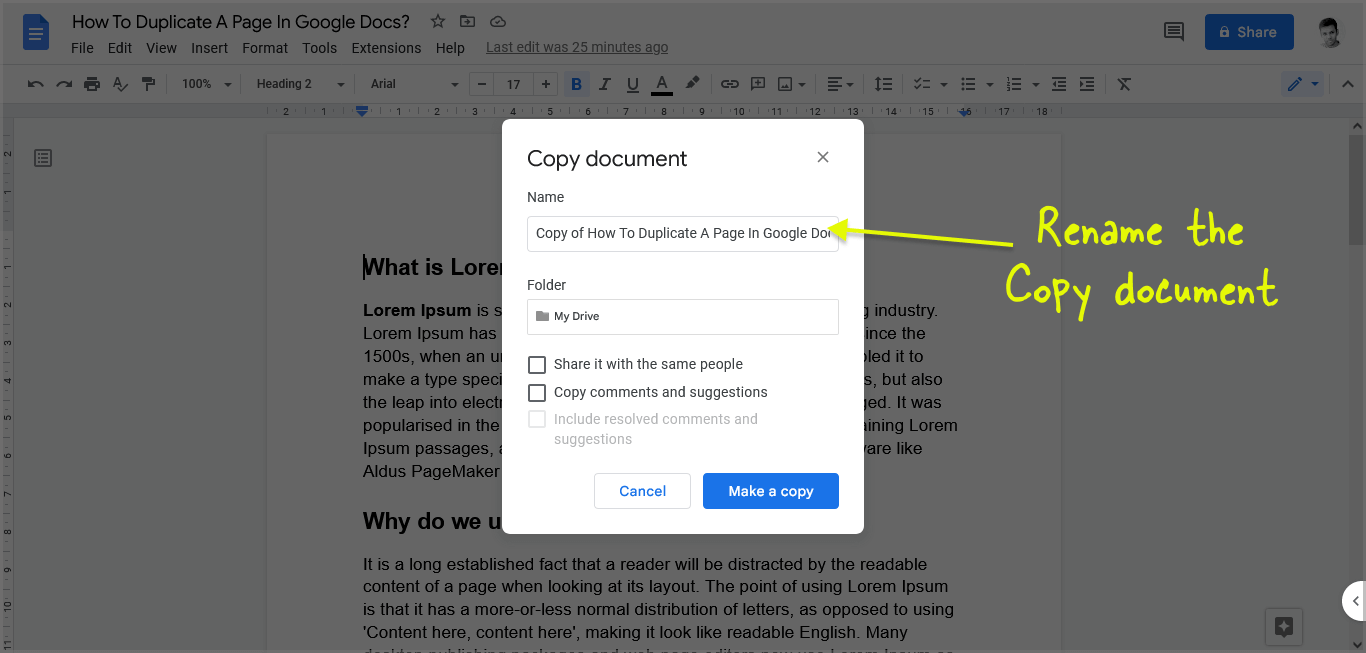
Rename the duplicate document if you want to. By default, Google Docs will save the duplicate copy with the name “Copy of (original document name)” in your Google Drive.
You also have the option to copy the comments and suggestions from the original document.
Step 4: Click on the “Make a copy” button
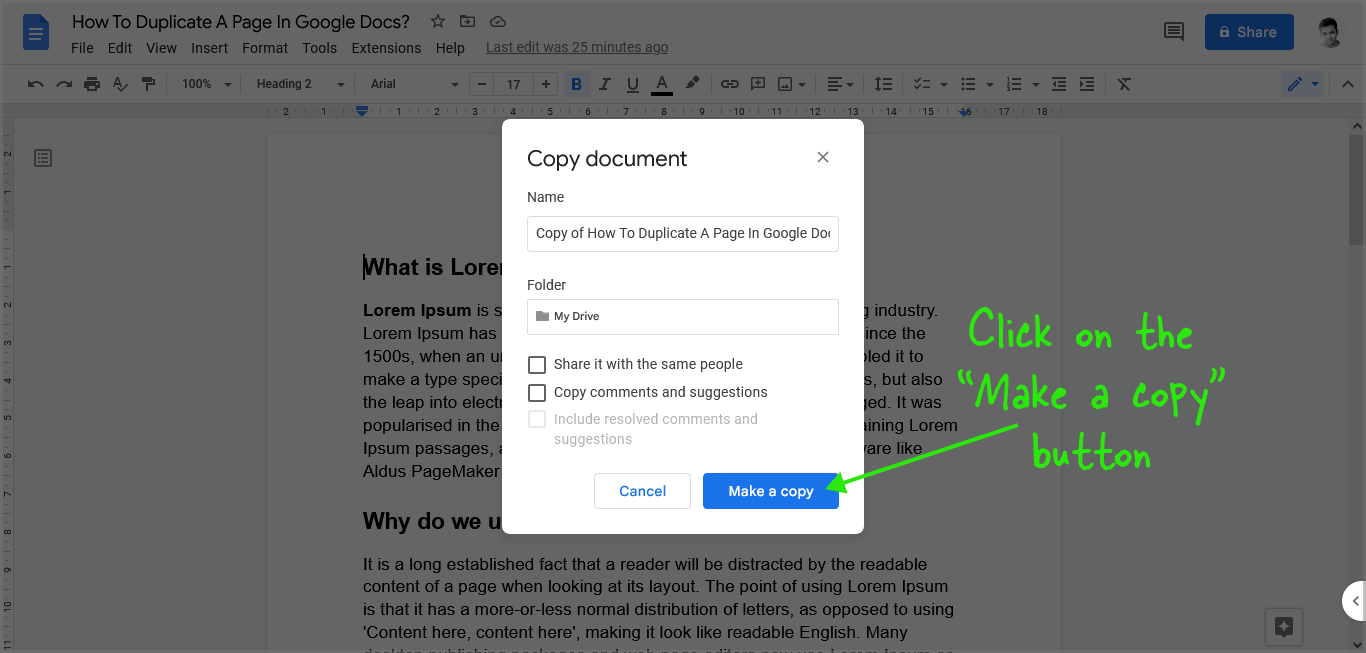
Finally, click on the blue “Make a copy” button from the pop-up to duplicate the document. The duplicate document will now be opened in a new tab.
These steps will make a copy of the entire document in your Google Drive. However, if you only want to duplicate the page within the same document, follow the instructions below.
Note: The version history from the original document will be retained in your duplicate copy. Learn how to delete version history in Google Docs.
How to Duplicate a Page in the Same Google Doc?
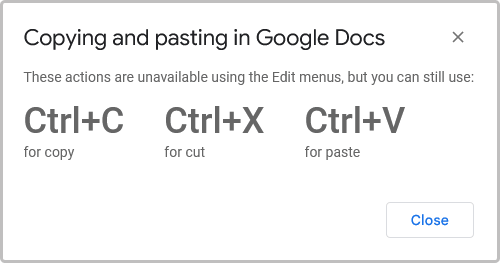
To duplicate a page in the same Google Doc, select all of the content on that page with the mouse pointer, and press “Ctrl+C”, then go to the page where you want to paste the content and press “Ctrl+V”.
FAQs
Can You Duplicate a Page in Google Docs?
Yes, you can duplicate a page in Google Docs.
How to Duplicate a Document in Google Docs?
Go to File > Make a copy > Rename > Make a copy.
How Do You Duplicate a Single Page in Google Docs?
Copy the content from the page and then paste it to a new page.
How to Copy Entire Pages in Google Docs?
To copy the entire page in Google Docs, press Ctrl+A and then Ctrl+C.
How to Cut and Paste Entire Page in Google Docs?
Select the full page’s content, then use Ctrl+X to cut the content, and then Ctrl+V on a new page to paste the content.