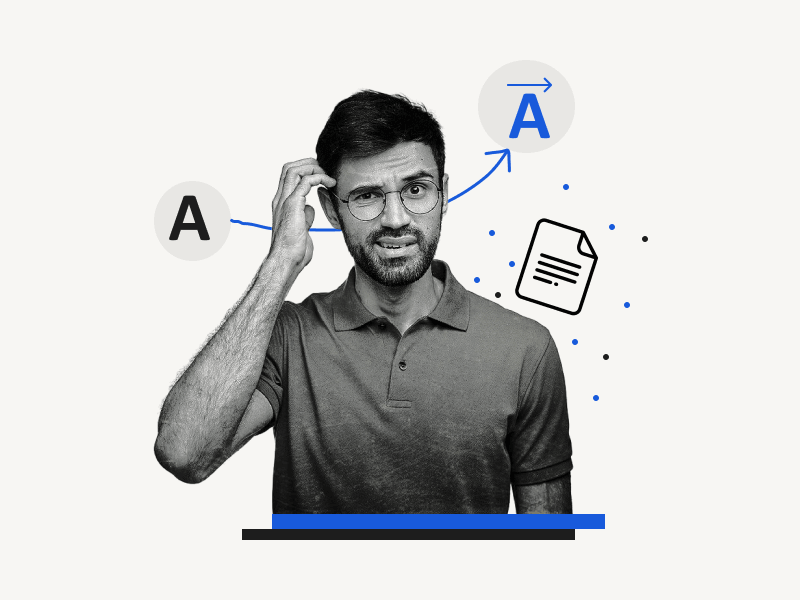Are you wondering how to put an arrow over a letter in Google Docs?
If so, don’t worry!
Inserting an arrow over any letter is a simple two-step process.
An arrow on top of a letter means the quantity is a vector quantity with both magnitude and direction.
Here’s a quick tutorial on how to put an arrow over a letter in Google Docs.
Quick Answer: Putting an arrow over a letter in Google Docs
- Step 1: From the top menu, select “Insert
- Step 2: Select “Equation”
- Step 3: Type “\vec” into the equation box and press “Spacebar”
- Step 4: Enter your preferred letter
- Step 5: Press the “Forward arrow” on your keyboard to exit the arrow
How to Put an Arrow Over a Letter in Google Docs?
Here’s a step-by-step guide on how to put an arrow over a letter in Google Docs:
Step 1: From the top menu, select “Insert”
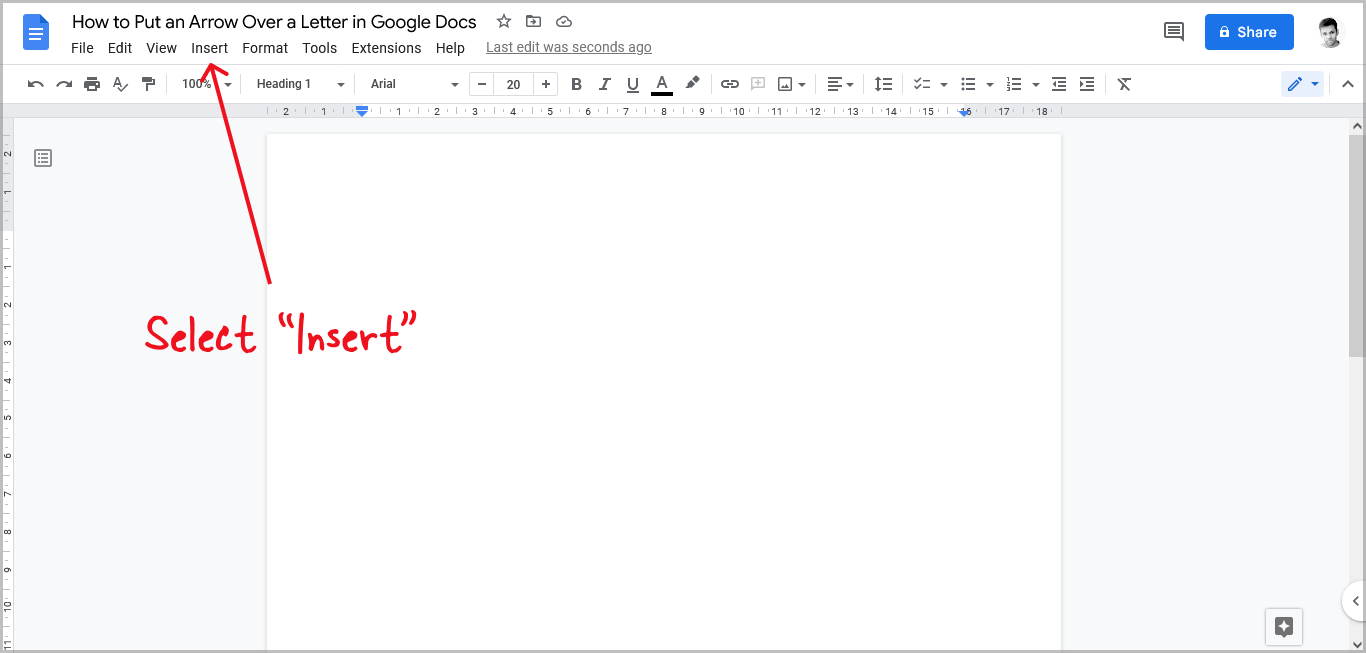
To begin, open a document and move your cursor to where you want to put a letter with an arrow on top.
Now, from the top menu, select the “Insert” option.
Step 2: Select “Equation”
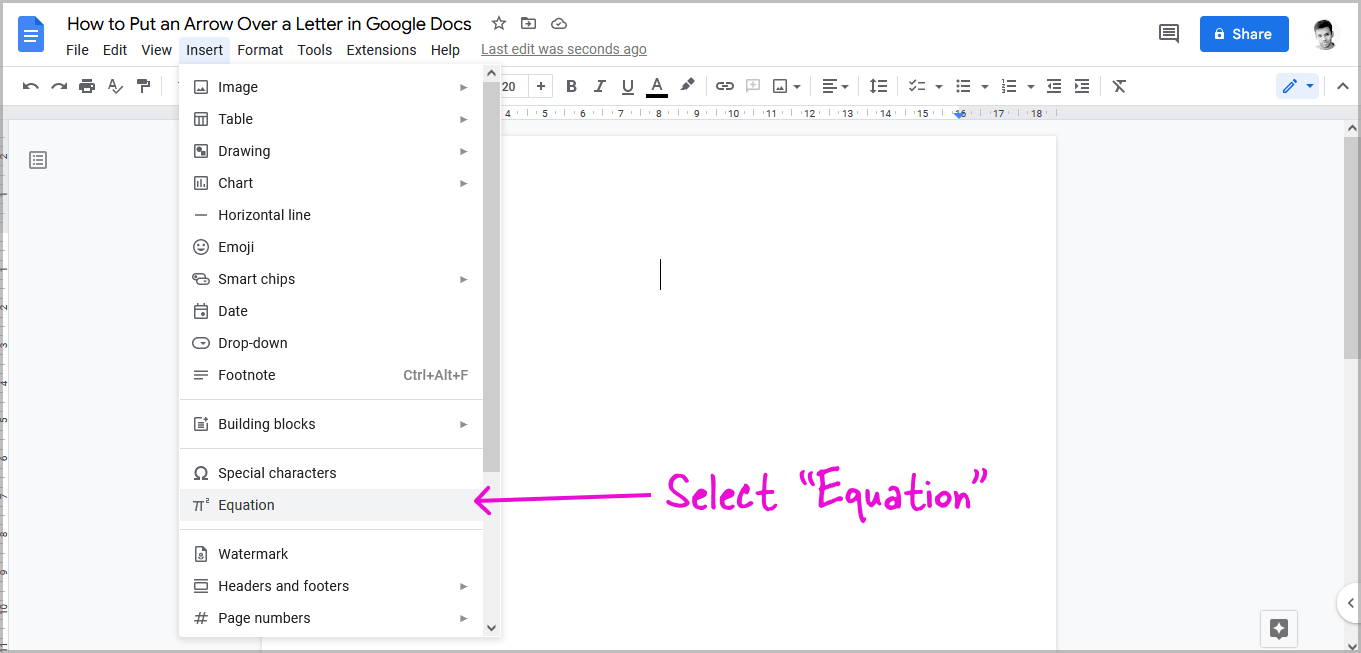
After selecting “Insert”, you’ll see a drop-down menu with various items you can insert into your document.
Choose “Equation” from the drop-down menu.
Step 3: Type “\vec” into the equation box and press “Spacebar”
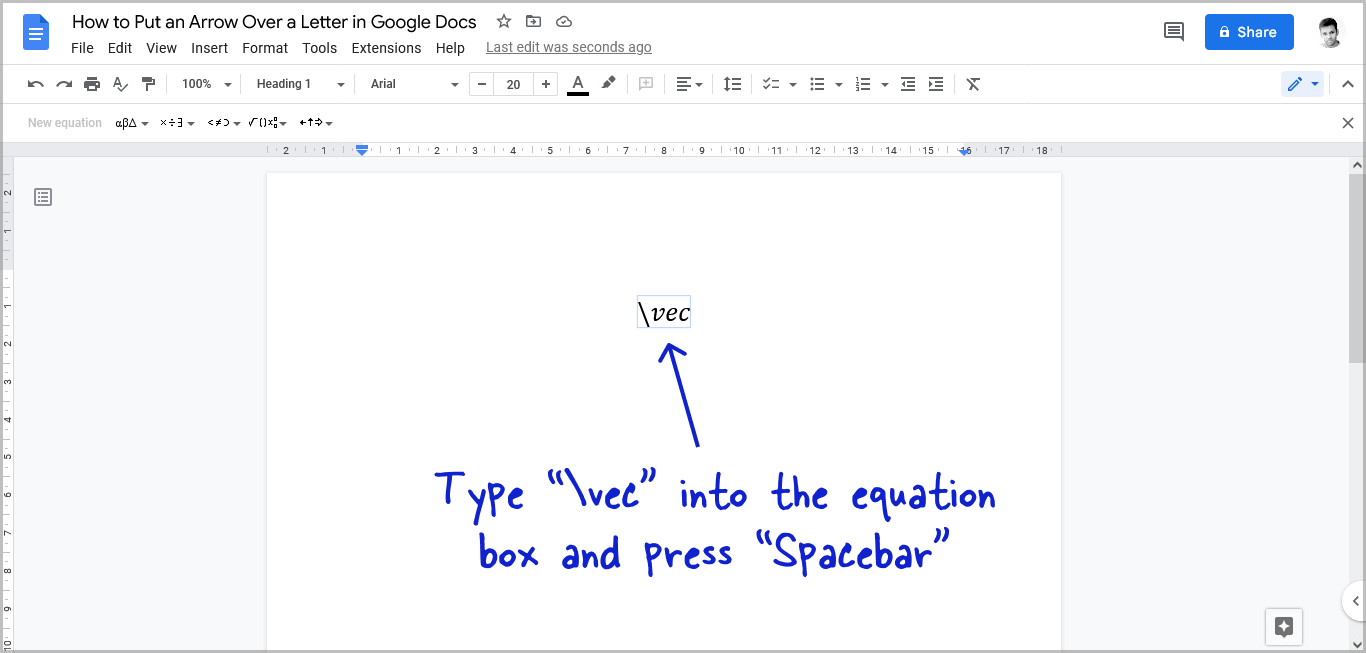
Once you see the equation box, simply enter the “\vec” command into the equation box.
Finally, hit the Spacebar key on your keyboard to run the command and see the arrow symbol.
Step 4: Enter your preferred letter
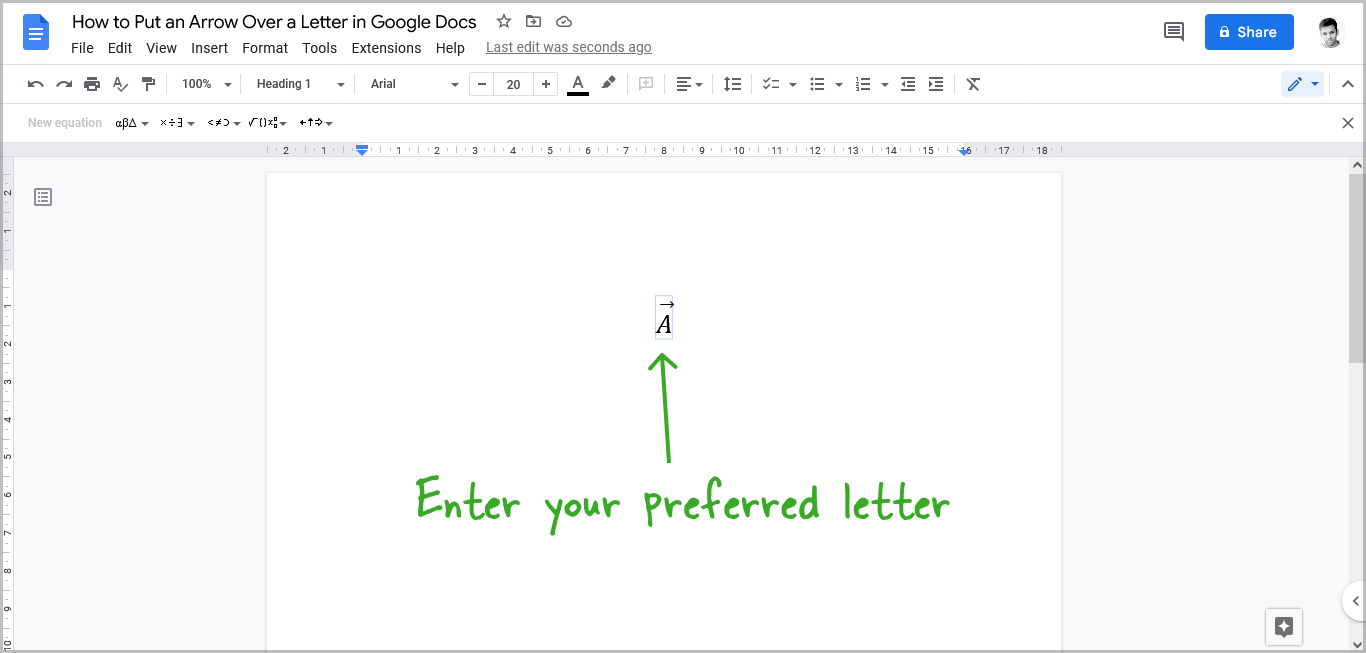
Now, type the letter, number, or symbol on which you wish the arrow to appear.
Step 5: Press the “Forward arrow” on your keyboard to exit the arrow
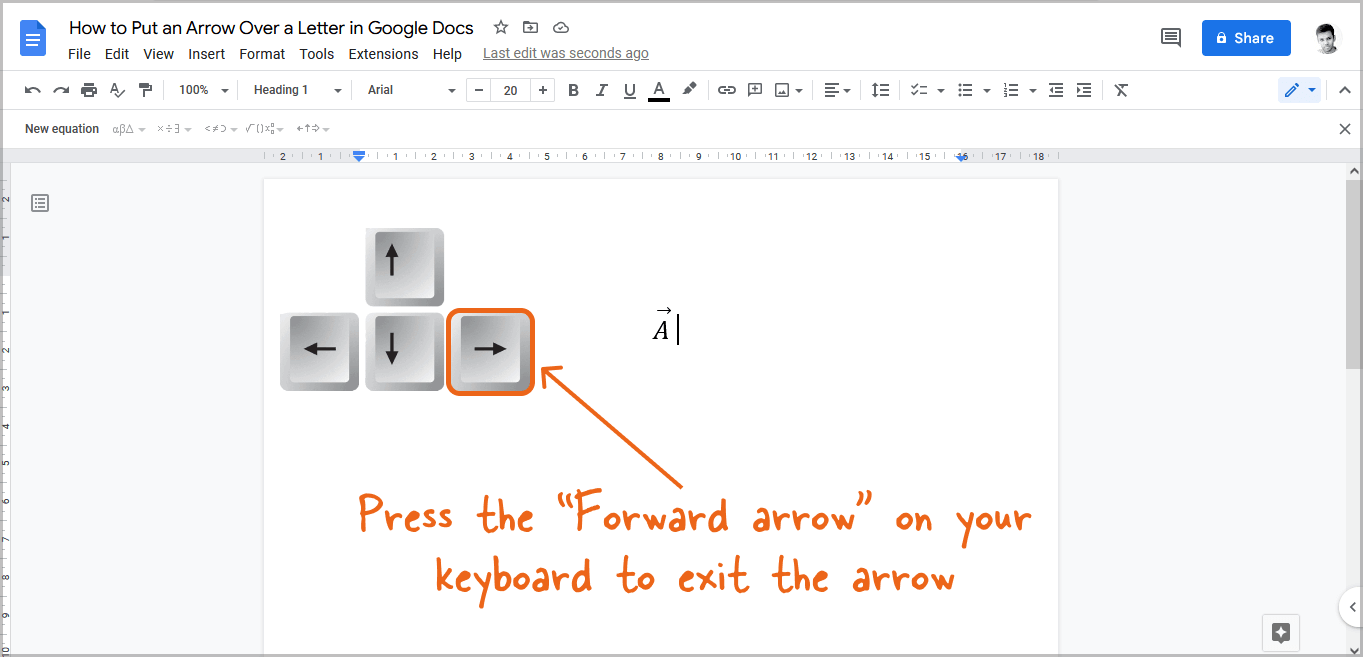
After typing the character, press the forward arrow key on your keyboard to exit the arrow and the equation box.
Alternatively, use your mouse and click anywhere outside of the equation box.
You’ll also like:
How to Put a Bar Over a Letter in Google Docs
How to Do a Subscript in Google Docs
How to Insert a Hat Symbol in Google Docs
FAQs
F with arrow on top in Google Docs
Select “Insert,” then “Equation,” and then type “\vec” and hit the spacebar. Now, enter the letter “F” and hit the forward arrow key.
How to put an arrow on top of a letter in Google Docs?
Simply click on “Insert” and then “Equation”. Then type “\vec” and press the spacebar; finally, enter the preferred letter and press the forward arrow key on your keyboard.