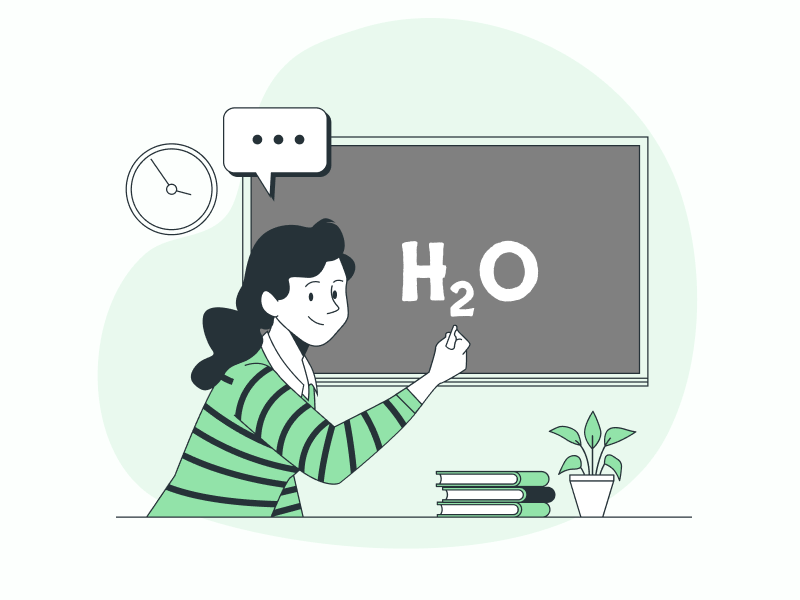In this article, you’ll learn how to do a subscript in Google Docs.
So if you are working on a scientific paper or completing your math assignment, knowing how to use subscript can make your work look more professional.
Instead of H2O, you will be able to write H2O by following these super easy steps.
Also read: How to Insert a Hat Symbol in Google Docs
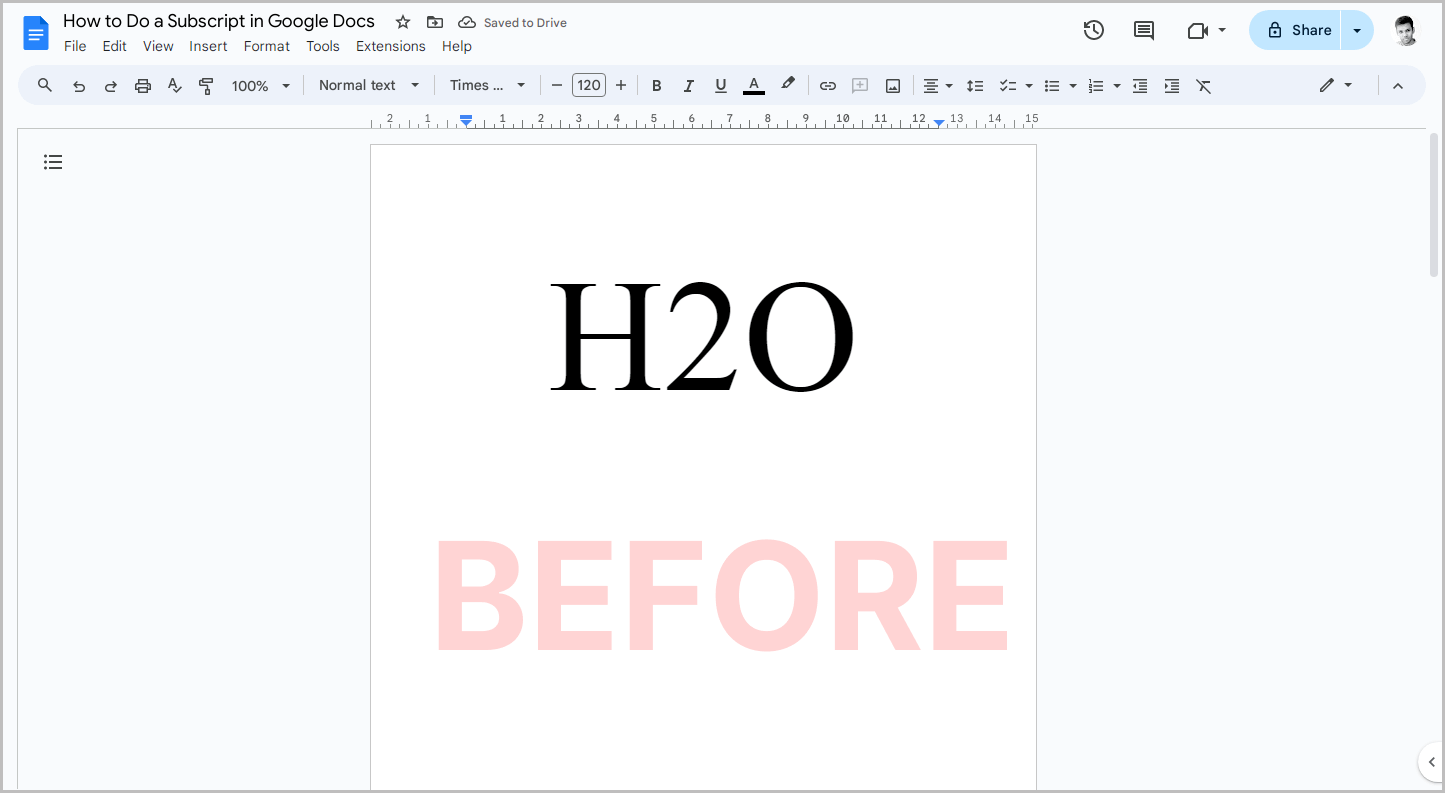
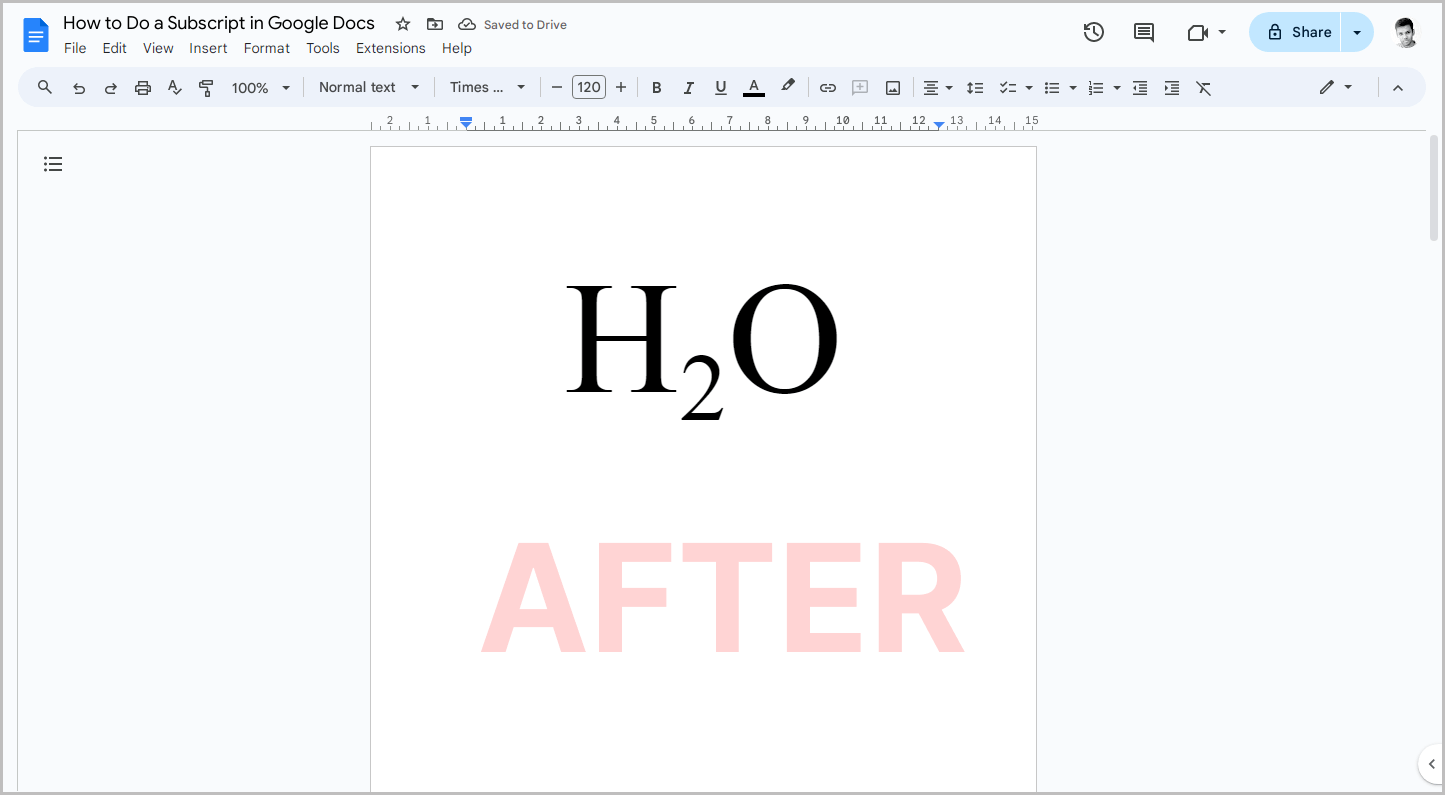
To do a subscript in Google Docs:
Step 1: Select the character you want to subscript.
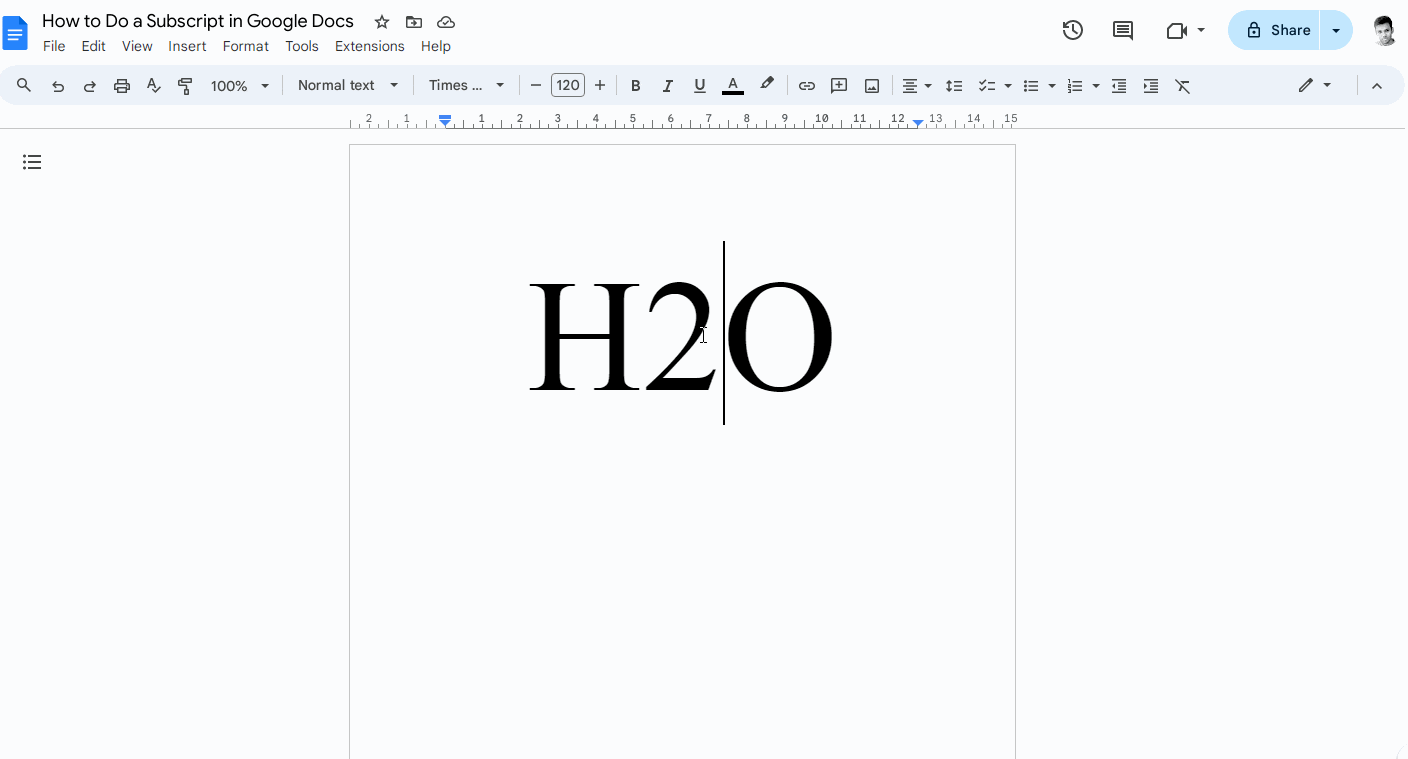
The first step is to type the character that you want to convert to a subscript.
After typing it, simply highlight it with your mouse so that Google Docs knows that you only want to work on the selected element.
For example, in H2O, I want to subscript the number “2,” so I will highlight the number “2.”.
Step 2: Click on the “Format” option from the menu bar.
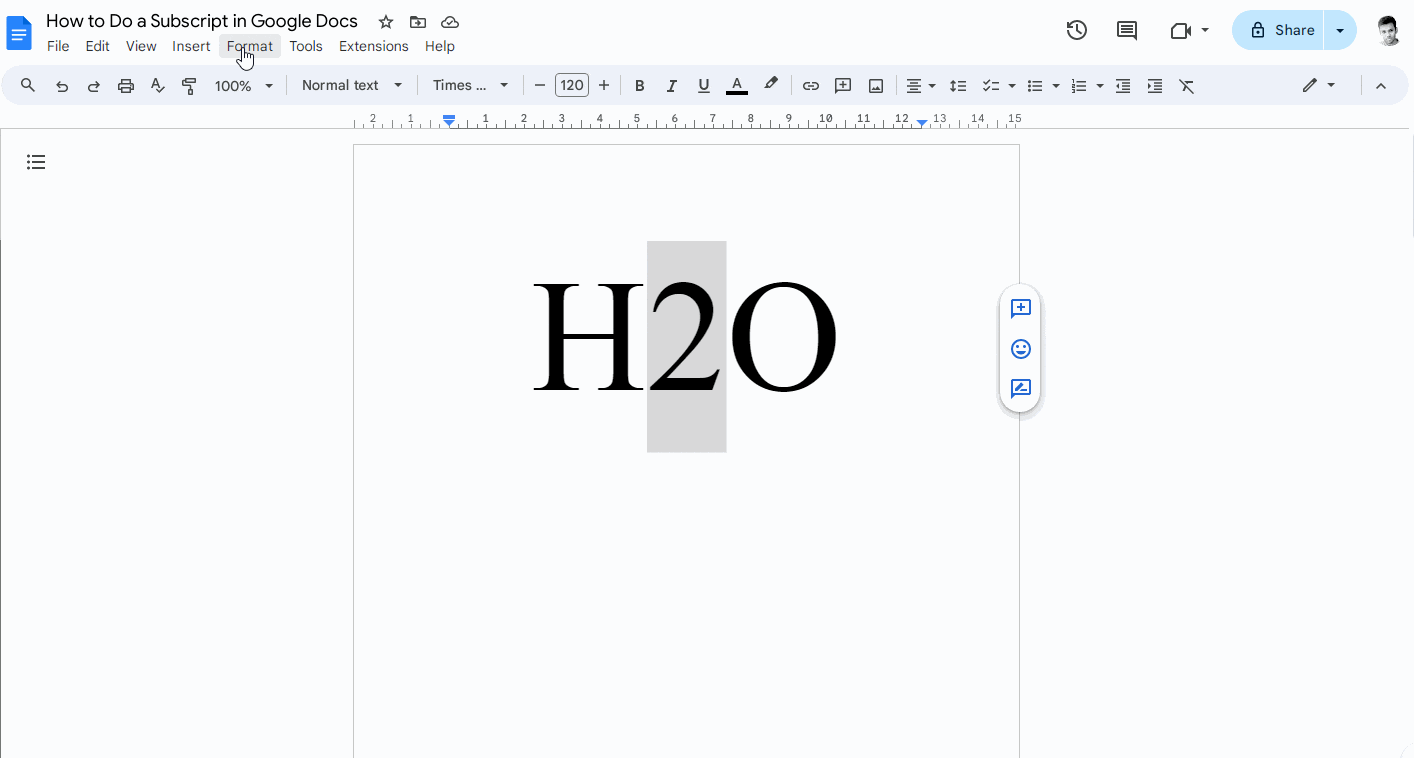
After selecting the character, simply click on the “Format” option from the top menu bar.
Step 3: Select “Text” and then “Subscript.”
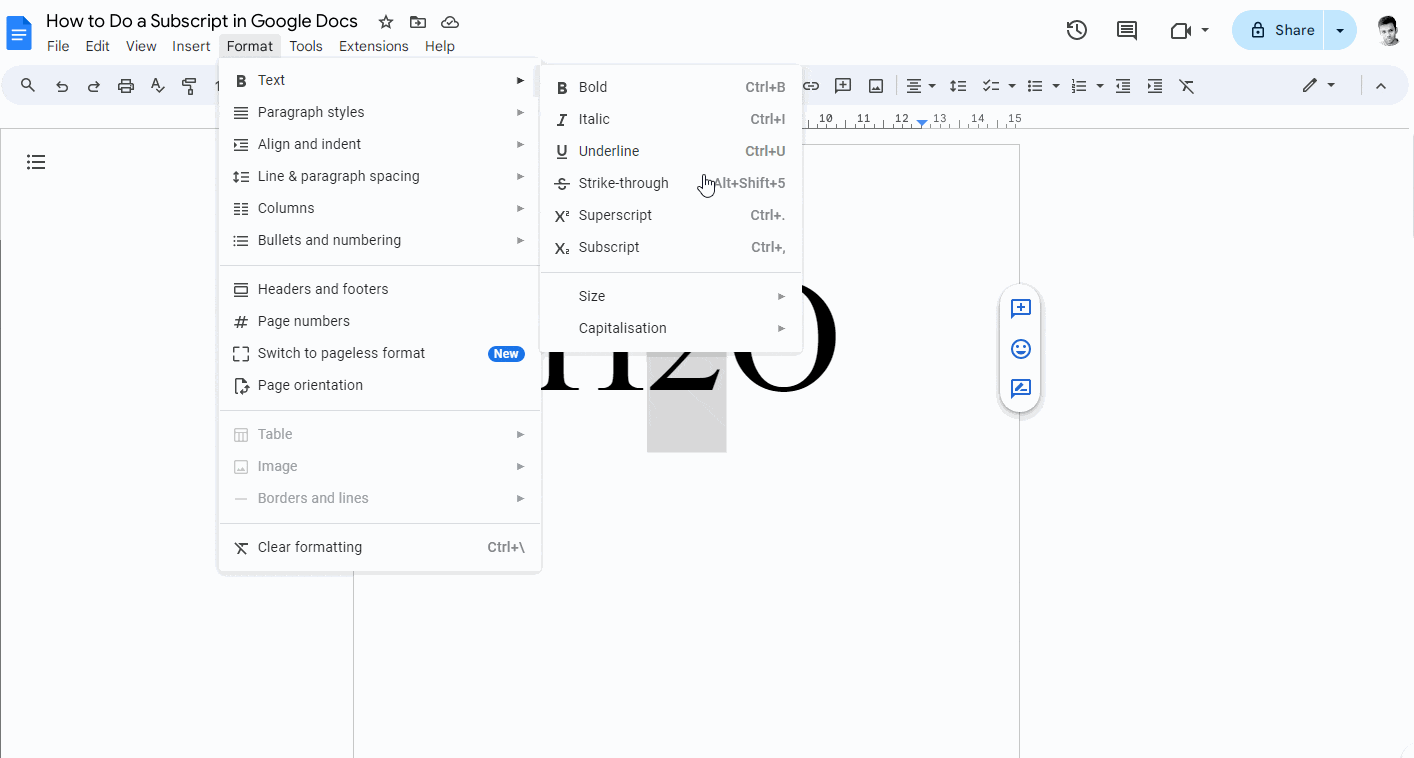
In the “Format” menu, you’ll see a list of options.
Hover your mouse over the “Text” option to expand it.
You will now see a secondary menu with a list of options to format the text.
From this list, select the “Subscript” option.
Your character will now be converted to a subscript.
In my case, H2O was converted to H2O.
You can also do a subscript using keyboard shortcuts; simply select the character you want to subscript and use the following keyboard shortcut:
Windows/Chromebook: Ctrl +,
Mac: ⌘ +,
To do a subscript in the Google Docs Android or iOS mobile App:
Step 1: Open the Google Docs mobile app and open the document.
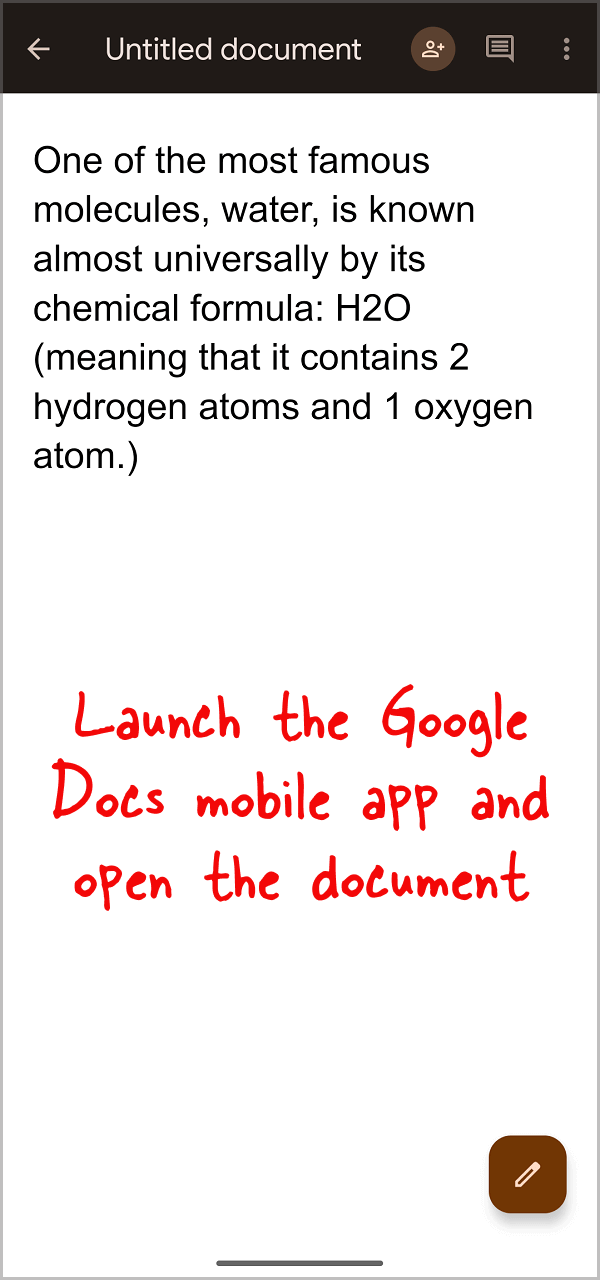
The first step is to open the Google Docs mobile app on your Android phone or your iOS device, and then open the desired document.
Step 2: Highlight the character you want to subscript.
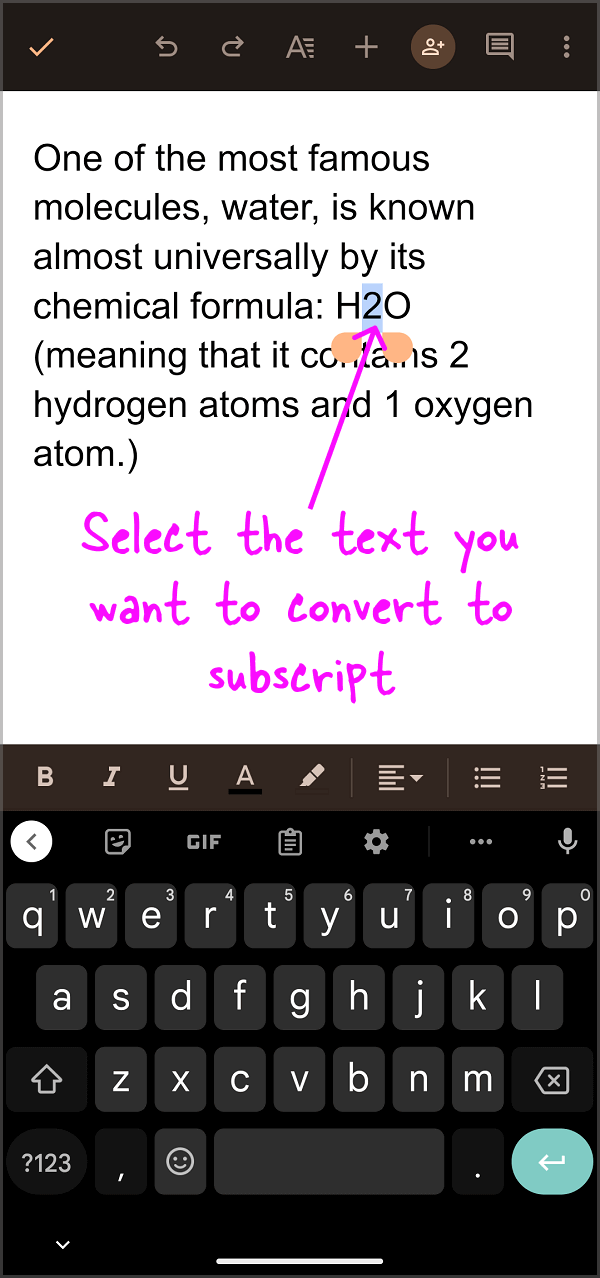
Now, find the character that you want to subscript, and then highlight it as shown in the screenshot above.
Step 3: From the top menu, select “A.”
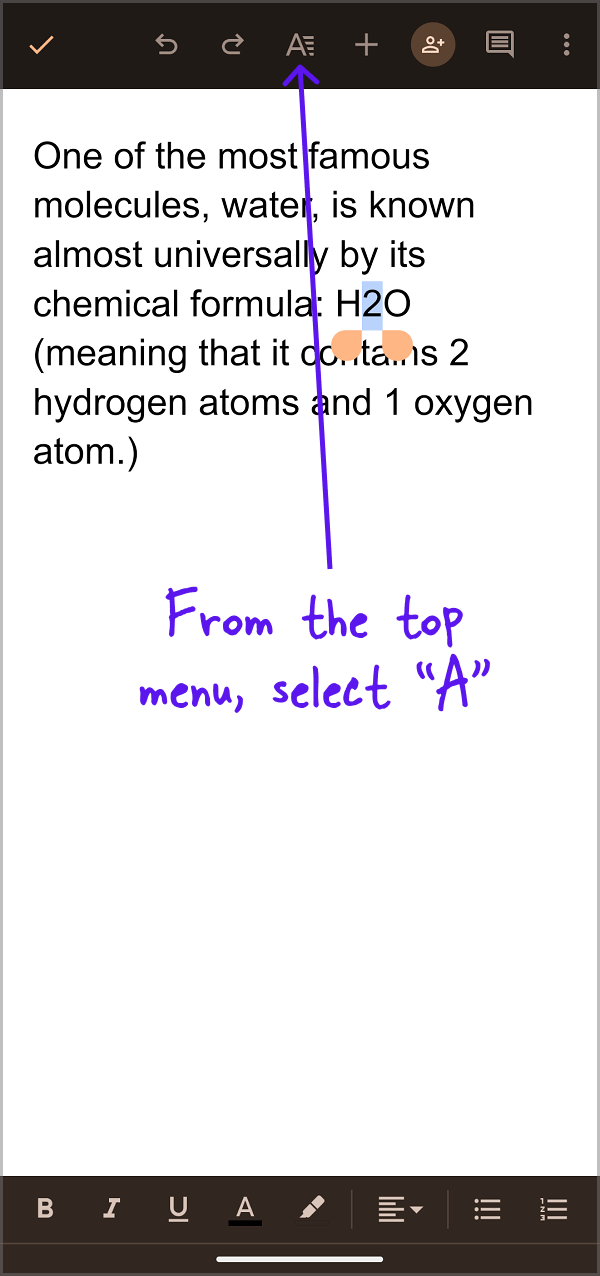
After selecting the character, tab on the “A” option from the top menu.
Step 4: Tap on the “X2” option.
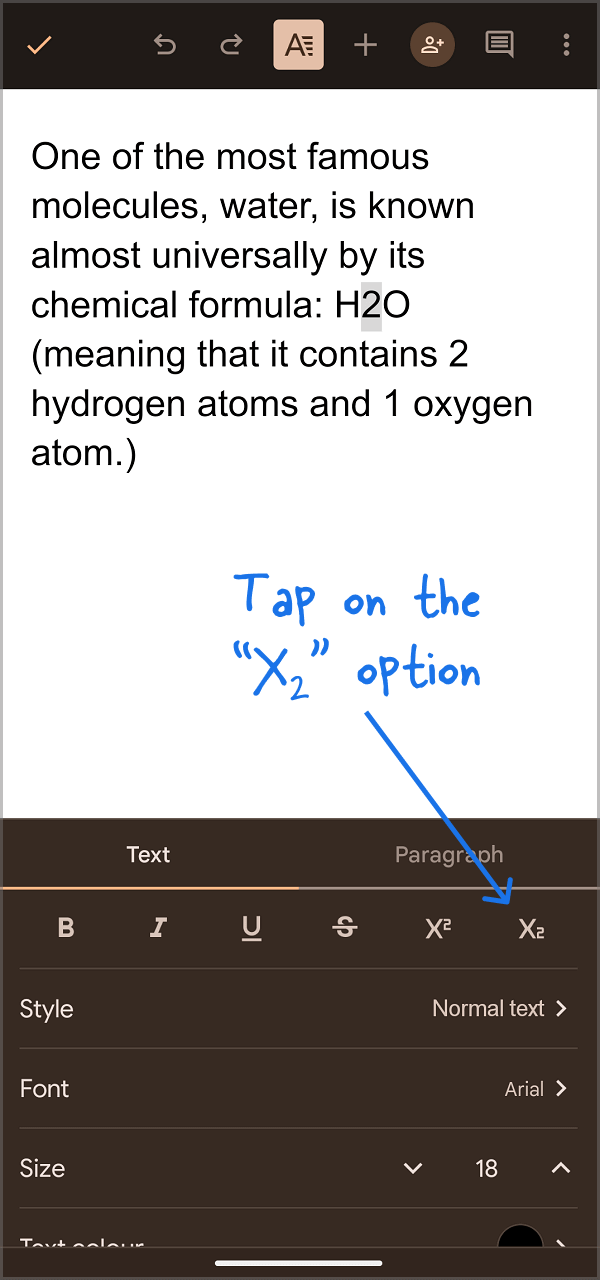
You will now see a small panel with a bunch of text-formatting options.
Tap on the “X2” option, and the selected character will be converted to subscript.
FAQs
How do you type a subscript in Google Docs?
To type a subscript in Google Docs, type the alphabet or number you want to subscript, then select it and go to Format > Text > Subscript.
What is the shortcut for subscript in the Google Docs equation?
The shortcut for subscript in the Google Docs equation is Ctrl +, on Windows or a Chromebook, and ⌘ +, on a Mac.
How do you make a small 2 for H2O on Google Docs?
To make a small 2 for H2O on Google Docs, first type H2O, then select the number “2,” and then go to Format > Text > Subscript.