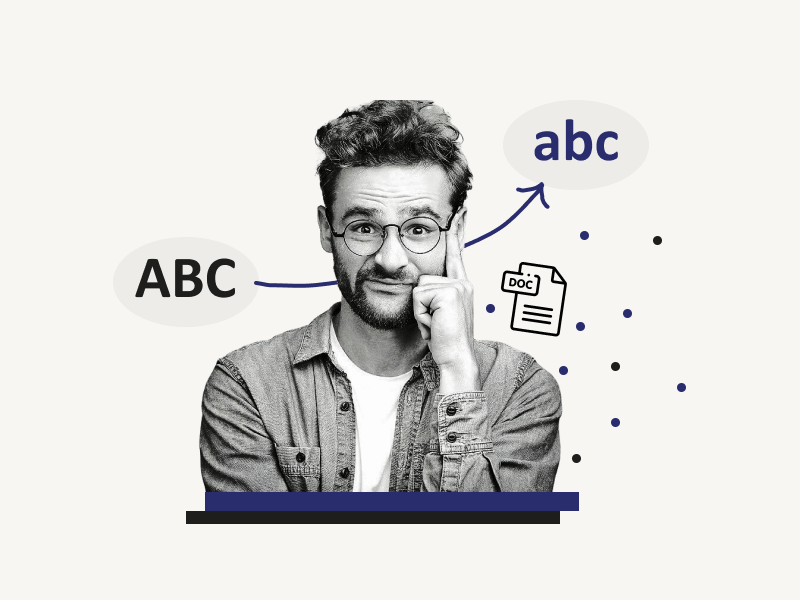You type everything in all caps, and then you realize, after typing a whole page, that the entire page was supposed to be in small caps, not all caps!
Does this ever happen to you?
What do you do in this situation?
Retype everything in small caps? No, No, No!!
You don’t need to manually retype the entire page in small caps.
There is an excellent feature in Google Docs that allows you to convert a sentence or a paragraph into small caps (lowercase), all caps (UPPERCASE), or a title case.
In this article, you’ll learn how to convert any sentence or paragraph to small caps in Google Docs.
Quick Answer: Small Caps in Google Docs
- Step 1: Select the paragraph to be converted to small caps
- Step 2: From the top menu, select “Format”
- Step 3: Select the “Text” option from the drop-down menu
- Step 4: Select “Capitalisation”
- Step 5: Choose “lower case”
How to Do Small Caps in Google Docs?
Step 1: Select the paragraph to be converted to small caps
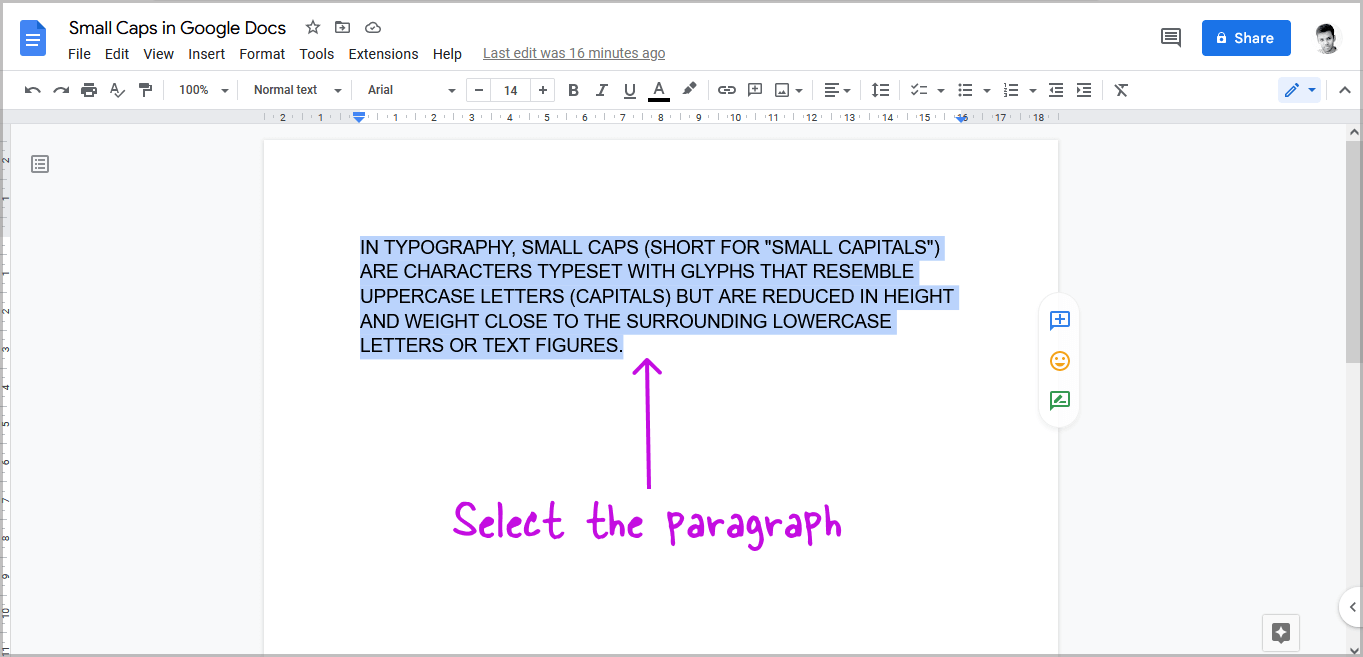
The first step is to open the document in Google Docs and select the sentence or paragraph you wish to convert to small caps or lowercase.
To select a paragraph, just press the left mouse button and drag the cursor over the paragraph you want to select.
After selecting the paragraph, ensure it has a blue background and that you haven’t missed any words at the beginning or end of the paragraph.
Step 2: From the top menu, select “Format”
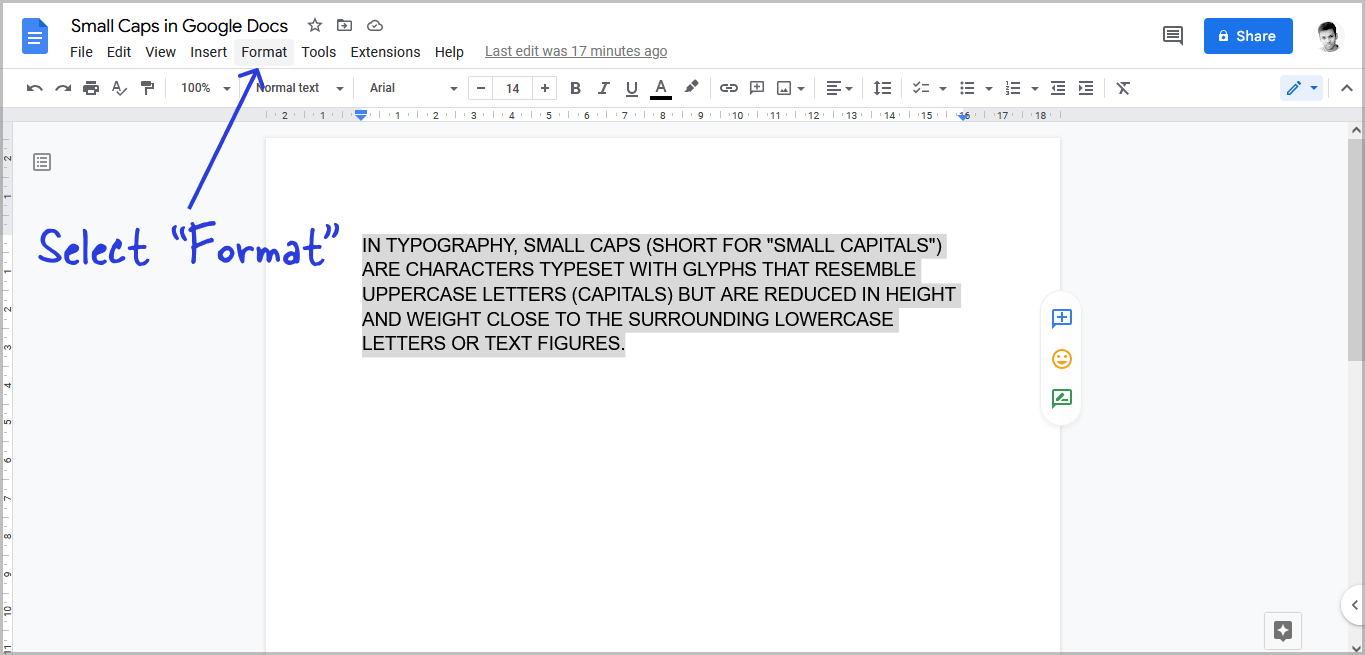
You’ll notice a horizontal menu at the top of the document window, right below the document title.
Select the “Format” option from the menu. Make sure the paragraph is still selected.
Step 3: Select the “Text” option from the drop-down menu
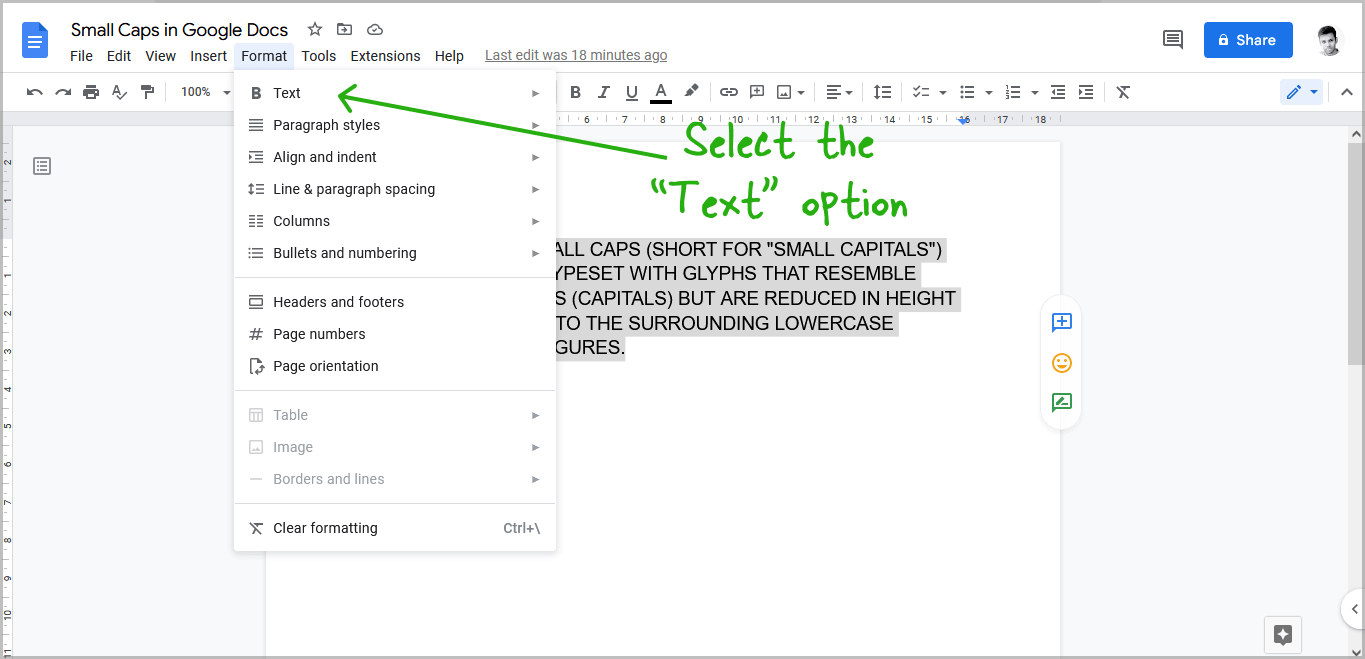
Now, hover your mouse over the first option, i.e., “Text” from the “Format” menu.
Step 4: Select “Capitalisation”
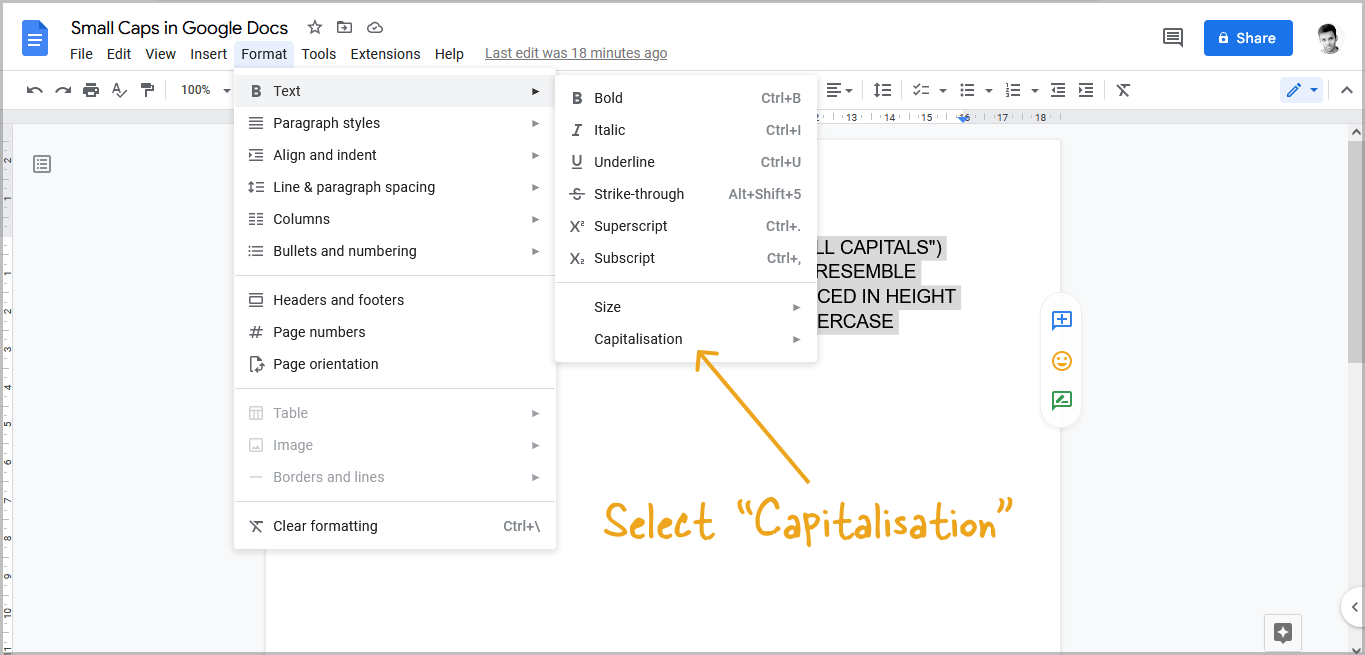
You’ll see various text formats in the secondary menu. Select “Capitalisation” from the menu.
Step 5: Choose “lower case”
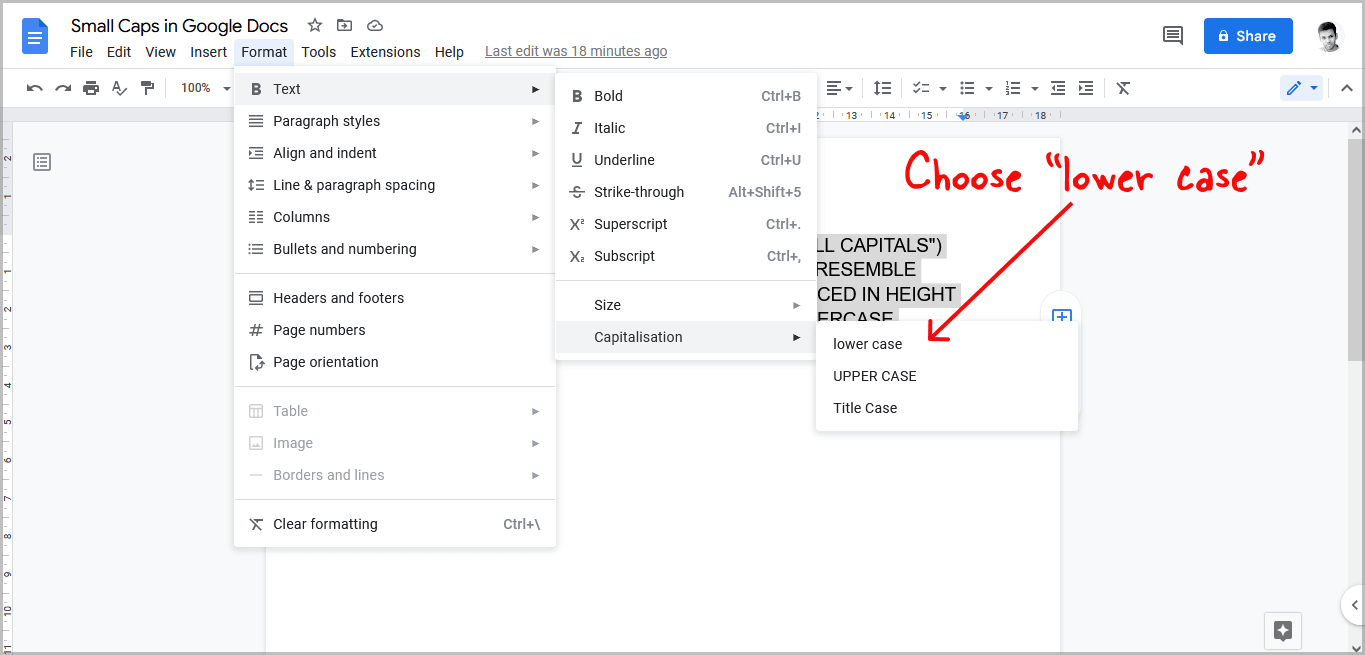
After selecting the “Capitalisation” option from the menu, select “lower case”.
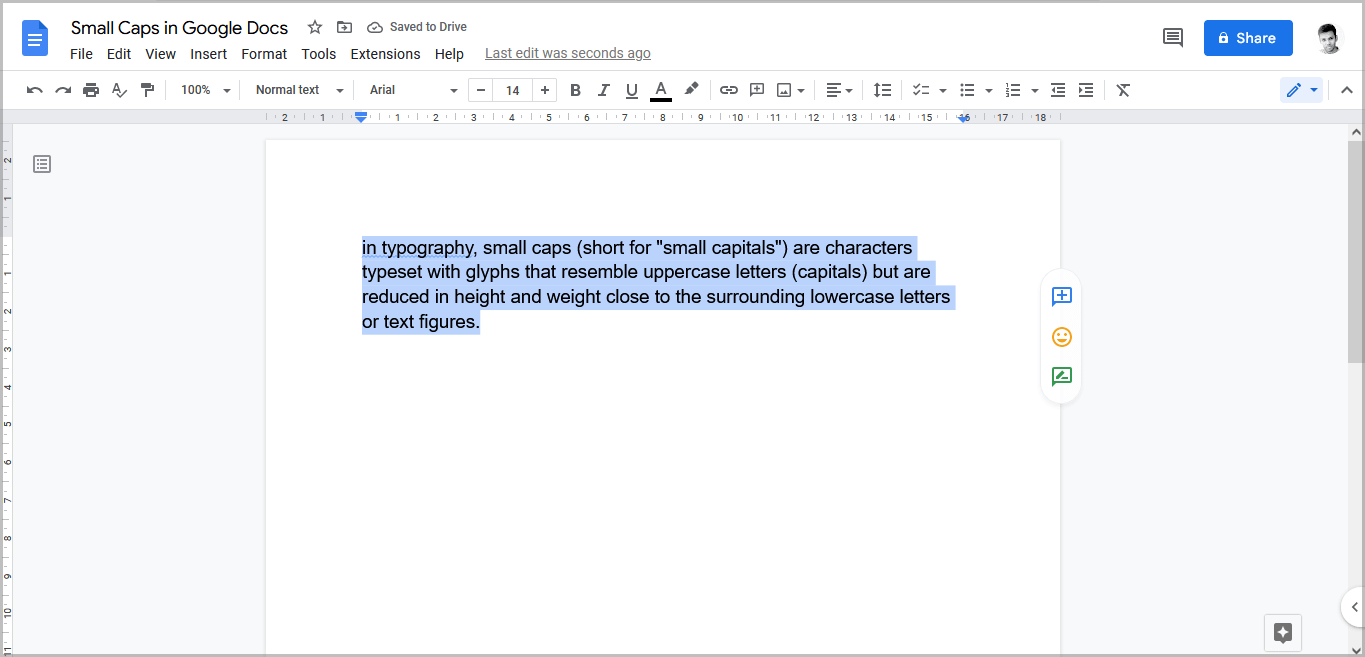
Select “UPPER CASE” if the chosen paragraph is in lowercase and you wish to change it to uppercase.
You may also choose “Title Case” to change the selected paragraph to the title case.
Also read:
How to Put an Arrow Over a Letter in Google Docs
T Chart in Google Docs (Tutorial + Free Template)
How to Put a Bar Over a Letter in Google Docs
How to Do a Subscript in Google Docs
FAQs
Can You Do Small Caps in Google Docs?
Yes, you can do small caps in Google Docs.
How to Small Caps in Google Docs?
Select the text to be converted to small caps, select “Format” then “Text” then “Capitalisation” and finally, “lower case”.
How to Use Small Caps in Google Docs?
Select text > Format > Text > Capitalisation > lower case.
Caps to Lowercase Shortcut Google Docs
Unfortunately, there is no shortcut to convert text from caps to lowercase in Google Docs.
Google Docs Remove Small Caps
To remove small caps in Google Docs, select the paragraph, then go to Format > Text > Capitalisation > UPPER CASE or Title Case.
All Caps Font Google Docs
Select text > Format > Text > Capitalisation > UPPER CASE.