Roblox is a creative platform that allows players to design their own avatars, clothing, and experiences.
One of the most popular ways to personalize avatars is by creating custom pants, giving your character a unique look.
In this guide, you’ll find 41 Free Roblox Pants Templates to help you start designing.
I’ll also walk you through how to upload your creations to Roblox and customize your avatar easily.
Let’s get started!
Why Use Roblox Pants Templates?
Customizing pants can set your avatar apart from the rest.
The official Roblox pants template provides a blank canvas that users can work with to design patterns, textures, and styles.
Whether you want to create cool jeans, a sleek suit, or something totally original, templates offer a starting point.
Using a pre-made template can save you time and effort, allowing you to focus more on the creative design instead of worrying about layout or dimensions.
Roblox Pants Template Size and Dimensions
Before jumping into the templates, it’s crucial to understand the format.
Roblox clothing templates, including pants, have specific dimensions to fit properly on avatars. The correct size for a Roblox pants template is 585 x 559 pixels.
Make sure your design fits within these dimensions for an accurate upload and fit on your avatar.
41 Free Roblox Pants Templates
I’ve handpicked these 41 free templates to give you a head start.
Whether you’re new to designing or a seasoned creator, these templates are ready for use.
Simply download, customize, and upload them to your Roblox account.
Right-click on any of the images, and choose “Save image as.” Be sure to save it in the .png format to retain transparency. Remember where you saved the file, as you’ll need to upload it later.
1.
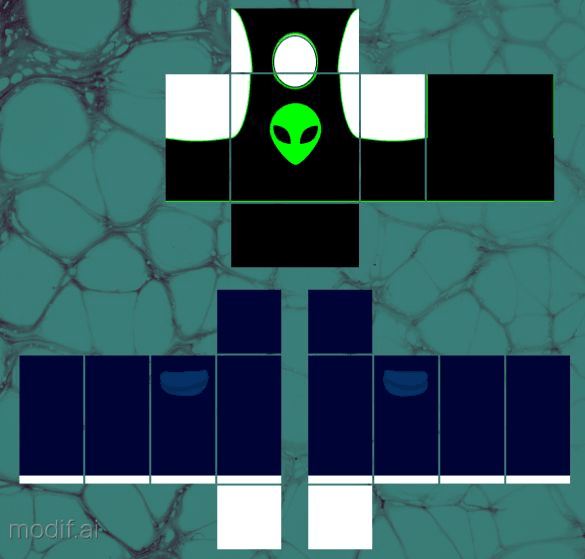
2.
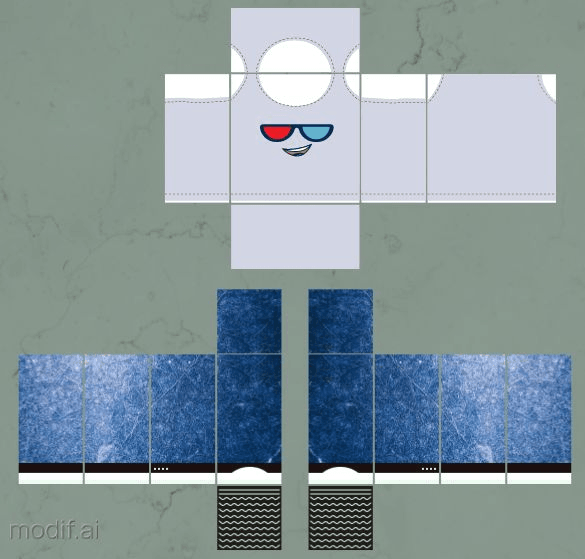
3.
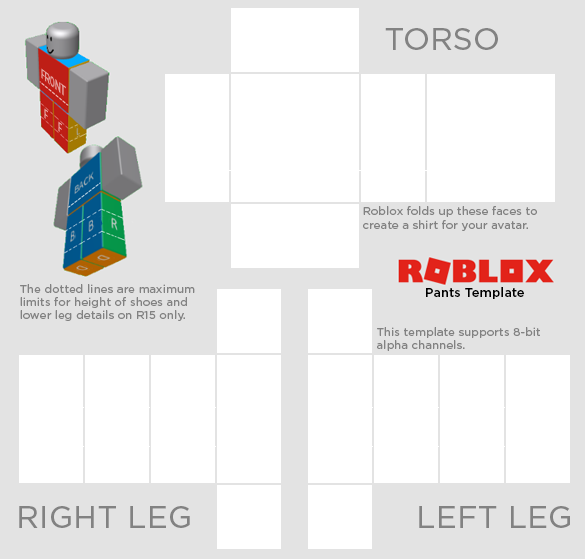
4.
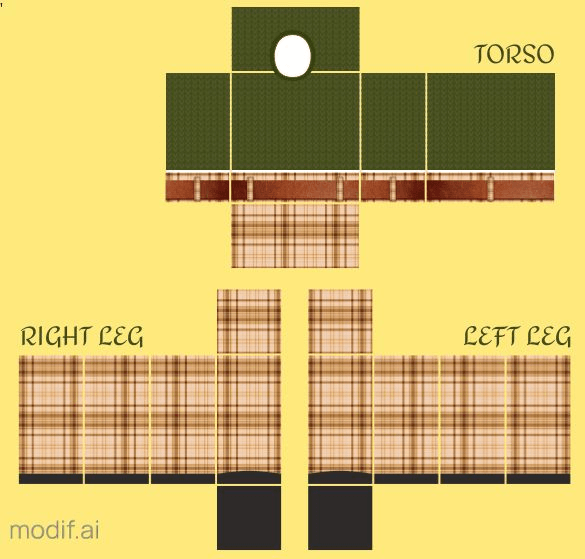
5.
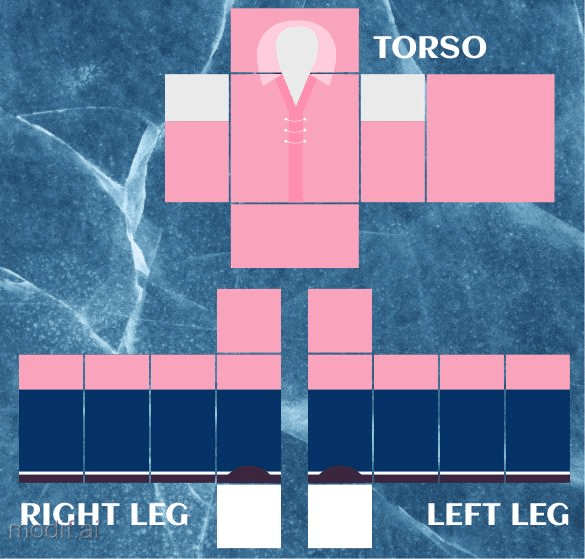
6.
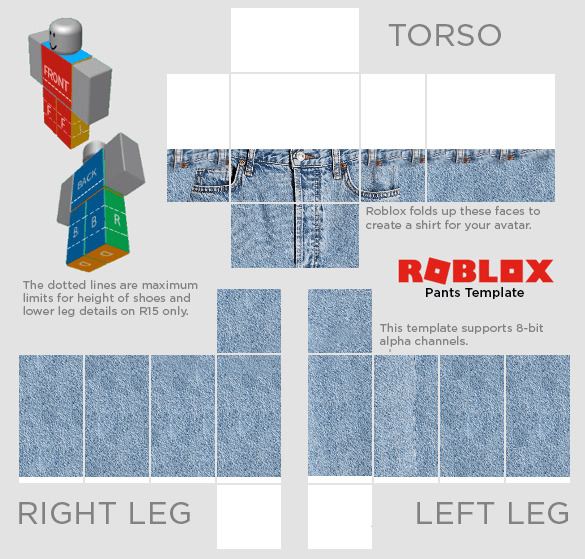
7.

8.
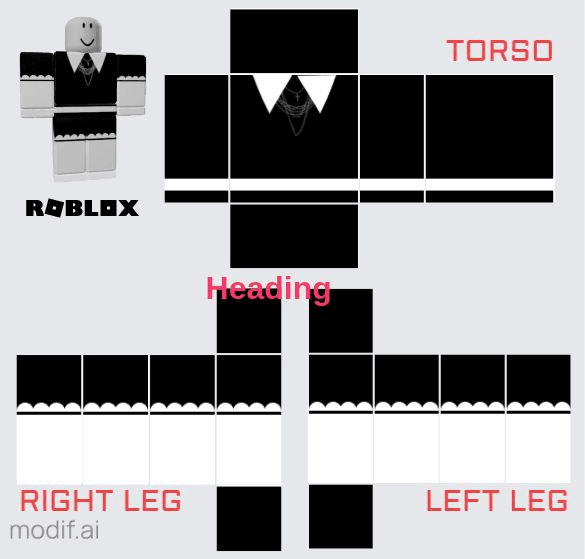
9.
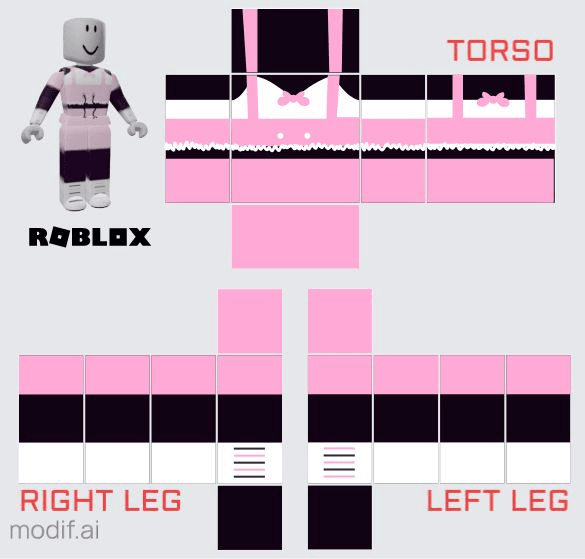
10.
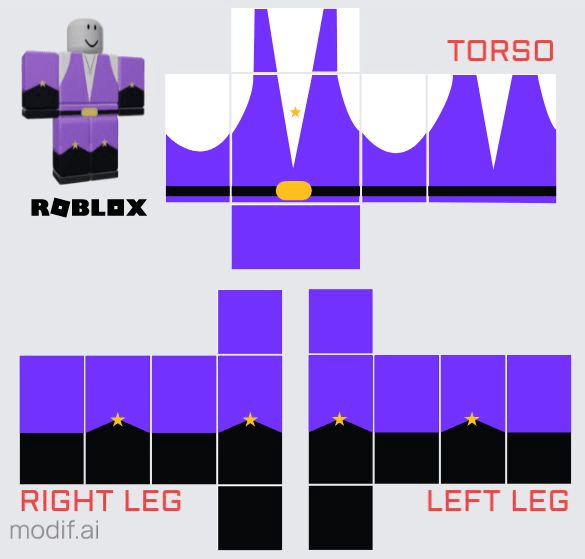
11.
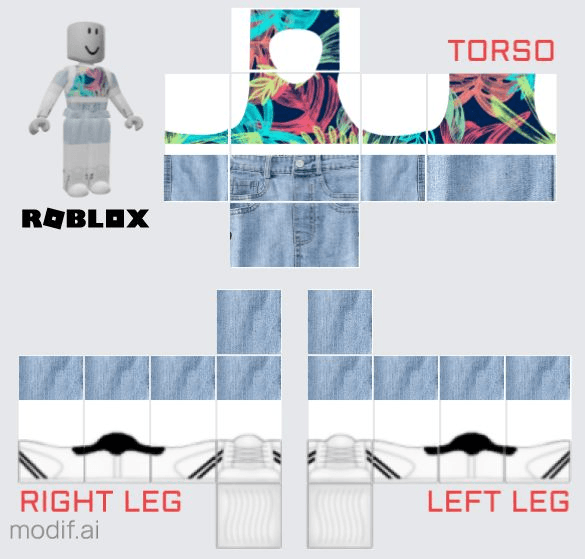
12.
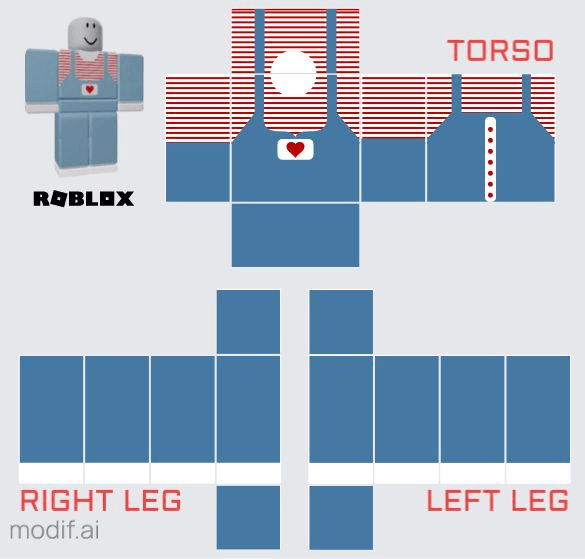
13.
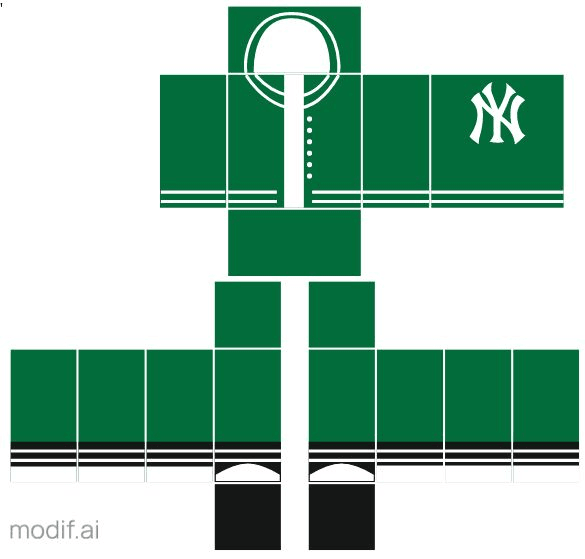
14.
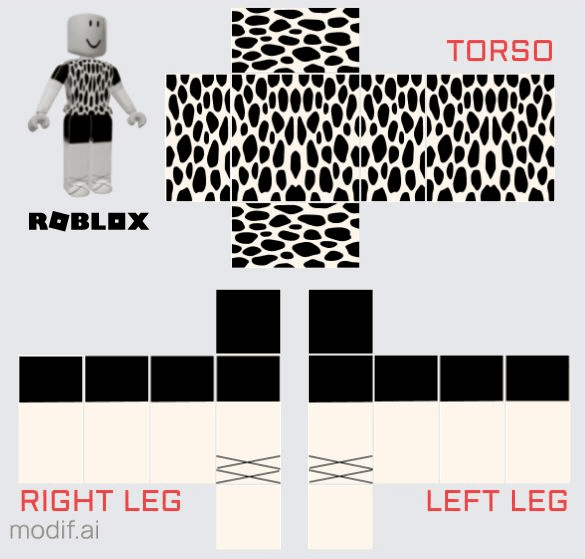
15.
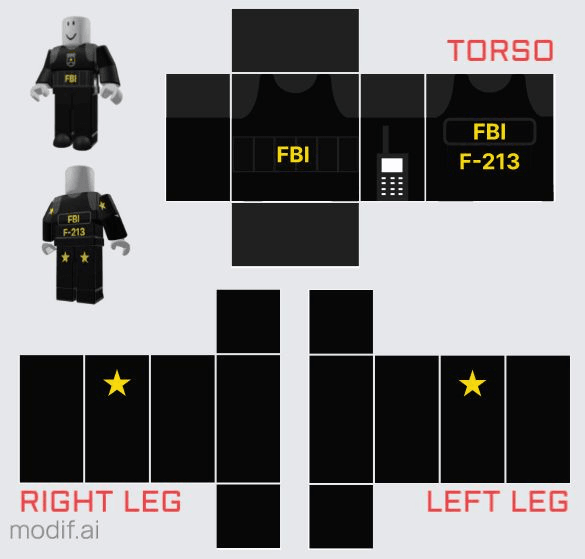
16.
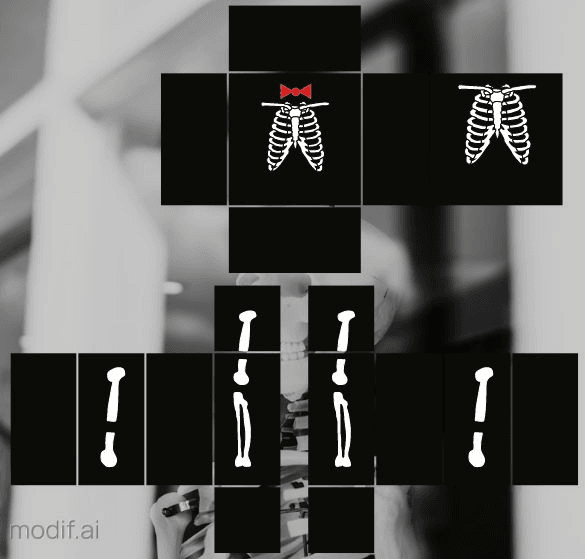
17.
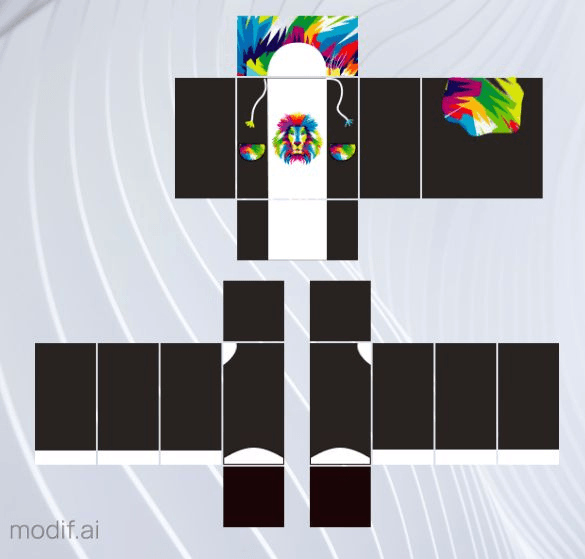
18.
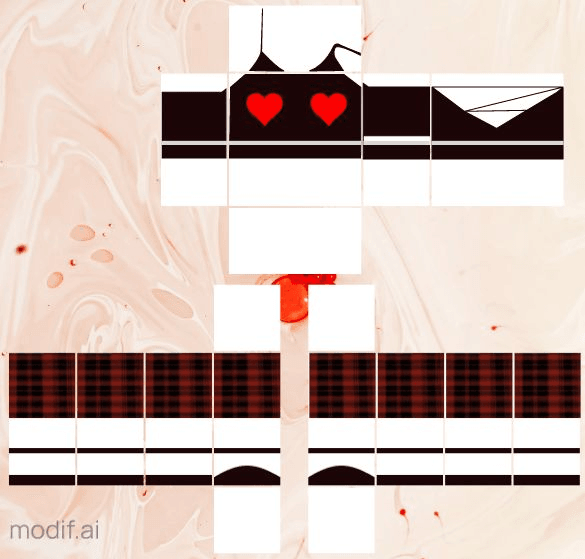
19.
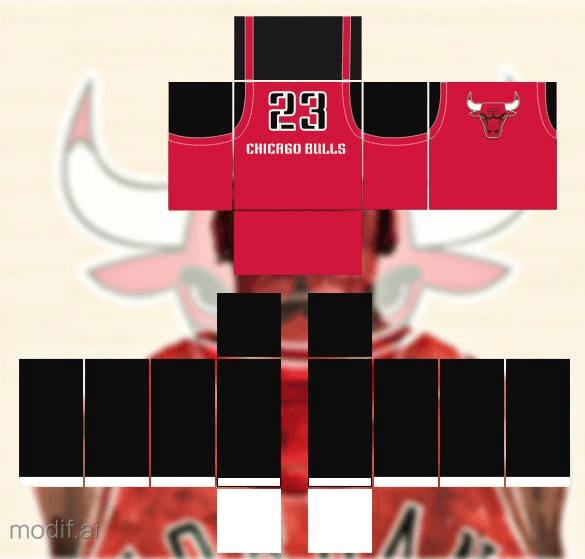
20.
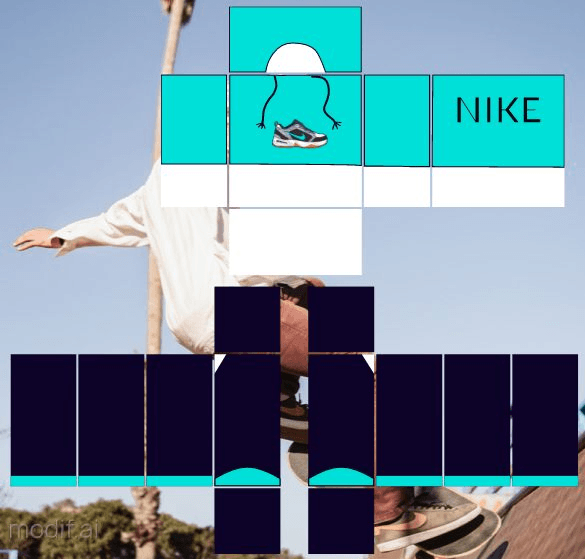
21.

22.
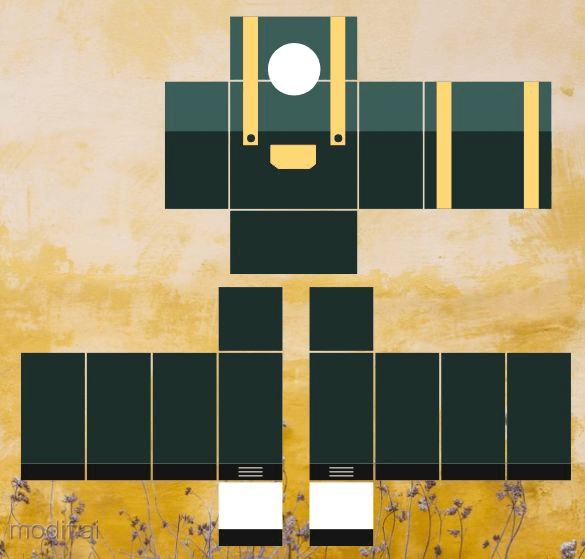
23.
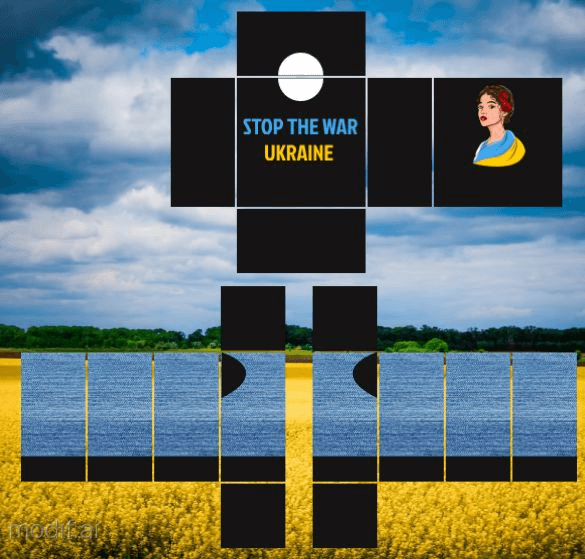
24.
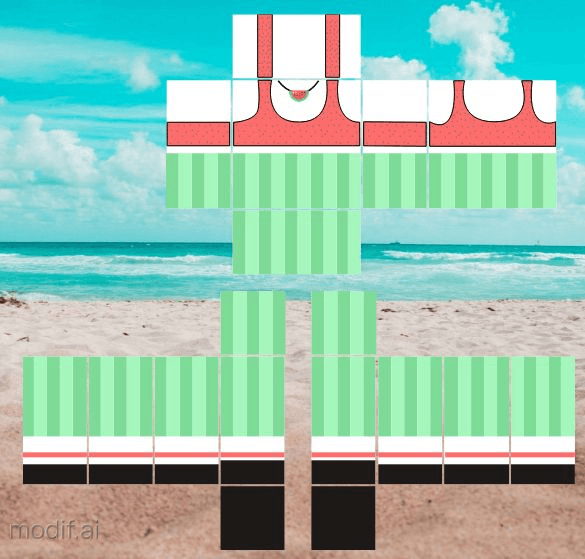
25.
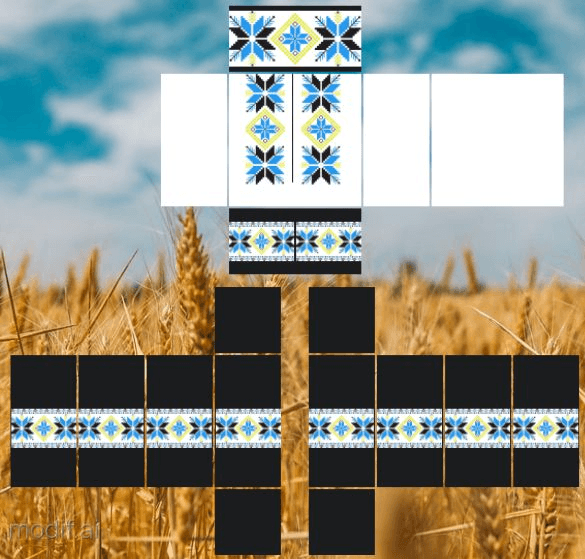
26.

27.
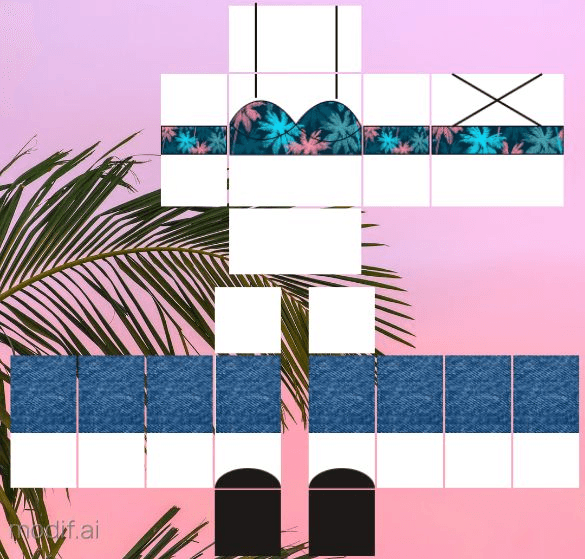
28.
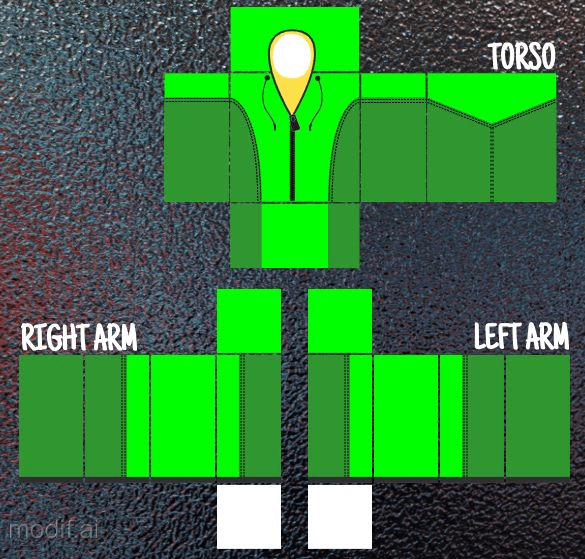
29.
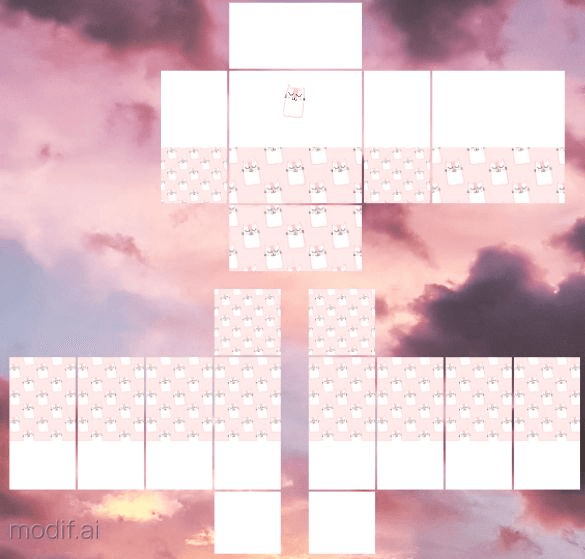
30.
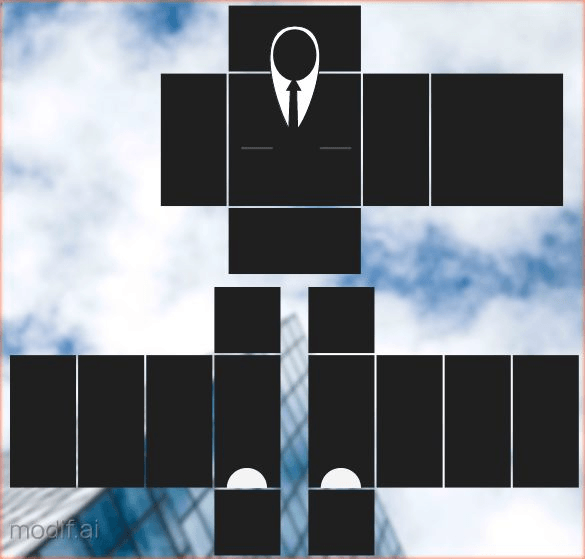
31.
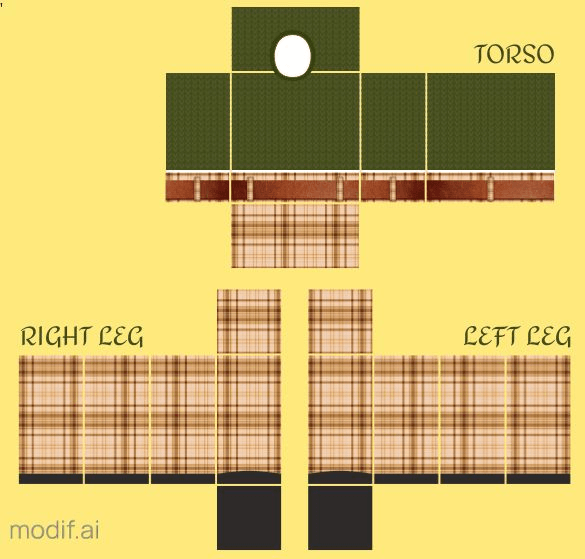
32.
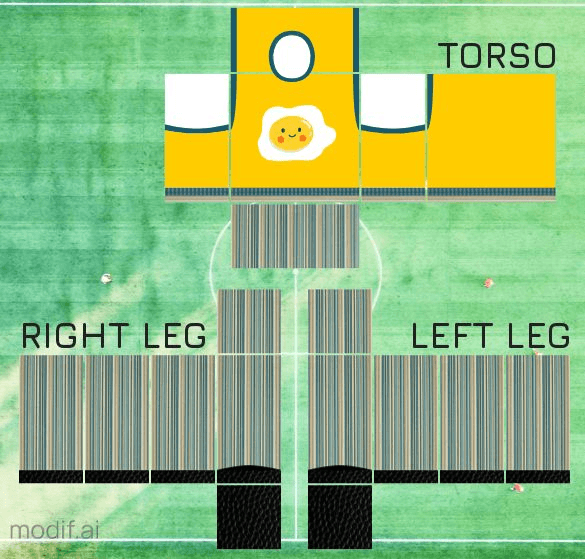
33.
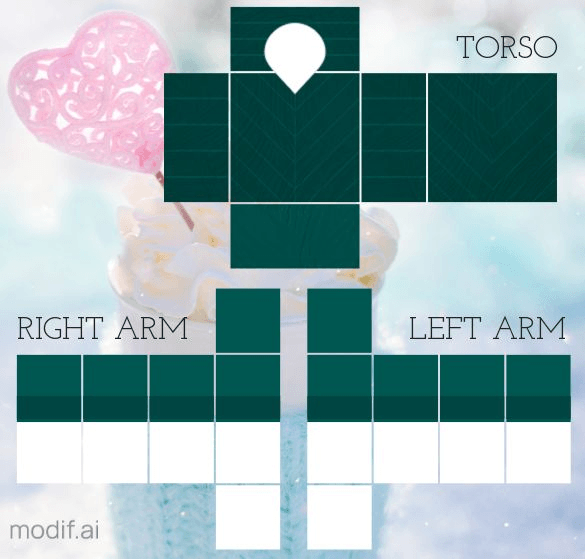
34.
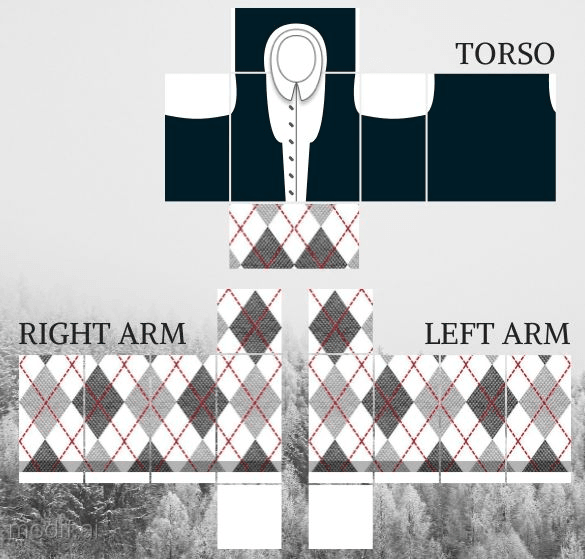
35.
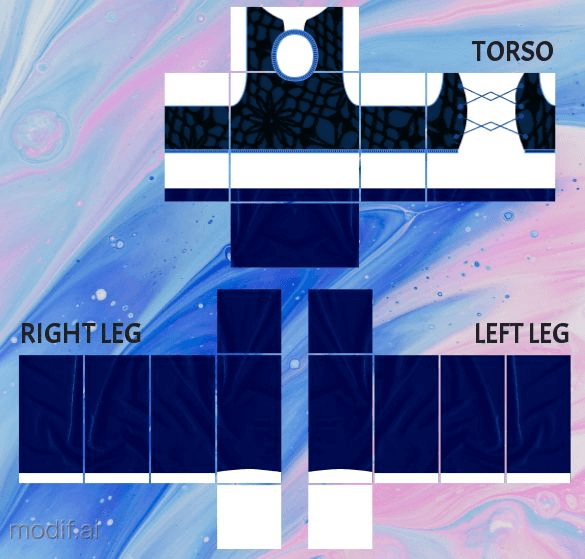
36.
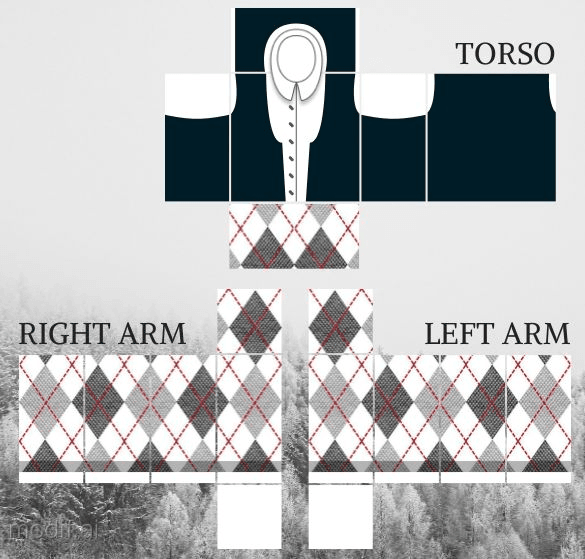
37.
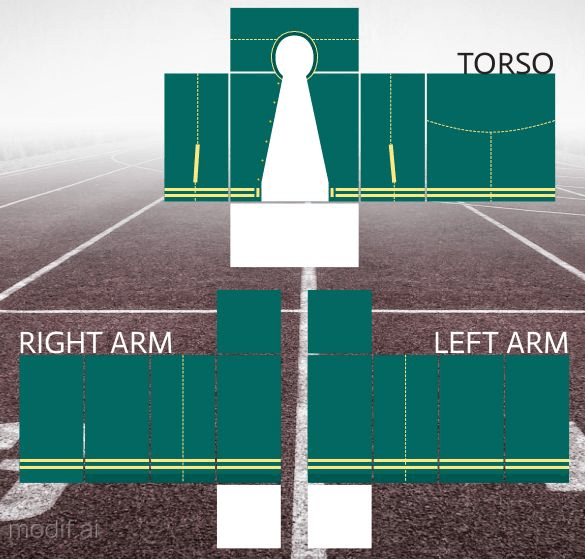
38.
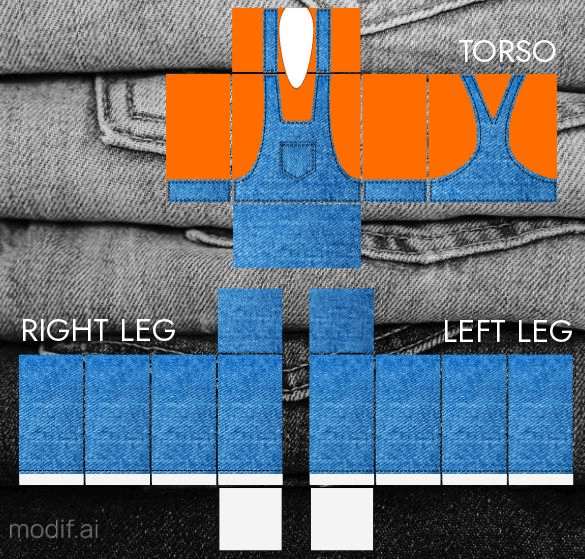
39.
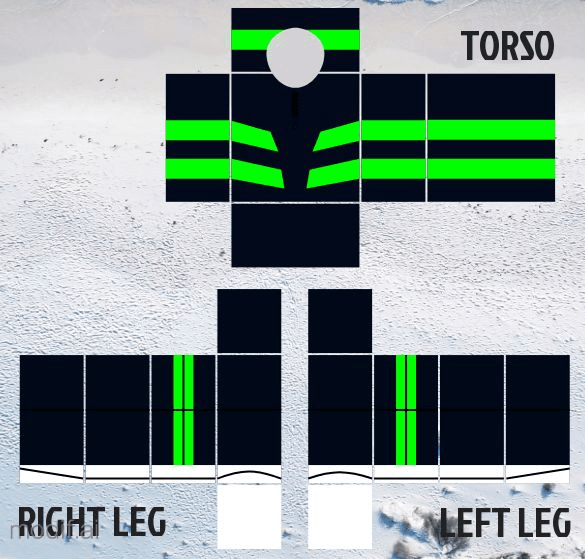
40.
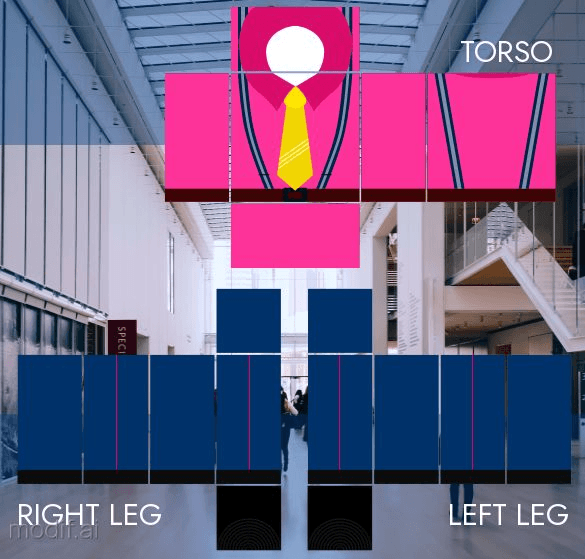
41.
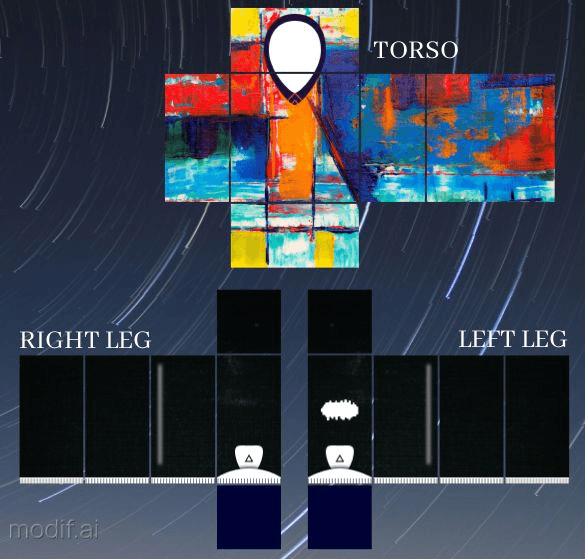
Roblox Pants Template Transparent – How to Use?
Now that you’ve downloaded the templates, you’re ready to customize and upload them.
Let’s go over the steps to ensure your pants look amazing on your Roblox avatar.
Step-by-Step Guide to Upload Files and Creations to Roblox
- Download Your Template:
Right-click on any of the images, and choose “Save image as.” Be sure to save it in the.pngformat to retain transparency. Remember where you saved the file, as you’ll need to upload it later. - Launch Roblox:
Go to Roblox.com and log into your account. - Go to Create Mode:
Click on Create in the top menu. Then, select Manage My Experience. From there, navigate to Shirts, Pants, or T-Shirts, depending on what you’re uploading. - Upload Your Design:
Click on Choose File and locate the.pngfile you saved earlier. Once selected, Roblox will prompt you to name the file. Name it something descriptive, like “Custom Jeans” or “Fantasy Armor Pants.” - Pay the Upload Fee:
To upload clothing designs to Roblox, you need to pay a fee of 10 Robux. After payment, click Upload and wait for Roblox to approve the design. This process may take a little time, but once approved, your pants will appear in your inventory. - Customize Your Avatar:
Once your creation is approved, you can apply it to your avatar directly. Head over to your avatar settings, and you’ll see the newly uploaded pants listed. Click to wear them, and enjoy your custom look. - Selling Your Creation:
If you want to sell the pants to other players, you can do that too! Roblox allows creators to offer their designs for sale within the platform. Set a price, and other players will be able to purchase and wear your custom pants. - Repeat for More Customizations:
If you’re happy with the result and want to make more designs, simply repeat the steps. You can upload multiple pants, shirts, and even t-shirts, creating a complete outfit for your avatar.
Common Issues When Uploading Roblox Pants
- Image Dimensions: Make sure your file is exactly 585 x 559 pixels. Any deviation from this may cause your design to appear distorted.
- Approval Time: Roblox reviews all clothing designs to ensure they meet their guidelines. If your upload is taking longer to approve, double-check that it follows Roblox’s rules.
- Transparent Backgrounds: Ensure that your file remains in
.pngformat, as it supports transparency. This is especially important for more advanced designs with cutouts or special effects.
Final Thoughts on Roblox Pants Templates
Creating custom pants for Roblox is an exciting way to personalize your avatar and express your creativity.
Whether you’re designing for yourself or selling to other players, using a template can speed up the process while ensuring your creation fits the avatar perfectly.
Make sure to experiment with different colors, patterns, and designs to make the most of these free templates.
With a little creativity, you can easily stand out in the Roblox world!
Don’t forget to follow the steps above when uploading your designs, and soon enough, your custom pants will be available for everyone to see and enjoy.
