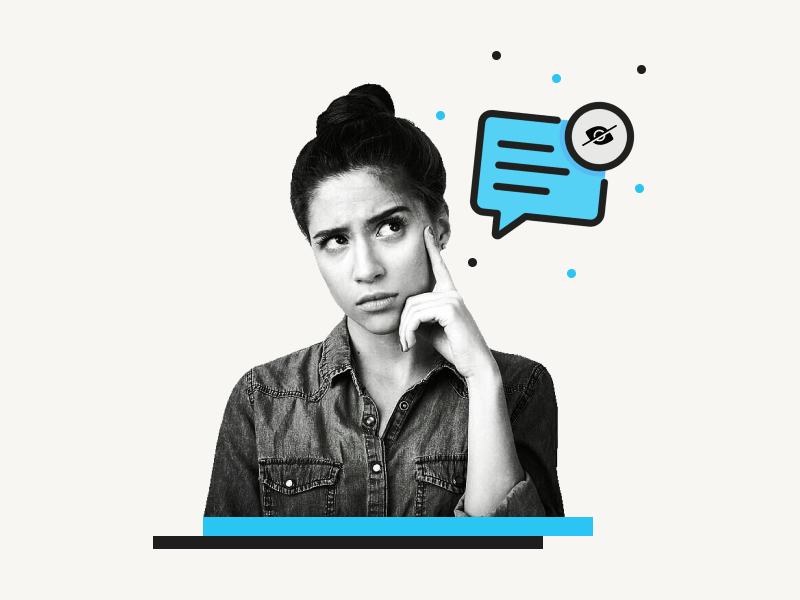Google Docs is an excellent tool for collaborations, but it can also be a source of embarrassment for some users because of the feedback in the comment section.
You can focus better on your task if you hide the comments in your document.
You may then unhide the comments at the end to make the necessary changes suggested in the comment section.
There are various options for keeping comments hidden in Google Docs. And in this article, I’ll explain three easy ways to hide comments in Google Docs.
Let’s get started!
Hide Comments Google Doc
You can hide comments in Google Docs by using one of the following methods:
- Uncheck “Show comments” in the “View” menu
- Select “Viewing” mode
- Close the comment and re-open it later
Also read: How to Accept All Changes in Google Docs
How to Hide Comments in Google Docs?
Method-1: Uncheck “Show comments” in the “View” menu
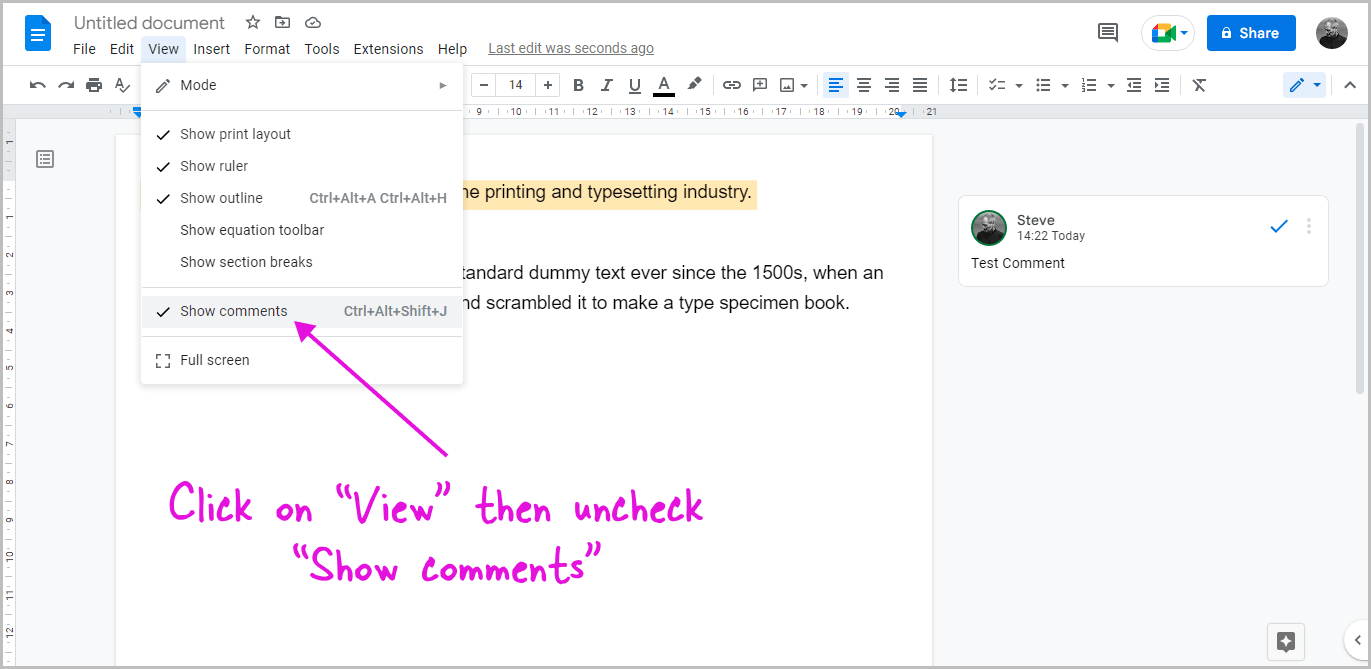
The best method is to uncheck the “Show comments” option in the “View” menu.
By following this method, you can hide the comments while editing the documents to avoid distraction and then tick the “Show comments” option to bring back all of the users’ comments.
To do so, go to the top menu and select “View”. The “Show comments” option is checked by default; uncheck it by clicking on it.
All of the comments are now hidden.
You can also hide the comments by pressing Ctrl+Alt+Shift+J on your keyboard.
Method-2: Select “Viewing” mode
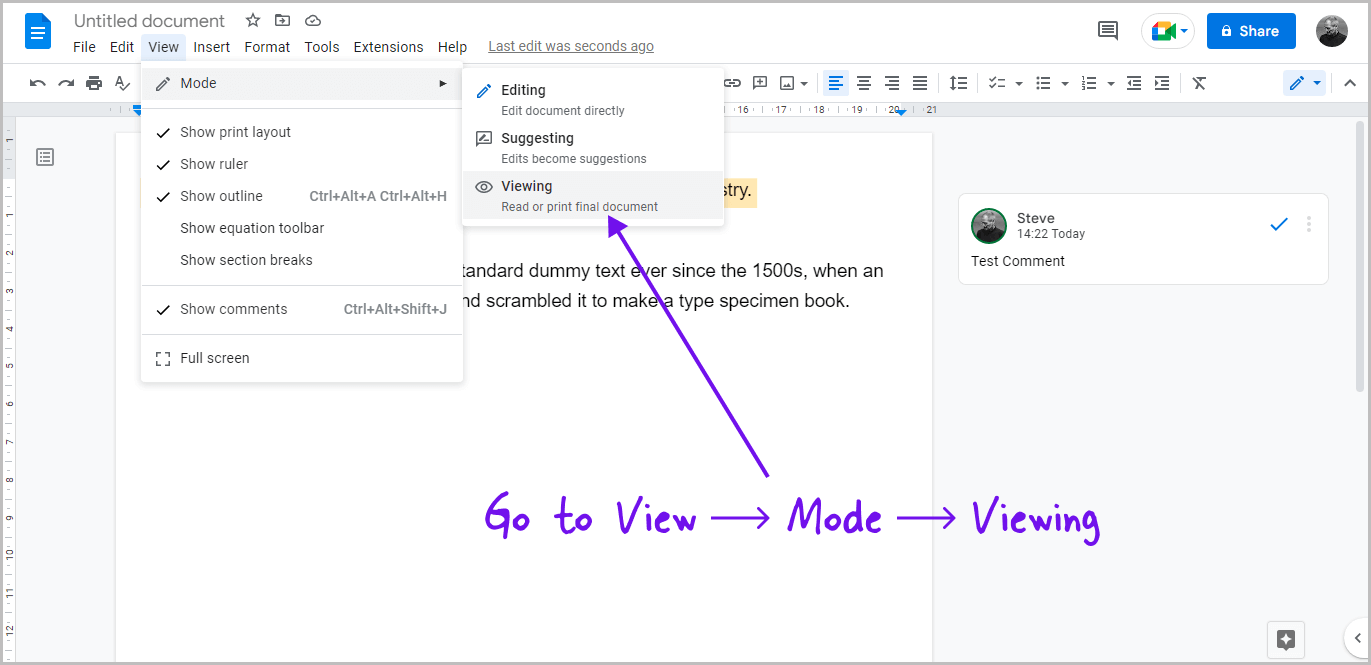
In the previous method, I showed you how to hide the comments to void distraction while editing the document.
However, if you are only seeing the document and not modifying it, you may simply switch to “Viewing” mode.
As you can see, the text in the document has been highlighted in yellow to indicate that it needs some revisions.
This can be aggravating if you’re reading the document. You may also switch to “Viewing” mode if you only want to show this document to someone.
To do so, go to the top menu and pick “View,” then “Mode,” and lastly, “Viewing” from the drop-down menu.
Method-3: Close the comment and re-open it later
The last method is to resolve the comments in the document and then re-open it when you have finished editing it.
Tip: Follow this guide to remove comment history in google docs
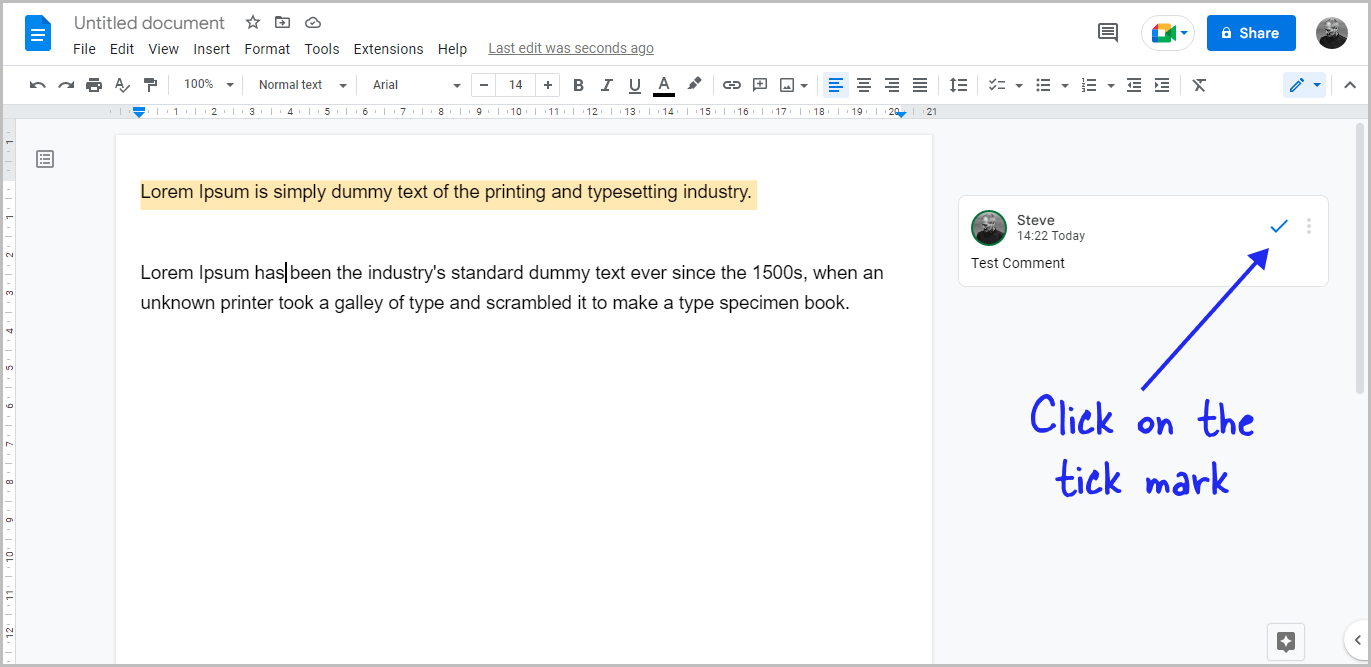
To begin, resolve the comment by clicking on the “Tick” mark in the comment box. This will hide the comment from the document.
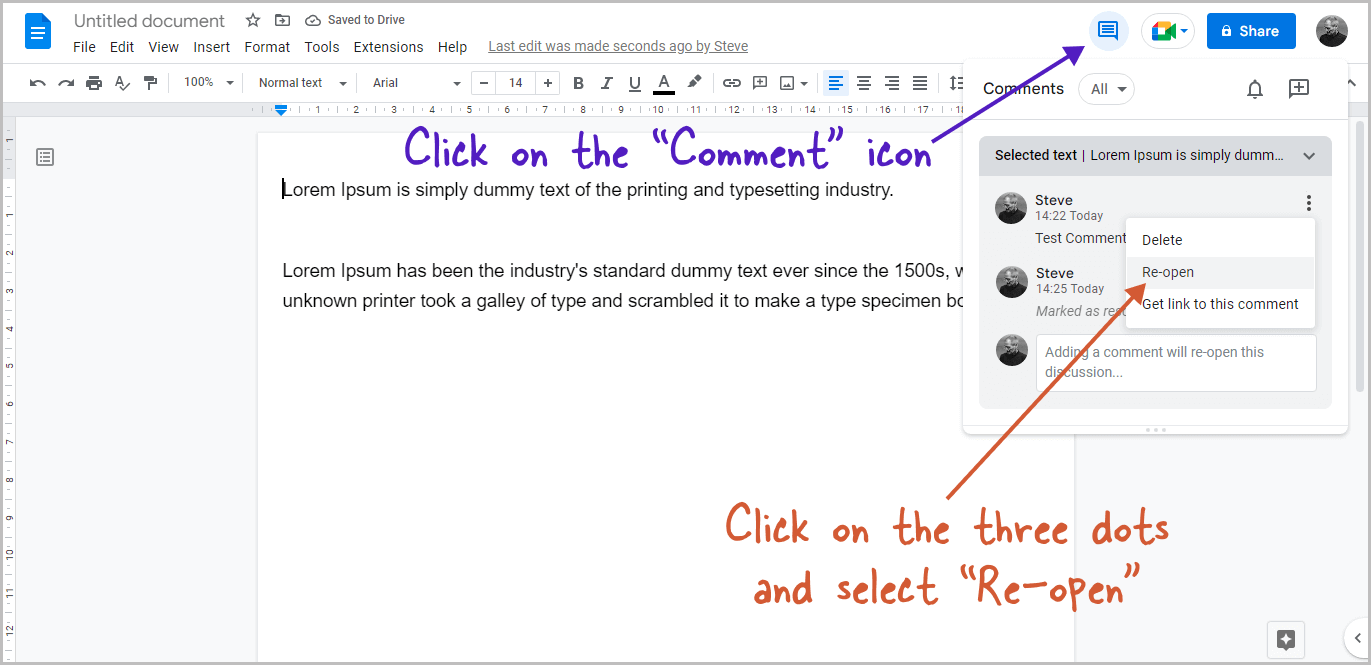
To restore the comment, click the “Comment” icon at the top right of the page, just to the left of the “Share” button.
Click the three dots and choose “Re-open” to bring the comment back up.
FAQs
Can viewers see comments in Google Docs?
No.
How do I unhide hidden comments in Google Docs?
Go to “View” then select “Show comments” from the menu
How to hide comments in Google Docs while editing?
Go to View > uncheck Show comments.
How to make comments on Google Docs visible?
To make comments on Google Docs visible, simply click on “View” from the top menu and select “Show comments” from the drop-down menu.