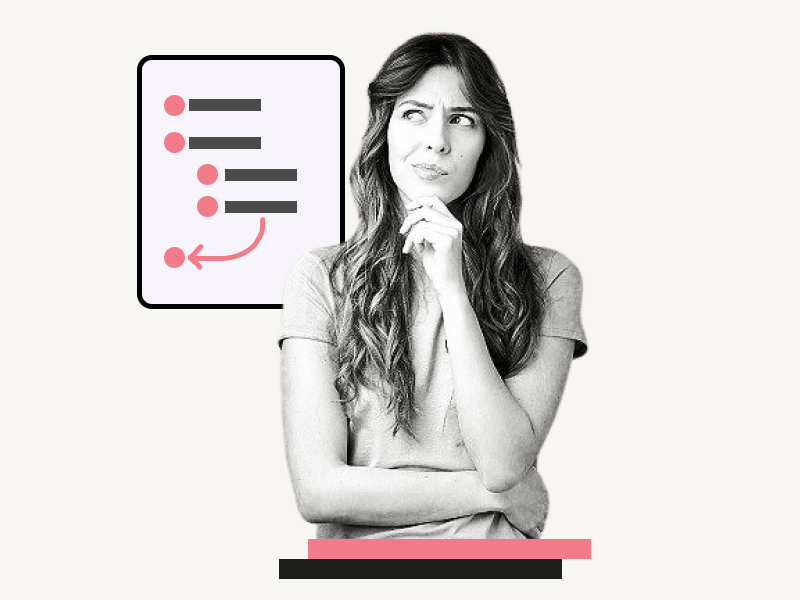Do you want to learn how to move a bullet point back in Google Docs?
It’s a common problem that many users face after creating sub-bullet points.
Pressing the “Tab” key on your keyboard to make a sub-bullet point is easy, but returning to the main point can be tricky.
Some users make the mistake of repeatedly pressing the Tab key or the Enter key, while others try to manually create a new bullet point on the next line.
Unfortunately, these methods only make the situation worse.
But don’t worry! There is a simple solution to this problem.
In this article, you’ll learn how to move a bullet point back in Google Docs.
Also read: (opens in new tab)
Using a Picture as a Bullet Point in Google Docs
How to Make Bullet Points Smaller in Google Docs
How to Lock an Image in Google Docs
How to Make a Google Doc Look Like Old Paper
How to Move a Bullet Point Back in Google Docs
Step 1: Place the cursor at the end of the last sub-bullet point
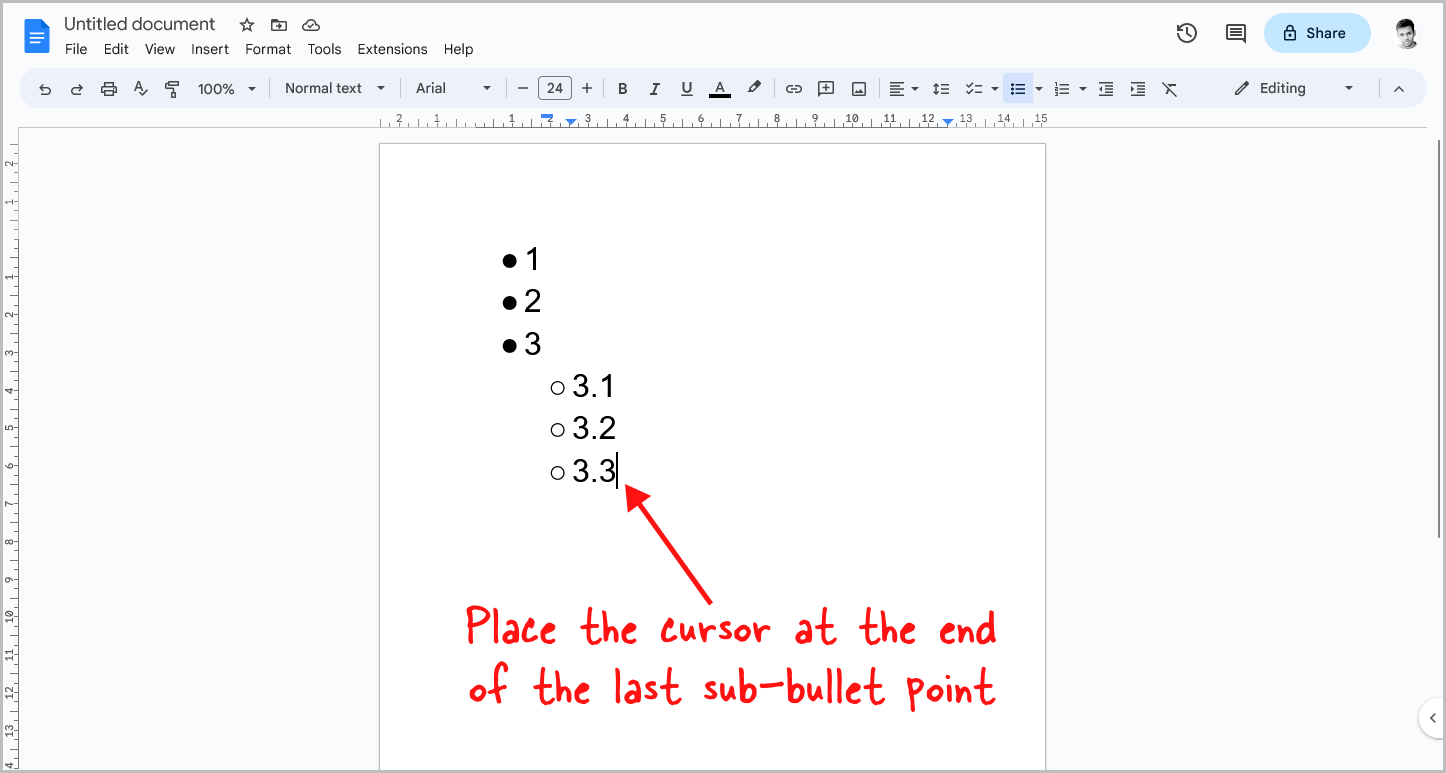
Suppose you’ve created a bullet list in your document and added a sub-bullet point by pressing the Tab key.
If you want to go back to the main bullet point, place the cursor at the end of the last sub-bullet point.
Once you do this, proceed to the next step.
Step 2: Press the “Enter” key on your keyboard
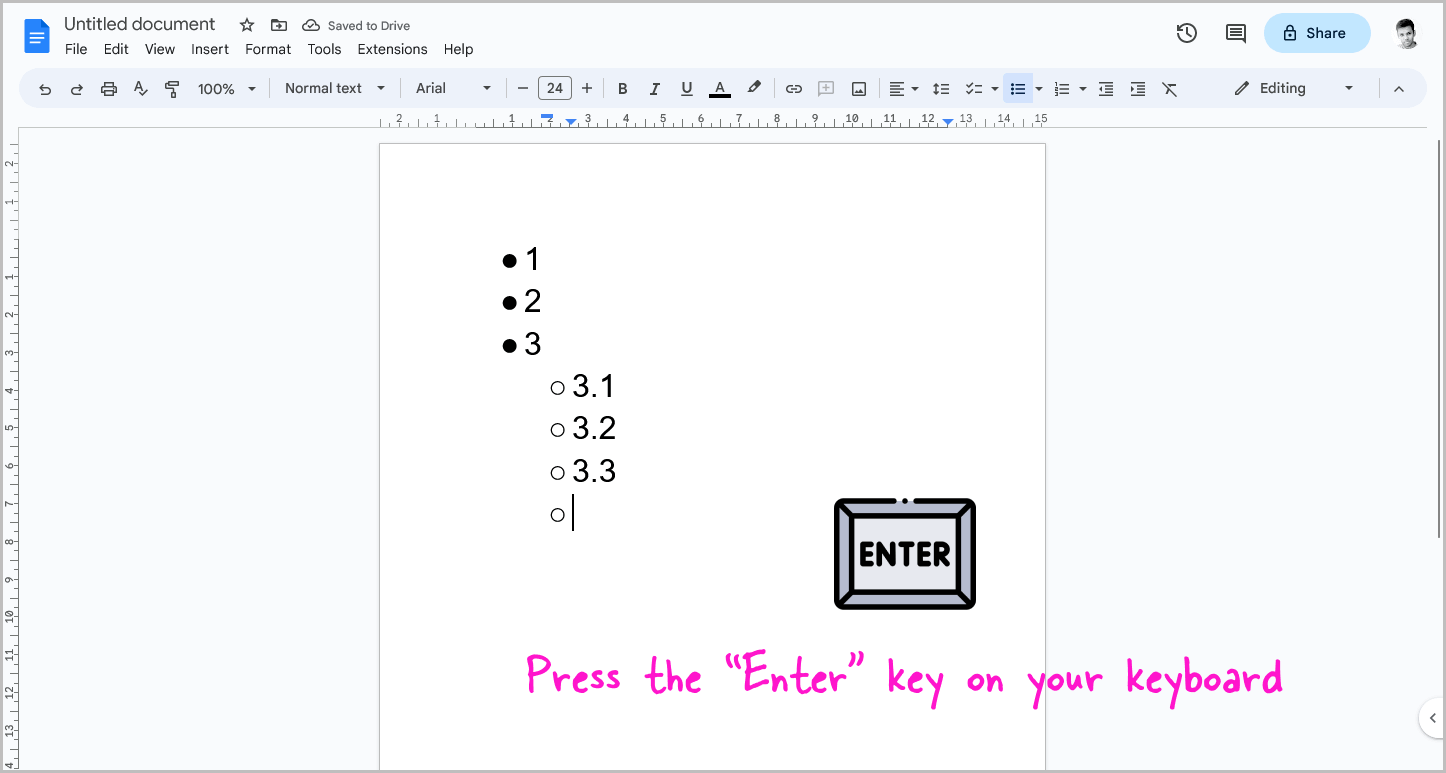
After bringing the cursor to the end of the last sub-bullet point, press the “Enter” key on your keyboard.
This will create another sub-bullet point, which is what we want.
Proceed to the next step to learn how to make this newly created sub-bullet point into a main bullet point.
Step 3: Press “Shift+Tab”
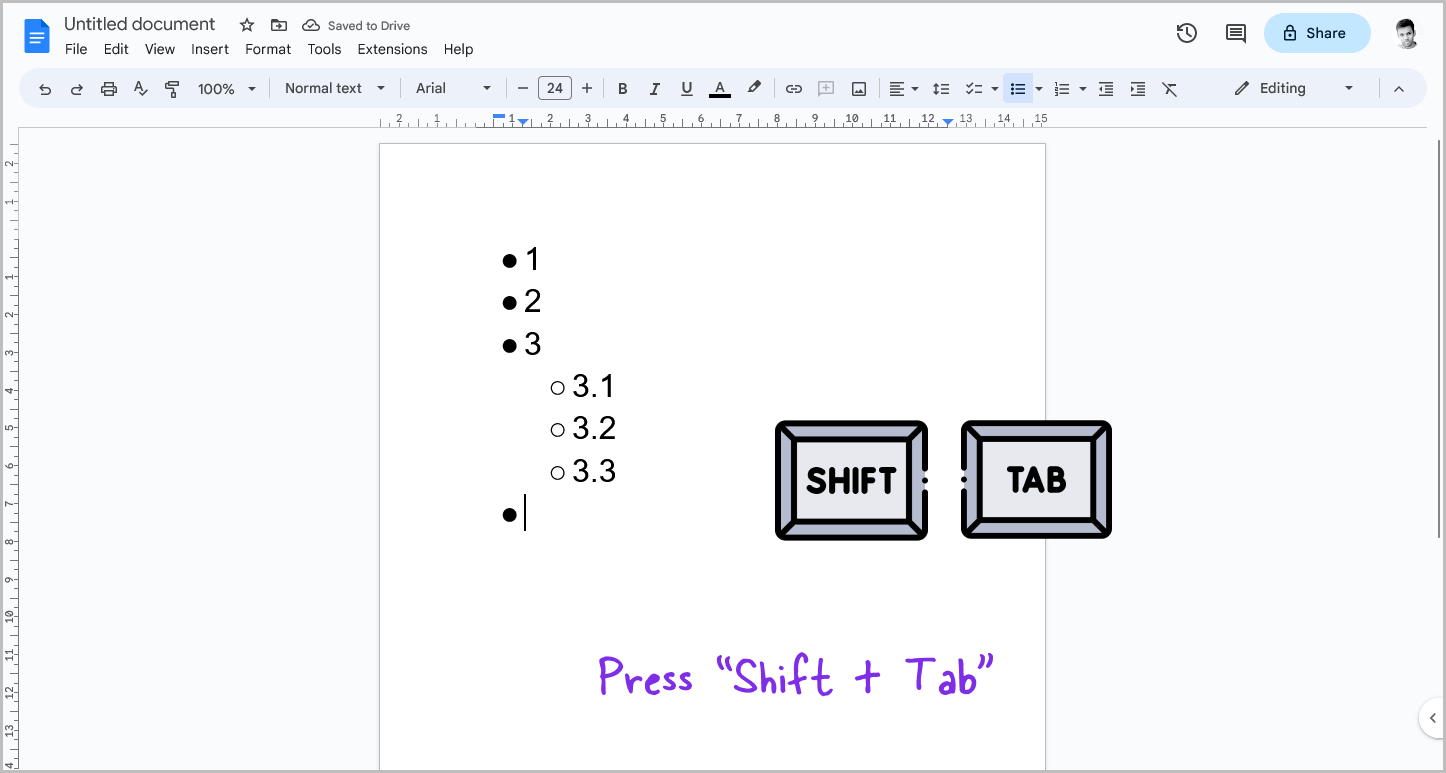
After creating a new sub-bullet point, use the keyboard shortcut “Shift+Tab” to make it a main bullet point.
This will move the bullet point back to the main list.
FAQs
How to Go Back a Bullet Point in Google Docs?
To go back to a bullet point in Google Docs, place the cursor at the end of the sub-bullet point, press “Enter,” and then press “Shift+Tab”.
How to Go Back to Main Bullet Point in Google Docs?
Place the cursor at the end of the sub-bullet point, press “Enter,” and then press “Shift+Tab” to go back to the main bullet point in Google Docs.
How to Move Bullets Back in Google Docs?
Press Shift+Tab.
How to Make Sub Bullet Points in Google Docs?
To make sub-bullet points in Google Docs, simply press the “Tab” key on your keyboard.
Conclusion
Moving a bullet point back in Google Docs is a simple process that can be accomplished in just a few steps:
- Place the cursor at the end of the last sub-bullet point.
- Press the “Enter” key on your keyboard to create a new sub-bullet point.
- Use the keyboard shortcut “Shift+Tab” to make the new sub-bullet point a main bullet point.
By following these steps, you can easily move bullet points back and forth in your Google Docs document.
Remember, pressing the “Tab” key will create a new sub-bullet point, while pressing “Shift+Tab” will move a sub-bullet point back to the main bullet point.