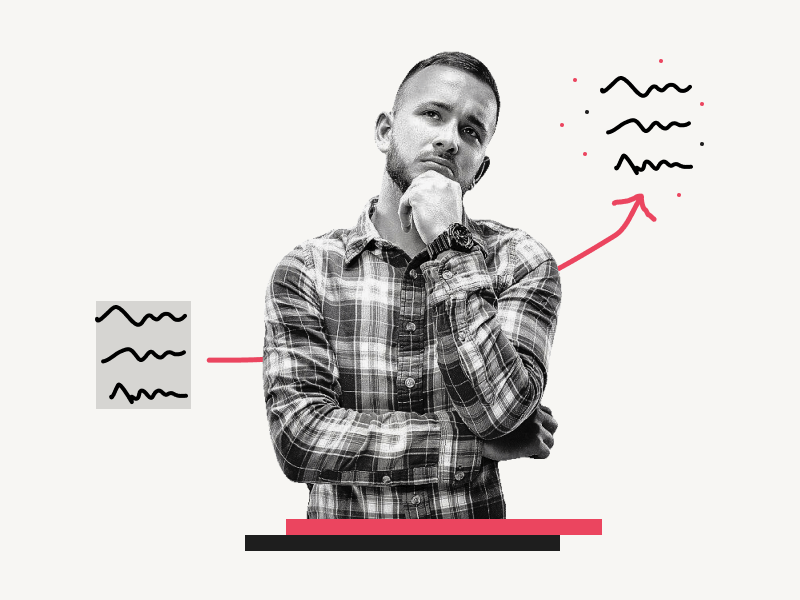Does your paragraph have a shading or border in Google Docs?
A paragraph with shading can impact the overall appearance of your document.
Fortunately, there’s a way to remove shading in Google Docs!
In this easy guide, you’ll learn how to remove shading in Google Docs in three easy steps.
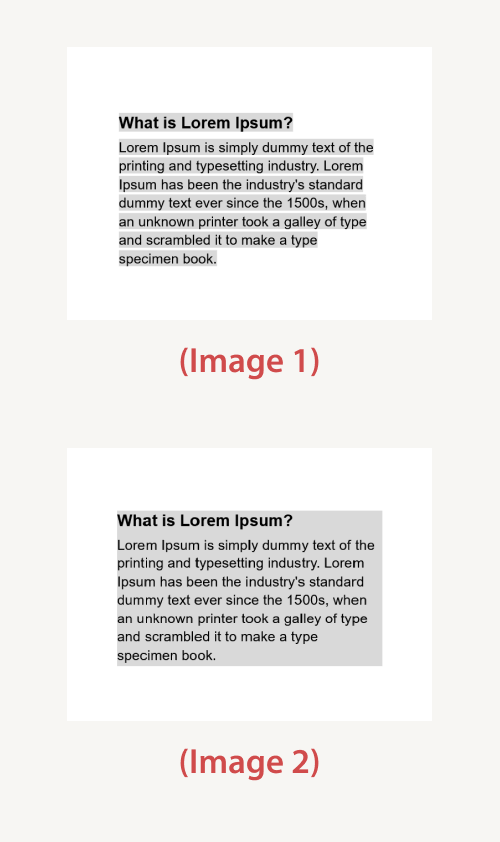
Note: If your highlighted paragraph is like the paragraph in Image 2, then follow this tutorial; if it looks like the paragraph in Image 1, then follow this guide: How to Get Rid of Grey Highlight in Google Docs
How to Remove Shading in Google Docs?
To remove shading or a grey background in Google Docs, select the text, go to Format > Paragraph styles > Borders and shading, click on “Reset” and then on “Apply”.
Step 1: Select the text
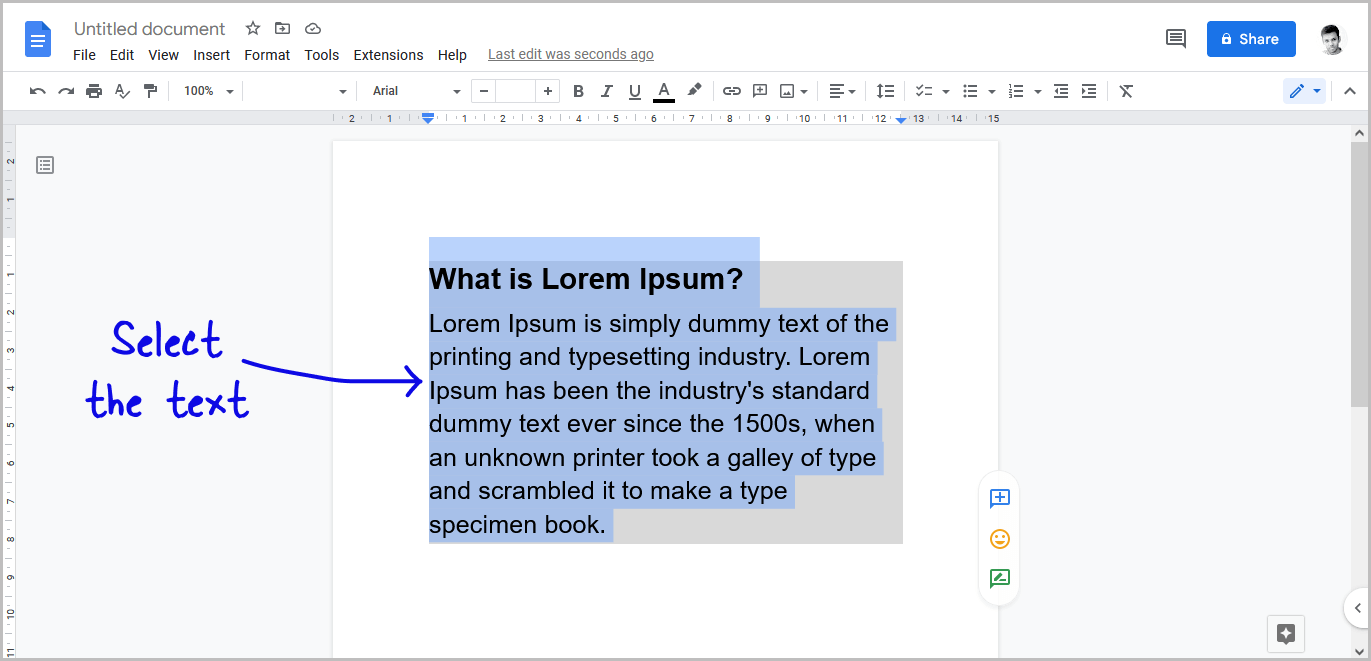
The first step is to open the Google doc and scroll to the shaded text.
Now, with your mouse, select the text. You can also select the paragraph by holding down the Shift key and using the arrow keys.
Step 2: Go to Format > Paragraph styles > Borders and shading
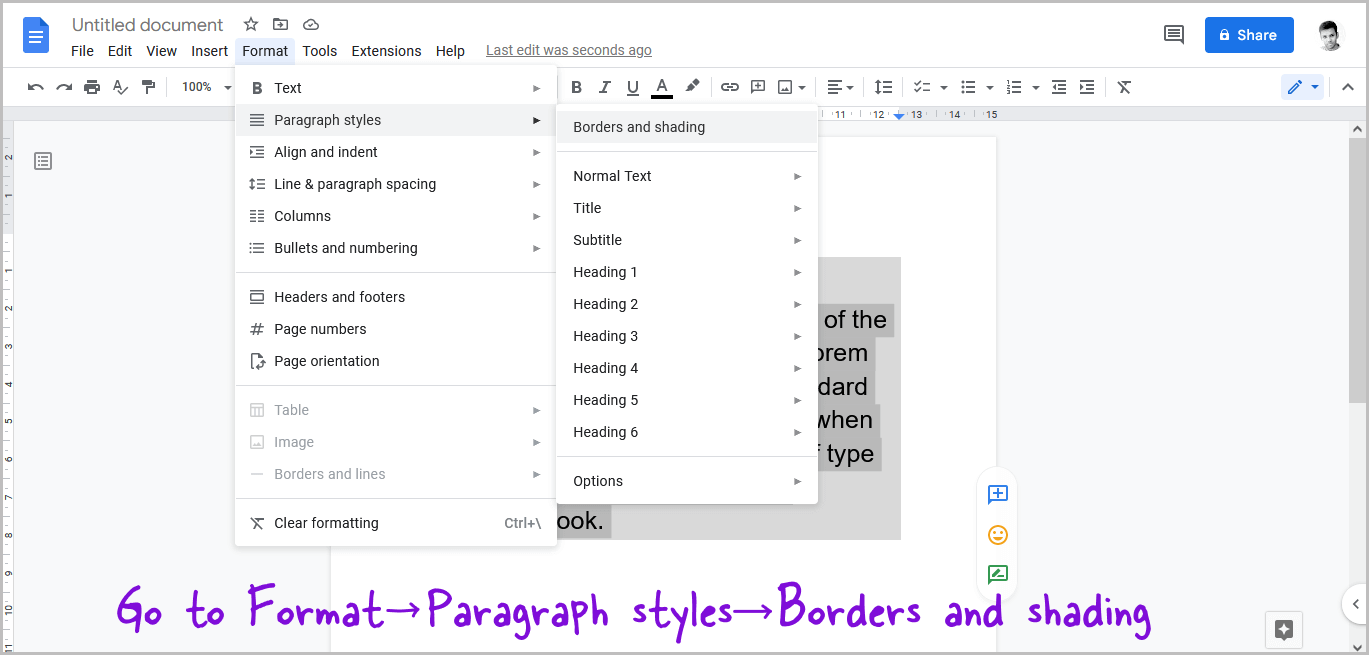
After you select the text, click on the “Format” option from the top menu.
Now, select “Paragraph styles” from the drop-down menu.
From the secondary drop-down menu, select “Borders and shading”.
Step 3: Click on “Reset” then on “Apply”
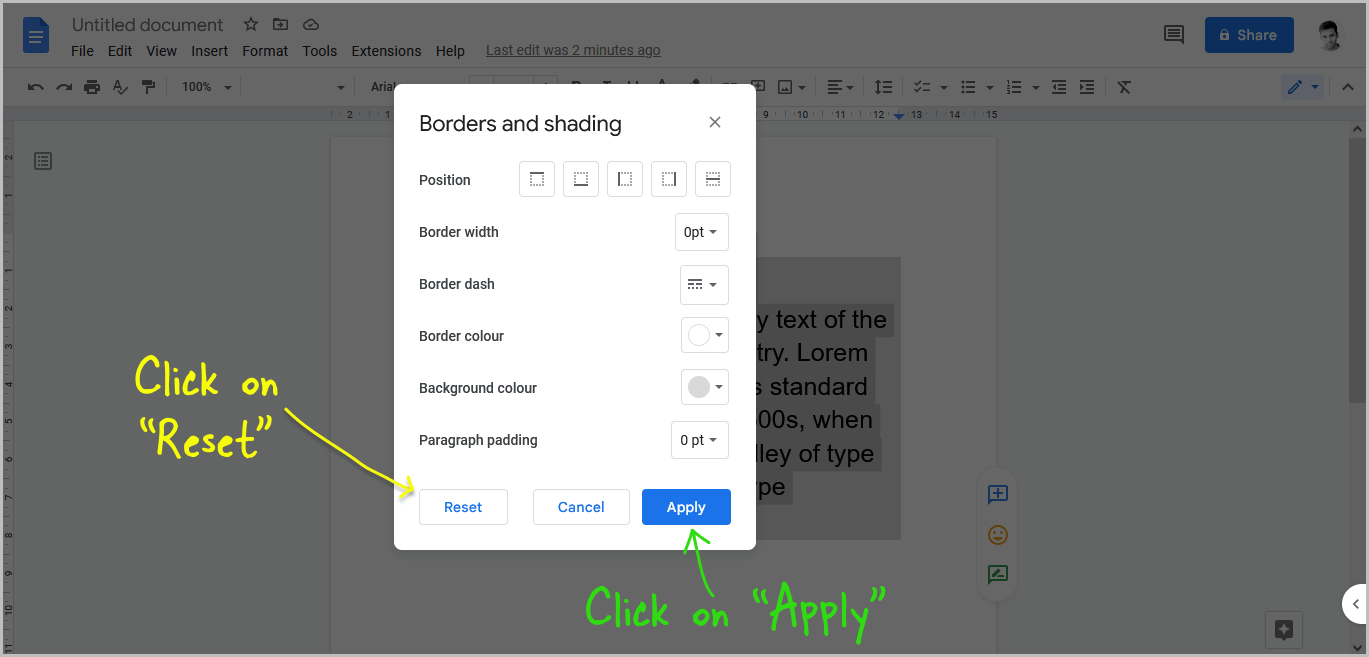
You’ll now see the “Borders and shading” pop-up.
You can change the background to “None” to remove the shading.
A better way is to click on the “Reset” button.
Click on the “Reset” button on the pop-up to remove all the formatting from the paragraph. This will remove the shading as well as the border.
Now, click on the “Apply” button.
How to Get Rid of Gray/Grey Highlight in Word
The gray highlight in Word usually appears when you copy and paste text from another source. To remove it, simply select the text with the gray highlight and click the “Clear All Formatting” icon in the toolbar.
How to Get Rid of Gray/Grey Background in Google Docs
To get rid of gray background in Google Docs, simply select the text > Format > Paragraph styles > Borders and shading > Reset > Apply.
How to Remove Gray/Grey Background in Google Docs
To remove a gray/grey background in Google Docs, select the text and go to the “Format” menu. Then, select “Clear formatting.”
Google Docs Remove Text Background Color
To remove text background color in Google Docs, simply select the text, click on the “Highlight color” tool, and then select “None”.
FAQs
How do I get rid of gray shading in Google Docs?
Select the text > Format > Paragraph styles > Borders and shading > Reset > Apply.
How do I remove shading from the copied text?
Simply press Ctrl+Shift+V to paste the copied text without the shading.
How do I remove the grey background from the copied text?
Copy the text and then press Ctrl+Shift+V to paste the copied text.
Also read:
How to Use the Define Tool in Google Docs
How to Make a Matrix in Google Docs
How to Delete Version History in Google Docs