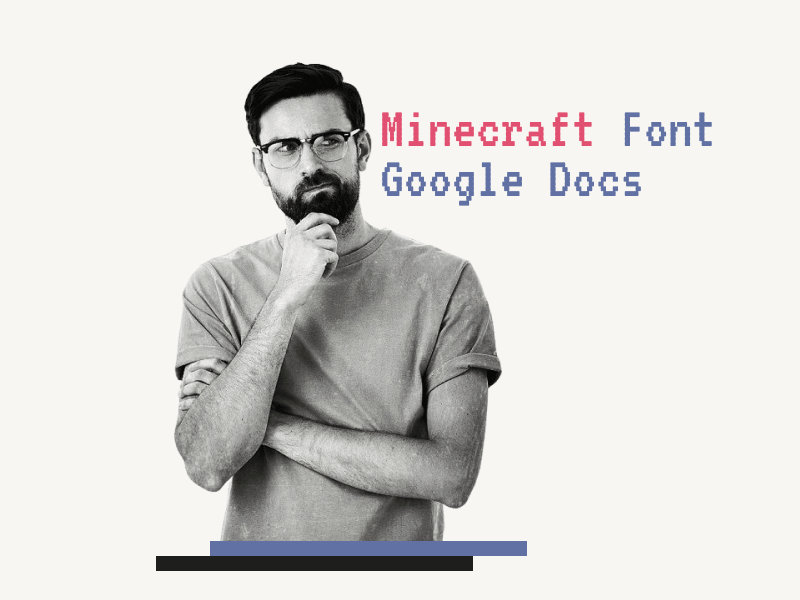Are you looking for the Minecraft font on Google Docs?
If you’re a big fan of Minecraft, you might want to give your document that cool Minecraft logo look.
It can be really frustrating when you have to go through so many font options, only to find ones that don’t really capture the essence of the game.
So, does Google Docs actually have a font that looks like the Minecraft logo?
Yes, it does!
Google Docs offers a font that closely resembles the Minecraft logo, so you can bring the spirit of the game into your documents.
In this article, we’ll reveal the name of the font and show you how to use it in your document.
Minecraft Font Google Docs
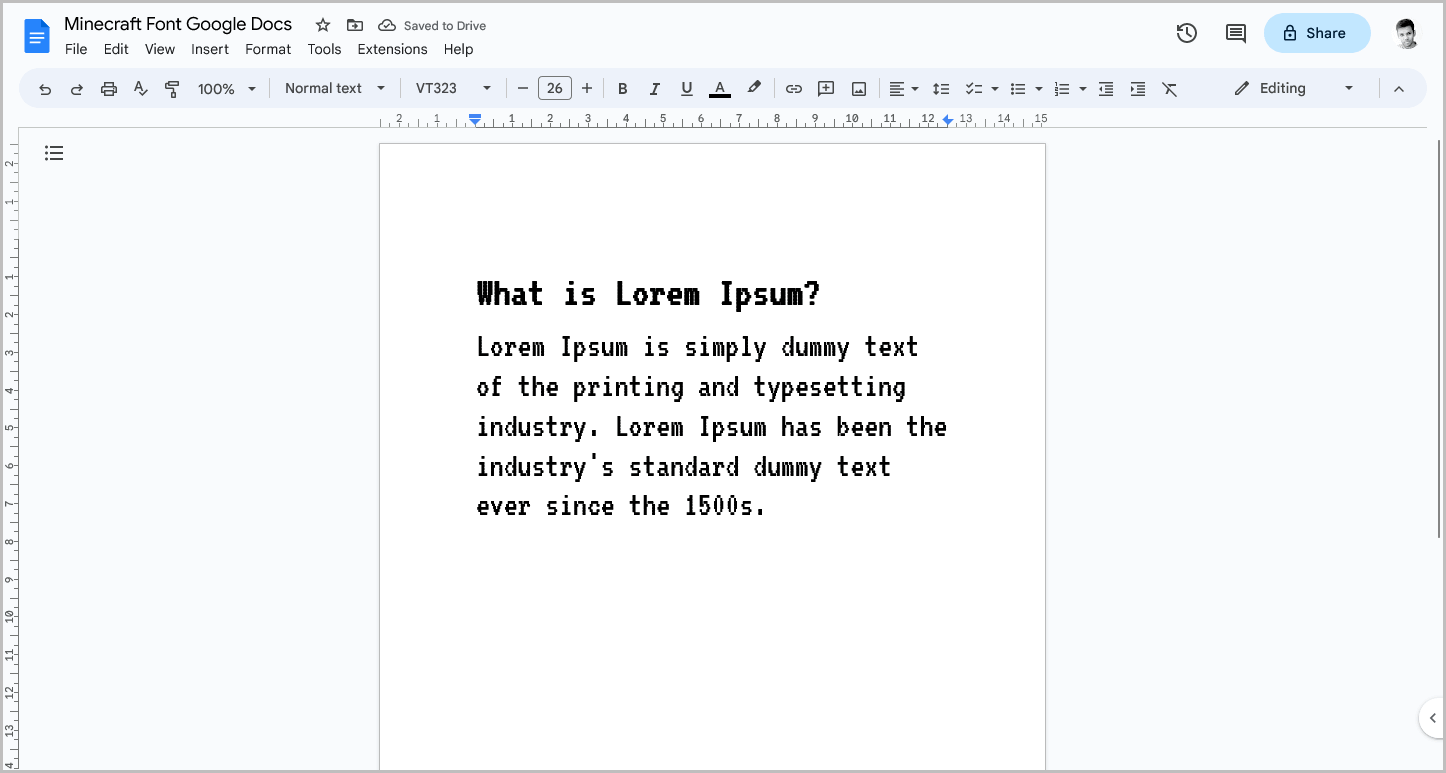
The font on Google Docs that looks a lot like the Minecraft font is called “VT323”
So, if you’re making a poster on Google Docs or simply want to give your document that “Minecraft” vibe, all you have to do is use the “VT323” font.
It’s important to keep in mind that you won’t find the VT323 font directly in the “Font” menu on the toolbar.
To use it, you’ll need to take a few extra steps.
Don’t worry, though!
I’ll guide you through the process step by step.
Here are the steps you need to follow in order to use the VT323 font in your Google Docs document:
Step 1: Go to Font > More fonts
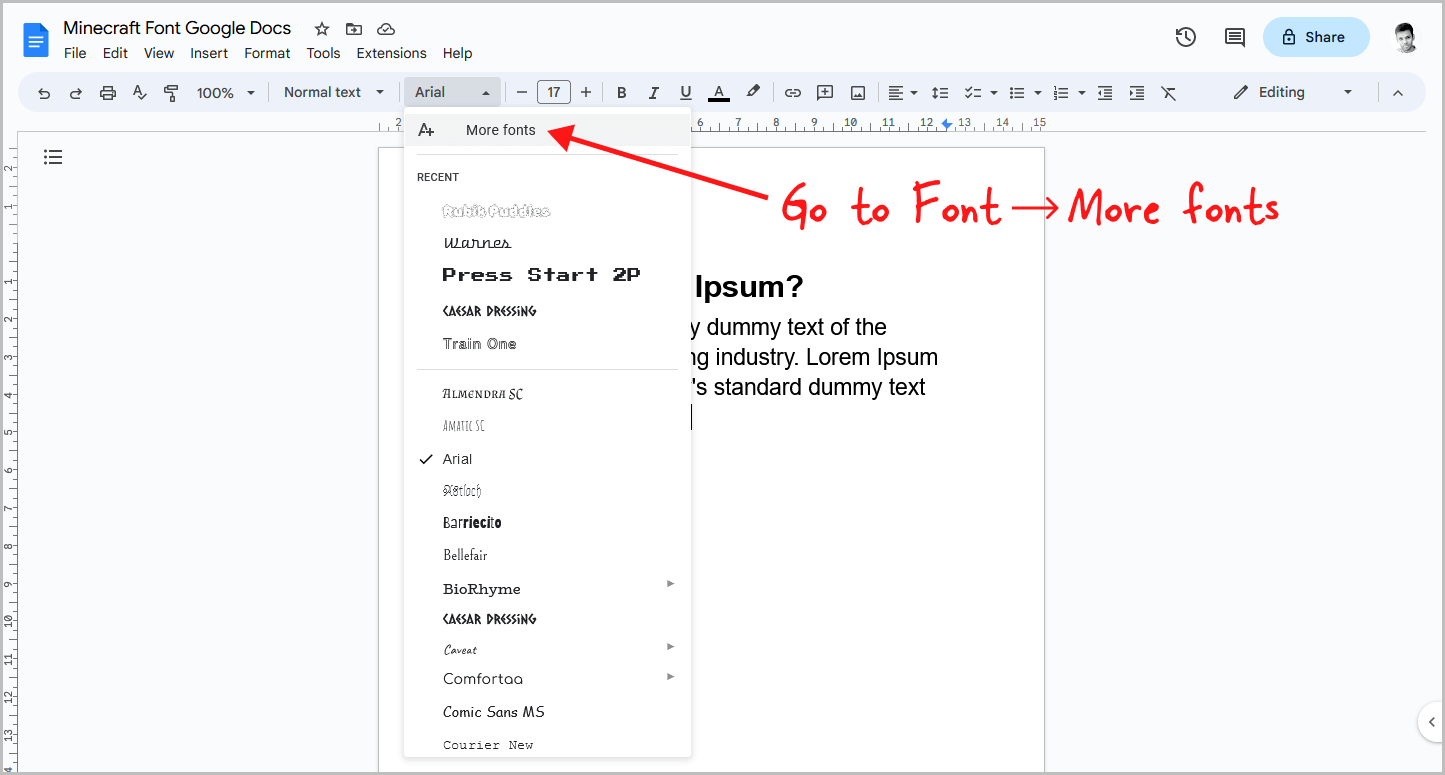
To get started, open your document and click on the “Font” option in the toolbar.
By default, Google Docs uses the Arial font, so you’ll see “Arial” displayed there.
Click on it, and a drop-down menu will appear.
From that menu, select the “More fonts” option.
Step 2: Type “VT323” in the search box
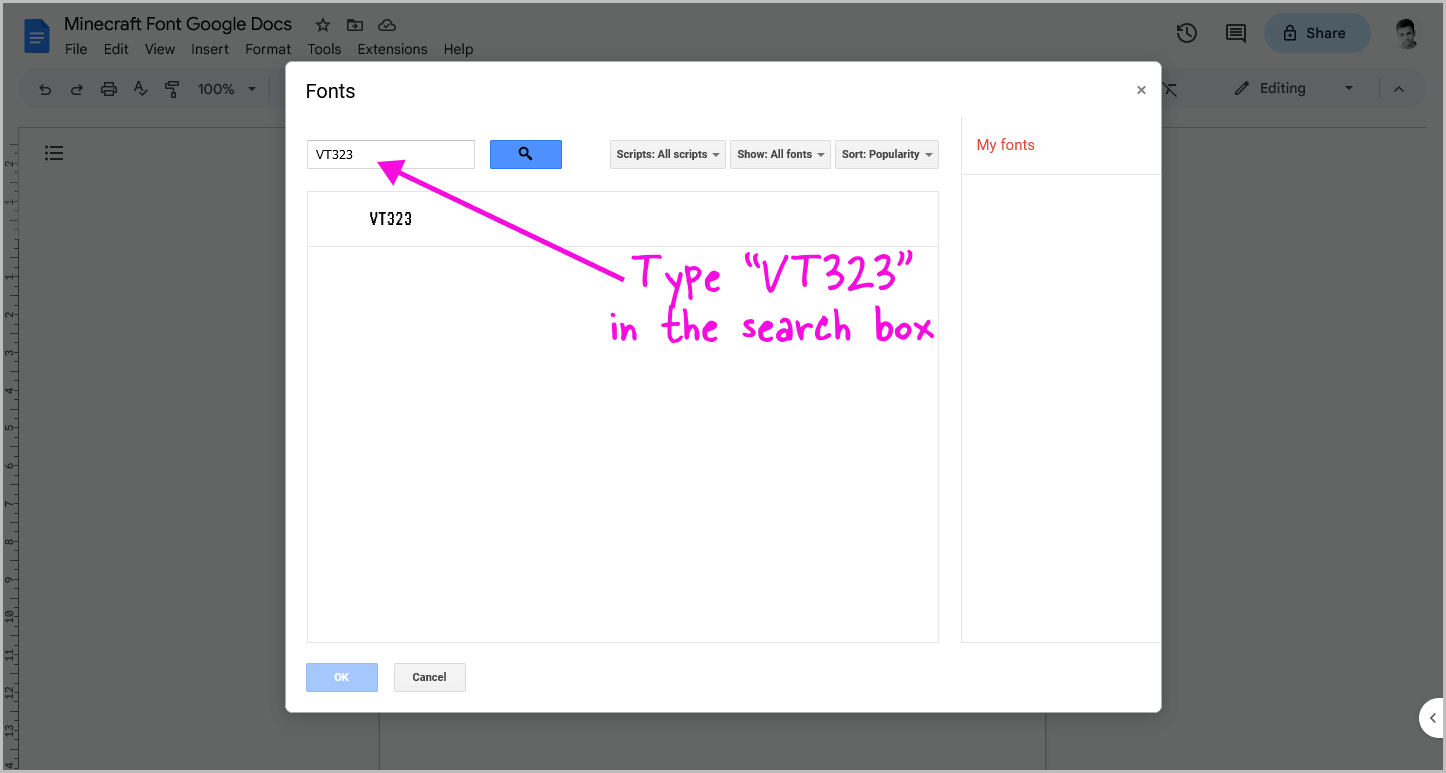
Now, a pop-up window called “Fonts” will appear.
In this window, you’ll notice a search bar.
Simply click inside the search bar and type “VT323” to start searching for the font.
Once you’ve done that, you’re ready to move on to the next step.
Step 3: Click on the VT323 font and click “OK”
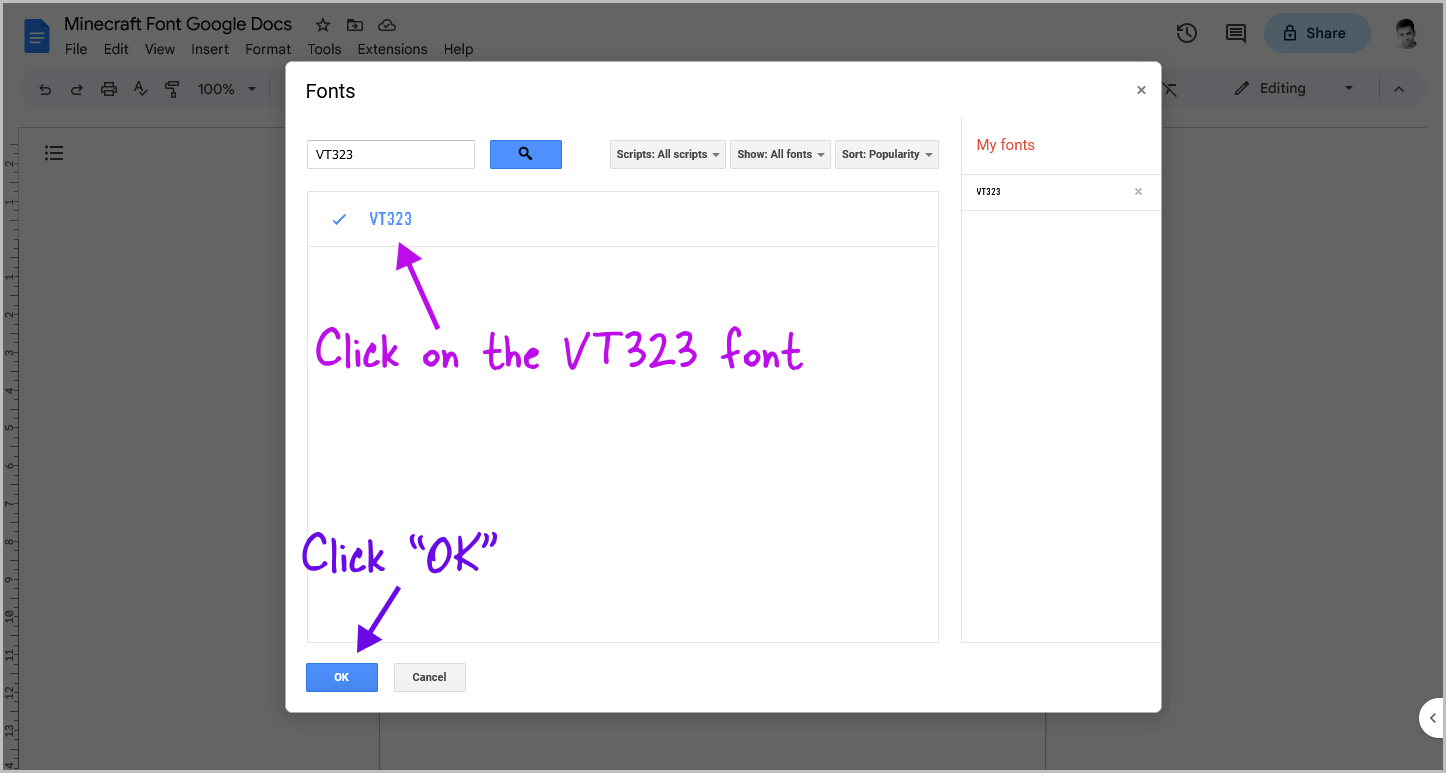
In the search results, you will find the “VT323” font.
Just click on the font to select it, and then click on the “OK” button located at the bottom left corner of the pop-up window.
Step 4: Select the text and use the “VT323” font from the menu
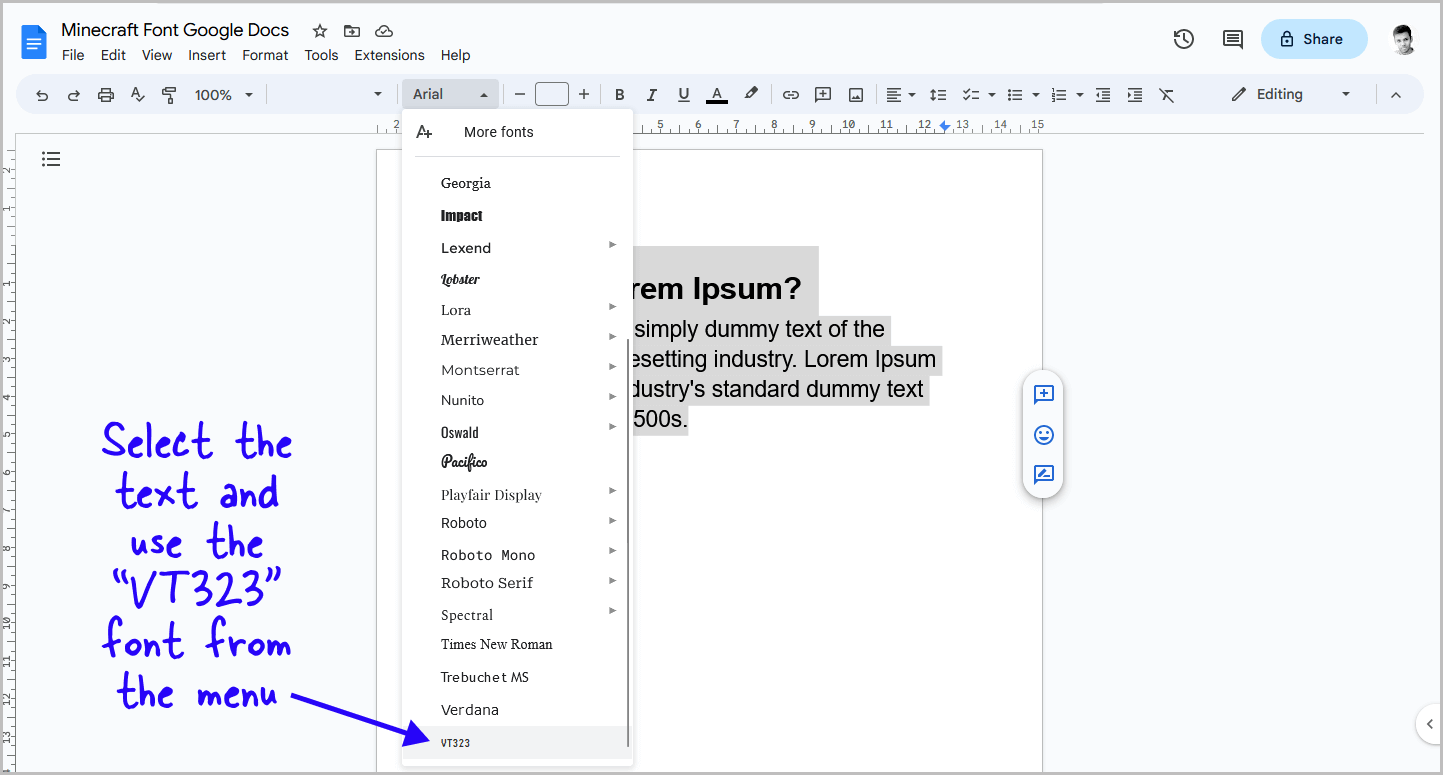
Now it’s time to bring the Minecraft font into action in your document.
First, select the text where you want to use the font.
Next, click on the “Font” option in the toolbar.
From the drop-down menu, search for the “VT323” font.
Once you find it, click on it.
Voila! You’ll now notice that the selected text has transformed into the desired Minecraft font.
To enhance the Minecraft vibe even further, you can make additional adjustments.
Consider increasing the font size or changing the color to achieve that perfect Minecraft feel.
FAQs
What is the Minecraft Font Called on Google Docs?
The Minecraft font on Google Docs is called “VT323”.
How Do You Get Minecraft Fonts on Google Docs?
To get Minecraft fonts on Google Docs, go to Font > More fonts, type “VT323” in the search box, select the font, and click “OK”. Then, select the text and choose the “VT323” font from the font menu.
How to Add Minecraft Font to Google Docs?
To add the Minecraft font to Google Docs, select the text, click on “Font,” choose the “VT323” font from the menu, and apply any desired adjustments.
Conclusion
If you’re looking to use the Minecraft font in Google Docs, the font you need is called “VT323” .
To add this font to your document, follow these simple steps:
- Go to Font > More fonts.
- Type “VT323” in the search box and select the font.
- Click “OK” to confirm the font selection.
- Select the text you want to apply the font to.
- Click on “Font” and choose the “VT323” font from the menu.
By following these steps, you can easily bring the spirit of Minecraft into your Google Docs documents, giving them that unique Minecraft vibe.