Are you wondering which font in Google Docs is ideal for creating a “Wanted” poster?
Whether you’re looking to have some fun or play a prank on a friend, finding the perfect font can make all the difference.
With numerous fonts to choose from in Google Docs, searching through each one can be time-consuming.
But fret not!
After extensive experimentation, I’ve discovered the ultimate font for your “Wanted” poster.
In this article, I’ll reveal its name and provide a free template to help you create your poster quickly.
Also read: (opens in new tab)
Newspaper Fonts on Google Docs
Old English Font Google Docs
The Best Google Docs Typewriter Fonts
Papyrus Font Google Docs
Wanted Font Google Docs
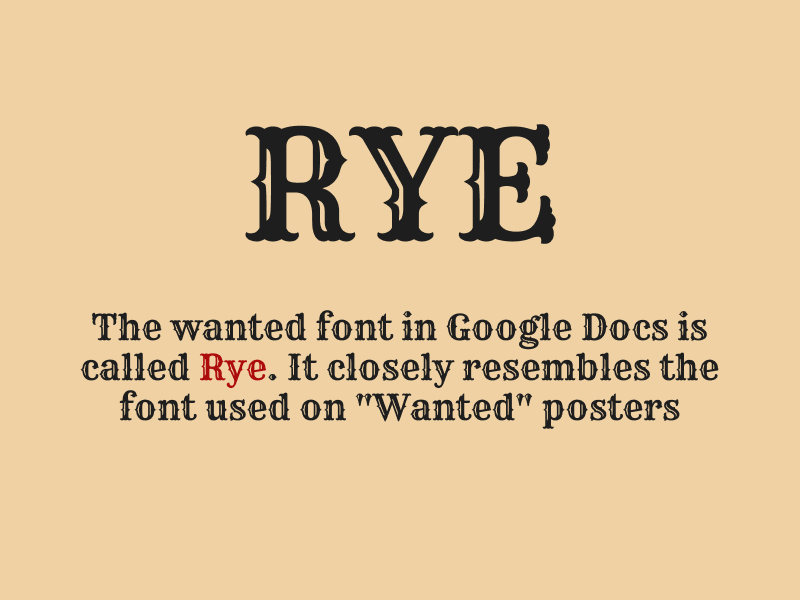
The wanted font in Google Docs is called “Rye.” It closely resembles the font used on “Wanted” posters.
However, to create an authentic “Wanted” poster, you’ll need to make a few adjustments to the background.
If you’re unsure how to use this font in Google Docs, it’s important to read our article titled How to Add Fonts to Google Docs first.
Now, let’s explore those necessary adjustments.
First, open a blank document and navigate to File > Page setup.
From there, click on the “Page color” option and select the “+” icon to add a custom color.
Paste the color code #e0c9a6 into the “HEX” field and click “OK” twice.
Now, you can begin entering your desired text onto the poster, add an image, and when you’re satisfied, print the document.
Here is a complimentary template available for your use.
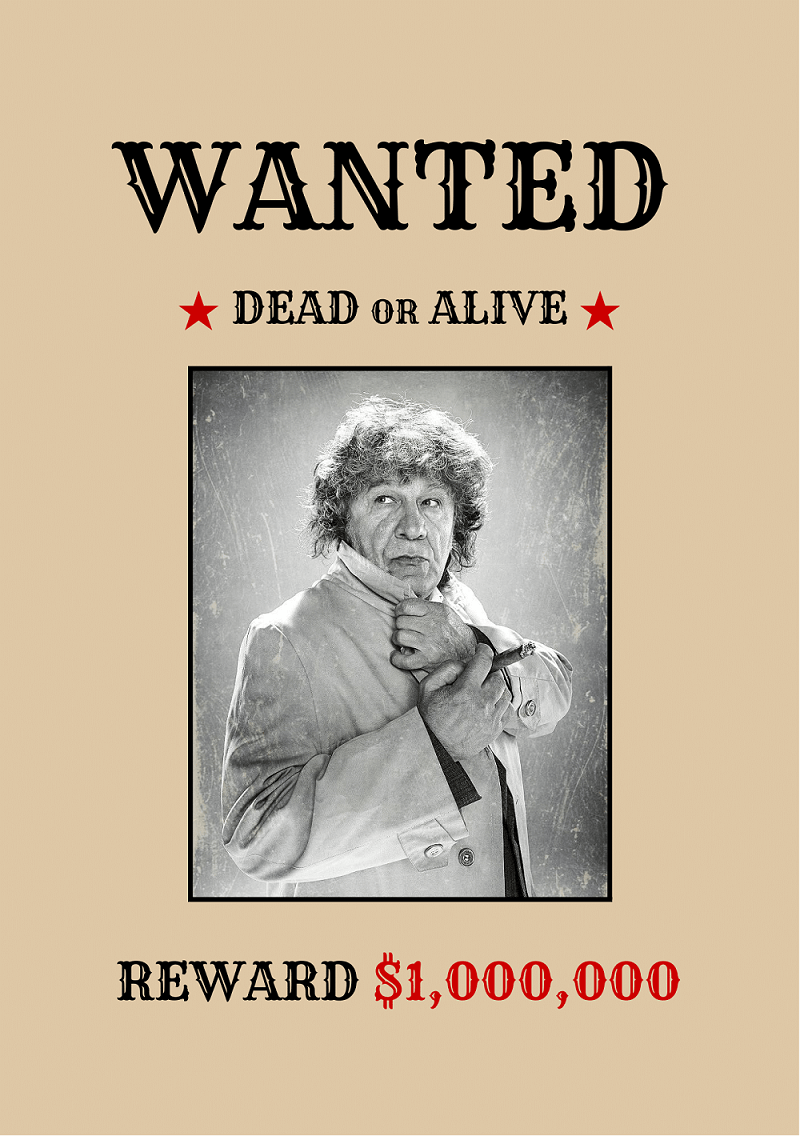
To use the template, all you have to do is click the button below, click “USE TEMPLATE,” and start customizing the poster to fit your needs.
FAQs
What is a font that looks like a wanted poster for Google Docs?
The font in Google Docs that resembles a wanted poster is called “Rye”.
Conclusion
In conclusion, the wanted font in Google Docs for creating a “Wanted” poster is “Rye.”
To make the poster look authentic, you need to adjust the background color using the provided steps.
As a bonus, we’ve included a free template for your convenience.
Enjoy designing your captivating “Wanted” poster with ease and authenticity!

