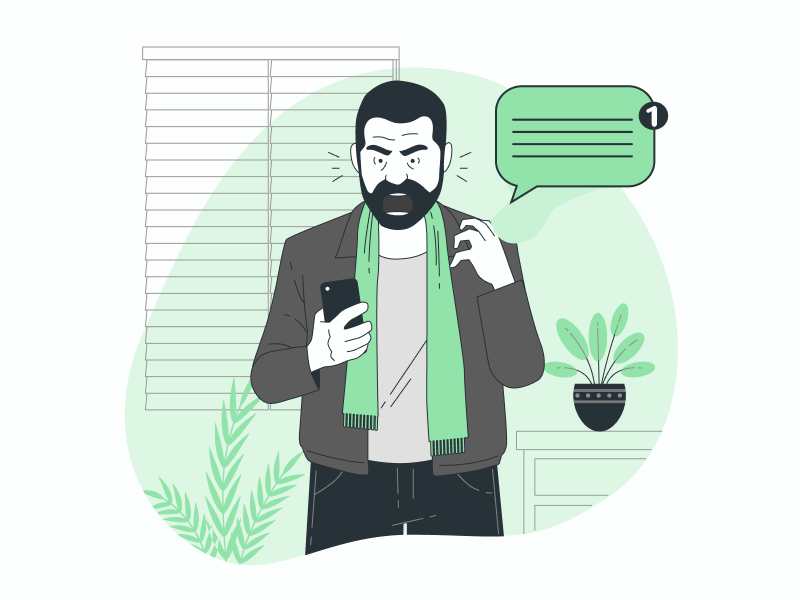While Google Messages is a fantastic app for Android users to manage their SMS messages, muting unwanted conversations can feel like a hidden secret.
This might be especially challenging for users switching from iOS, where the mute function is more readily accessible.
However, worry not!
This guide will walk you through the simple steps to silence those bothersome conversations in Google Messages, whether they’re from individuals or group chats.
Mute Conversation in Google Messages
Step 1: Open the desired conversation
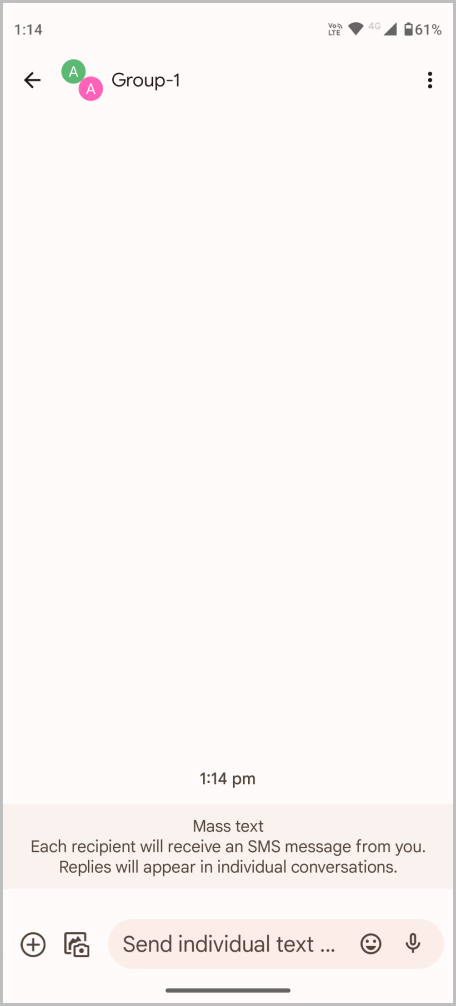
Open the Google Messages app and locate the conversation you want to mute.
You can do this for both individual and group chats.
Simply tap the conversation to open it and proceed to the next step.
Step 2: Tap the three vertical dots in the top right corner
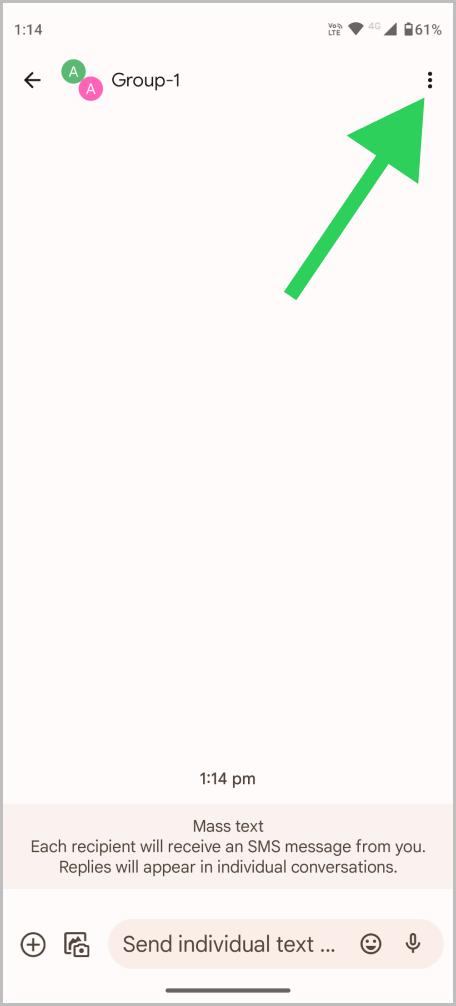
Once you’ve opened the conversation, tap the three vertical dots in the top right corner.
This unveils a menu with various options to manage the conversation.
Step 3: Select “Group details” or “Details”
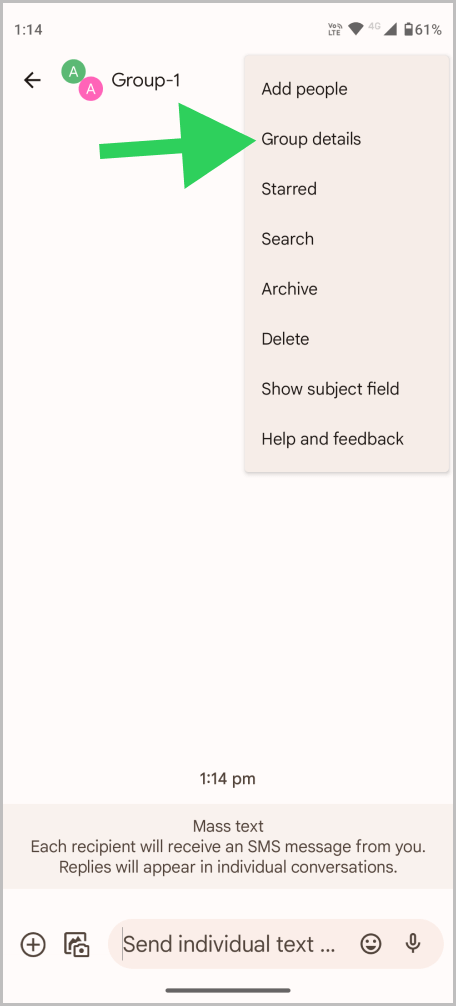
From the menu, select the appropriate option: “Group details” for group conversations or “Details” for individual conversations.
This will open the conversation details.
Step 4: Select “Notifications”
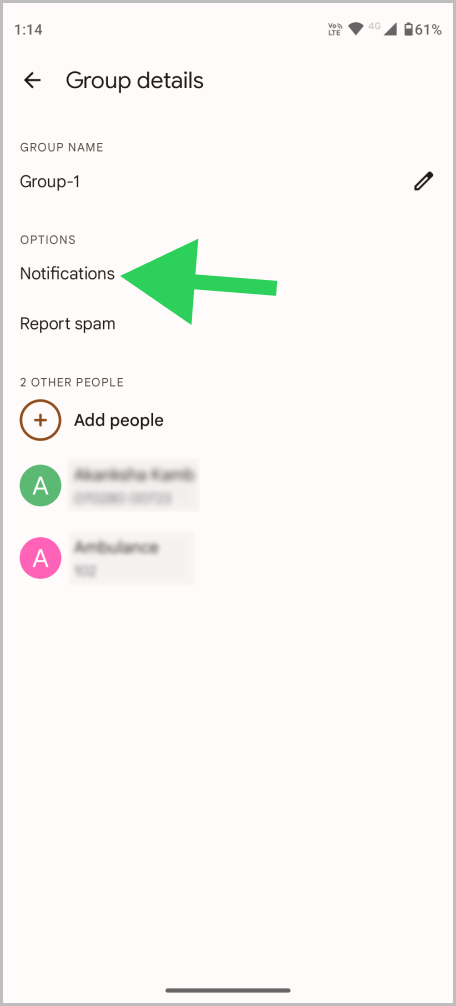
Select the “Notifications” option and proceed to the next step.
Step 5: Choose “Not a conversation”
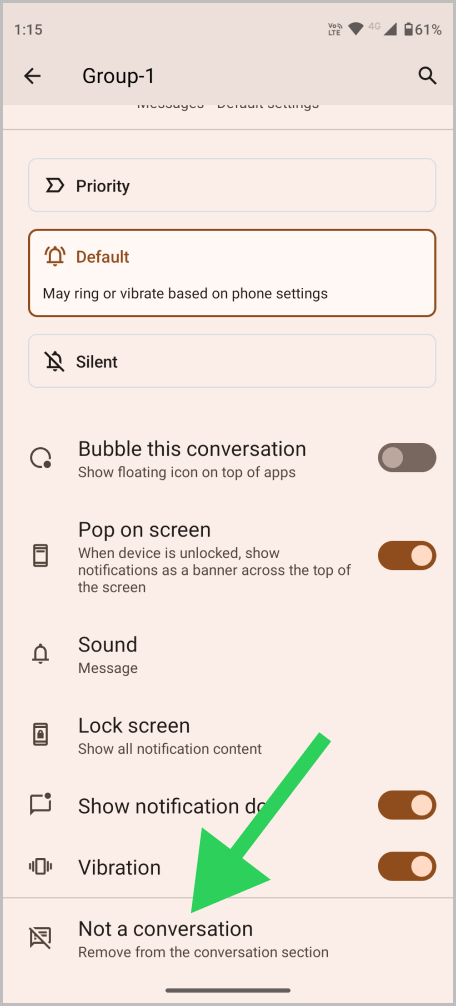
The conversation details page provides various notification settings.
Locate and select the “Not a conversation” option.
This crucial step ensures that notifications are disabled for the selected conversation.
Overlooking this step will result in continued notifications.
Step 6: Select “Notifications” again

Once the “Not a conversation” option is selected, you’ll return to the “Details” page.
Now, tap on the “Notifications” option once more to proceed to the next step.
Step 7: Toggle off the “Show notifications” switch
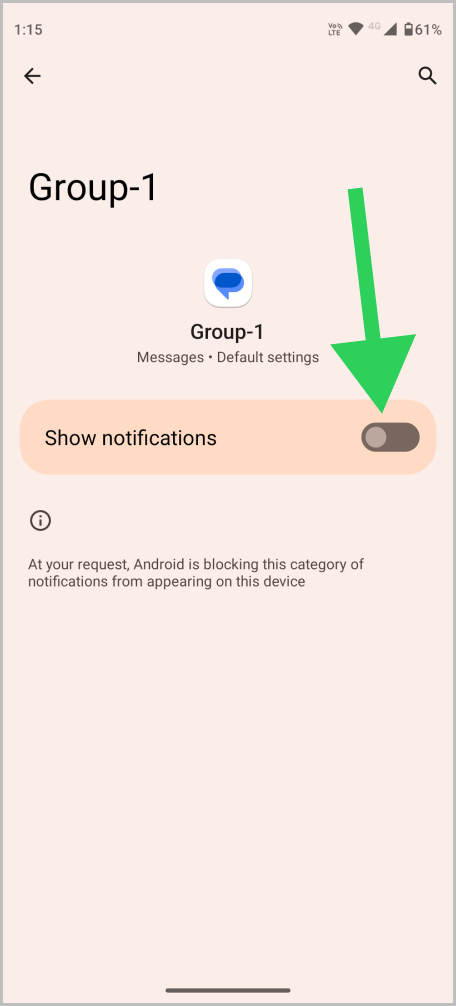
Finally, toggle off the “Show notifications” switch at the top of the screen.
This will effectively silence notifications for this specific conversation on your device.
You can still access the conversation to view new messages by manually opening the Messages app.
To undo the muting, simply follow the same steps, navigating to Details > Notifications > This is a conversation > Notifications, and toggling the switch back on.
FAQs
What happens when you mute a conversation in Messages?
When you mute a conversation in Messages, you will no longer receive sound alerts, pop-up notifications, or vibrations for new messages in that conversation
Google Messages set this as not a conversation
To set the conversation to “Not a conversation”, open the conversation > Three vertical dots > Details > Notifications > tap on “Not a conversation”.
Google Messages mute group chat
To mute a group chat in Google Messages, open the chat, tap the three dots, select “Group details” > “Notifications” > “Not a conversation”. Then, tap “Notifications” again and toggle off the “Show notifications” switch.
How do you mute messages on Google Messages?
To mute messages on Google Messages, simply mark the conversation as “Not a conversation” and then toggle off the “Show notifications” switch.