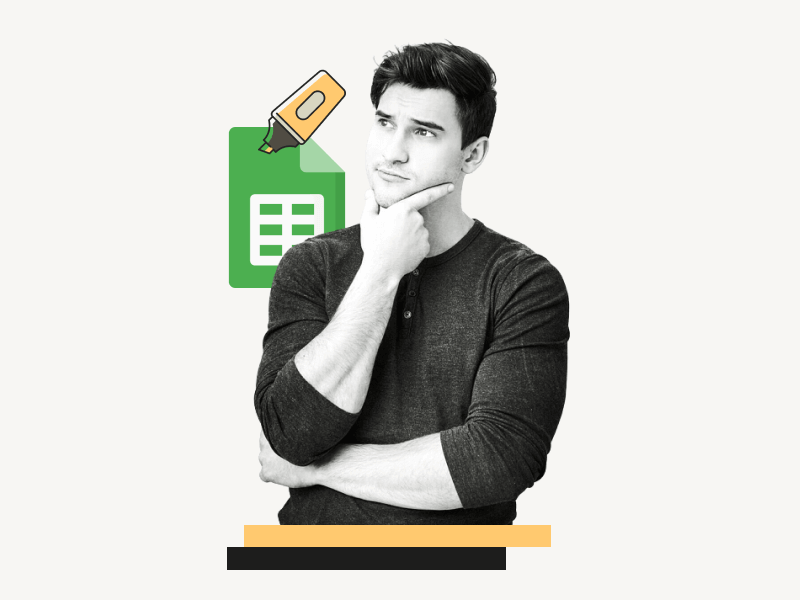Can you highlight text in Google Sheets?
Is that what you’re wondering?
Perhaps you’ve used the “Highlighter” tool in Google Docs to highlight text in your document.
If you try to do the same in Google Sheets, you may notice that the “Highlighter” tool is not available on the toolbar.
However, don’t worry because you can still highlight text in Google Sheets using a slightly different method.
In this article, you will learn how to highlight text in Google Sheets.
Also read: (opens in new tab)
Smooth Scrolling Google Sheets
How to Print Labels From Google Sheets for Free
How to Save Changes in Google Docs & Google Sheets
Google Sheets Not Sorting Numbers Correctly
Can You Highlight Text in Google Sheets?
Yes, you can highlight text in Google Sheets by using the “Text color” or “Fill color” tool, or a combination of both.
How to Highlight Text in Google Sheets
Step 1: Select the text
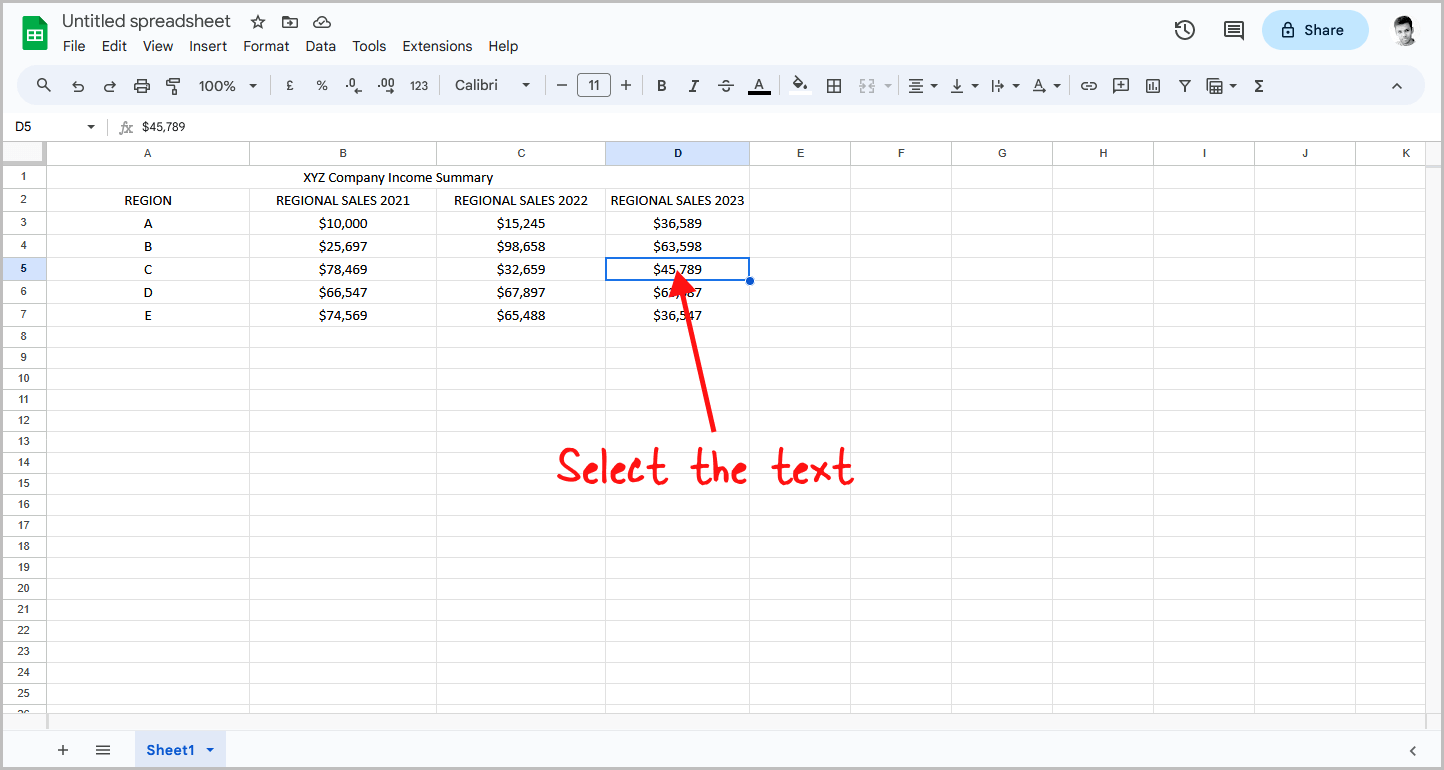
The first step is to select the text you want to highlight.
This will indicate to Google Sheets that you only want to work on the selected text.
You can also double-click inside a cell to select all the text it contains.
Step 2: Click on the “Fill color” tool
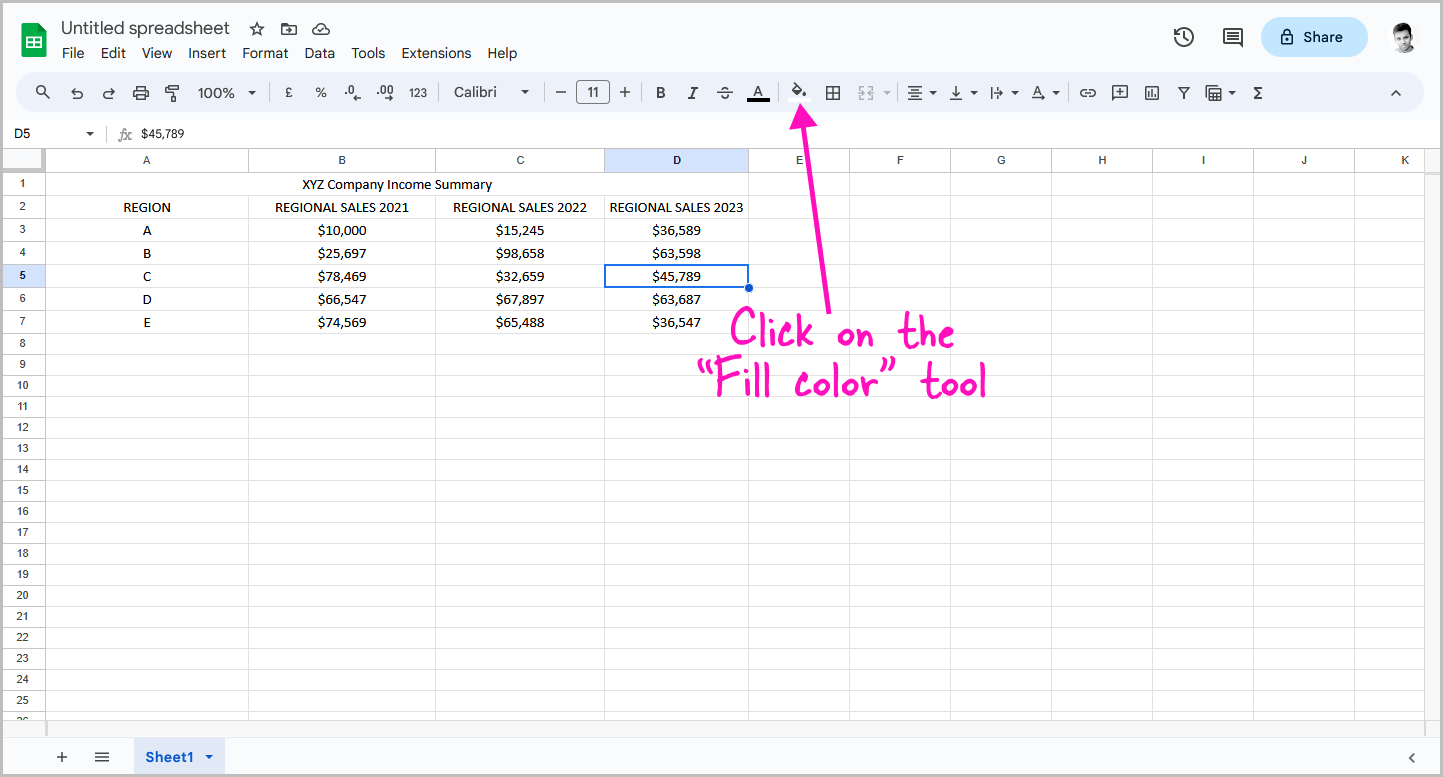
Now, click on the “Fill color” tool in the toolbar at the top.
Step 3: Choose a dark color from the palette
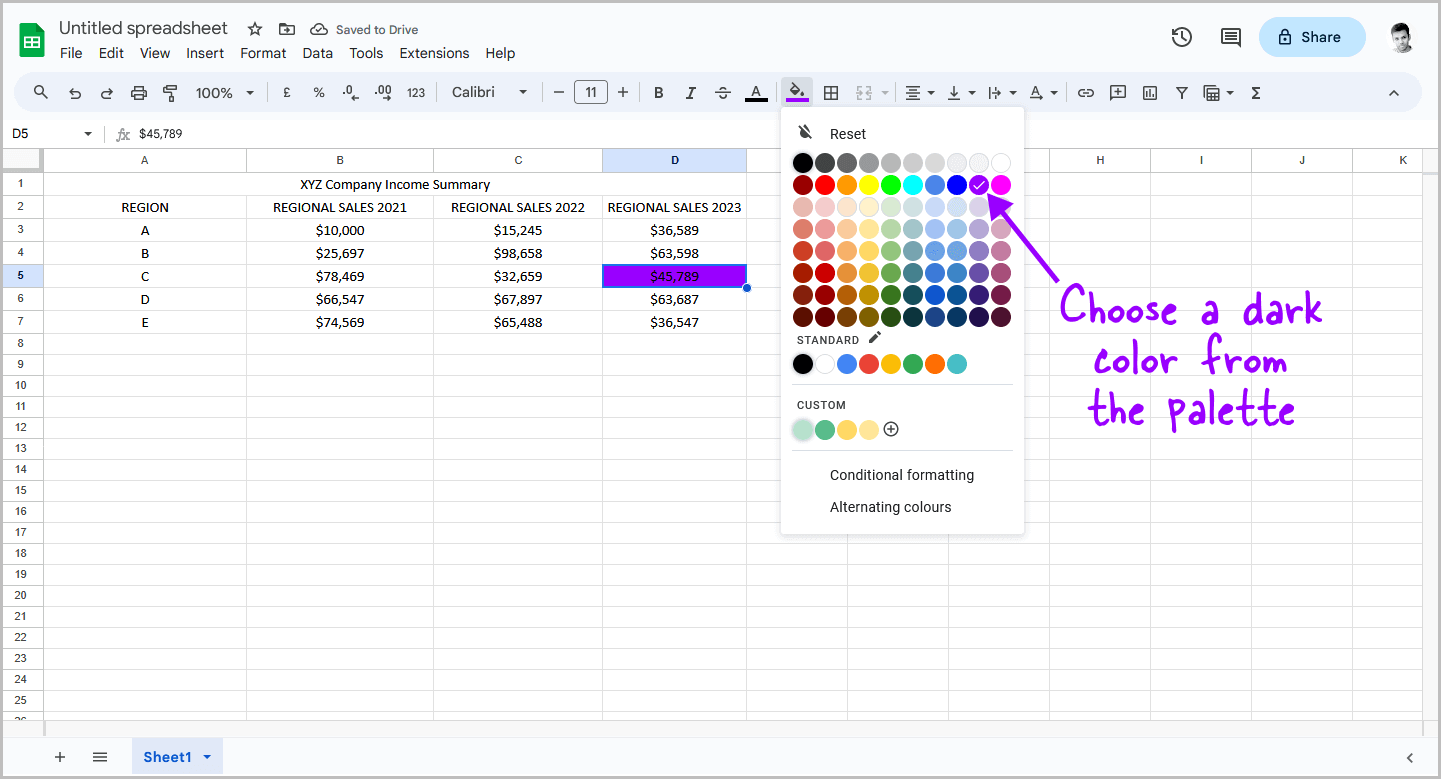
You will now see a color palette where you can select any color of your choice.
Since we are selecting the background color, it is recommended to choose a dark color.
However, you can choose a light color or a custom color if you prefer.
Proceed to the next step after making your selection.
Step 4: Click on the “Text color” tool
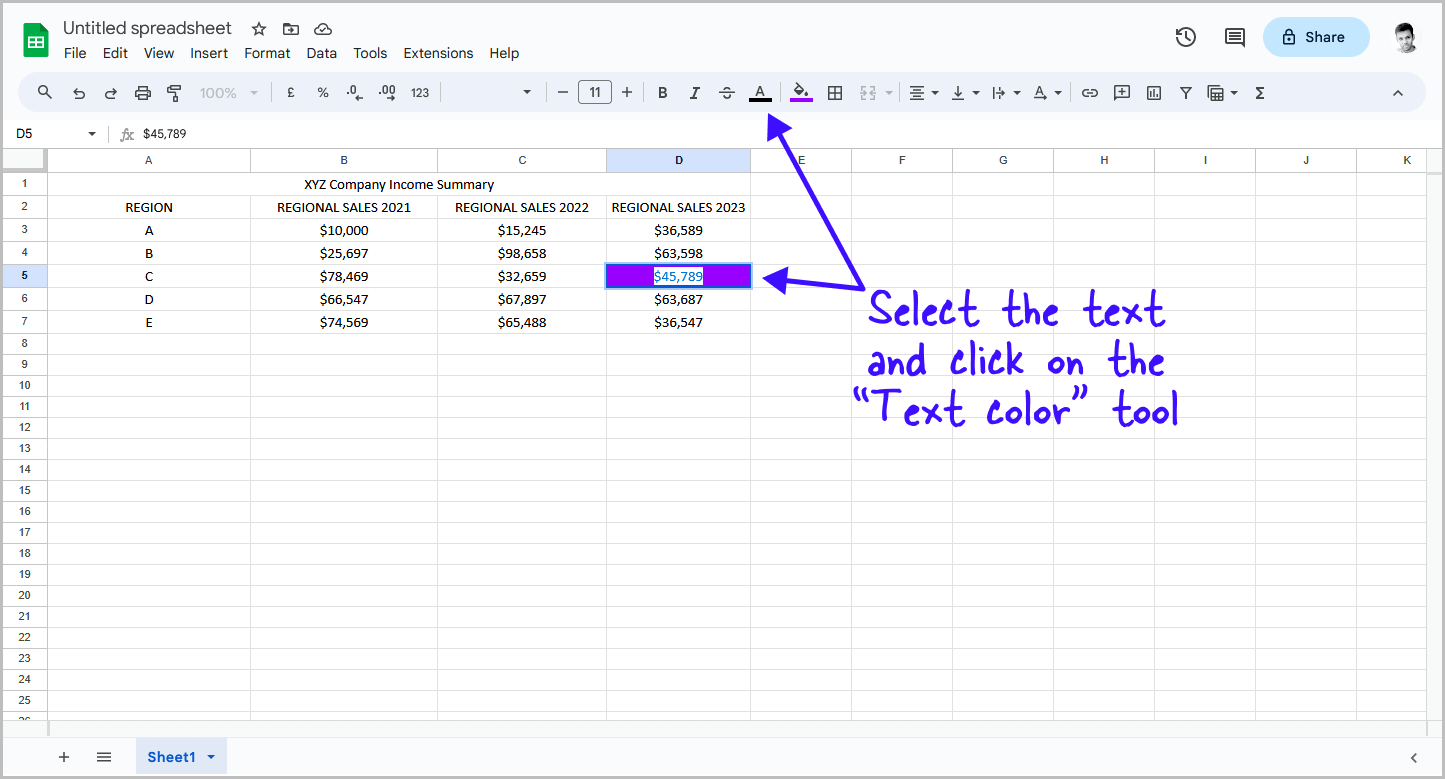
Now it’s time to choose a text color.
This is an optional step.
You can either follow step 2 and 3, step 4 and 5, or all four steps. It’s up to you.
Personally, I prefer following all the steps as it makes the text stand out from the sheet and easier to read.
Reselect the text in the cell and click on the “Text color” tool in the toolbar.
Step 5: Choose a light color
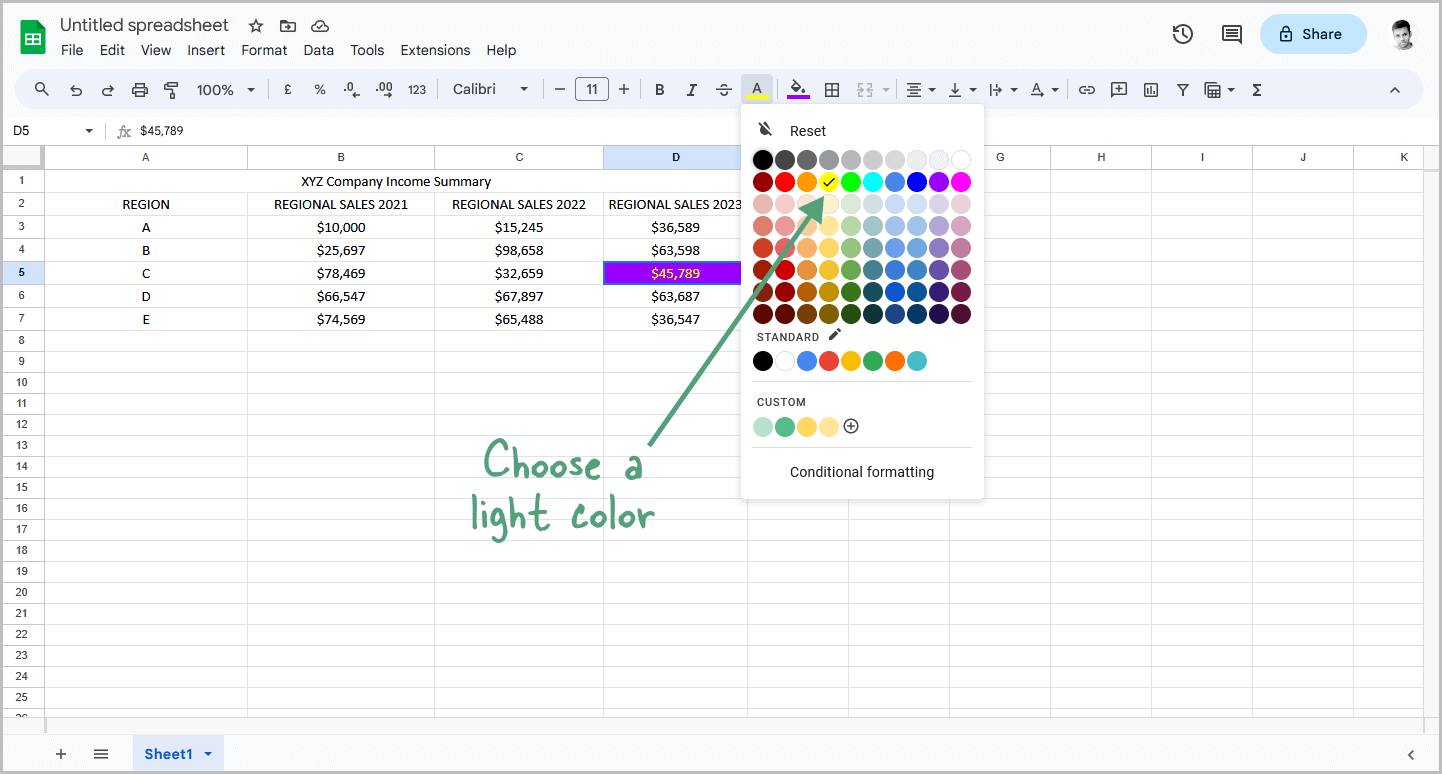
Choose a light color from the palette to make the text easier to read.
You can also choose a dark color, but make sure you select a light color in step 3.
If you want, you can experiment with custom colors to find the perfect highlight color.
I personally prefer a yellow background with black text, and sometimes a blue background with yellow text.
FAQs
Is there a way to highlight text in Google Sheets?
Yes, you can highlight text in Google Sheets using the “Fill color” or “Text color” tools in the toolbar. Select the text, click “Fill color” for background, and optionally, “Text color” for text.
How do you color a cell if it contains certain text Google Sheets?
To color a cell with specific text in Google Sheets, select the text, click “Fill color” in the toolbar, pick a color, and the background of the cell will change.
How do I color text in Google Sheets?
You can color text in Google Sheets by selecting the text, clicking the “Text color” tool in the toolbar, choosing a color from the palette, and the text color will change accordingly.
Summary
Although the “Highlighter” tool is not available in Google Sheets, you can still highlight text using a combination of the “Fill color” and “Text color” tools.
Here’s how to highlight text in Google Sheets:
- Select the text you want to highlight.
- Click on the “Fill color” tool in the toolbar.
- Choose a dark color from the palette.
- Click on the “Text color” tool in the toolbar.
- Choose a light color from the palette.