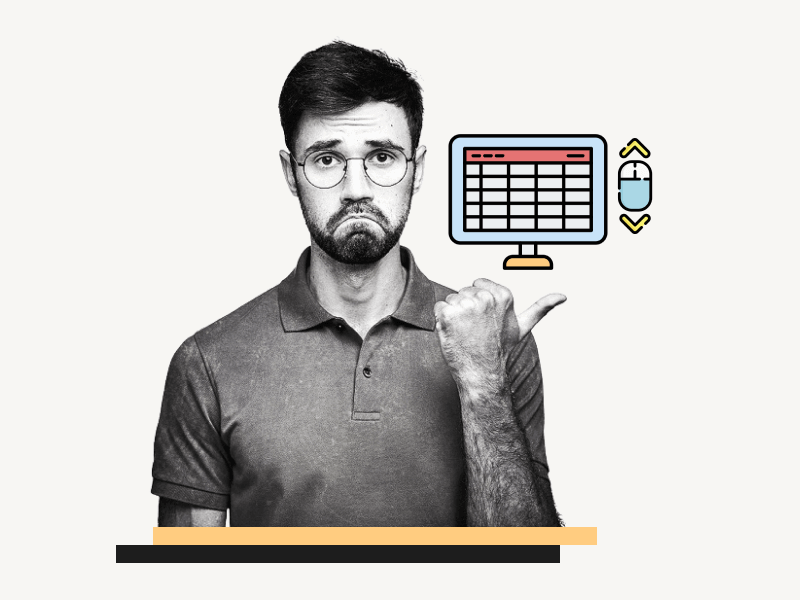Do you want to learn how to enable smooth scrolling in Google Sheets?
When you’re working with large amounts of data in Google Sheets, scrolling through tall cells filled with long content, such as text, can become quite frustrating.
While Google Sheets doesn’t have a feature to directly enable or disable smooth scrolling, there are a few workarounds that can help solve this problem.
In this article, you will learn how to enable smooth scrolling in Google Sheets, step-by-step.
Also read: (opens in new tab)
How to Insert a Google Doc/Sheet Into Another Google Doc/Sheet
How to Use Thesaurus in Google Docs
How to Use Google Sheets to Mail Merge Labels
How to Print Labels From Google Sheets for Free
Smooth Scrolling Google Sheets
Here’s how to enable smooth scrolling in Google Sheets:
Method 1: Access Version History
Since there isn’t a direct way to enable smooth scrolling in Google Sheets, we’ll use a couple of workarounds to achieve it.
The first method involves accessing the “Version History” of the file.
When you access the version history, you’ll be able to see the current version of the file.
Surprisingly, when you access the sheet from the version history, smooth scrolling is enabled, making it easier to navigate through the rows.
To access the version history, simply open the sheet and click on the “Clock” icon located in the top-right corner of the page (refer to the screenshot for assistance).
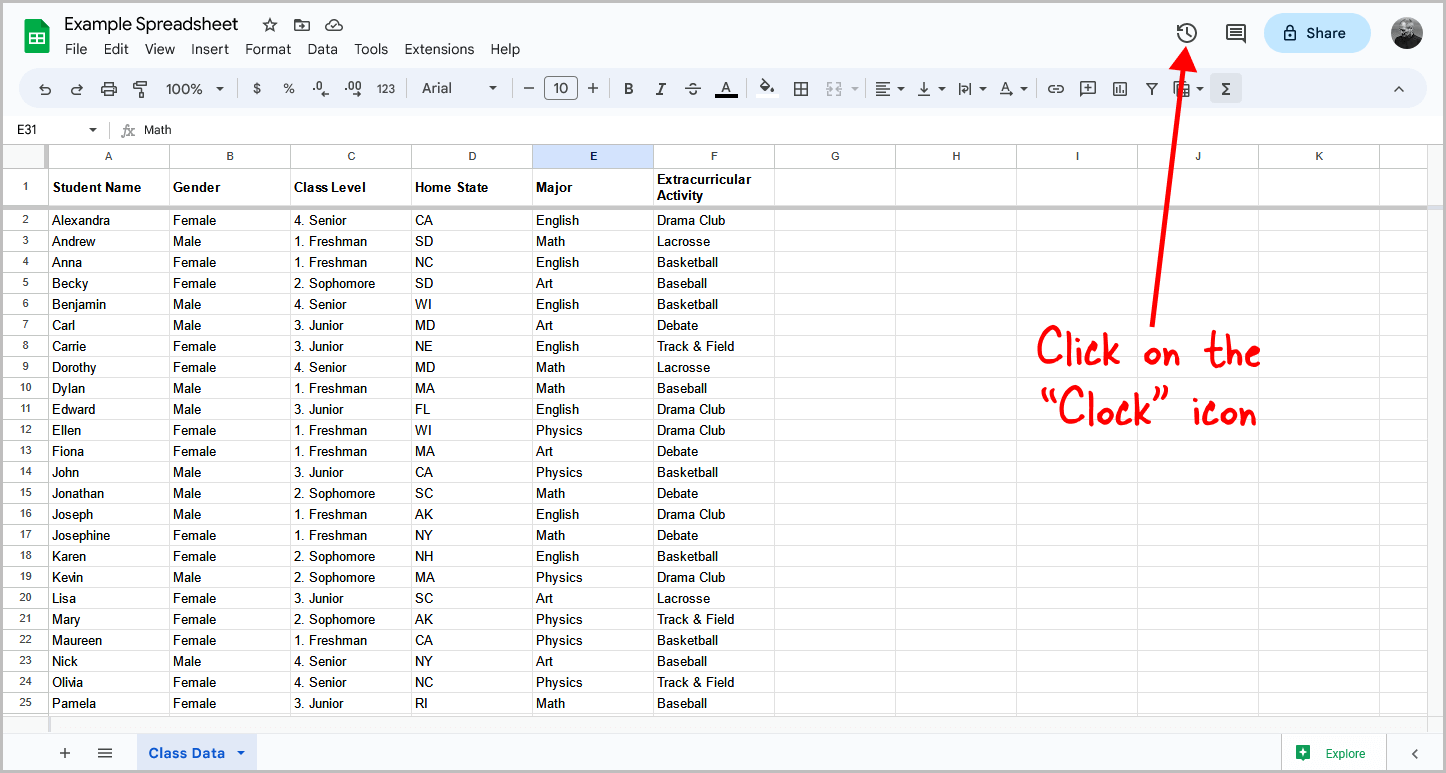
You’ll now be able to see the current version, and when you try scrolling, you’ll notice a significant improvement in the smoothness of the scrolling experience.
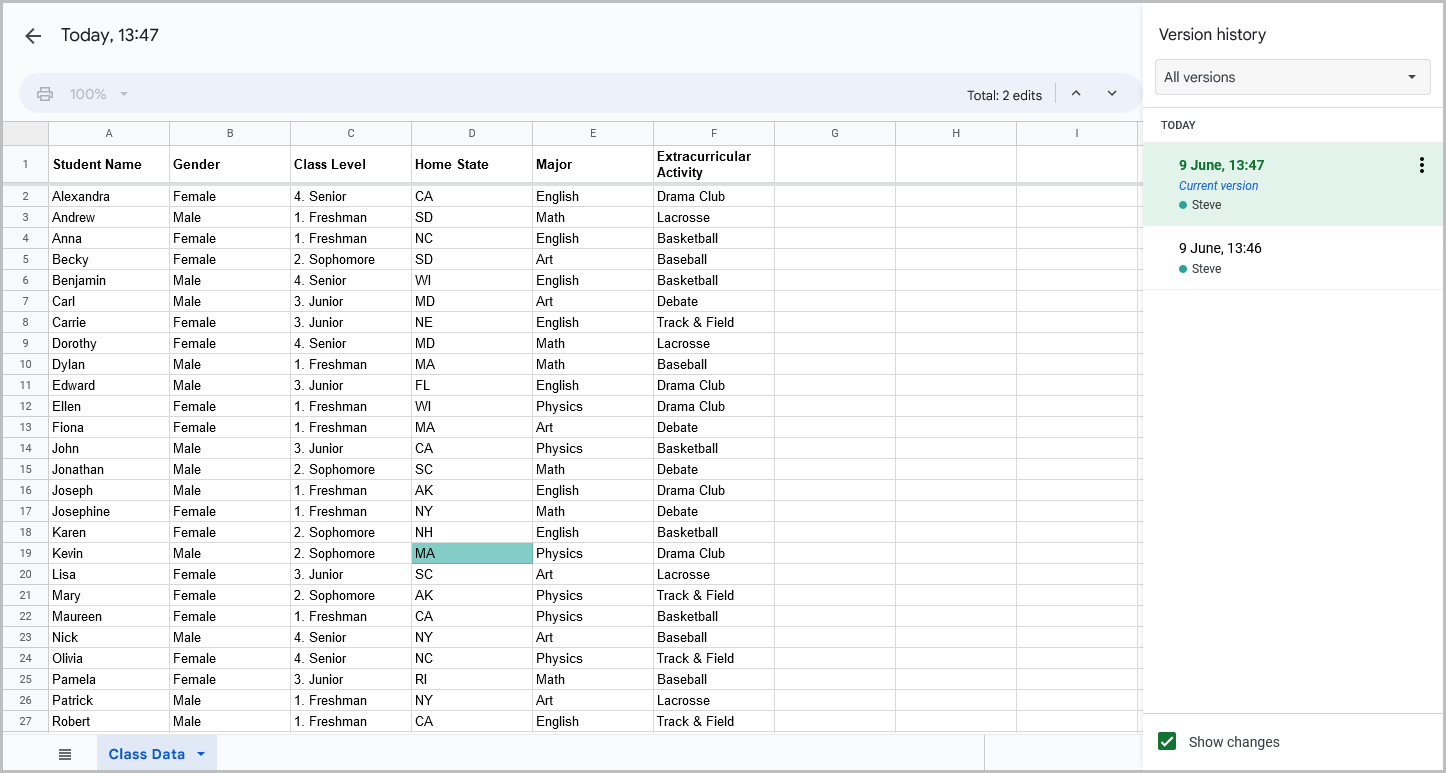
Method 2: Publish to Web
Another workaround is to publish the file to the web, which can also enable smooth scrolling.
To do this, open your Google sheet and click on the “File” option in the top menu.
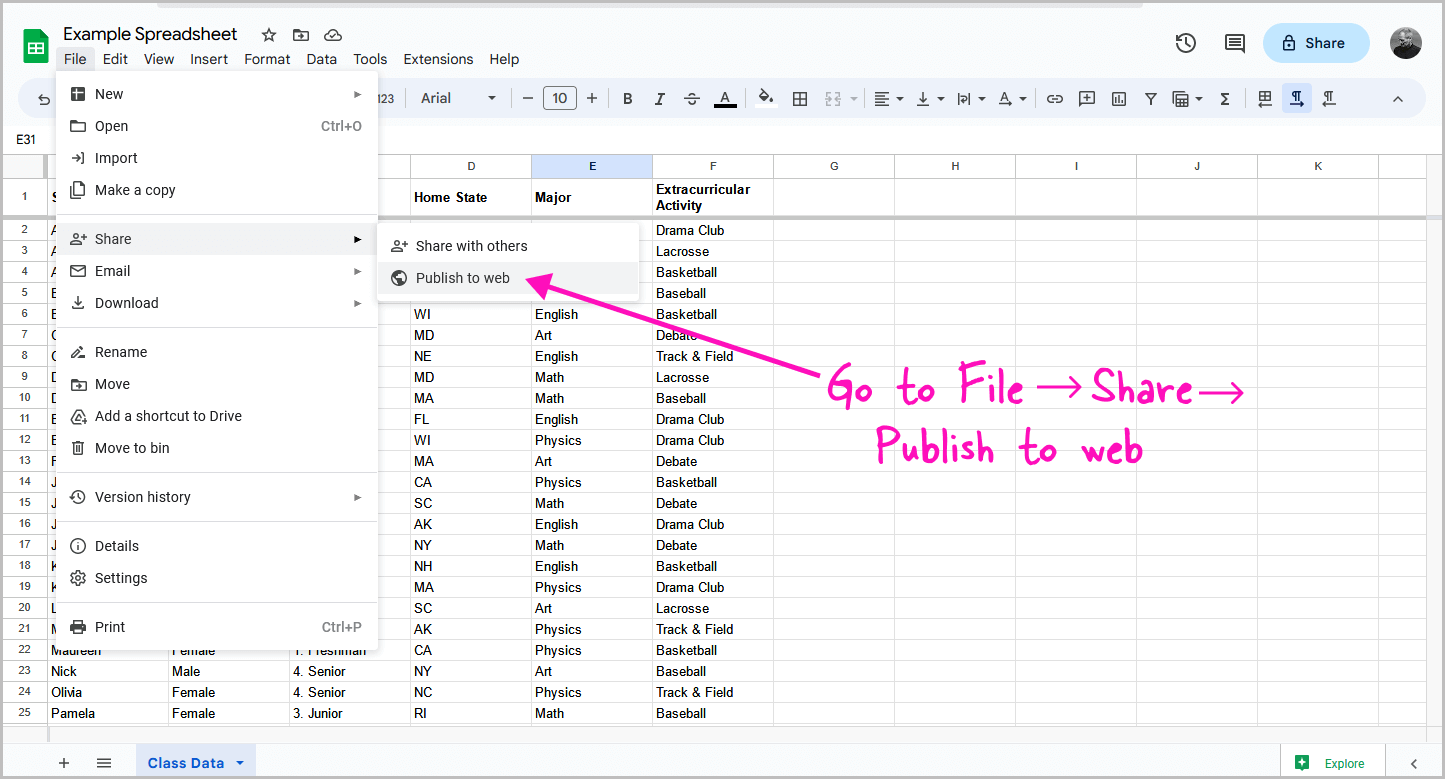
From the drop-down menu, select “Share.” In the sharing options, choose “Publish to Web.” A pop-up window titled “Publish to Web” will appear.
Click on the green “Publish” button to proceed.
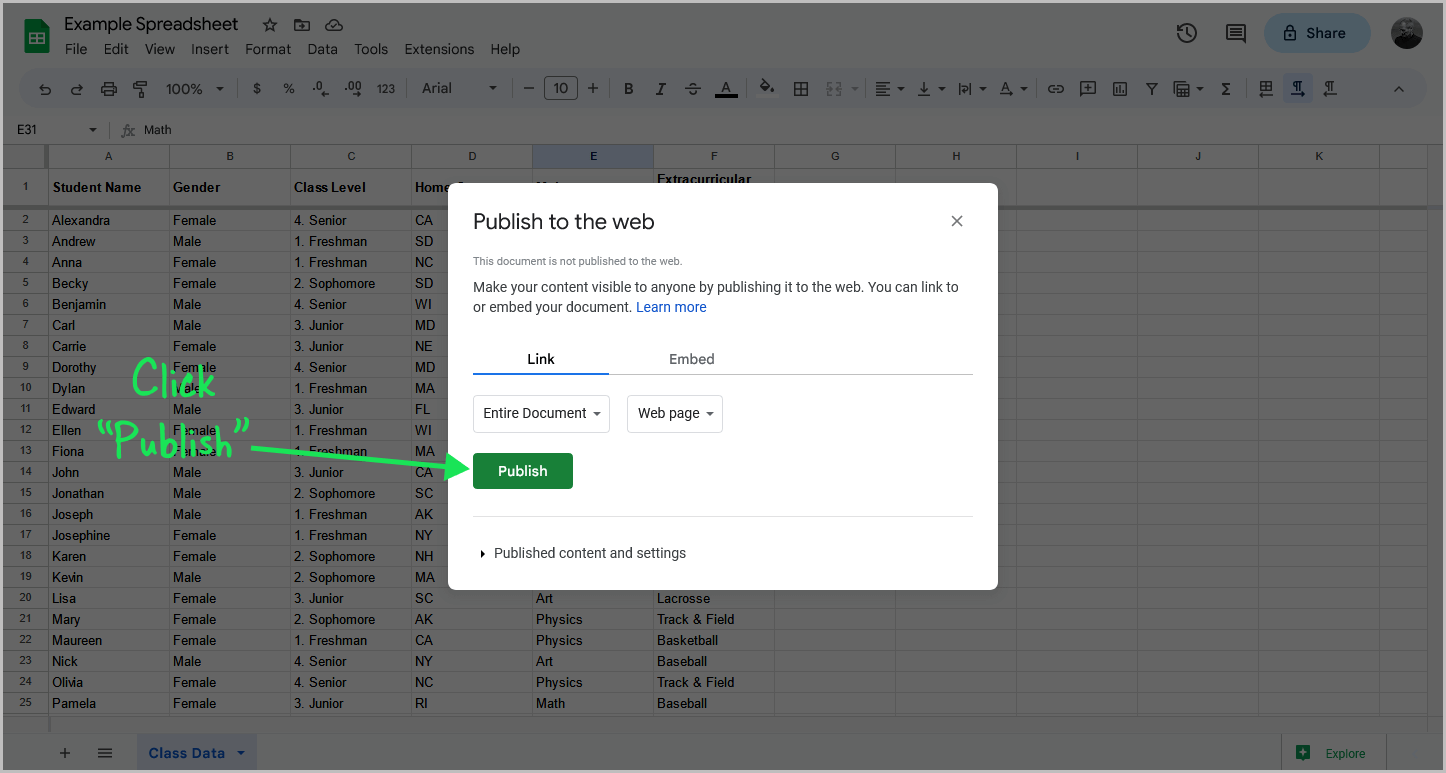
A browser pop-up window will appear, and you should click “OK” to confirm.
Now, you’ll be provided with a link in a pop-up window.
Copy this link and open a new tab in your browser.
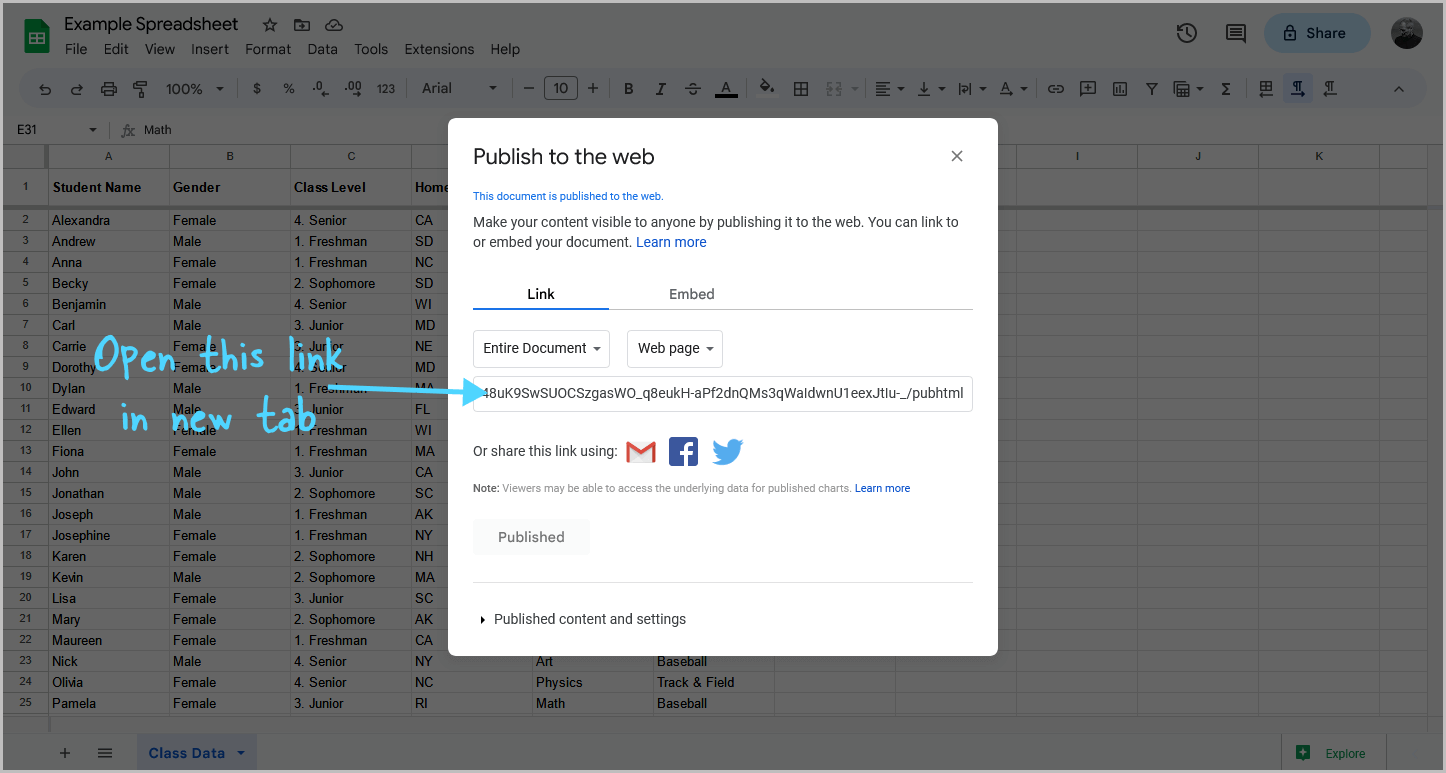
Paste the copied link into the address bar. You’ll notice that the scrolling experience has become smoother.
If you want to stop publishing the sheet, simply click on the “Stop publishing” button.
Also, there is no extension to enable smooth scrolling in Google Sheets, so following the workarounds in this article is the only option as of now.
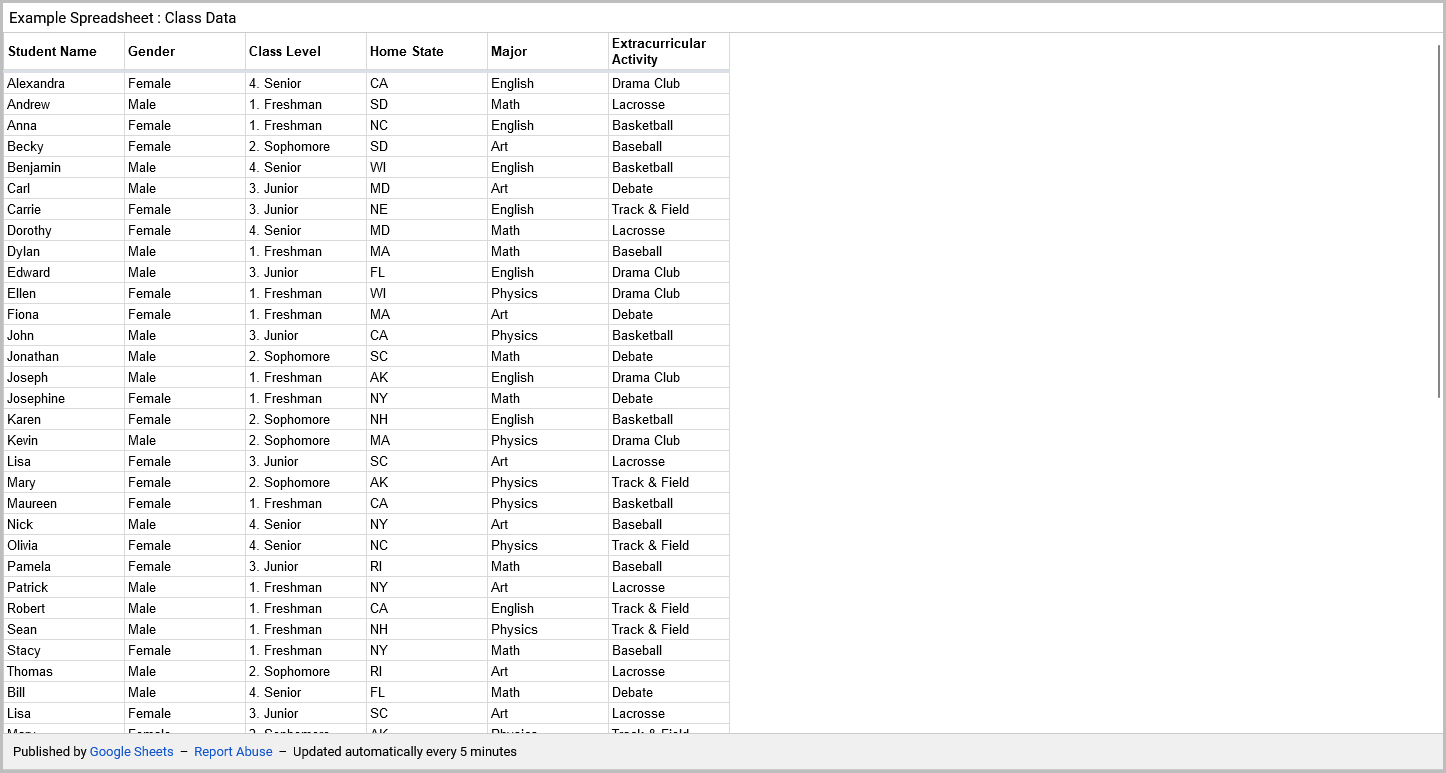
FAQs
Is There a Way to Make Google Sheets Scroll Smoothly?
Yes, you can enable smooth scrolling in Google Sheets using workarounds like accessing the version history or publishing the file to the web.
Turn on Smooth Scrolling Google Sheets
To enable smooth scrolling in Google Sheets, you can either access the version history of the file or publish the file to the web.
Google Sheets Smooth Scrolling Extension
Currently, there are no extensions available to enable smooth scrolling in Google Sheets. The workarounds mentioned in the article are the only options to achieve smooth scrolling.
Conclusion
In conclusion, while Google Sheets does not have a built-in option to enable smooth scrolling, there are effective workarounds that can greatly improve your scrolling experience.
To enable smooth scrolling in Google Sheets, you can try the following methods:
- Access Version History
- Publish to Web