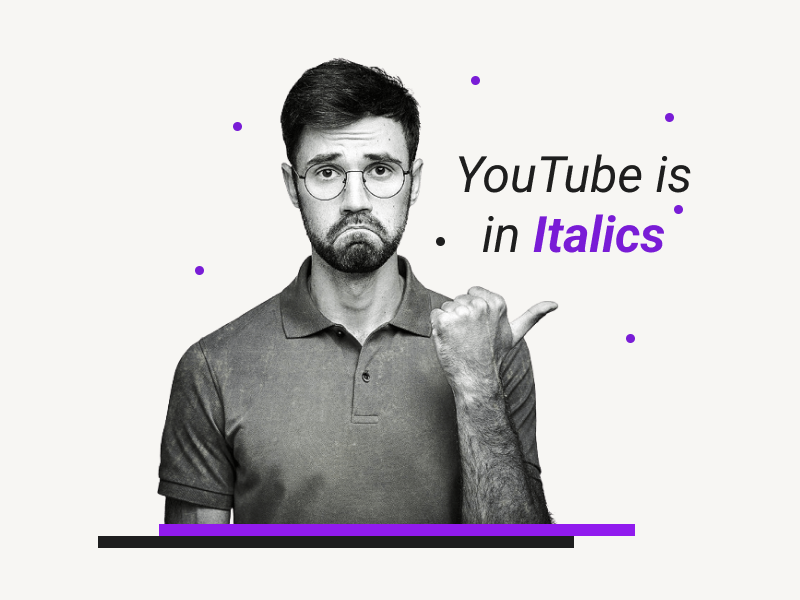Have you noticed that the text on Google services such as YouTube, Google Earth, Translate, and Calendar is appearing in italics?
If so, don’t worry!
Although it can be a bit disorienting to see all the text in italics, this is actually a normal issue that can be easily fixed.
The strange thing is that not all the text is affected.
For example, the title of a video on YouTube will appear in a regular font, but the channel name, comments, and view count will be in italics.
Similarly, when you use Google Translate, some of the text will be in italics, while the rest will be normal.
So why is this happening?
It’s likely due to a bug!
This issue isn’t specific to any one browser or operating system.
Whether you’re using Google Chrome or Firefox, Windows or Mac, you may encounter the italicized text problem.
However, the solution is the same across all platforms.
In this article, we’ll show you how to get rid of the italicized text on YouTube and other Google services and get your text back to normal.
Also read: (opens in new tab)
How to Change Subject Line in Gmail When Forwarding
Scary Fonts on Google Docs
Using a Picture as a Bullet Point in Google Docs
Cursor Turns White in Google Docs
YouTube is in Italics
Here’s how to fix the italicized text on YouTube and other Google services and get your text back to normal:
Step 1: Open the page
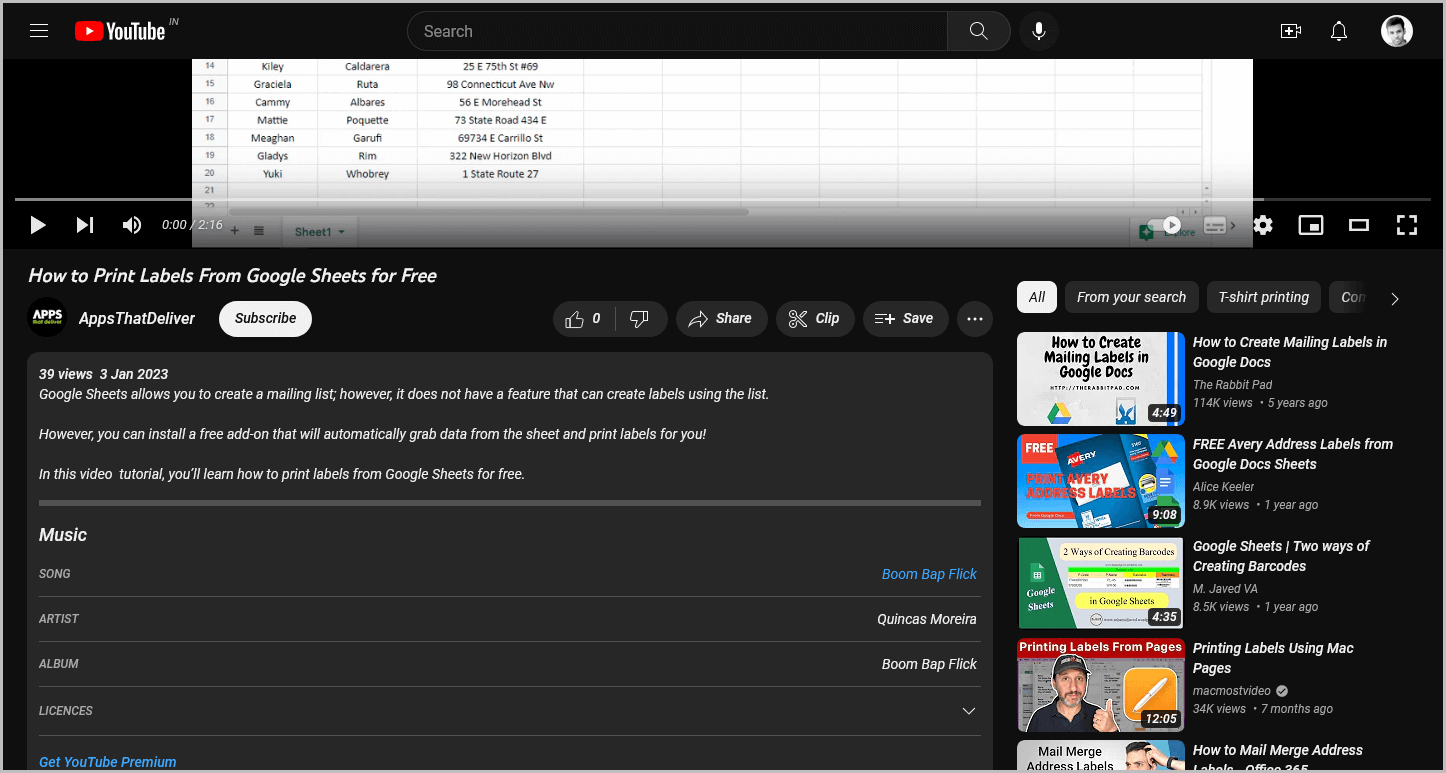
To start, open the affected page.
For example, if you see italicized text on YouTube, go to YouTube.com.
If you see italicized text on another Google service, such as Calendar, open that page instead.
If you already have the page open, you can skip this step.
Step 2: Press and hold the “Ctrl” key
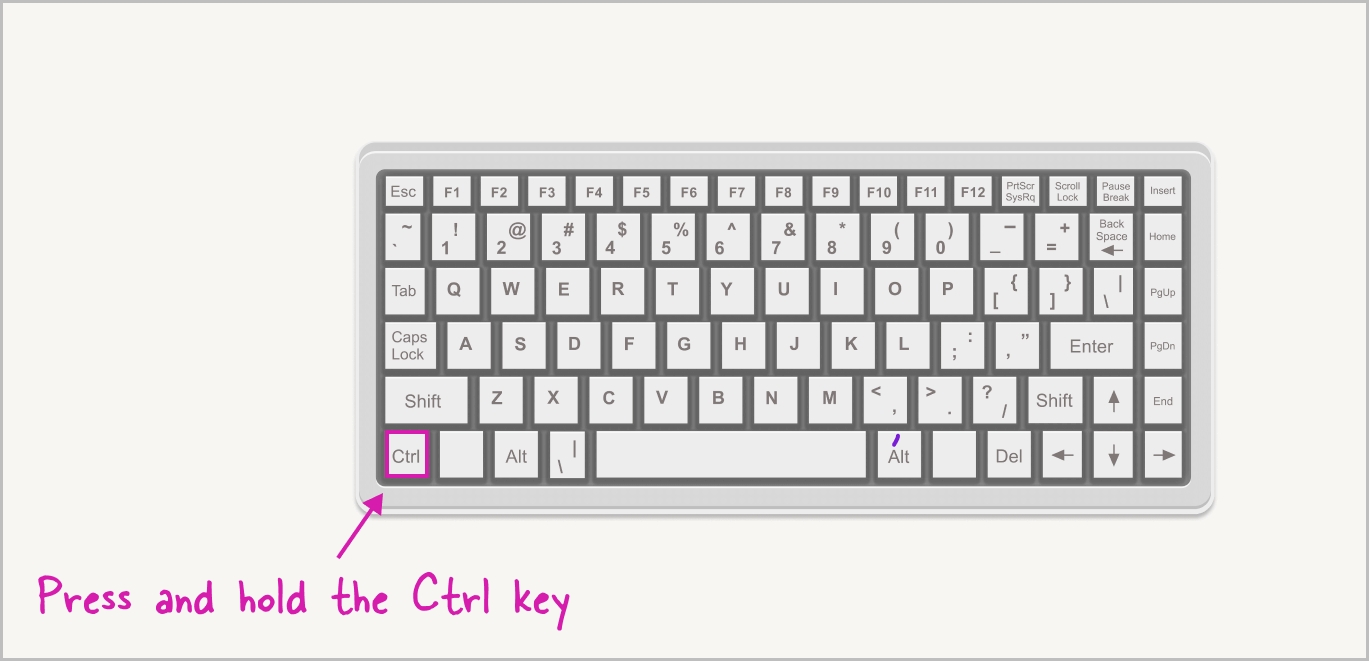
After opening the page, simply press the “Ctrl” key on your keyboard.
Step 3: Simultaneously press the “F5” key
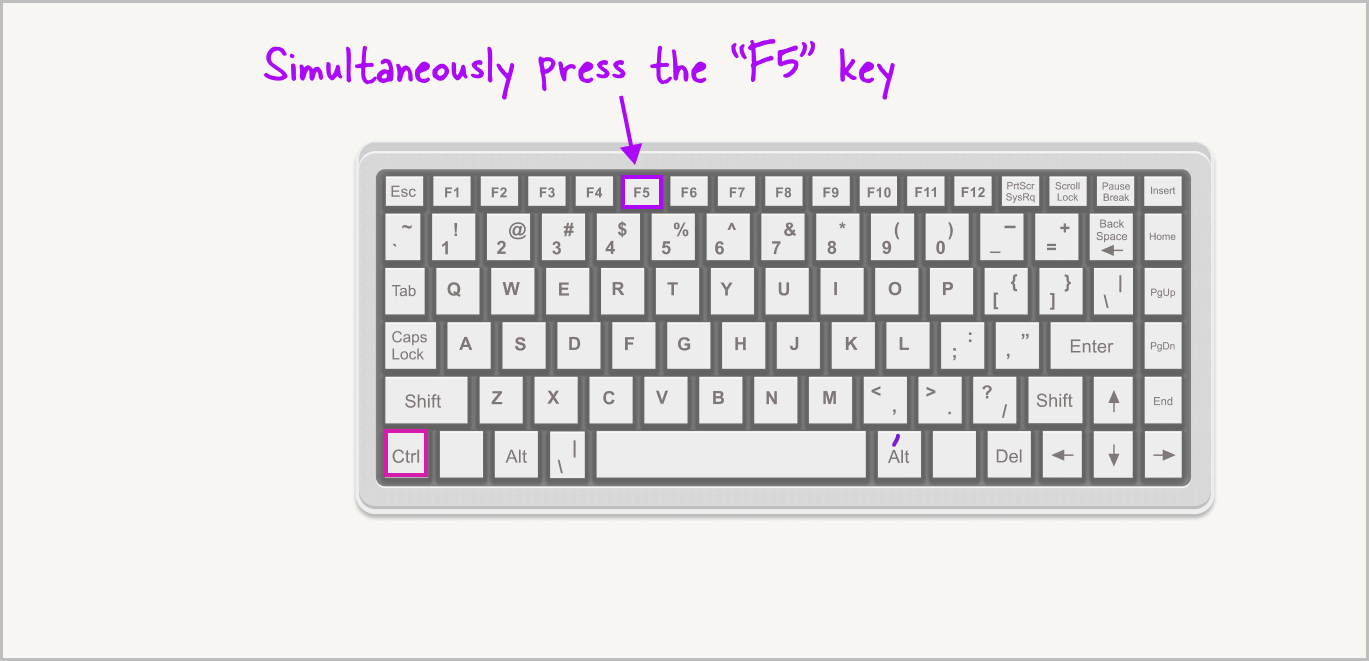
After pressing the “Ctrl” key, simultaneously press the “F5” key on your keyboard.
After pressing the F5 key, release all keys to hard reload the page.
This tells the browser to download fresh files from Google’s server instead of using cached files on your browser.
As a result, the italicized text should return to normal.
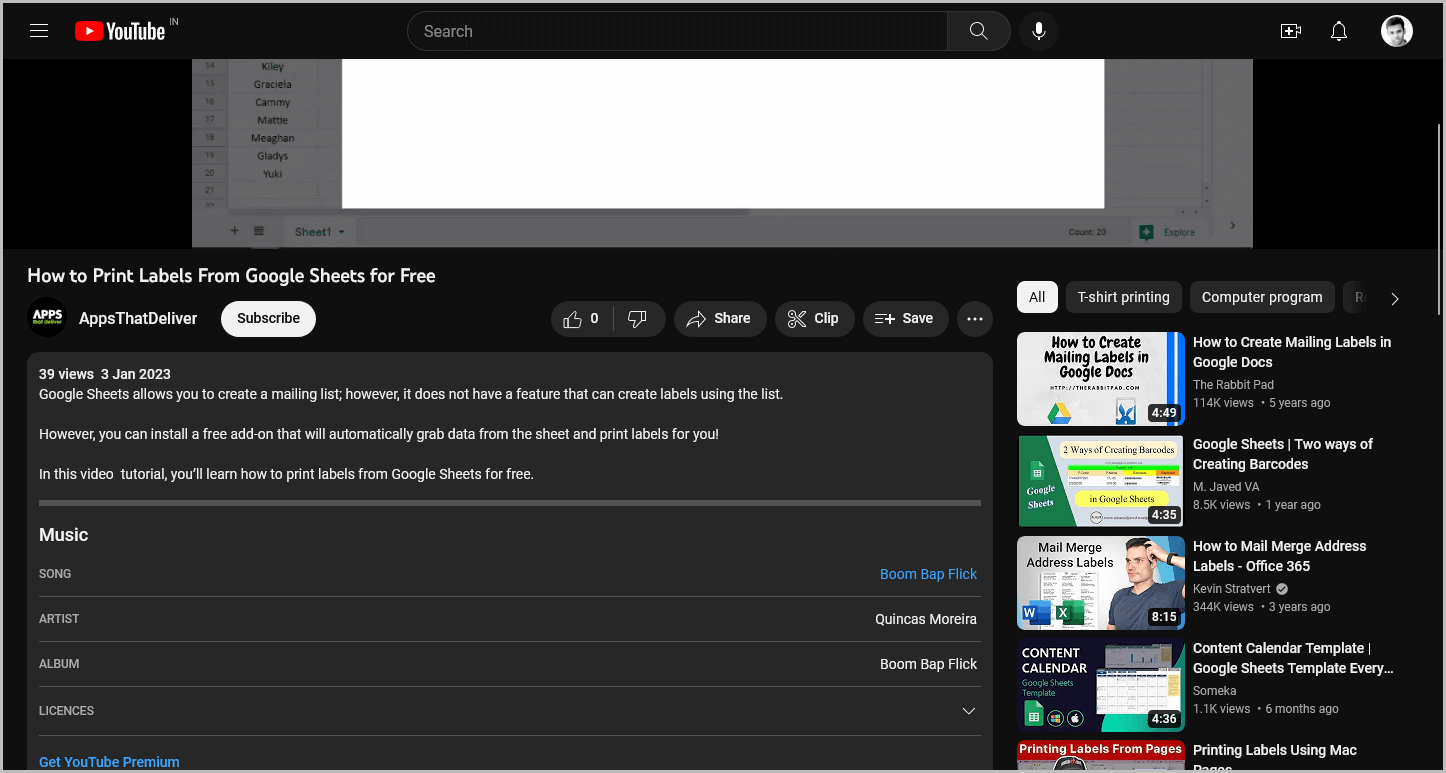
The solution above works 99% of the time. However, if it did not work for you, the font file may be corrupted on your system. Google uses the Roboto font by default, and you can easily fix the problem by reinstalling the Roboto font.
To do so, follow these steps:
- Go to this link: https://fonts.google.com/specimen/Roboto?selection.family=Roboto
- Click on the “Download family” button located on the top right of the page.
- After downloading the zip file, double-click on it to open it. You’ll see various styles of the Roboto font.
- Double-click on the first font file and then click on the “Install” button. Repeat these steps for every file in the zip folder.
- After successfully installing the font, close the browser and reopen it.
- Now, go to Youtube.com. You’ll now see that the text is back to normal.
- Try opening other Google services to confirm that the problem is fixed.
FAQs
Why is Everything Italicized on YouTube?
Google services like YouTube, Google Earth, Translate, and Calendar is showing text in italics due to a bug. To fix this, hard reload the page by pressing “Ctrl” + “F5”.
Why is All the Text on YouTube in Italics?
The italicized text on YouTube is likely due to a bug. To fix it, simply hard reload the page by pressing the “Ctrl” and “F5” keys simultaneously on your keyboard.
Why is My YouTube Italicized?
If your YouTube text is appearing in italics, try hard reloading the page with “Ctrl” + “F5” on your keyboard to fix the bug.
Why is YouTube’s Text Slanted?
Text on YouTube is slanted due to a bug. This can be fixed by hard reloading the page with “Ctrl” + “F5”.
Conclusion
In conclusion, if you are seeing italicized text on Google services like YouTube, Google Earth, Translate, and Calendar, don’t worry!
This is likely due to a bug and can be easily fixed by hard reloading the page with “Ctrl” + “F5” on your keyboard.
If the issue persists, you can also try reinstalling the Roboto font as a last resort. We hope this article has helped you resolve the issue and get your text back to normal.