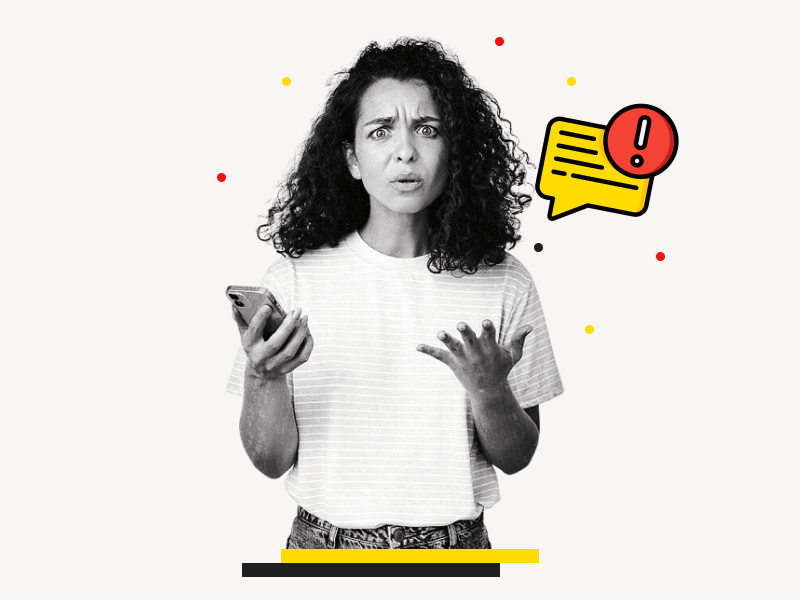Have you ever encountered an annoying pop-up message saying, “Can’t detect more grammar errors. Text is too long” when you try to open a document using the Google Docs android app?
This message can be frustrating, especially when it keeps on reappearing after you’ve edited the document.
But what’s even worse is that Google Docs fails to detect grammar errors, which can cause more problems.
Interestingly, this issue seems to be more common in Samsung devices.
Fortunately, there’s an easy fix for this problem.
In this article, we’ll show you how to resolve the “Can’t detect more grammar errors. Text is too long” error message pop-up in the Google Docs android app.
By following our simple steps, you can easily say goodbye to this irritating message and enhance your editing experience in Google Docs.
Also read: (opens in new tab)
How to Merge or Combine Google Docs
How to Switch Back to the Old Layout in Google Docs
How to Make Lined Paper in Google Docs
How to Rearrange Pages in Google Docs
Google Docs Can’t Detect More Grammar Errors
Here’s how to fix the “Google Docs Can’t Detect More Grammar Errors” issue:
Step 1: Go to “Settings”
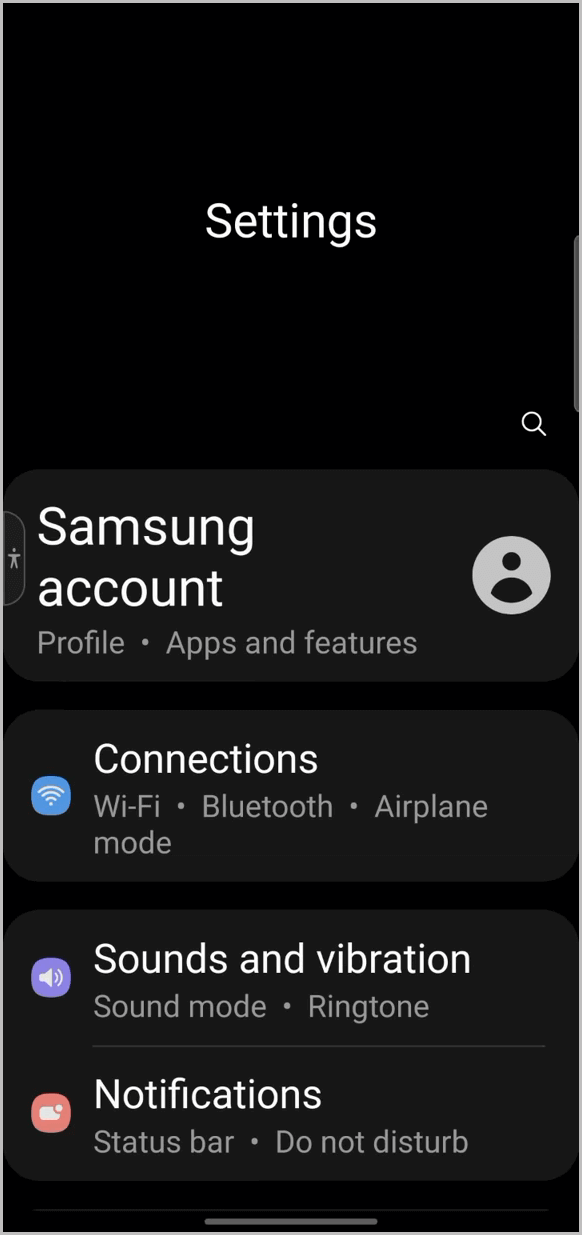
Samsung keyboard is one of the most popular mobile keyboards, and it offers a range of useful features that can make typing a lot easier.
One such feature is the use of Grammarly to suggest text corrections.
However, this feature can sometimes clash with the Google Docs grammar detector, causing an error message to pop up.
If you are experiencing this issue, don’t worry, there is a simple fix. All you need to do is disable the text correction feature for Google Docs.
To begin, open your phone settings.
To do this, swipe from the top to the bottom of the screen to access the quick settings menu.
From there, tap on the “cog” or “gear” icon located on the top right of the screen.
This will take you to the main settings menu.
Step 2: Search for “Suggest text corrections”
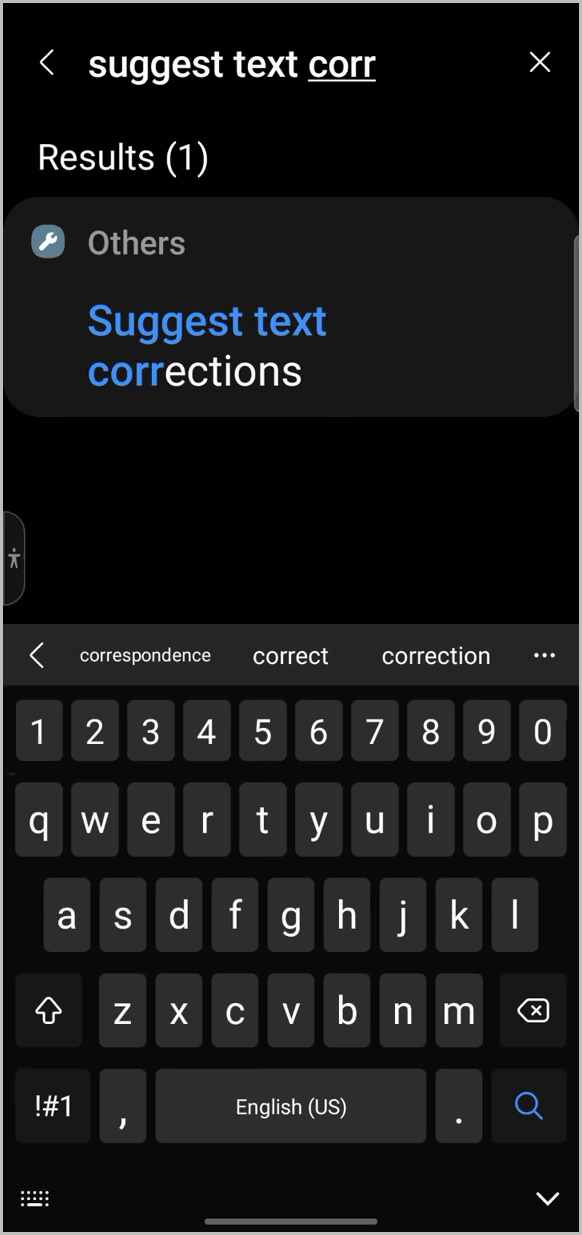
After you open the main settings, you need to search for the “Suggest text corrections” settings.
To do so, tap on the search icon and enter the following text: Suggest text corrections
Step 3: Select the “Suggest text corrections” setting
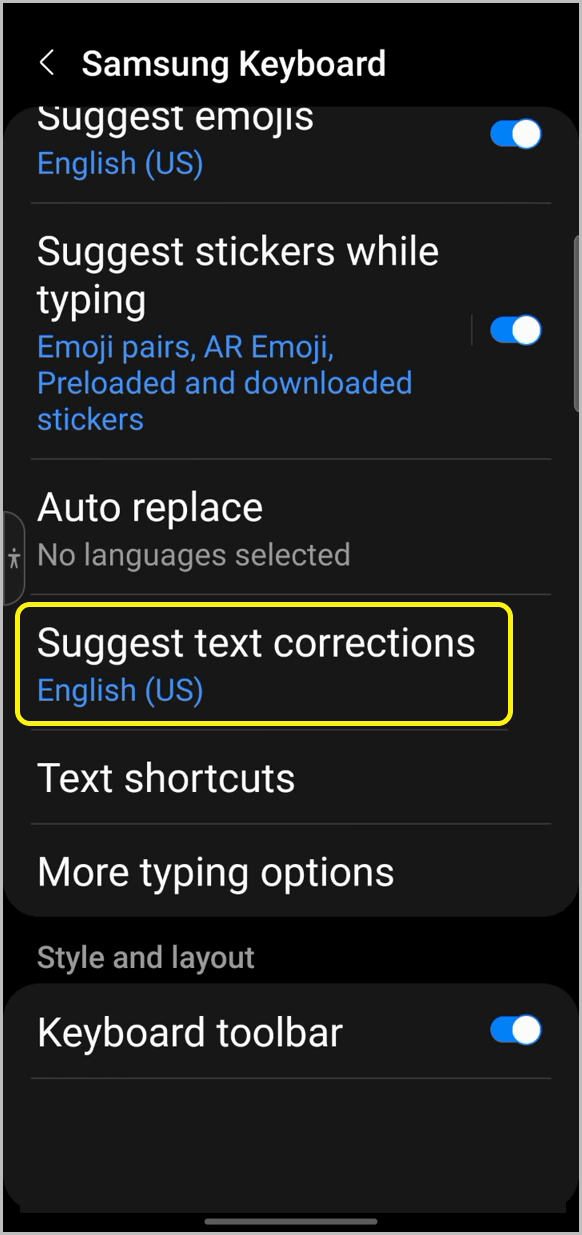
To access the “Suggest text corrections” setting, scroll down and locate it. Then, simply tap on it to open it.
Step 4: Select “Manage apps”
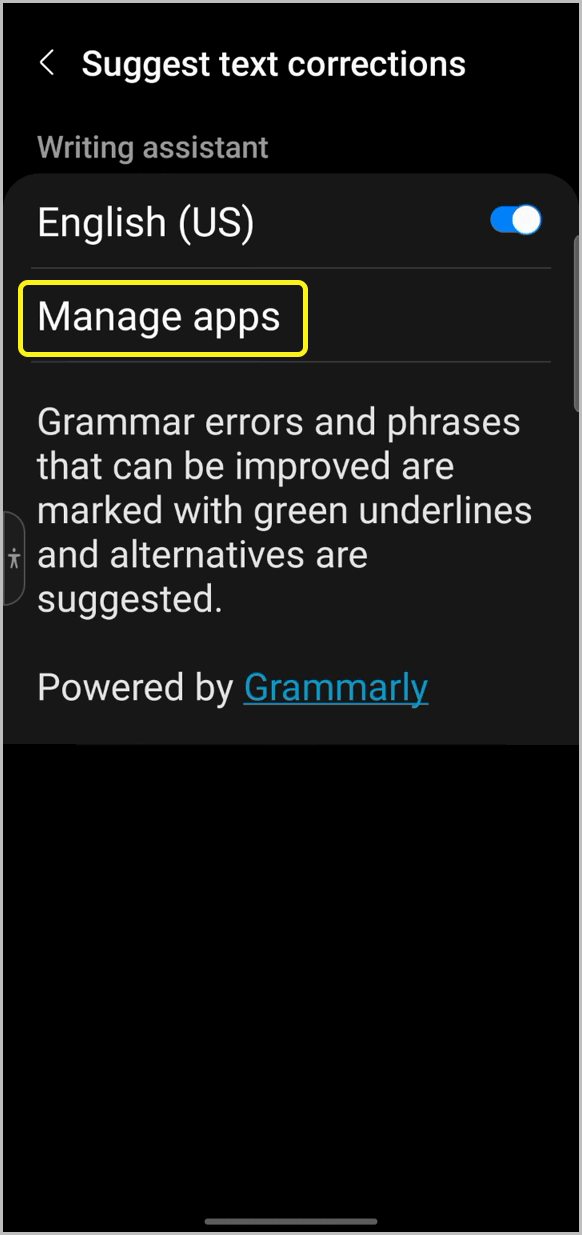
In the “Suggest text corrections” setting, you’ll see two options: English (US) and Manage apps. Click on the “Manage apps” option.
If you don’t see the “Manage apps” option, don’t worry. You simply need to update the keyboard.
Start by going to the Samsung Keyboard settings, selecting Language and types, and then tapping on the three dots located in the top right corner of the screen.
From there, select “CHECK FOR UPDATES” to ensure that your keyboard is up to date.
Once you’ve updated your keyboard, return to the “Suggest text corrections” setting and you should now see the “Manage apps” option.
Step 5: Disable the toggle switch for Docs
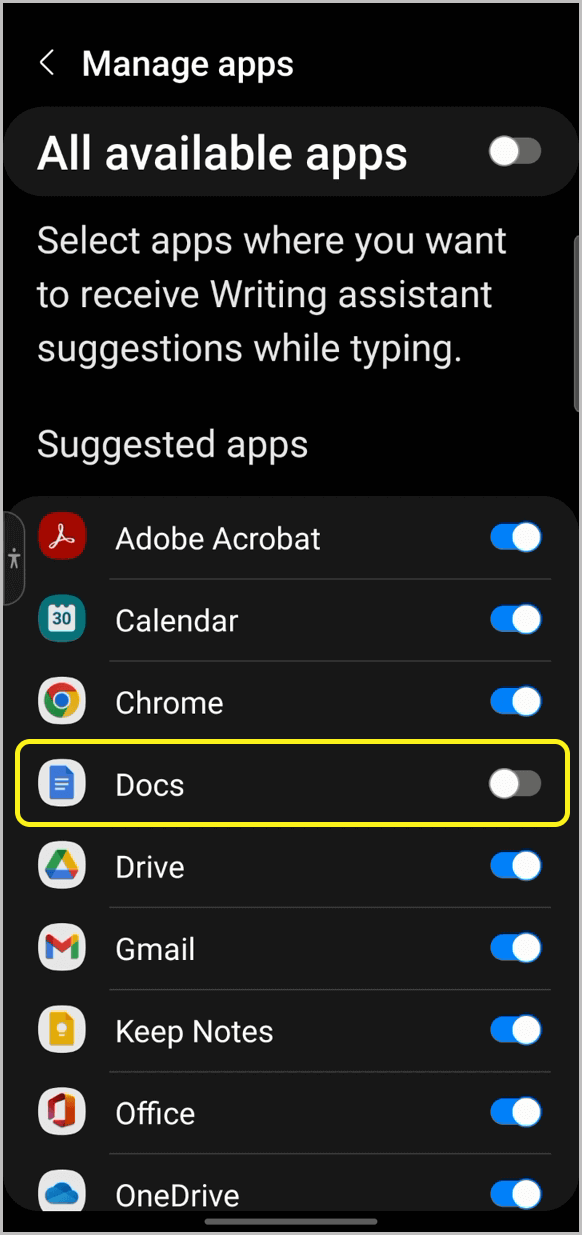
Here, you can see all the apps that are using the writing assistant suggestion feature.
Next to each app, you’ll see a toggle switch.
To disable it for Google Docs, find the “Docs” app and disable the toggle switch next to it.
Simply tap on the toggle switch to turn it off.
Now, reopen the Google Docs app and try typing or editing some text. You won’t see the “Can’t detect more grammar errors. Text is too long” message again.
FAQs
Google Docs Can’t Detect More Grammar Errors Text is Too Long
The “Can’t detect more grammar errors. Text is too long” error message in the Google Docs android app can be fixed by following these steps:
- Go to “Settings”
- Search for “Suggest text corrections”
- Select the “Suggest text corrections” setting
- Select “Manage apps”
- Disable the toggle switch for Docs
Conclusion
In conclusion, the “Can’t detect more grammar errors. Text is too long” error in the Google Docs android app can be resolved by disabling the writing assistant suggestion feature for Docs.
By following the simple steps outlined in this article, you can enhance your editing experience in Google Docs and say goodbye to this frustrating error message.