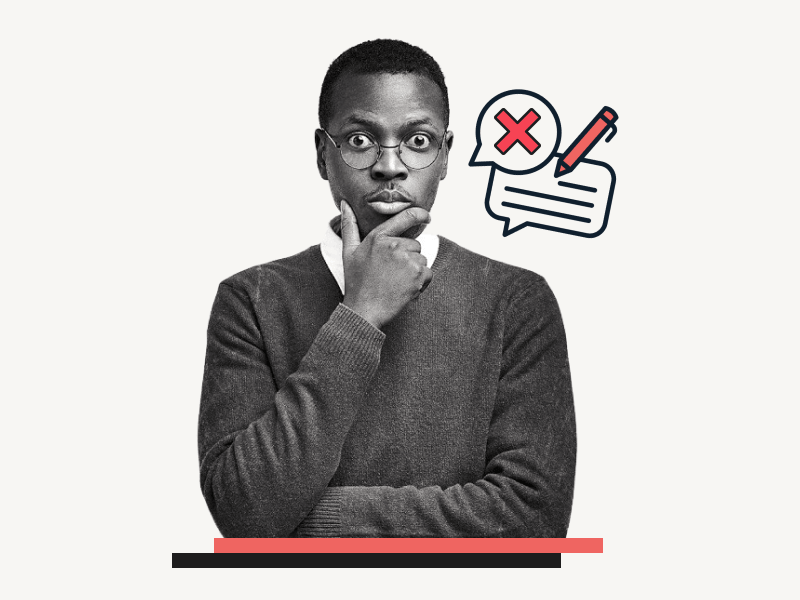Are you wondering how to get out of suggestion mode in Google Docs?
If you accidentally switched to suggestion mode while editing your document, you may find that you are unable to make any edits.
Every time you attempt to edit something, the document will shift to the left, and a small suggestion window will appear on the right-hand side of the document.
This can be frustrating and confusing, but don’t worry!
In this article, I will explain how to exit suggestion mode in Google Docs.
Also read: (opens in new tab)
How to Make Lined Paper in Google Docs
Google Docs Highlight Shortcut
How to Make Yourself Anonymous on Google Docs
How to Switch Back to the Old Layout in Google Docs
How to Get Out of Suggestion Mode in Google Docs?
Step 1: Click on the “Suggestion” icon located in the top right corner
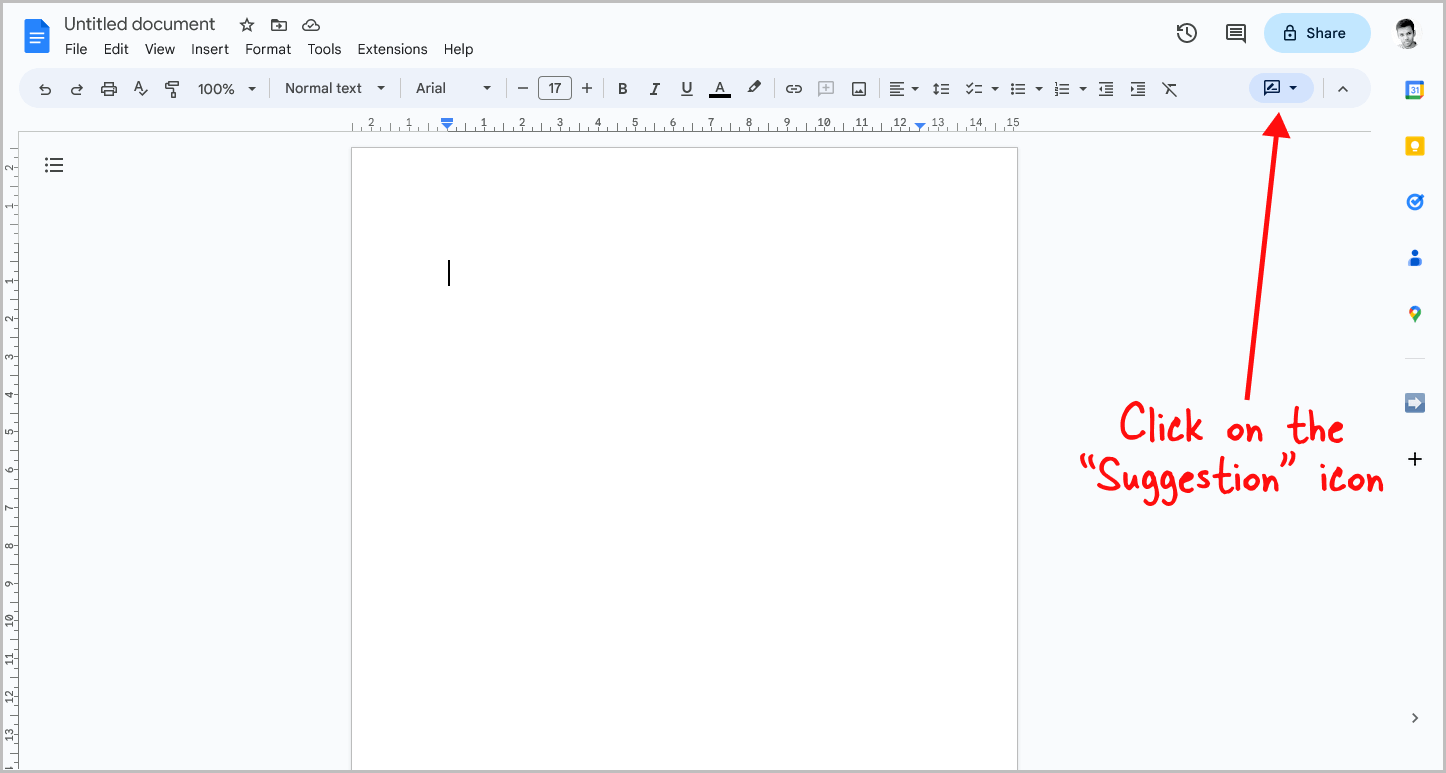
To get started, click on the “Suggestion” icon located in the top right corner of the page, just below the “Share” button.
The icon is a comment box with a pencil inside it.
Step 2: Select “Editing” from the drop-down menu
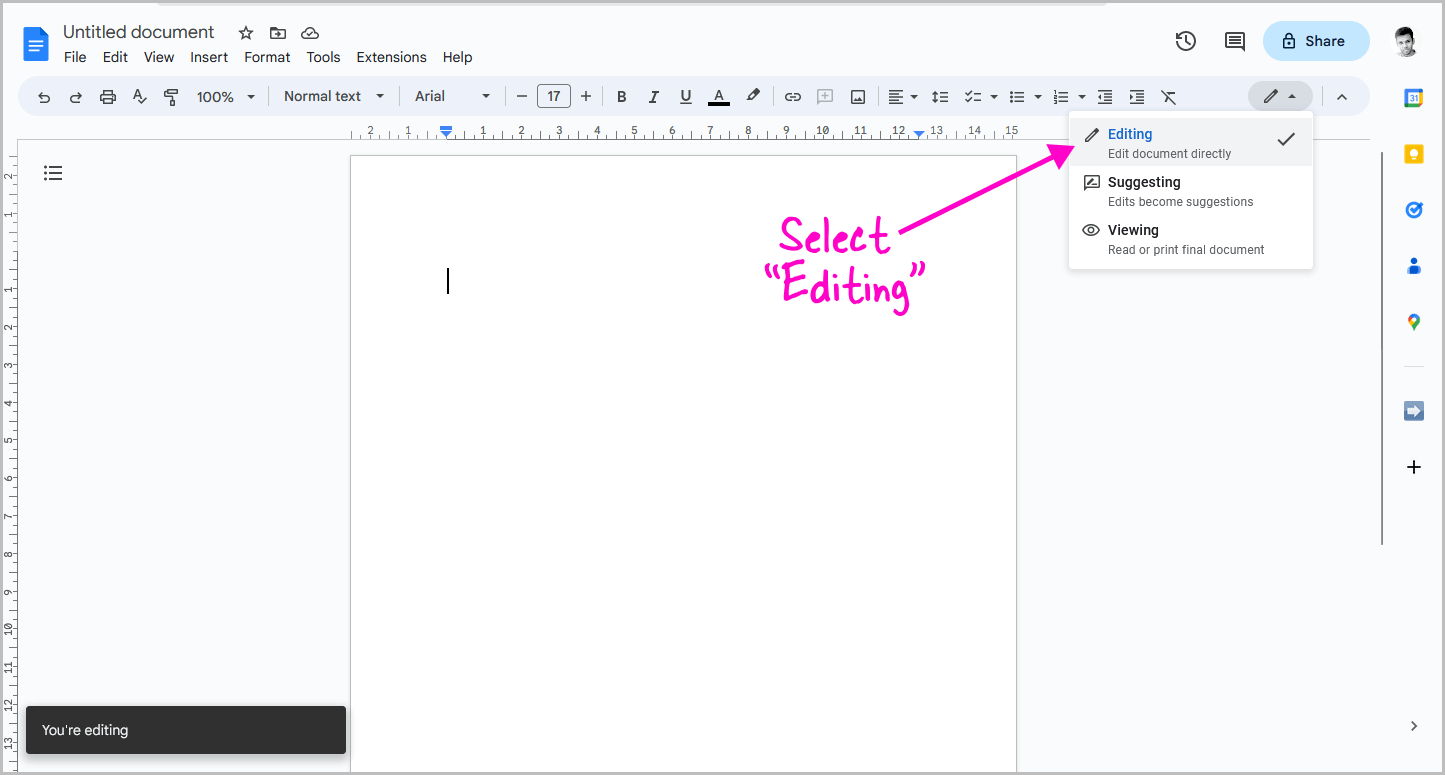
You will now see a drop-down menu with three options: Editing, Suggesting, and Viewing.
You will notice a check mark next to the Suggesting option, indicating that you are currently in “Suggesting” mode.
To switch to Editing mode, click on the “Editing” option from the drop-down menu.
You will then be switched to Editing mode and will be able to edit the document.
Step 3: Hide the side panel to view the current mode easily
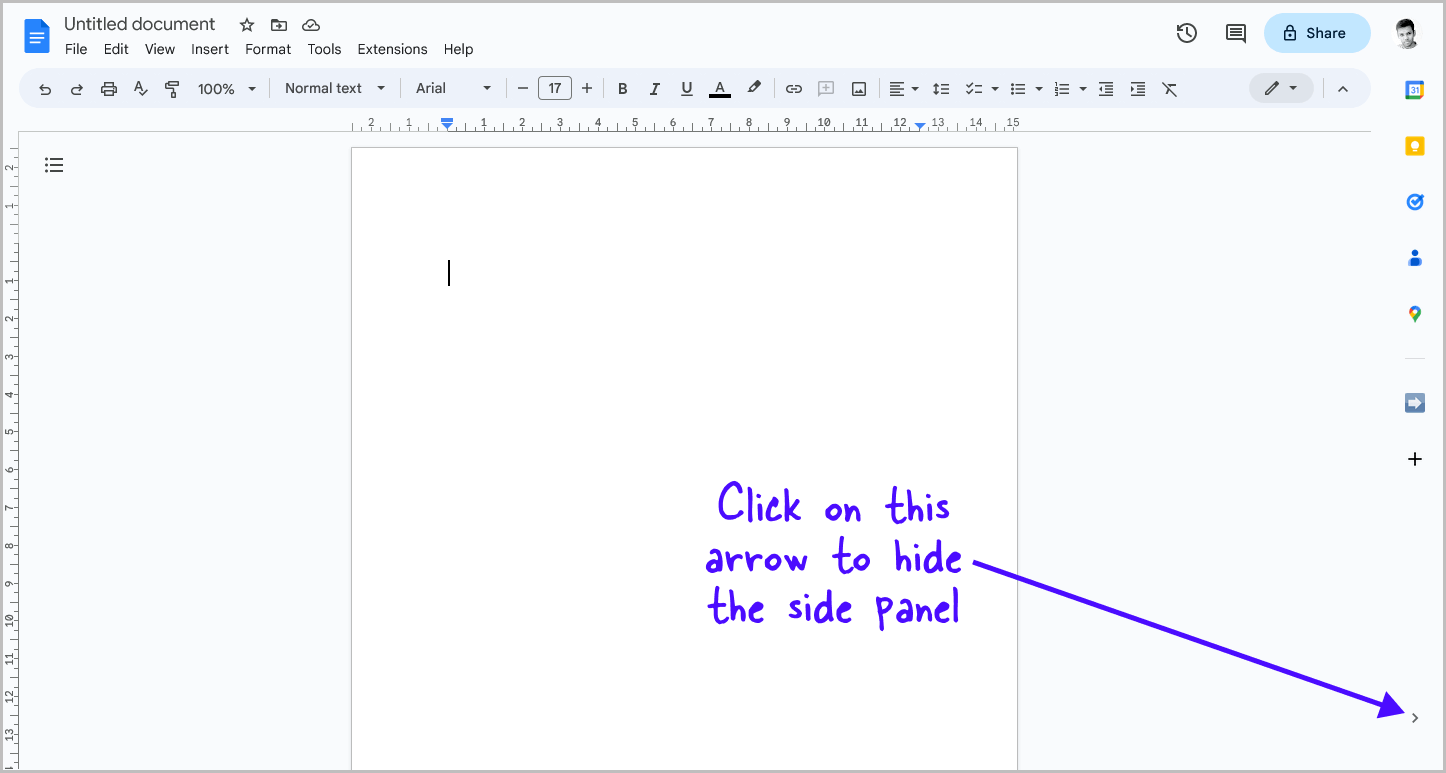
Google Docs has three modes: Editing, Suggesting, and Viewing, which can be easily switched between.
The mode you are currently in is indicated by an icon in the top right corner.
However, it can be difficult to determine the current mode just by looking at the icon.
To make it easier, hide the side panel in Google Docs.
Doing so will reveal the Mode icon and name in the top right corner.
The side panel compresses the Mode option to fit, making it harder to see.
To hide the side panel, simply click on the “Right arrow” located at the bottom of the panel.
FAQs
How to get rid of suggesting mode on Google Docs?
To exit suggestion mode in Google Docs, click on the “Suggestion” icon located in the top right corner of the page, and select “Editing” from the drop-down menu.
How to go into suggestion mode in Google Docs?
To go into suggestion mode in Google Docs, click on the “Suggestion” icon located in the top right corner of the page and select “Suggesting” from the drop-down menu. This will allow you to make suggested edits to the document.
Conclusion
Switching accidentally to suggestion mode can be frustrating when editing your Google Doc, but there’s an easy way out.
By following these three simple steps, you can exit suggestion mode in no time:
- Click on the “Suggestion” icon located in the top right corner of the page, just below the “Share” button
- Select “Editing” from the drop-down menu
- Hide the side panel to view the current mode easily
By following these steps, you should now be able to edit your document without any issues.
If you accidentally switch back to suggestion mode, simply follow these steps again to exit.