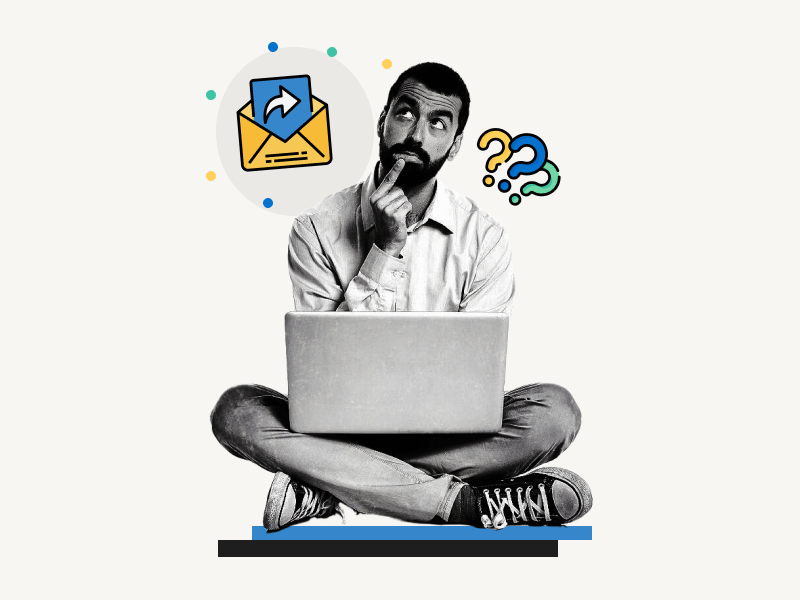When you click “Forward” to forward an email, Gmail prompts you to input the email address of the person(s) to whom you wish to forward the email.
After entering the email address(es), you have to click “Send” to forward the email.
The annoying thing about this is that the “Subject” of the forwarded email will begin with the word “Fwd:”.
But what if you want to remove the text “Fwd:” or completely change the subject line for the email you’re forwarding?
In this article, you’ll learn how to change subject line in Gmail when forwarding.
How to Change Subject Line in Gmail When Forwarding?
Step 1: Click on the three dots and select “Forward”
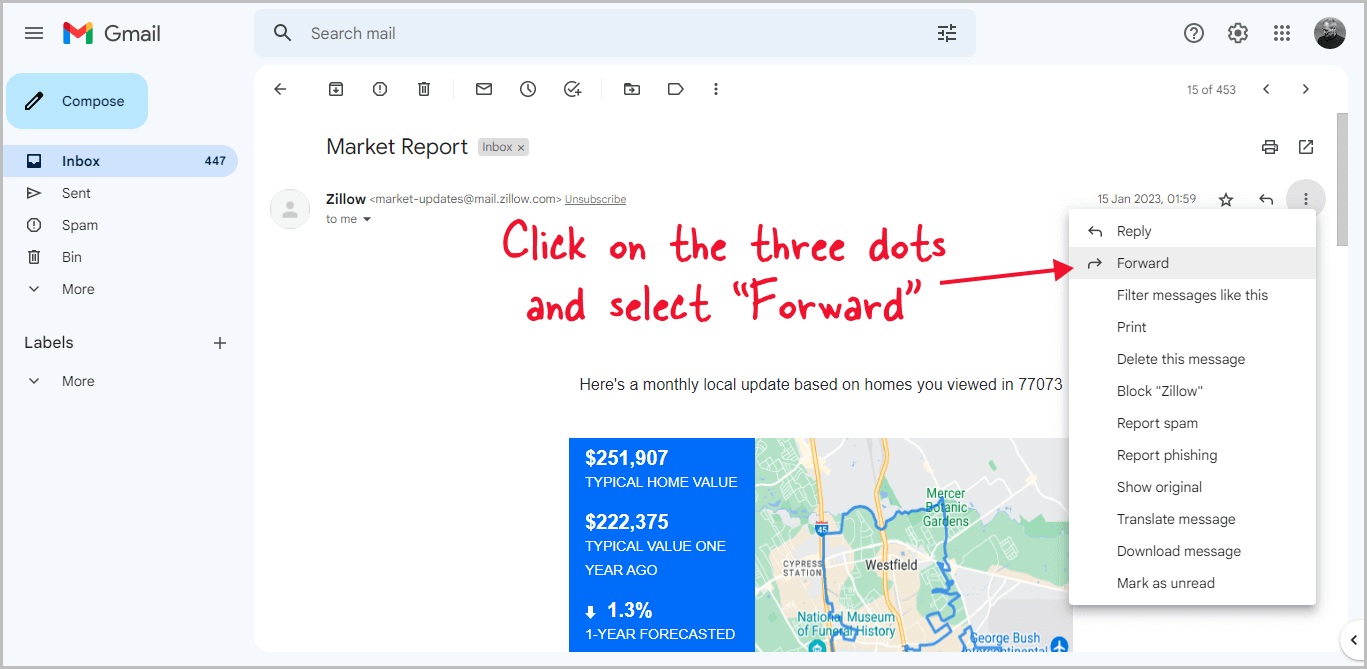
The first step is to open Gmail and then the email that you wish to forward.
Now, on the far right, click the three dots and select “Forward” from the drop-down menu.
Step 2: Click on the “Down arrow” from the top left
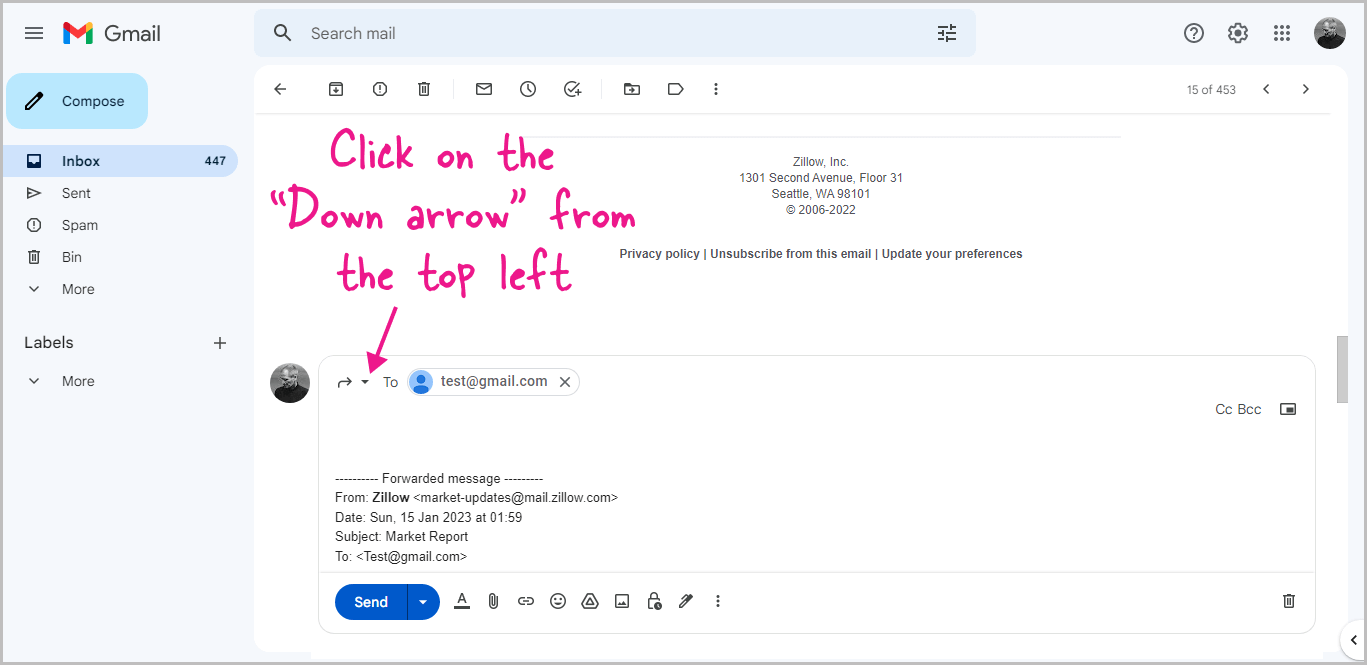
After selecting “Forward” from the drop-down menu, the cursor will appear in the “To” area, where you must enter the email address.
You’ll see a down arrow on the left of the “To” field.
Click on the down arrow to view the email options.
Step 3: Select “Edit subject”
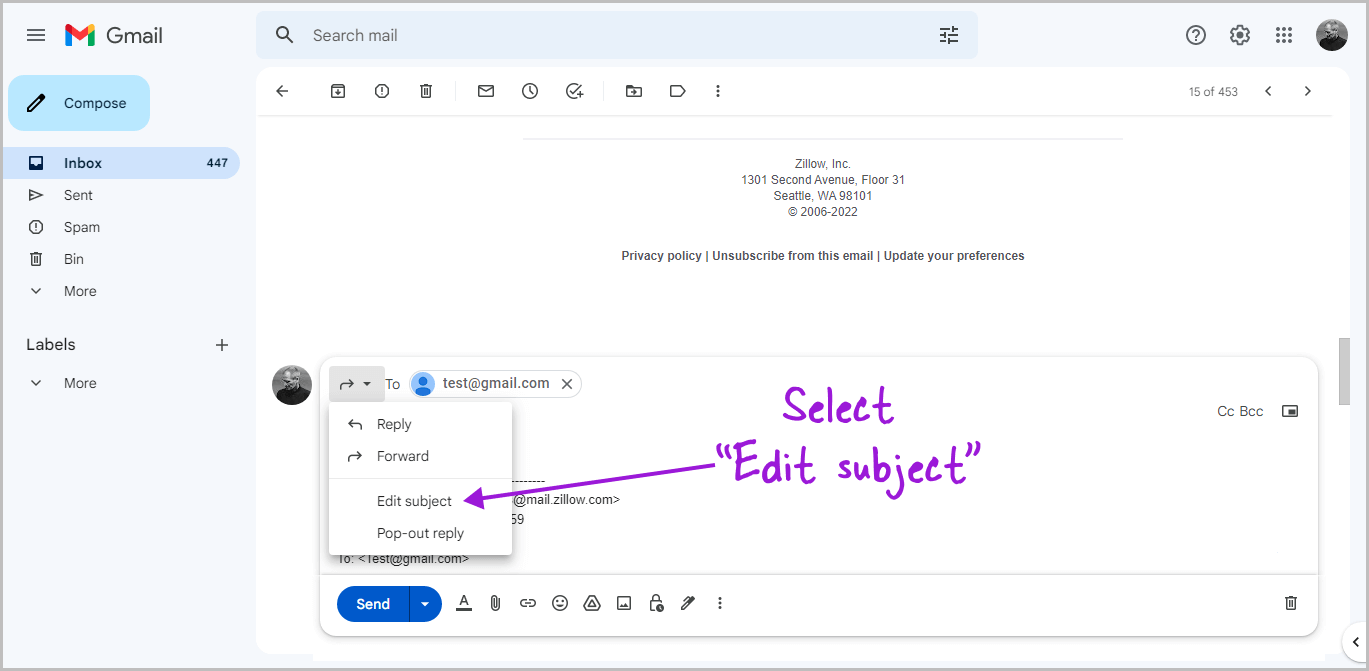
You’ll see options like Reply, Forward, Edit subject, and Pop-out reply.
Click on the “Edit subject” option to edit the subject of the forwarding email.
Step 4: Change the subject and click “Send”
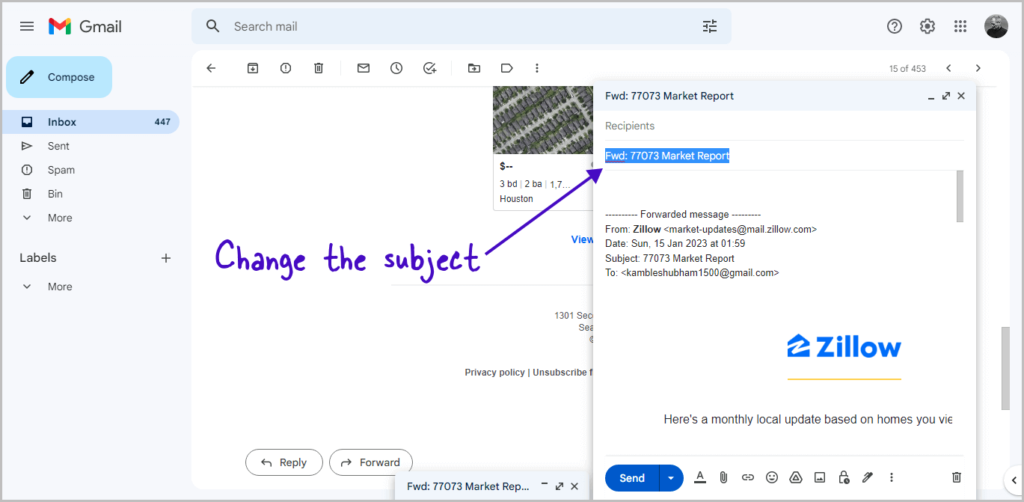
You’ll now see a pop-out reply window.
Now, click on the “Subject” field and change the subject.
After changing the subject, click the “Send” button to forward the email.
FAQs
Can You Change Subject Line in Forwarded Gmail?
Yes, you can change the subject line in forwarded Gmail.
How to Forward an Email and Change the Subject Line?
Click on the three dots > Forward > Click down arrow > Edit subject > Change the subject > Send.
How Do I Change the Subject in a Forwarded Email?
To change the subject in a forwarded email, simply click on the down arrow and select “Edit subject” from the menu.
How to Change Subject Line in Gmail When Replying?
Here’s how to change the subject line in Gmail when replying:
- Click “Reply”
- Click on the down arrow in the top left corner
- Select “Edit subject”
- Change the subject
- Click “Send”
You’ll also like:
How to Type Greek Letters in Google Docs
How to Hide Comments in Google Docs
How to Accept All Changes in Google Docs