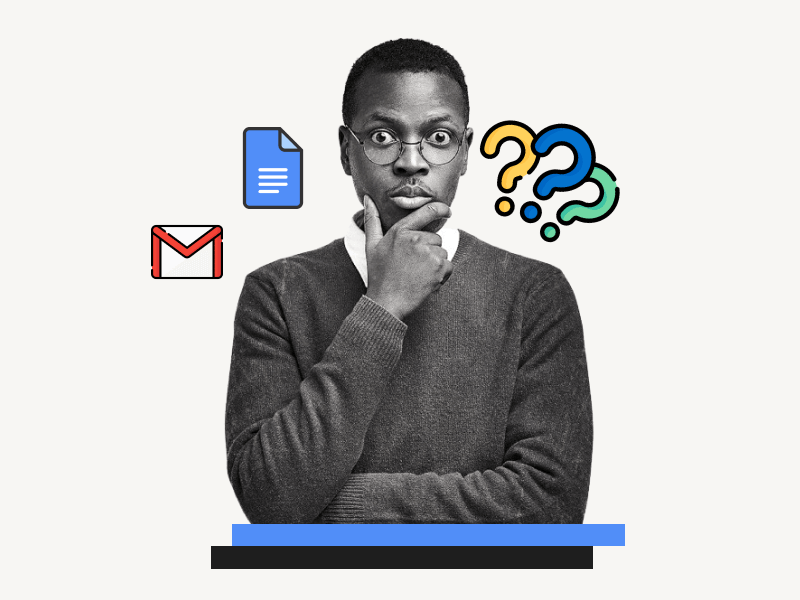Are you wondering whether you need a Gmail account to use Google Docs?
Perhaps you want to create a document on Google Docs but don’t have a Google account.
Or maybe you’ve already created a document in Google Docs but the person with whom you want to share it doesn’t have a Gmail account.
This article will clear up any doubts you may have.
Let’s get started!
Also read: (opens in new tab)
How to Switch Back to the Old Layout in Google Docs
How to Mass Delete Google Docs
How to Make Yourself Anonymous on Google Docs
How to Get Out of Suggestion Mode in Google Docs
Do You Need Gmail to Use Google Docs?
Yes, you need a Gmail account to use Google Docs. However, you can create a Google Docs document using your Gmail account and share it with others who do not have a Gmail account. They can then easily use and even make edits to the document without needing a Gmail account.
If you want someone to use Google Docs without a Gmail account, you can follow these steps:
Step 1: Go to Google Docs
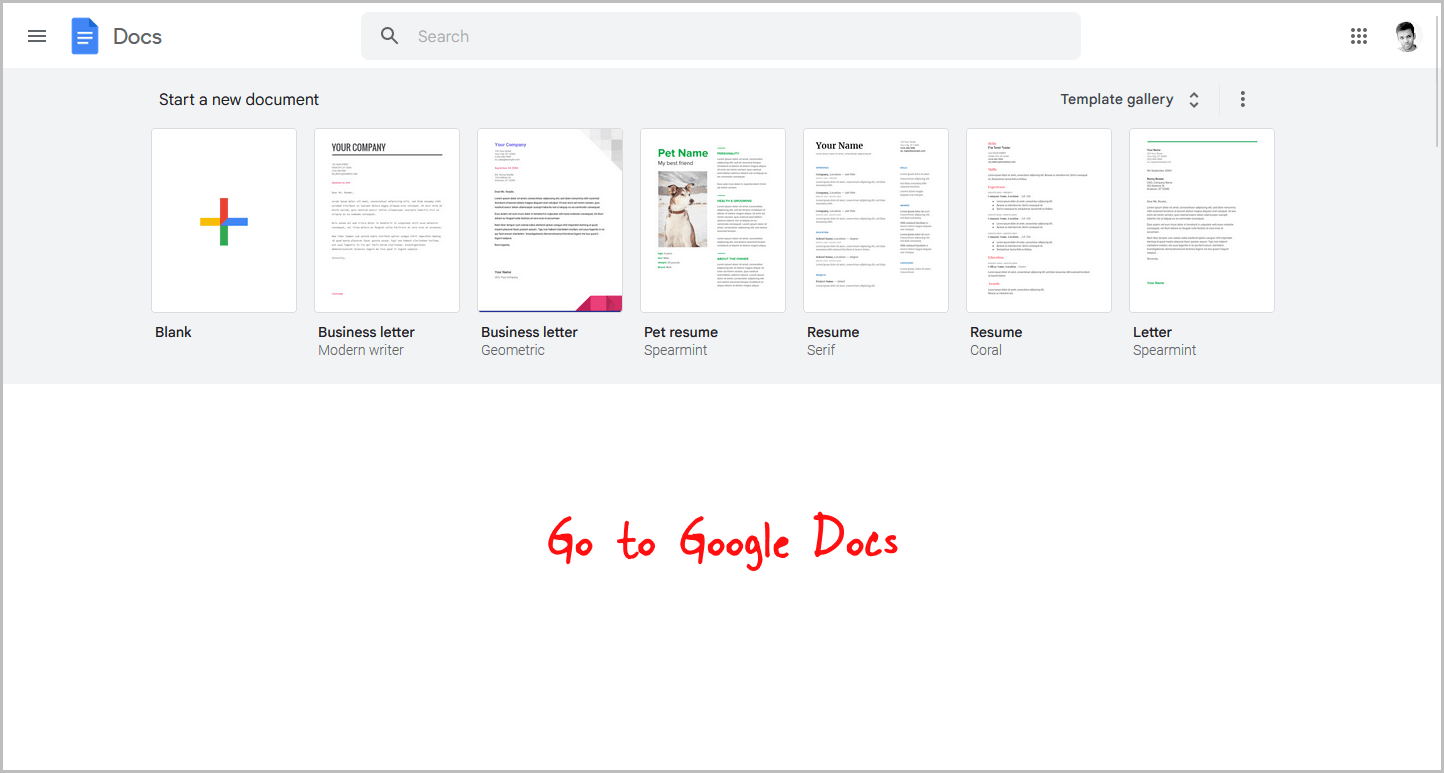
To begin, log in to your Google Account and open Google Docs.
Note that while you must have a Google account to create a document in Google Docs, those with whom you share the document will be able to use Google Docs with or without a Gmail account.
Step 2: Create the document you want to share
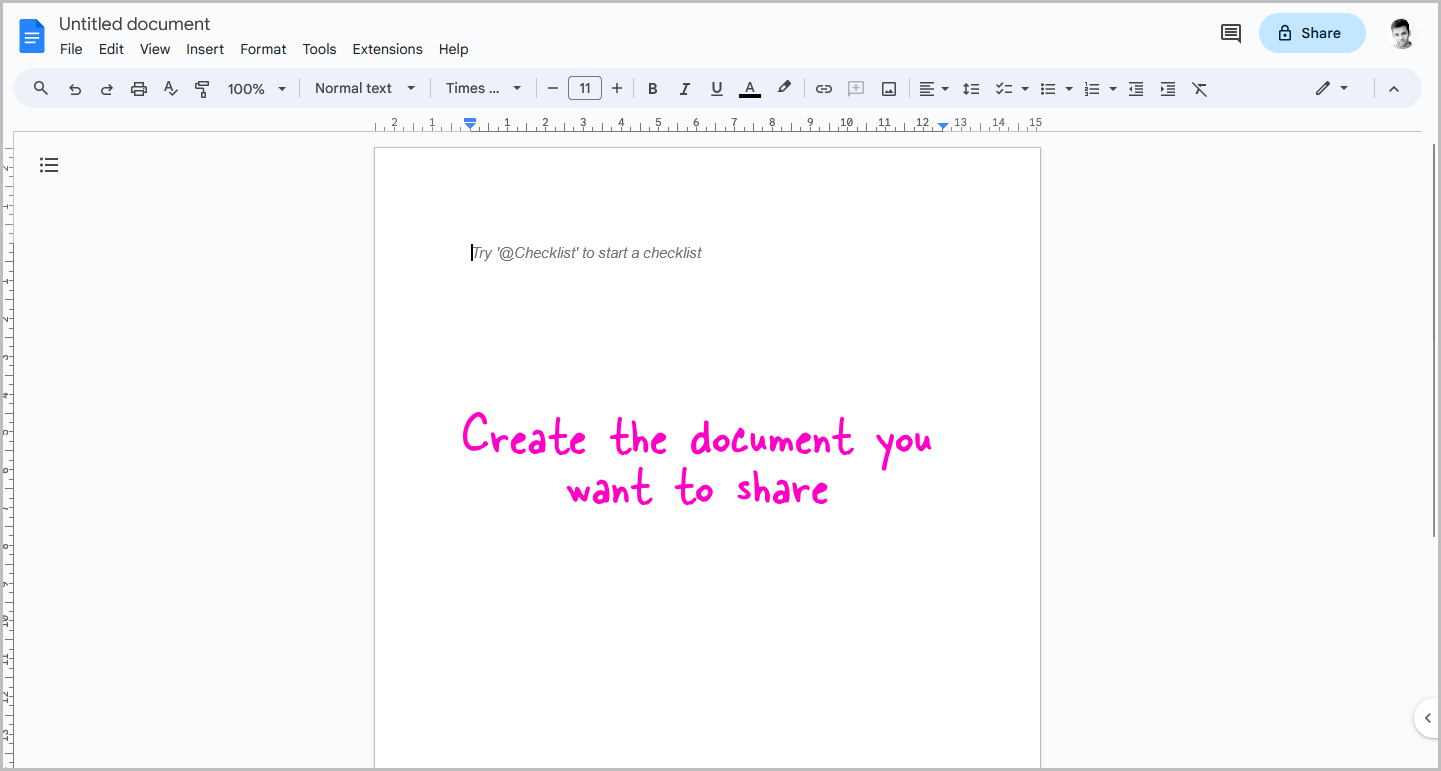
Now, create a blank document.
If you already have a document, you can open it instead.
After that, proceed to the next step.
Step 3: Click on the “Share” button
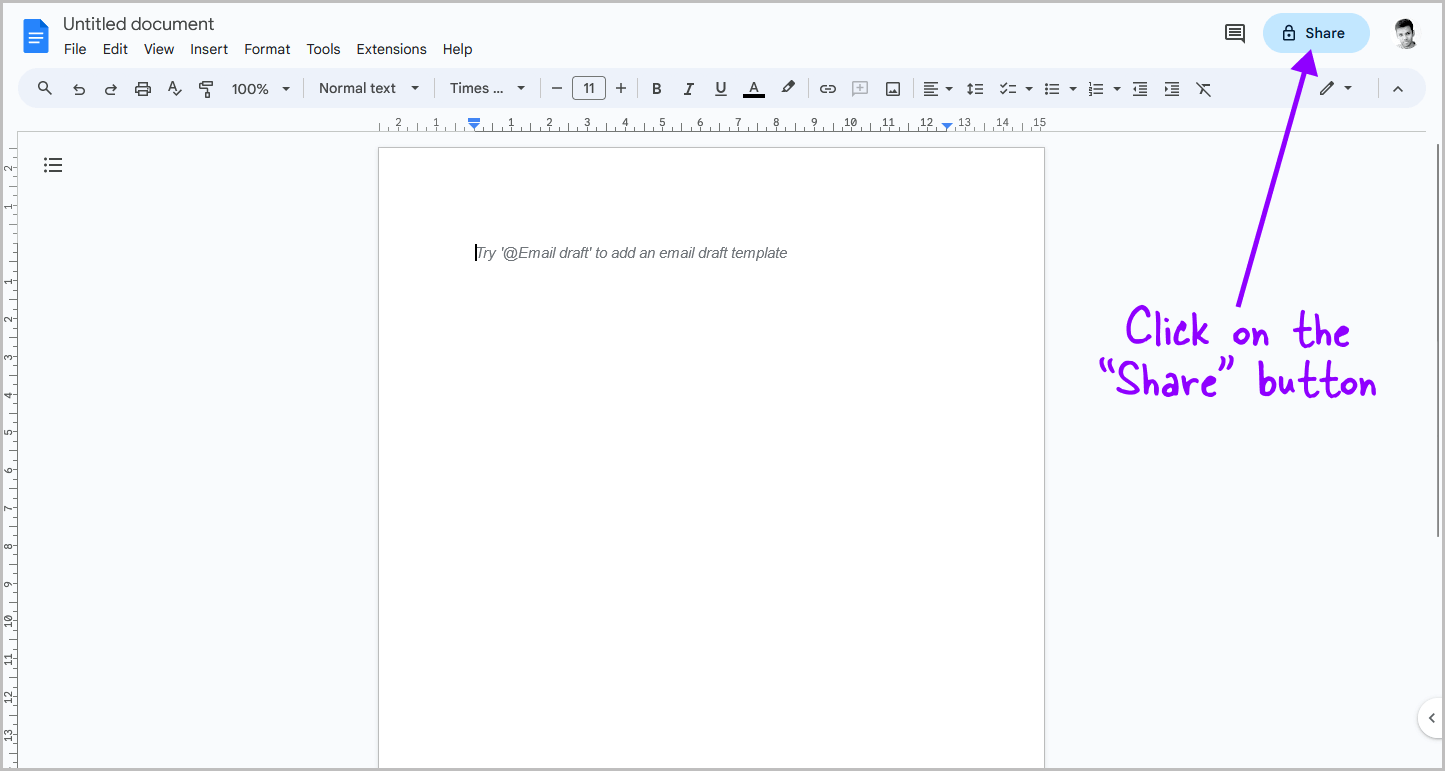
Once you open the document, you will see a “Share” button at the top right of the page.
Click on it to proceed to the next step.
Step 4: Under “General access”, select “Anyone with the link”
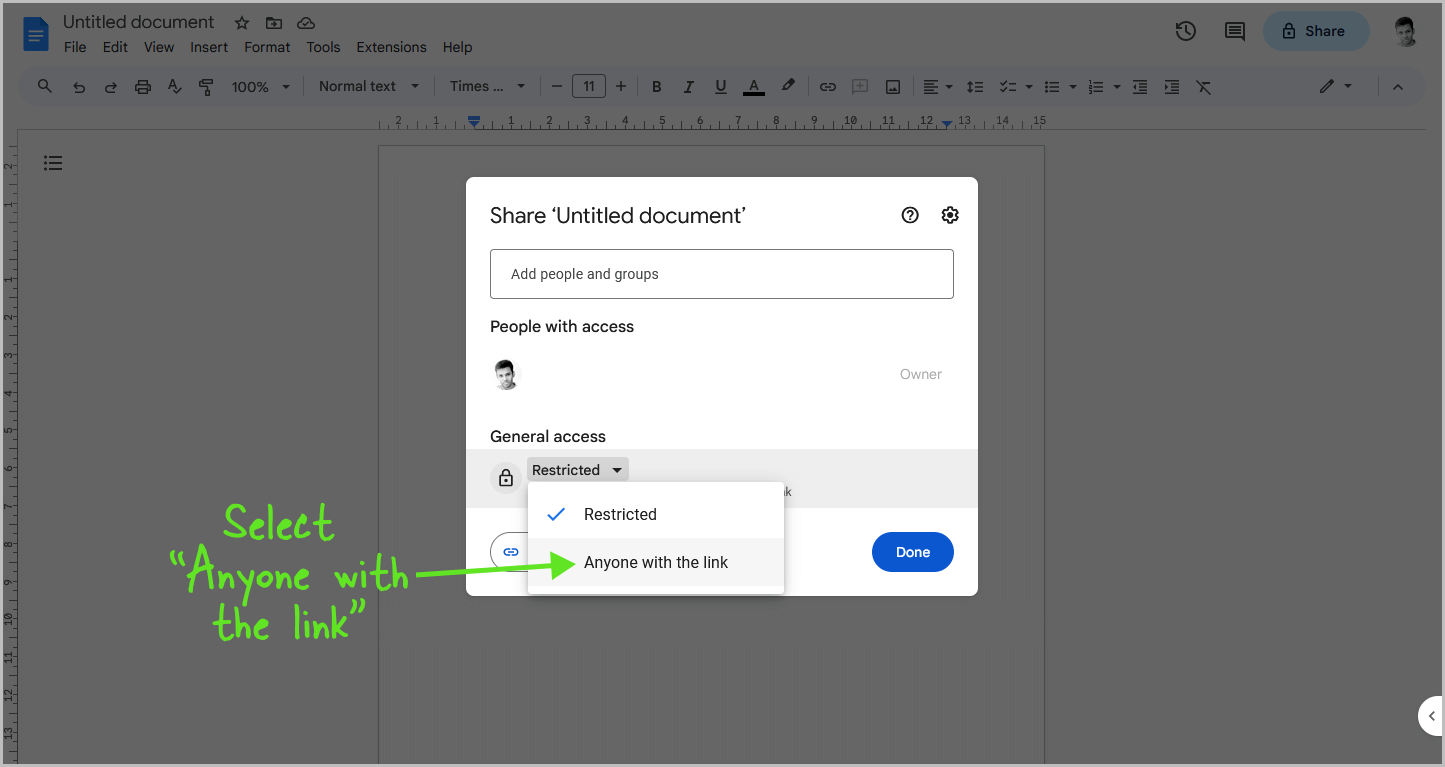
You will now see the “Share” pop-up window. In the pop-up, look for the “General access” section.
Below it, you will see a menu with the “Restricted” option selected by default.
Click on it and then select “Anyone with the link” from the drop-down menu.
Step 5: Select “Editor” as the role
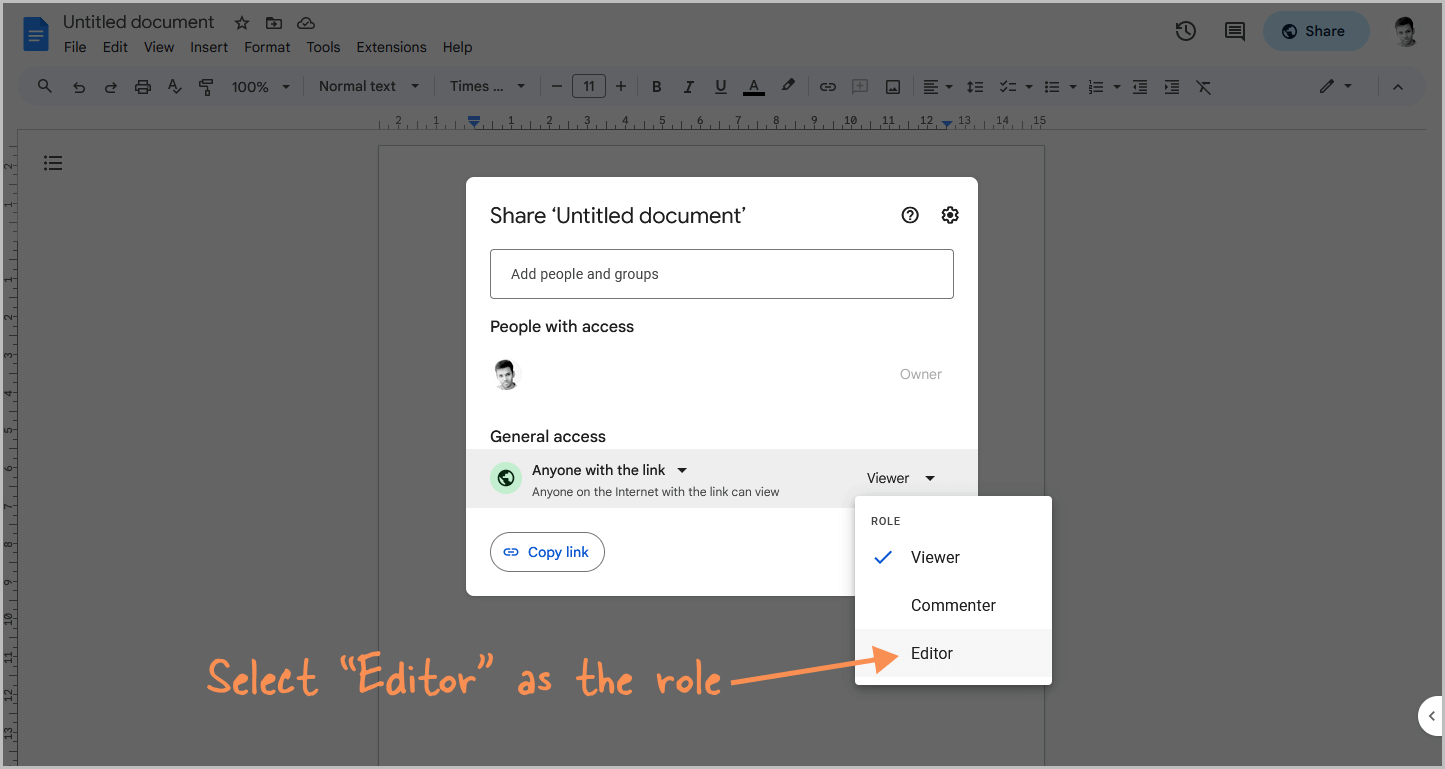
Next to the “Anyone with the link” option, you will see the “Role” menu.
By default, the “Viewer” option is selected.
Click on it and then select the “Editor” role from the drop-down menu if you want the user to be able to make edits to the document.
However, if you only want the user to view the document, you can keep the “Viewer” role.
Another option is the “Commenter” role, which allows the person to view the document and write comments that will only be visible to you.
Step 6: Click on “Copy link”
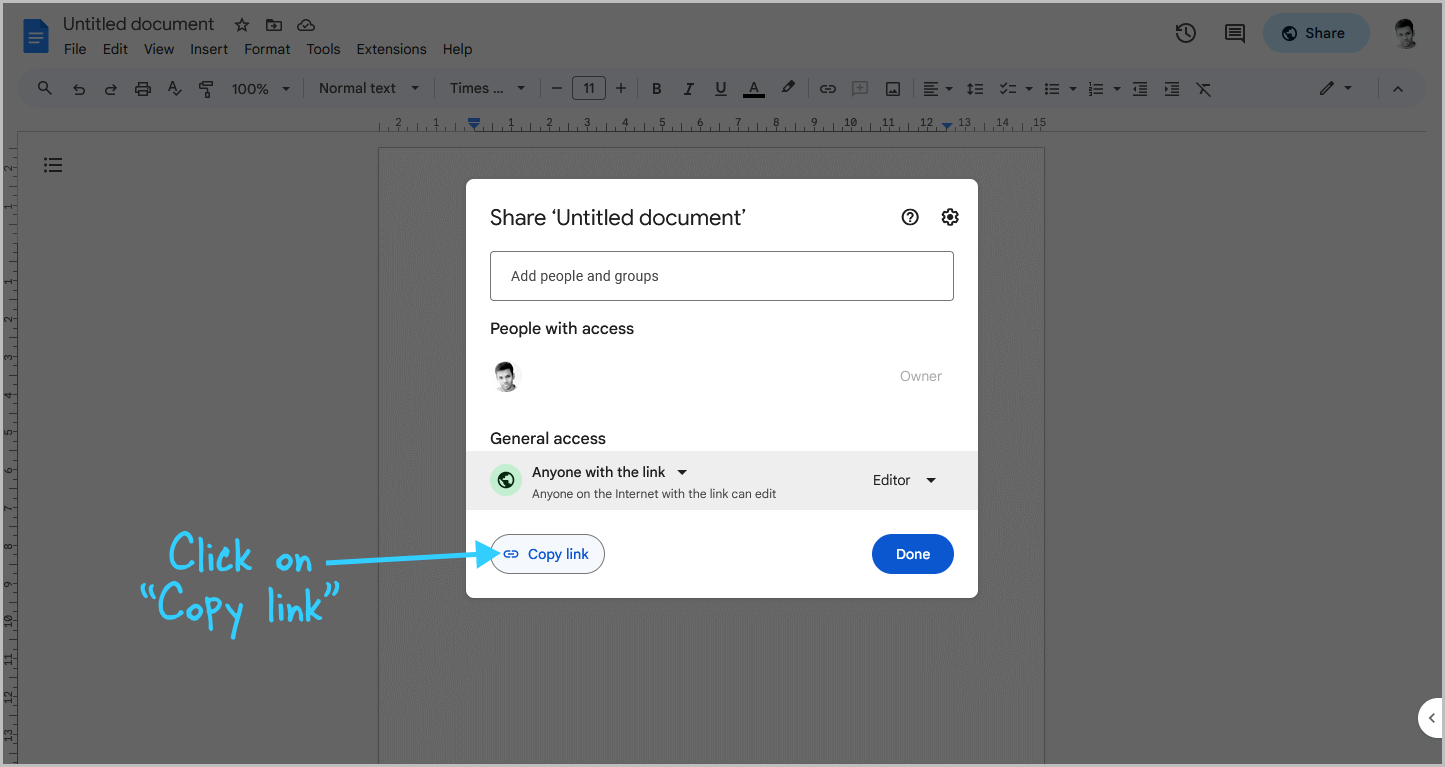
Next, click on “Copy link” to copy the document link to your clipboard.
Step 7: Share this link with others who don’t have a Gmail account
Finally, share the link with people who want to access the Google Docs document without a Gmail account.
However, make sure you know the person, as they will have complete access to the document and can make any changes.
Once the person clicks the link and opens the document, they can start editing it.
You can see the edits in real-time.
Additionally, you’ll see an anonymous animal profile representing the person currently editing the document.
Since they don’t have a Gmail account, Google assigns an anonymous animal profile to them.
Summary
While you need a Gmail account to use Google Docs, you can easily share your documents with others who do not have a Gmail account.
Here are the steps to follow:
- Go to Google Docs.
- Create the document you want to share.
- Click on the “Share” button.
- Under “General access”, select “Anyone with the link”.
- Select “Editor” as the role (if desired).
- Click on “Copy link”.
- Share the link with others who don’t have a Gmail account.