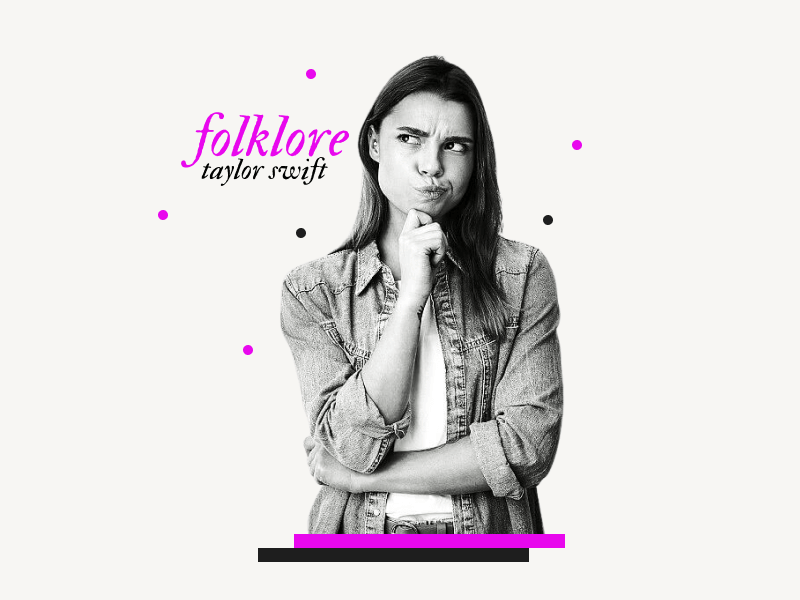Taylor Swift’s eighth album, Folklore, has gained enormous popularity among fans.
While the album itself has received widespread praise, it’s interesting to note that the font used on the back cover of the album has also become a topic of great interest.
In fact, fans have been going crazy over the font ever since the album was released, with many of them trying to recreate the album cover using the same font.
With so many free fonts available on Google Docs, finding the one that closely resembles the Folklore font is a challenge.
But don’t worry, with some research; we have finally found the Folklore font on Google Docs!
In this article, we’ll reveal the name of the font used on the album cover and provide a step-by-step guide on how to use it on Google Docs.
In addition to the Folklore font, we’ve also listed some popular fonts from her famous albums.
Also read: (Opens in new tab)
Best Handwriting Fonts on Google Docs
Calligraphy Fonts on Google Docs
Cursive Fonts on Google Docs
Pretty Fonts on Google Docs
The Best Cute Fonts on Google Docs
The Best Aesthetic Fonts on Google Docs
Folklore Font Google Doc
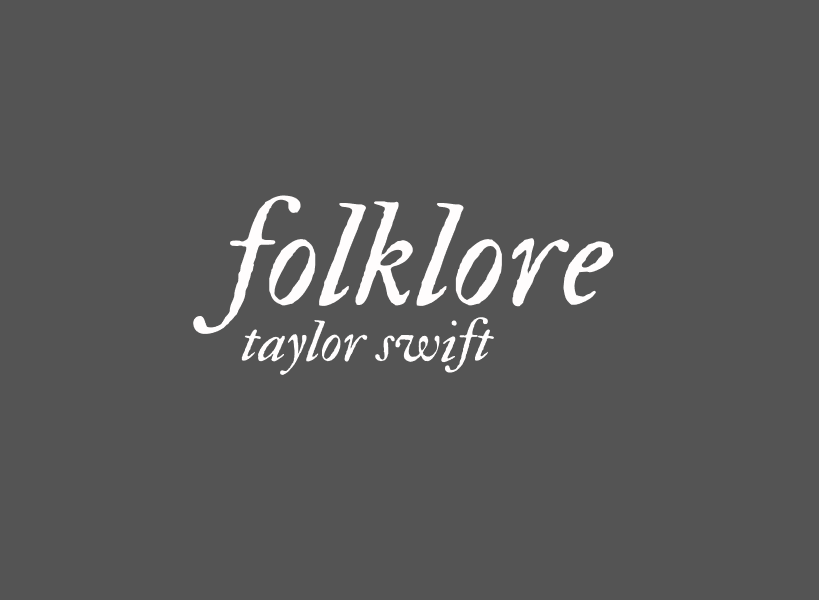
To use the Folklore font in Google Docs, search for “IM Fell DW Pica” in the font dropdown menu. After selecting the font, remember to italicize it to make it look exactly like the font on the Folklore album cover.
Here’s a step-by-step guide on how to use the Folklore font in Google Docs:
Step 1: Enter the text
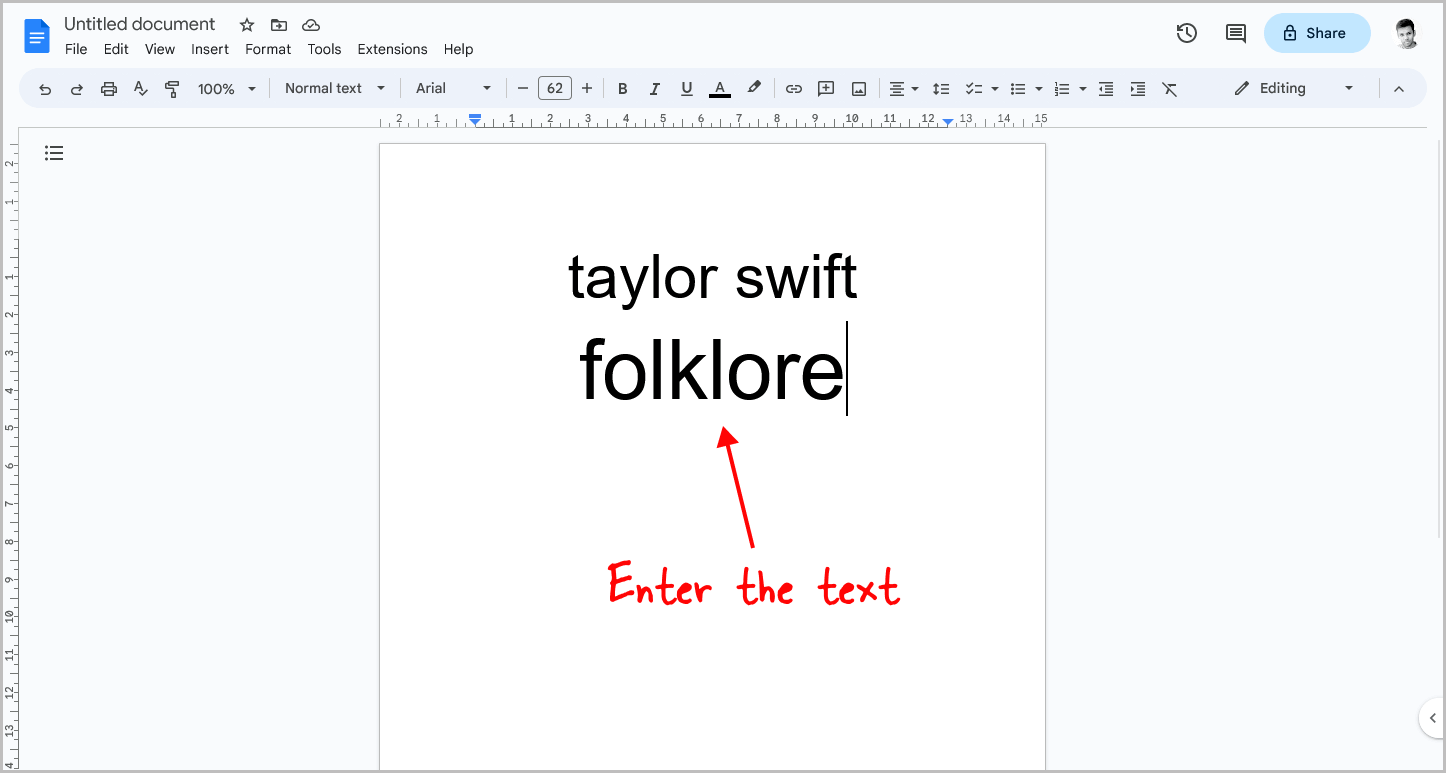
Because the “IM Fell DW Pica” font is not a standard font in Google Docs, you must add it manually to the Font menu before you can use it.
To start, enter the text into your document by opening a fresh document and typing the text.
You can center-align the text, increase the font size, or change the color if desired.
Step 2: Go to Font > More fonts
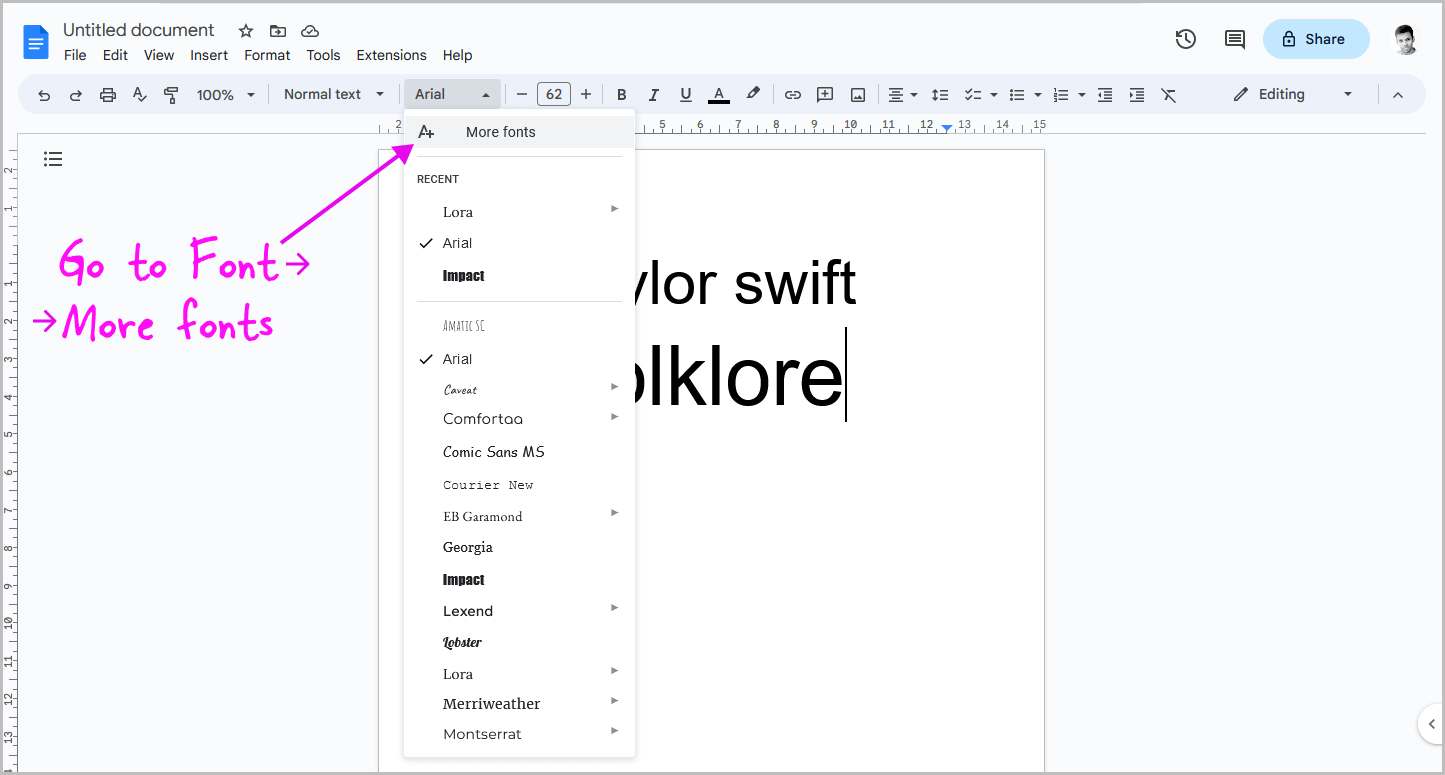
To change the font in Google Docs, you’ll need to access the “Font” menu in the toolbar.
By default, Google Docs uses the Arial font, so you’ll see “Arial” displayed in the menu.
To select a different font, simply click on “Arial” and then choose “More fonts” from the drop-down menu.
This will bring up a list of available fonts that you can use in your document.
Step 3: Search for “IM Fell DW Pica” in the search box
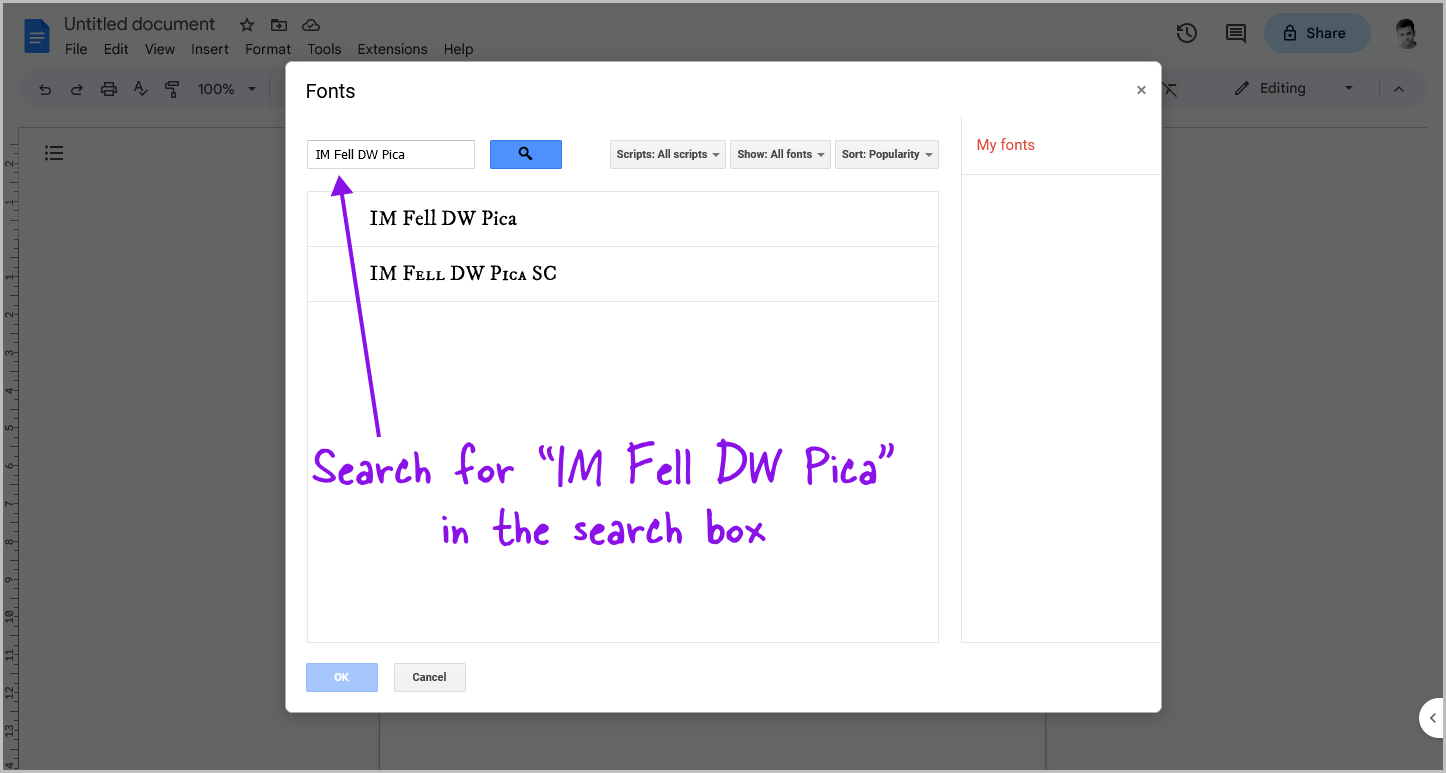
Once the “Fonts” pop-up window appears, you will see a search box at the top.
Simply enter “IM Fell DW Pica” (without the quotes) into the search bar.
Step 4: Select the font and then click on “OK”
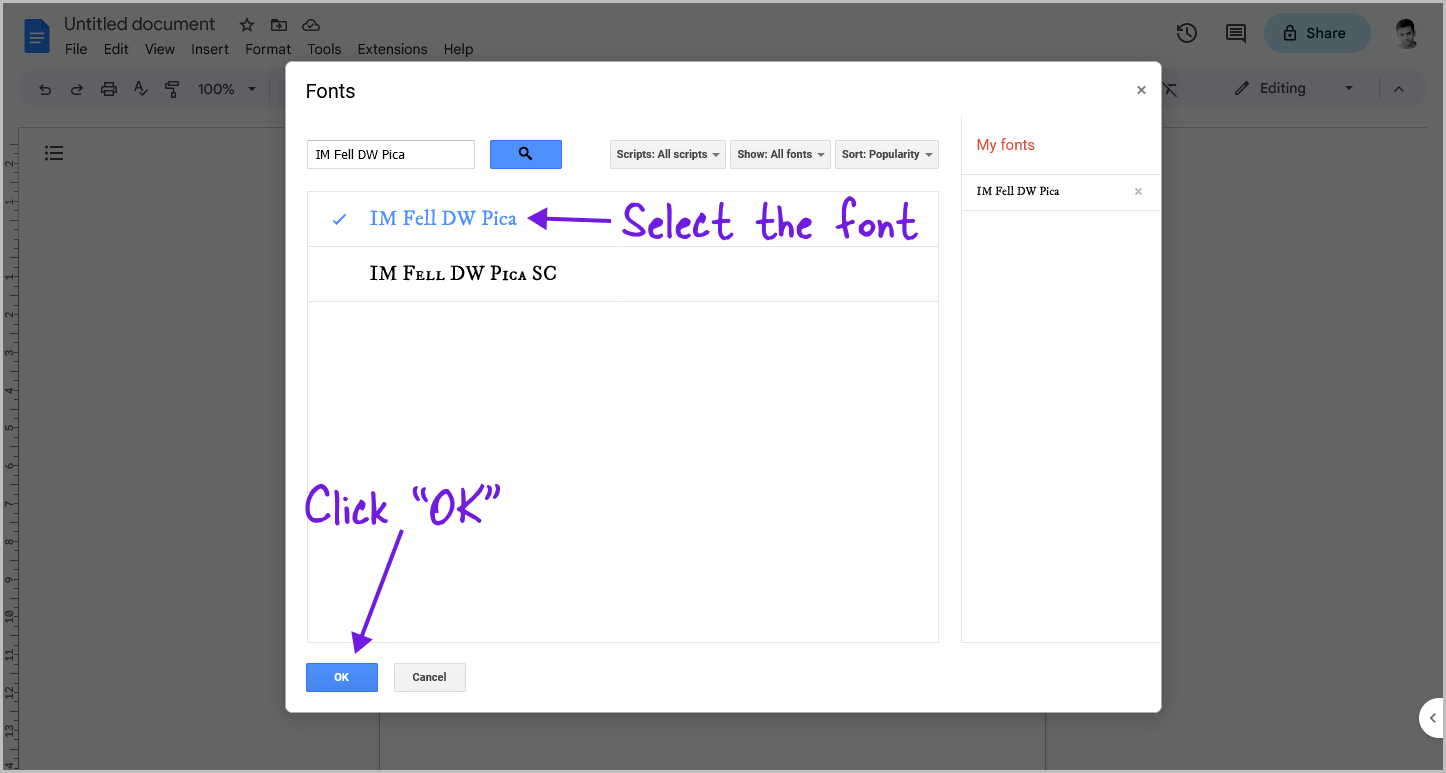
When viewing the search results, you will notice two fonts: IM Fell DW Pica and IM Fell DW Pica SC.
Select the first font, IM Fell DW Pica, by clicking on it.
Once selected, click the “OK” button located at the lower left of the pop-up window to add the IM Fell DW Pica font to the font menu.
Step 5: Select the text
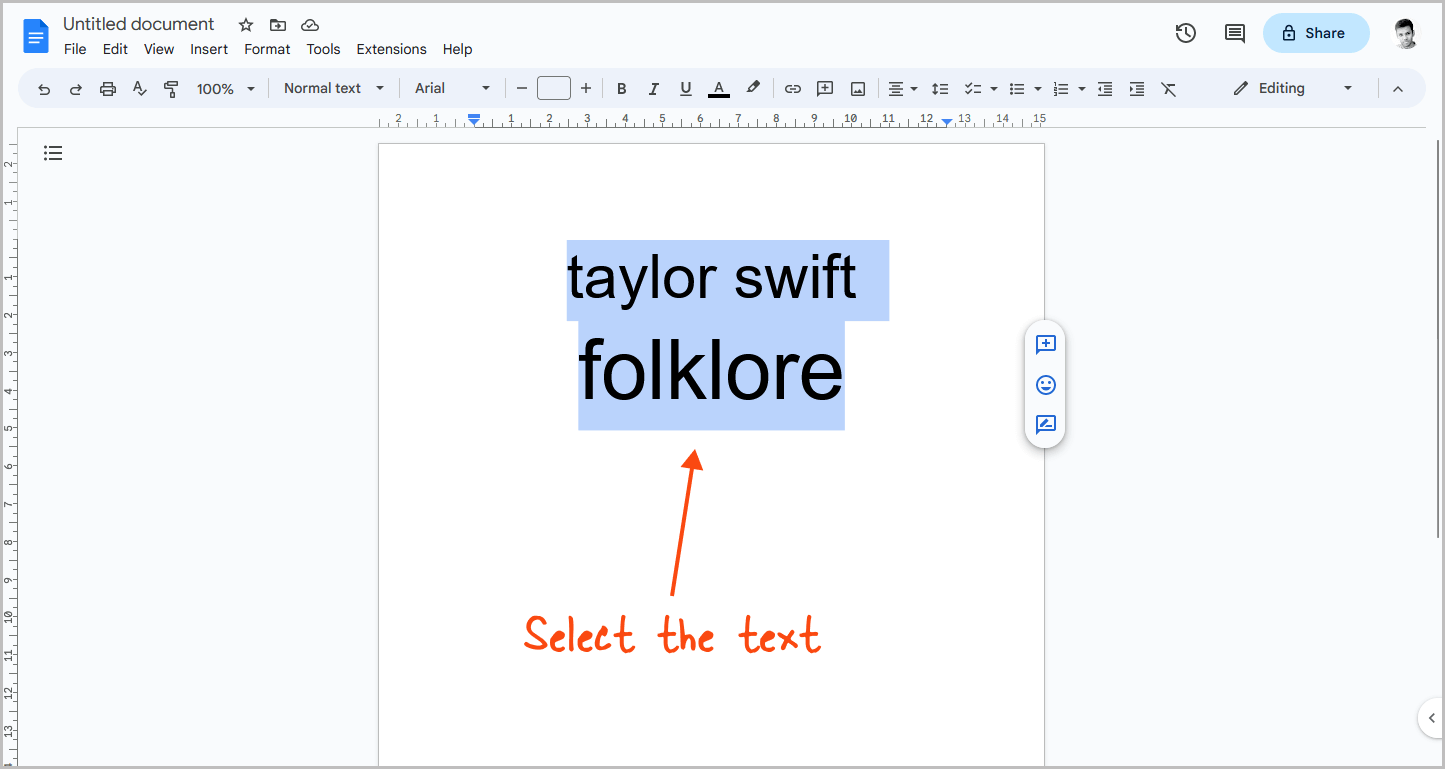
Once you have added the font to the Font menu, it is time to change the font of your text.
To do this, select the text that you entered in step 1.
Step 6: Go to Font > Select “IM Fell DW Pica”
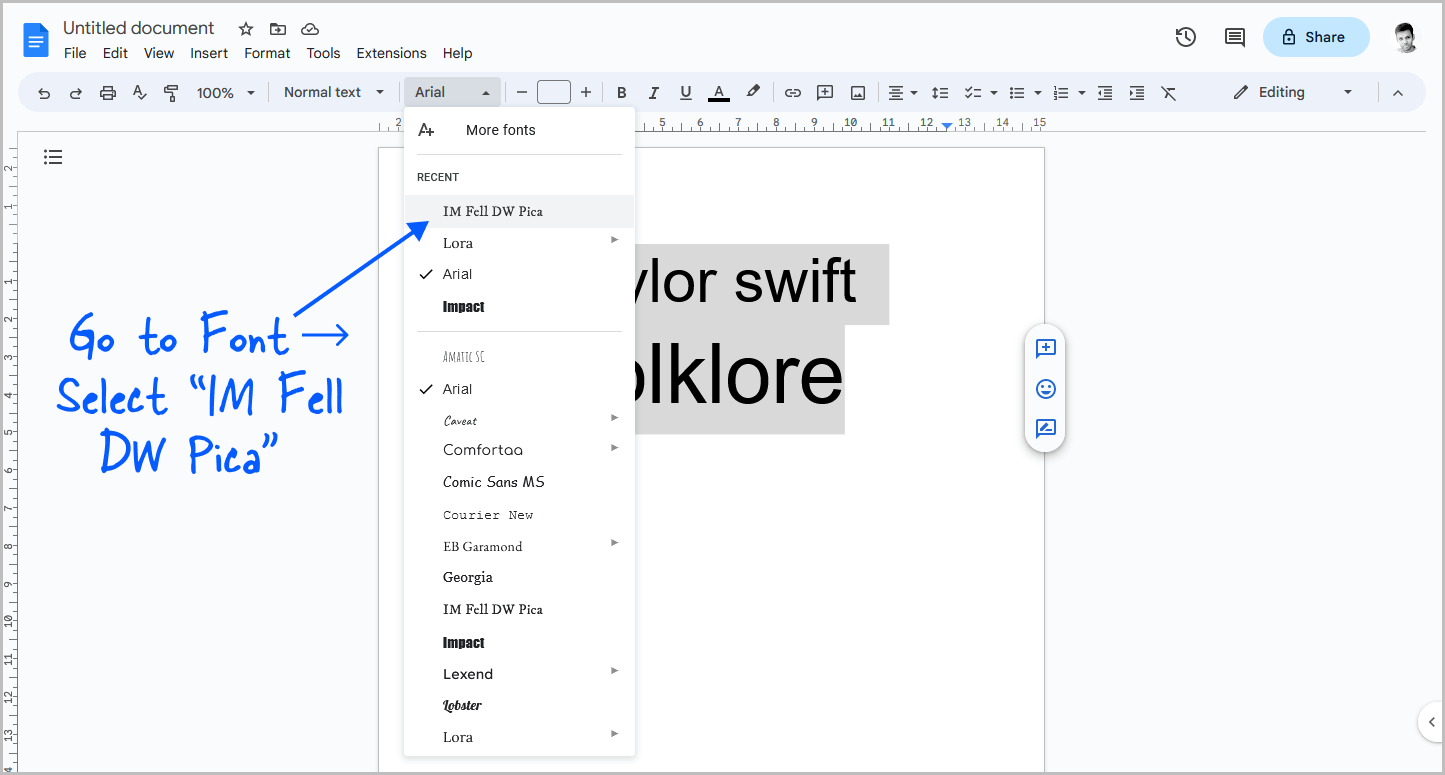
To change the font of the selected text, click on the “Font” menu in the toolbar.
Search for the IM Fell DW Pica font in the menu, and once you find it, simply click on it to select it.
The font of the selected text will now be changed from Arial to IM Fell DW Pica.
Step 7: Press Ctrl+I to italicize the selected text
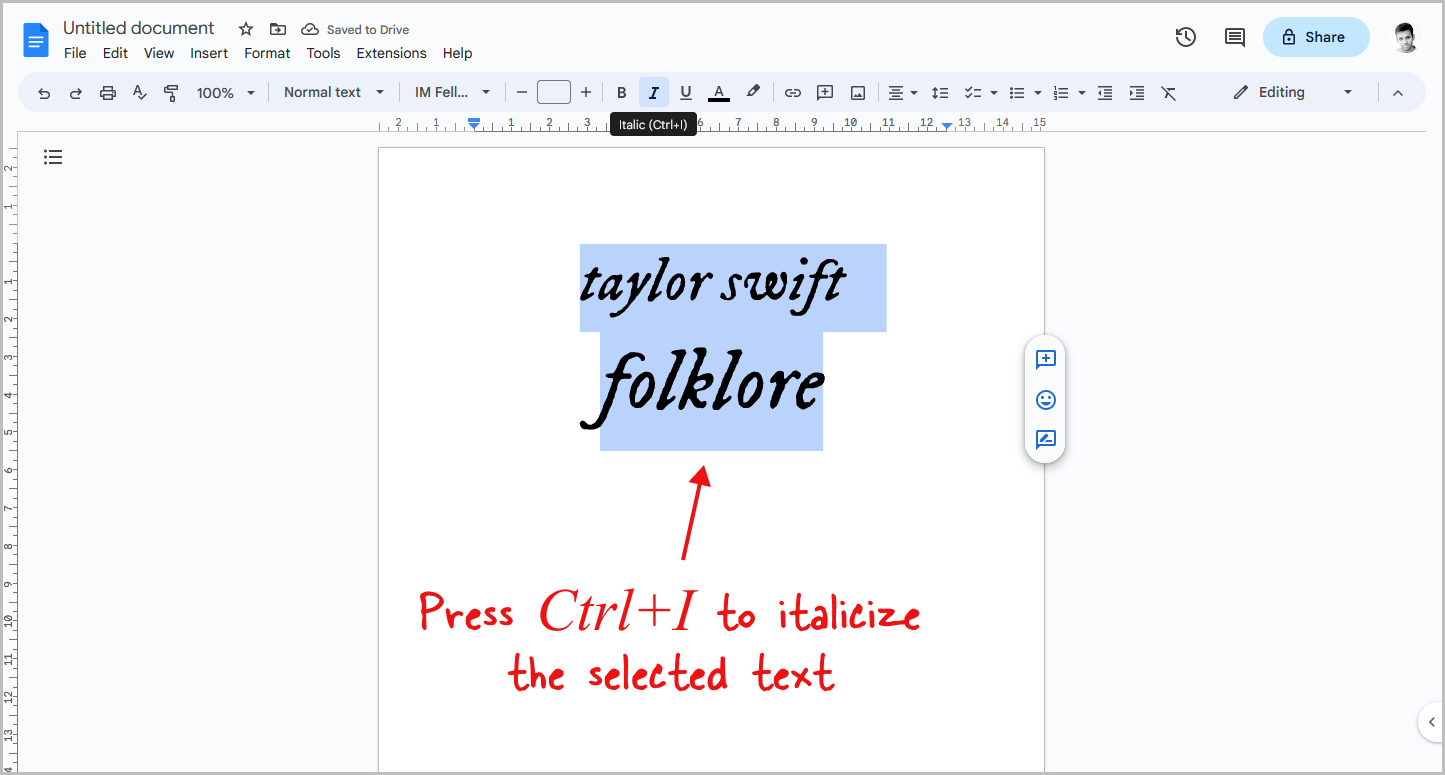
In order to achieve the desired result of having the text look exactly like the Folklore font, it is important to italicize it.
Currently, the text does not appear to be in the Folklore font due to the fact that it has not yet been italicized.
There are a couple of ways to accomplish this. One way is to select the text and press the “Ctrl+I” key combination.
This will italicize the text for you.
Alternatively, you can select the text and click on the Italic symbol from the toolbar located at the top of your screen.
Whichever method you choose, it is important to ensure that the text is properly italicized in order to achieve the desired result of having it match the Folklore font.
Other fonts used in popular Taylor Swift albums
| Album Name | Font Name |
| Taylor Swift | Sacramento |
| Fearless | Archivo |
| Fearless (Taylor’s Version) | Montserrat |
| Speak Now | Rochester |
| Red | Anton |
| 1989 | Permanent Marker |
| Reptation | UnifrakturMaguntia |
| Lover | Satisfy |
| Evermore | IM Fell DW Pica (italicized) |
FAQs
What is the Folklore Font on Google Docs?
The Folklore Font on Google Docs is “IM Fell DW Pica”.
Folklore Font Name Google Docs
The Folklore Font on Google Docs is “IM Fell DW Pica”, a font that closely resembles the font used on the back cover of Taylor Swift’s Folklore album.
Conclusion
In conclusion, the Folklore font has become a popular topic of discussion among Taylor Swift fans.
With the help of this guide, you can now easily use the Folklore font in your Google Docs documents.
We hope that this article has been helpful in providing you with the necessary information to use the Folklore font and to create beautiful documents inspired by Taylor Swift’s iconic album.