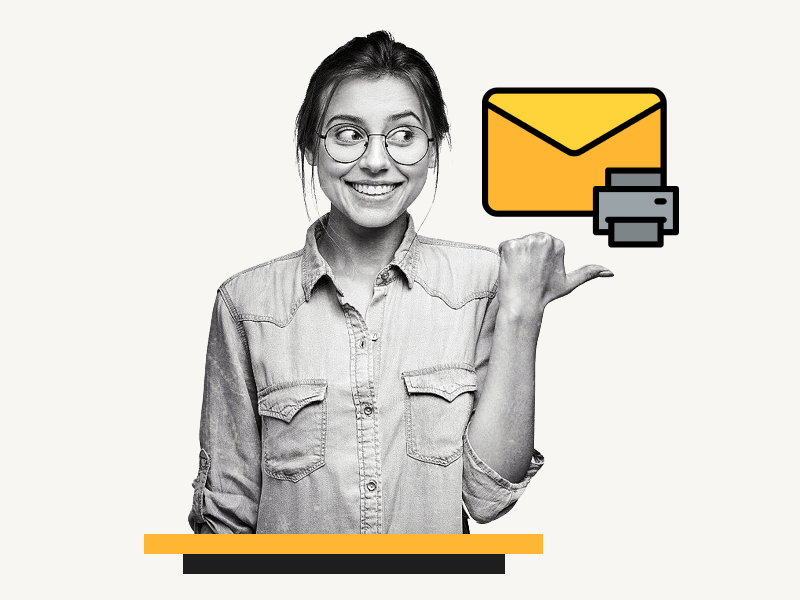Are you looking for a Google Docs envelope template?
Unfortunately, unlike Microsoft Word, Google Docs does not provide a free envelope template.
As a result, printing envelopes with Google Docs can be a challenging task.
But don’t worry!
In this article, we’ll share a Google Docs envelope template for all sizes, including No. 10, and provide step-by-step instructions on how to print envelopes in Google Docs.
Also read: (opens in new tab)
Index Card Template Google Docs
How to Print Labels From Google Sheets for Free
How to Switch Back to the Old Layout in Google Docs
The Best Aesthetic Fonts on Google Docs
Google Docs Envelope Template
| Format | Dimensions (mm) | Template Link |
|---|---|---|
| A2 | 111 × 146 | Click here |
| A6 | 121 × 165 | Click here |
| A7 | 133 × 184 | Click here |
| A8 | 140 × 206 | Click here |
| A9 | 146 × 222 | Click here |
| A10 | 152 × 241 | Click here |
| C5 | 165 × 241 | Click here |
| No. 6 3⁄4 | 92.1 × 165 | Click here |
| No. 7 3⁄4 | 98.4 × 191 | Click here |
| No. 9 | 98.4 × 225 | Click here |
| No. 10 | 105 × 241 | Click here |
| No. 11 | 114 × 264 | Click here |
| No. 12 | 121 × 279 | Click here |
| No. 14 | 127 × 292 | Click here |
Tip: To create a custom envelope in Google Docs, open a blank document, change margins to 1 cm and orientation to Landscape in Page Setup. Install the Page Sizer add-on, set the envelope size, enter text, and print the envelope.
Google Docs Envelope Template A2
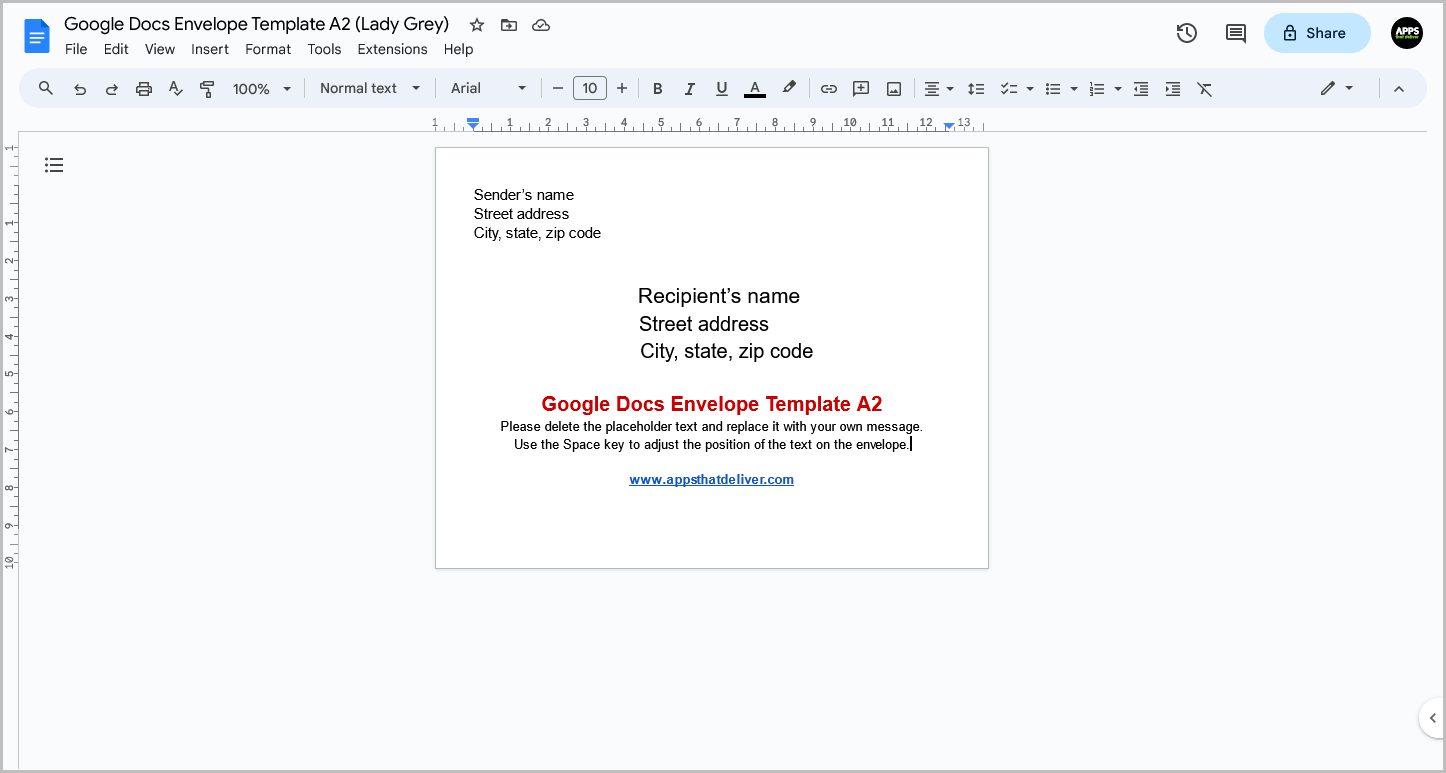
Google Docs Envelope Template A6
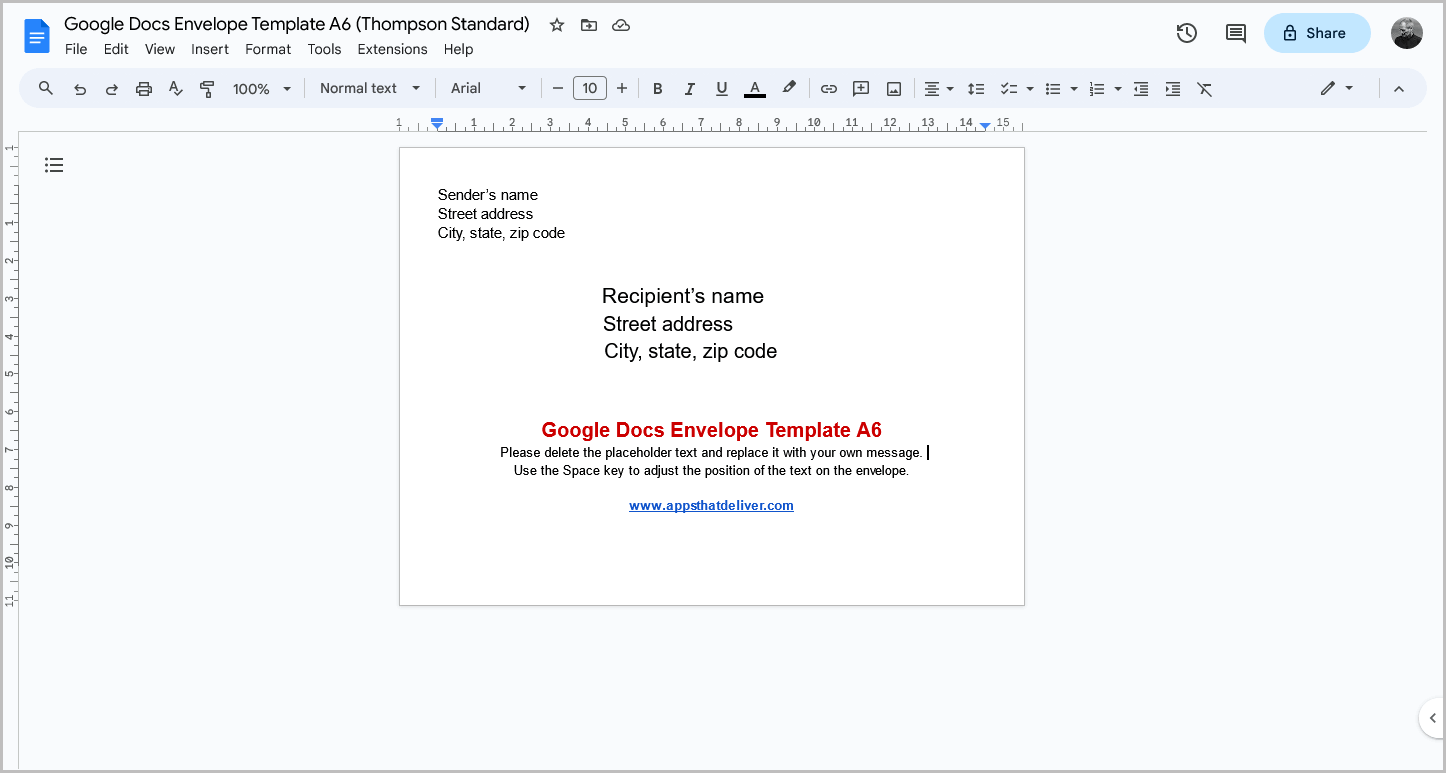
Google Docs Envelope Template A7
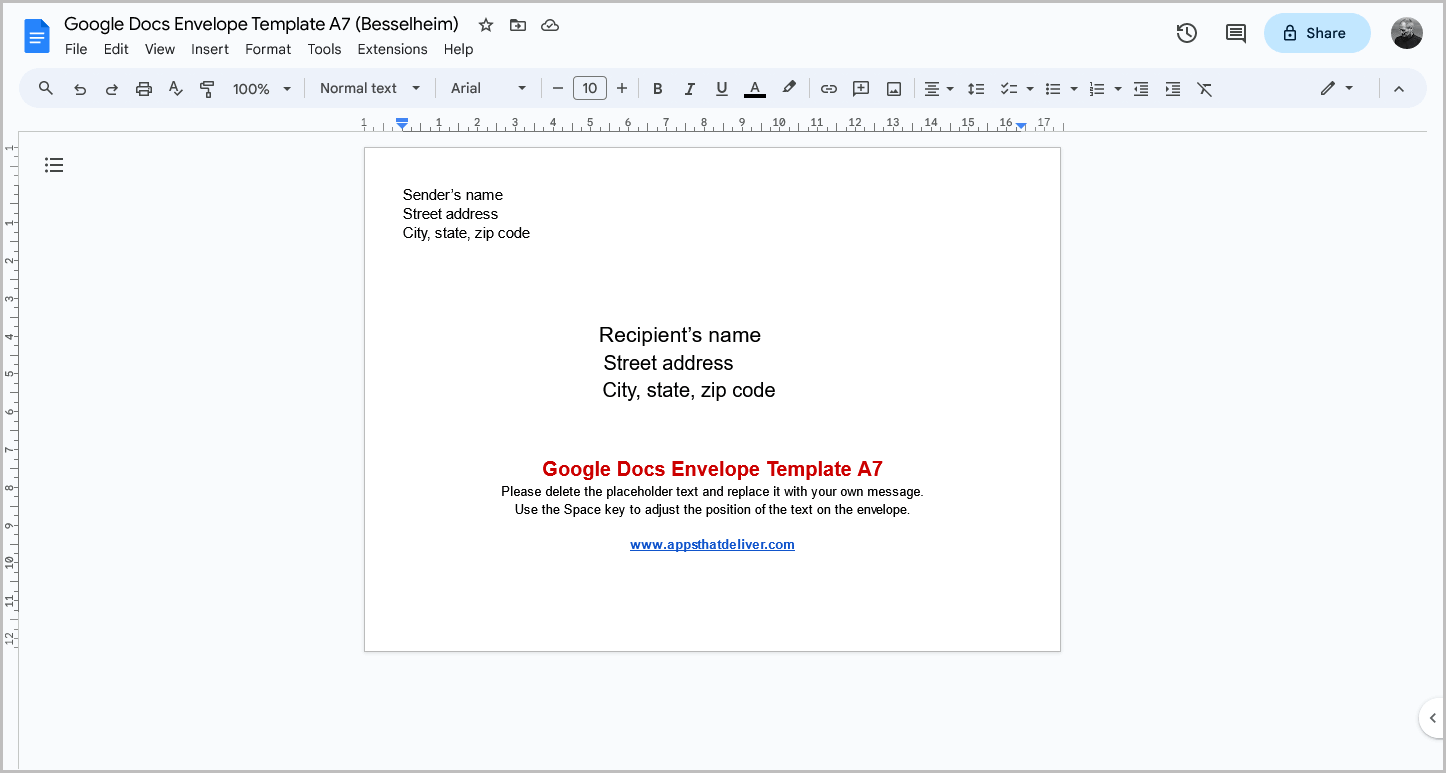
Google Docs Envelope Template A8
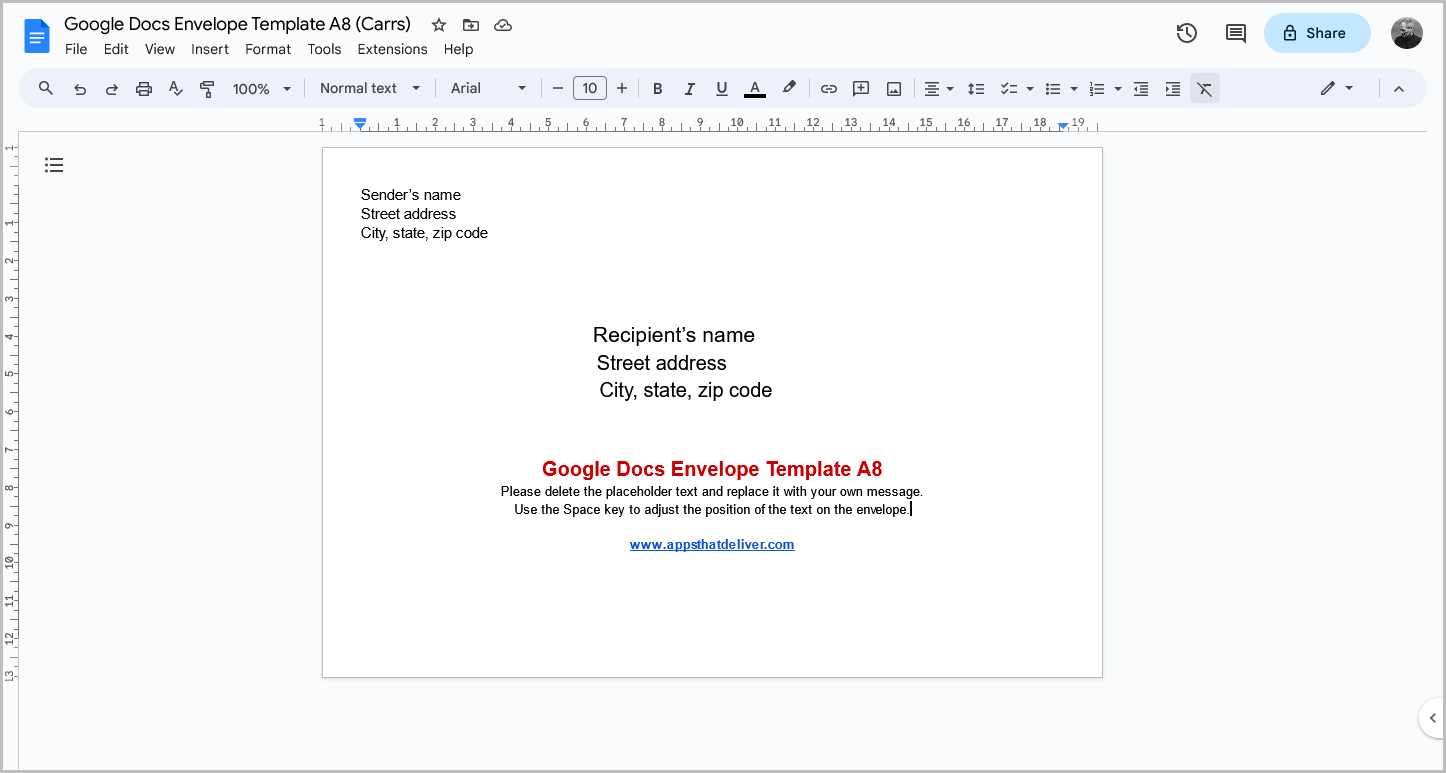
Google Docs Envelope Template A9
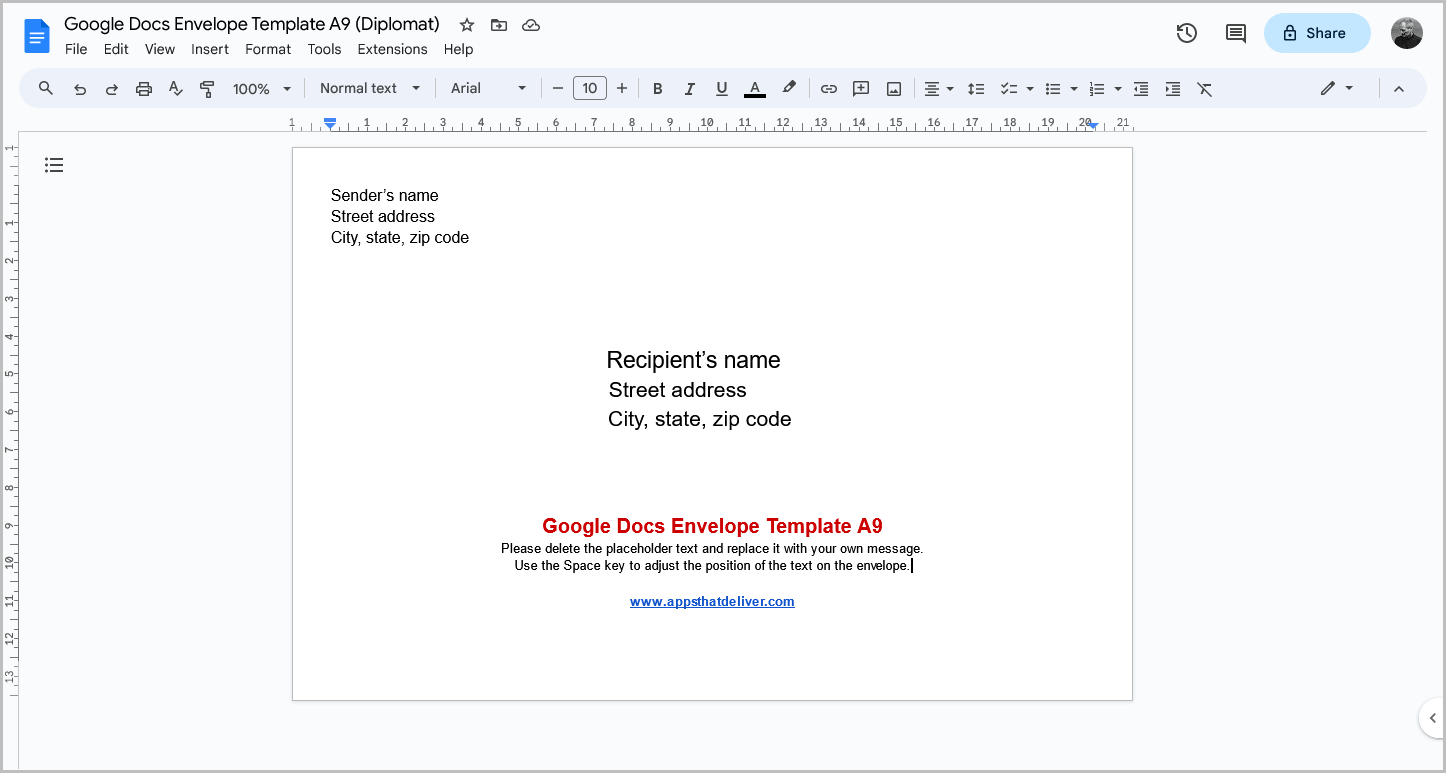
Google Docs Envelope Template A10
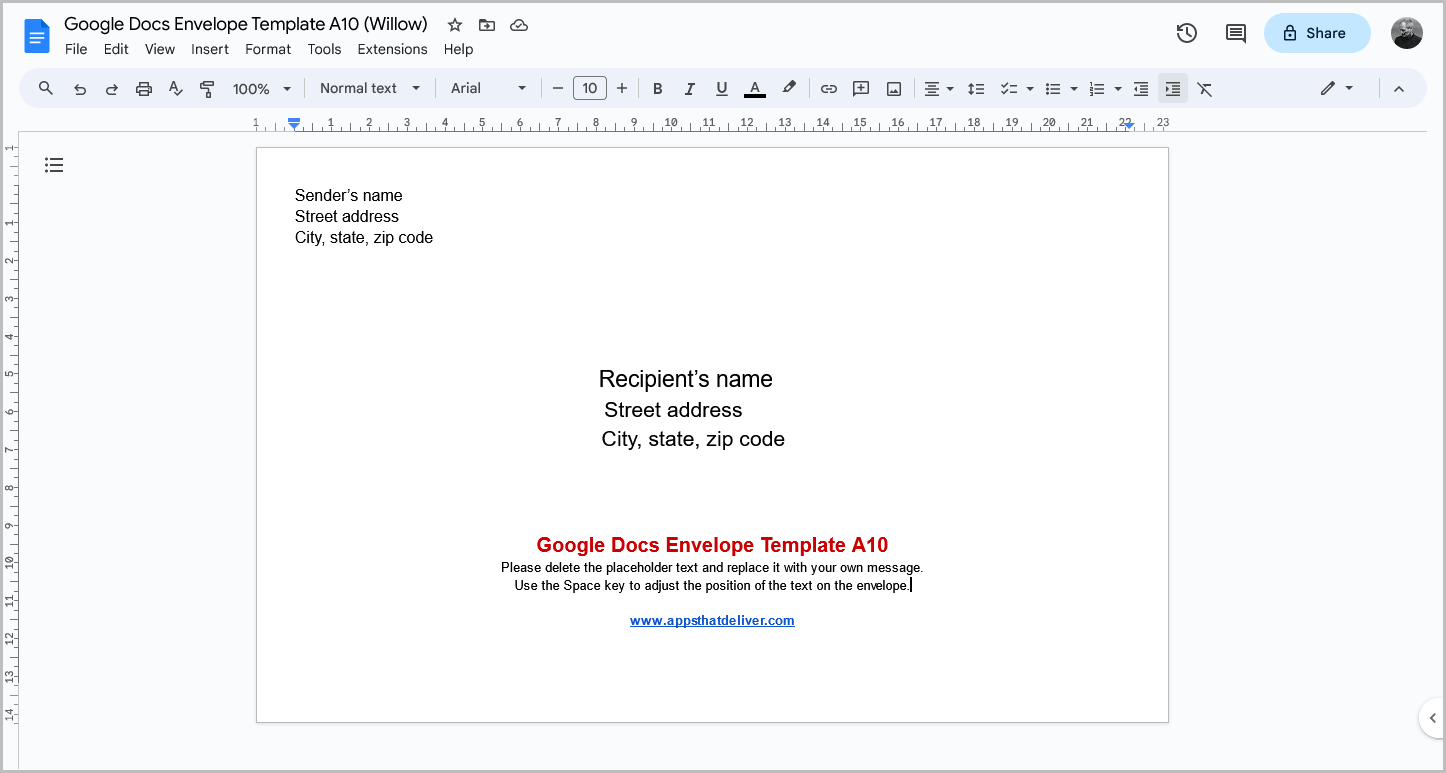
Google Docs Envelope Template C5
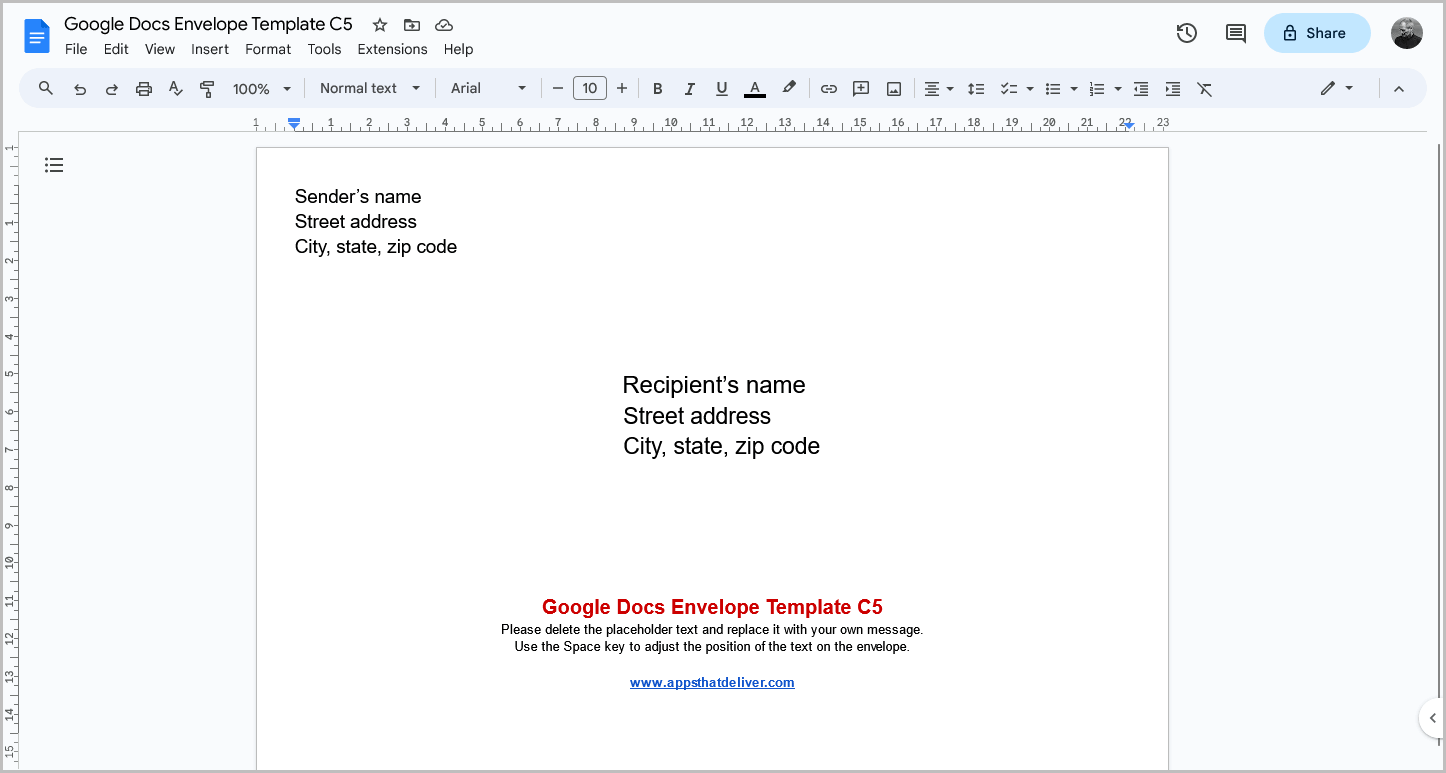
Google Docs Envelope Template No. 6 3⁄4
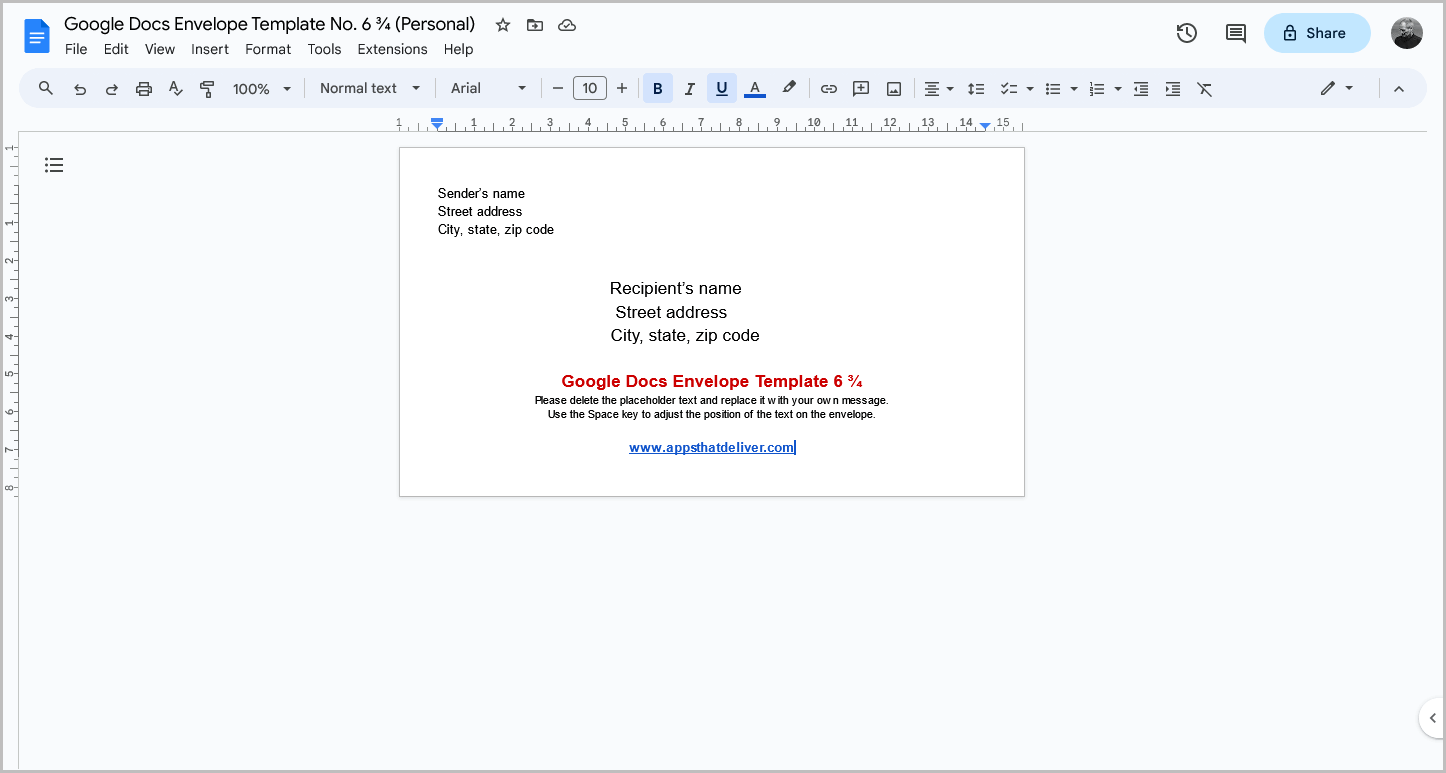
Google Docs Envelope Template No. 7 3⁄4
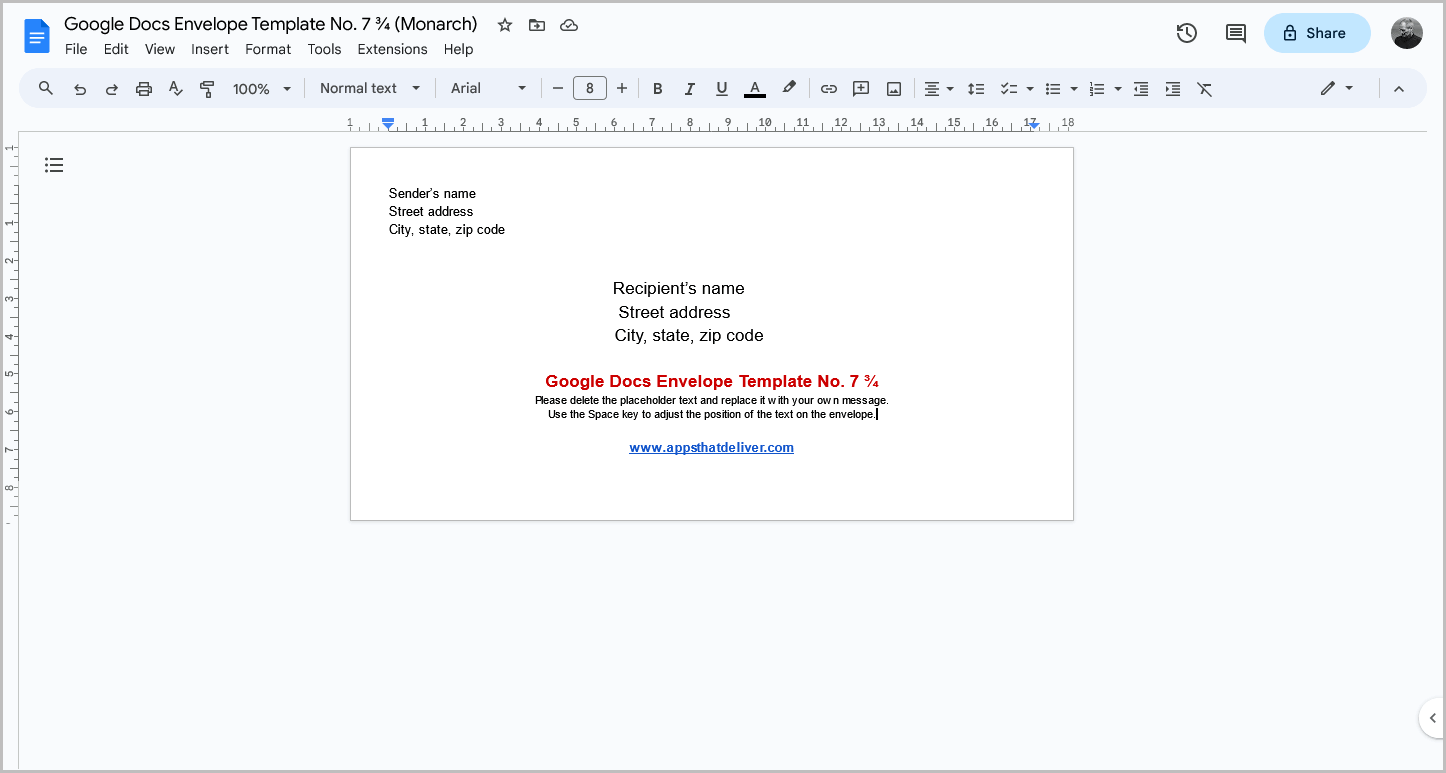
Google Docs Envelope Template No. 9
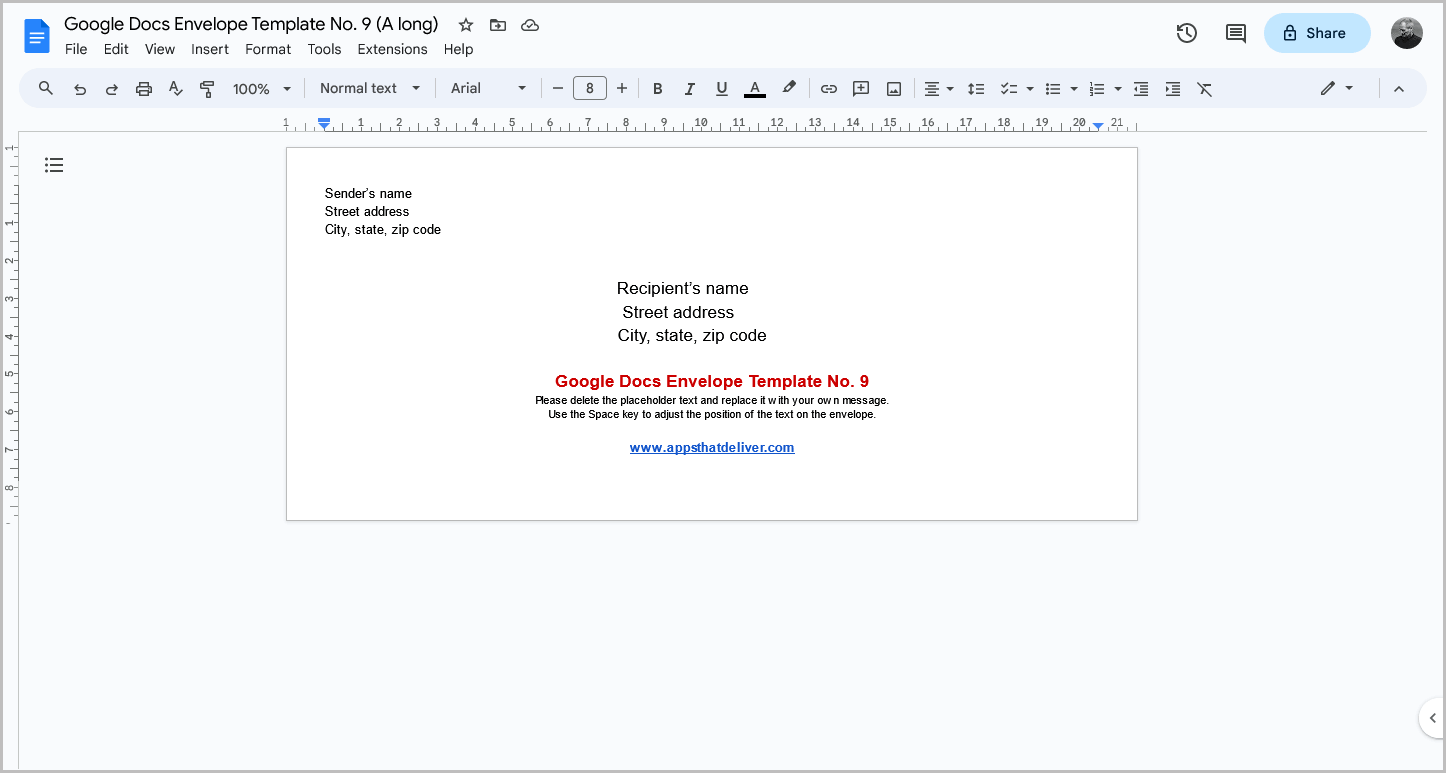
Google Docs Envelope Template No. 10
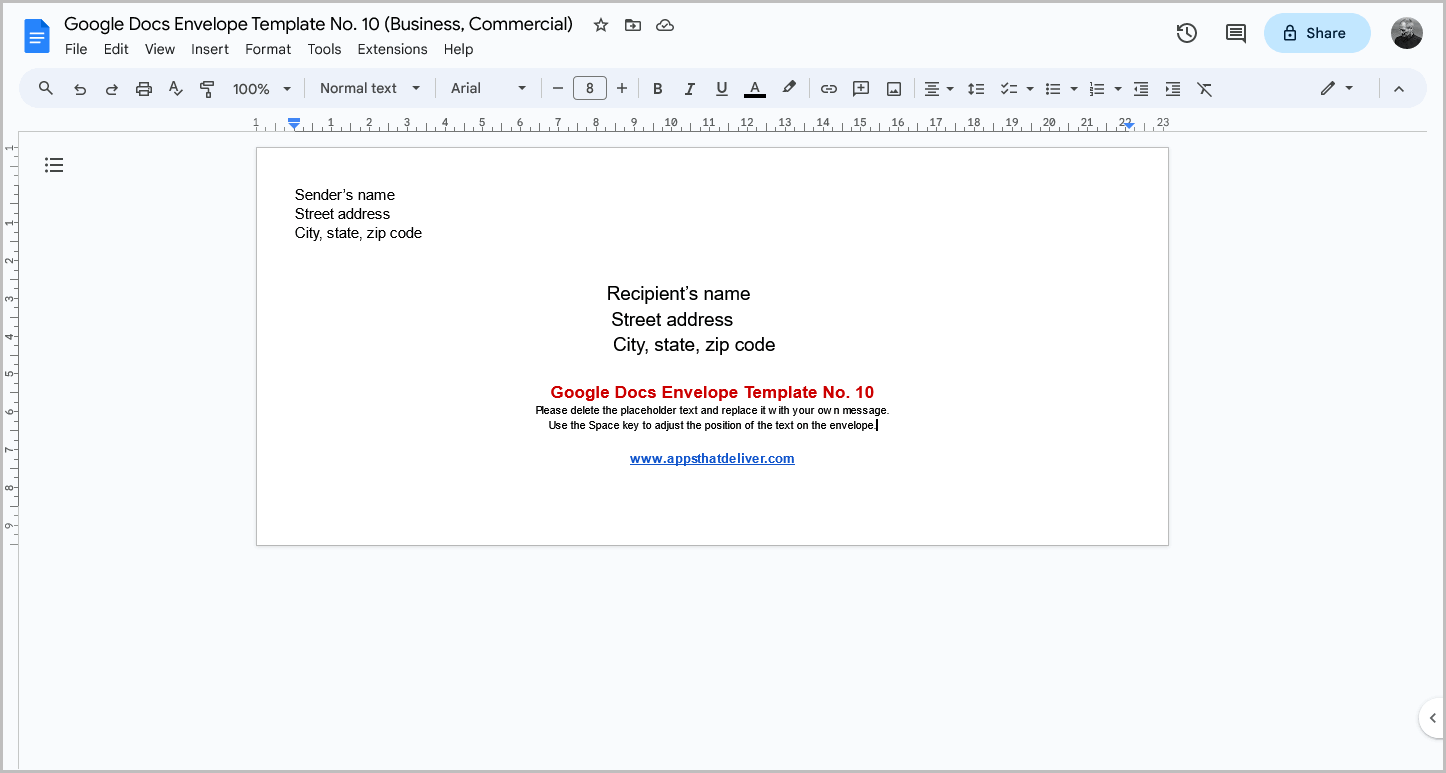
Google Docs Envelope Template No. 11
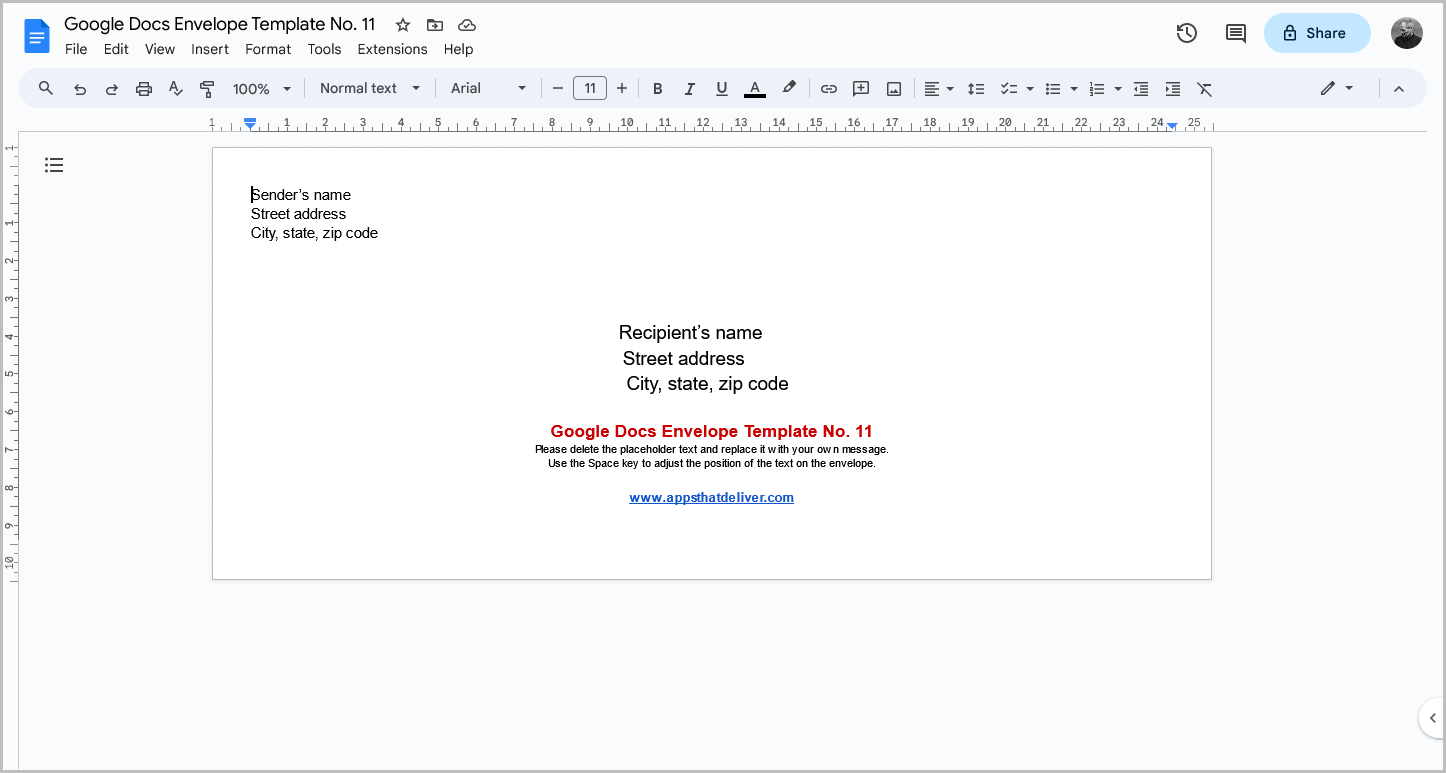
Google Docs Envelope Template No. 12
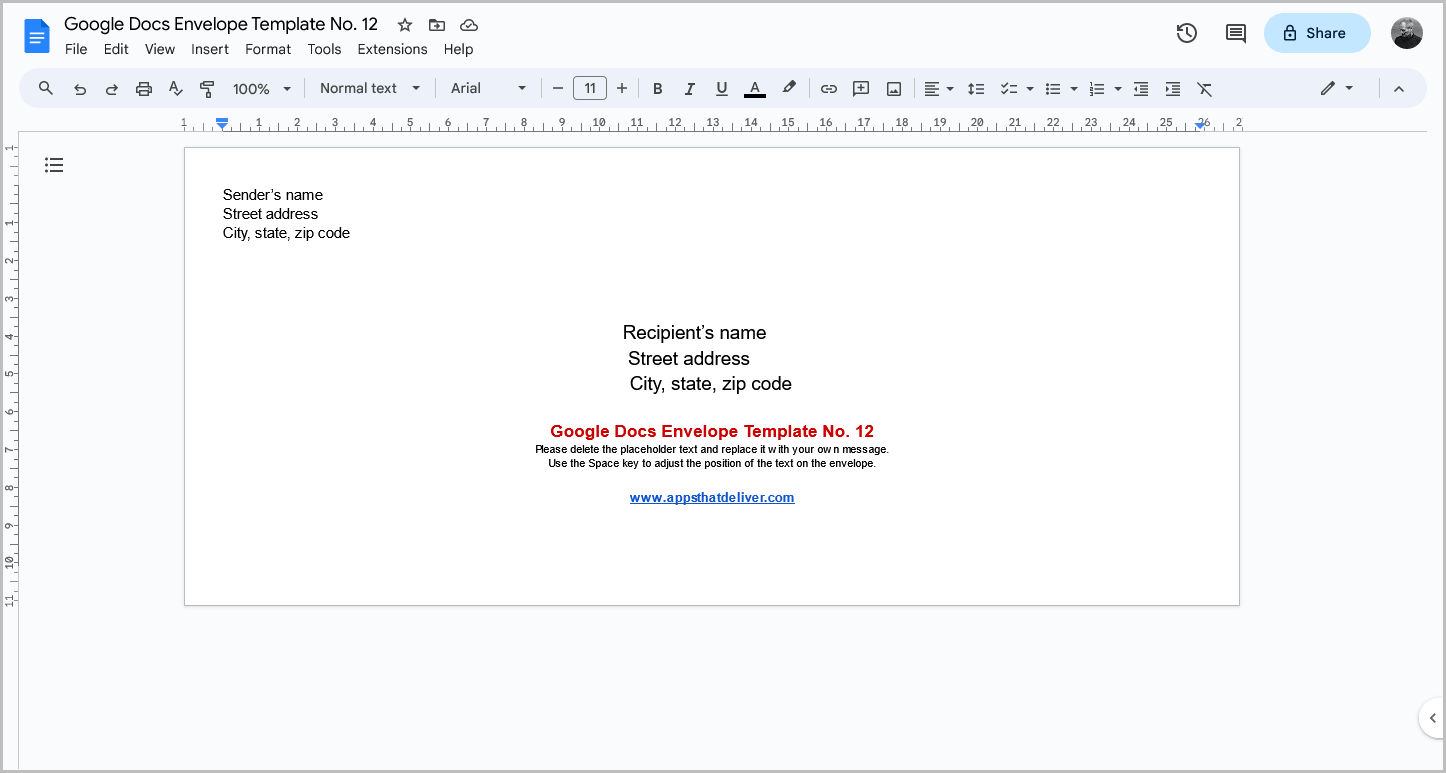
Google Docs Envelope Template No. 14
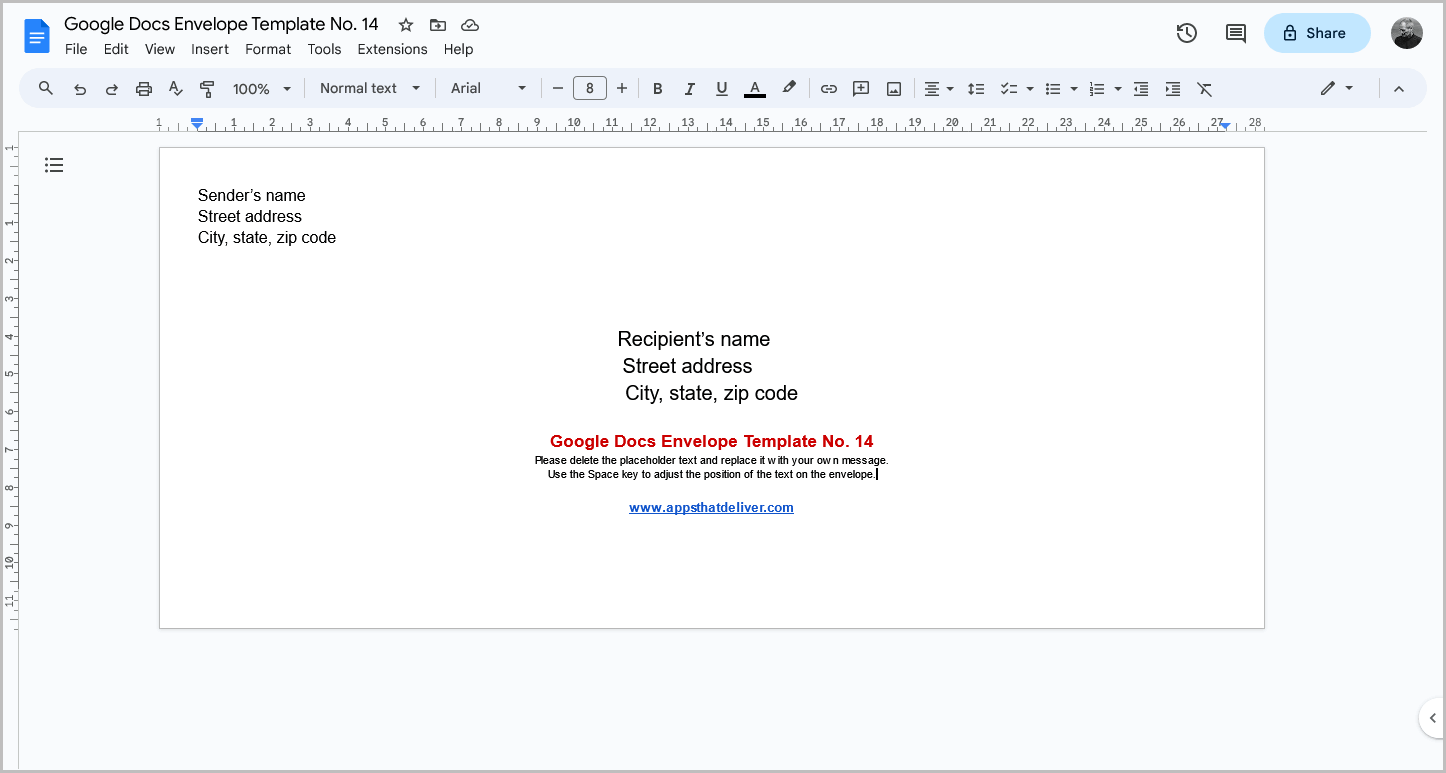
How to Print Envelopes in Google Docs
Step 1: Select the desired envelope template
The first step is to select the desired template.
In the previous section, I listed all the popular envelope sizes in a table along with their dimensions and template links.
Simply choose your preferred template and click on the “Get template” button.
Step 2: Click “USE TEMPLATE”
Once you click on the “Get template” button, the template preview will appear.
On the top-right corner, you will see the “USE TEMPLATE” button.
Click on this button to make a copy for yourself, and then proceed to the next step.
Step 3: Enter your address
It is now time to edit the template.
I have provided a demo text holder in the template so that it is easy for you to edit.
In the top left corner, delete the demo text and enter your address.
You can also customize the font style, font color, and adjust the font size as needed.
Step 4: Enter the recipient’s address
To address an envelope, center the recipient’s name in the middle of the envelope.
This text should be larger than your address.
Delete the existing text and enter the recipient’s address.
Use the space key on your keyboard to move the text to the right until it is exactly in the center.
Once the recipient’s address is centered, delete the red text and the text below it before moving on to the next step.
Step 5: Go to File > Print
After editing the template, click on the “File” option in the top menu and select the “Print” option from the drop-down menu.
Now, preview your edited envelope.
Step 6: Set up the printer
It is now time to set up your printer.
The steps for doing so may vary depending on the specific printer you are using.
To assist with this process, I have embedded a simple video tutorial that will guide you through the setup process.
Step 7: Click “Print”
Finally, click the “Print” button to print the envelope.
FAQs
Does Google Docs have a envelope template?
No, Google Docs does not have an envelope template. However, you can use the free templates provided in this article.
How do you add an envelope template to Google Docs?
To add an envelope template, simply select the desired template and click on “USE TEMPLATE”.
How do I print a #10 envelope in Google Docs?
Select the #10 envelope template, then click on “USE TEMPLATE”. Edit the template as needed, and finally print it.
Summary
Printing envelopes in Google Docs may seem like a challenging task, but it can be done with the help of a template and some simple steps.
Here are the steps to print an envelope in Google Docs:
- Select the desired envelope template.
- Click “USE TEMPLATE” to make a copy for yourself.
- Enter your address and customize the font style, font color, and font size as needed.
- Enter the recipient’s address and center it in the middle of the envelope.
- Go to File > Print and preview your edited envelope.
- Set up your printer.
- Click “Print” to print the envelope.