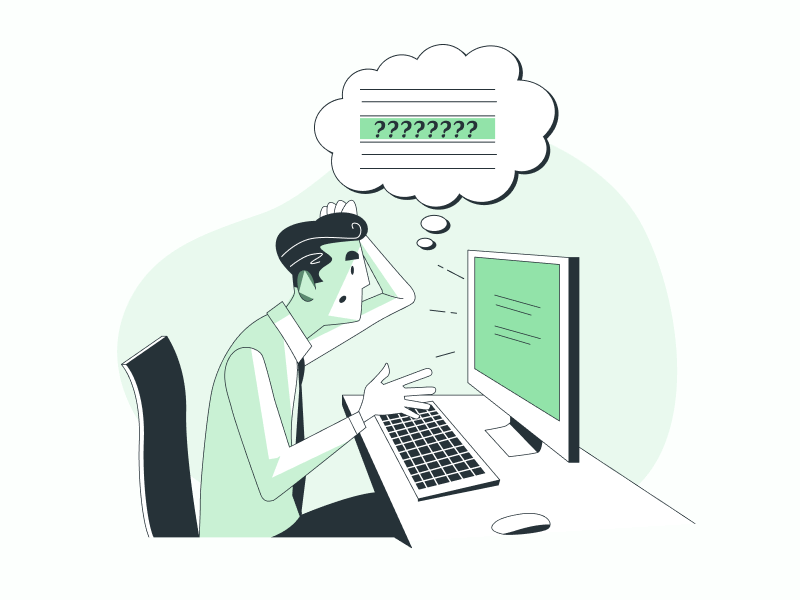Have you ever noticed a weird space after a paragraph in your Google Docs document?
You might think it’s a blank line, but it’s not.
And pressing backspace won’t remove it.
But don’t worry, there’s an easy fix.
In this article, I’ll show you how to remove space after a paragraph in Google Docs, step-by-step.
Also read: (opens in new tab)
How Many Spaces Is a Tab in Google Docs
How to Remove Header Space in Google Docs
How to Make Address Labels in Google Docs
How to Switch Back to the Old Layout in Google Docs (trending)
Google Docs: Remove Space After Paragraph
To remove the space after a paragraph in Google Docs, follow these steps:
1. Click anywhere in the paragraph
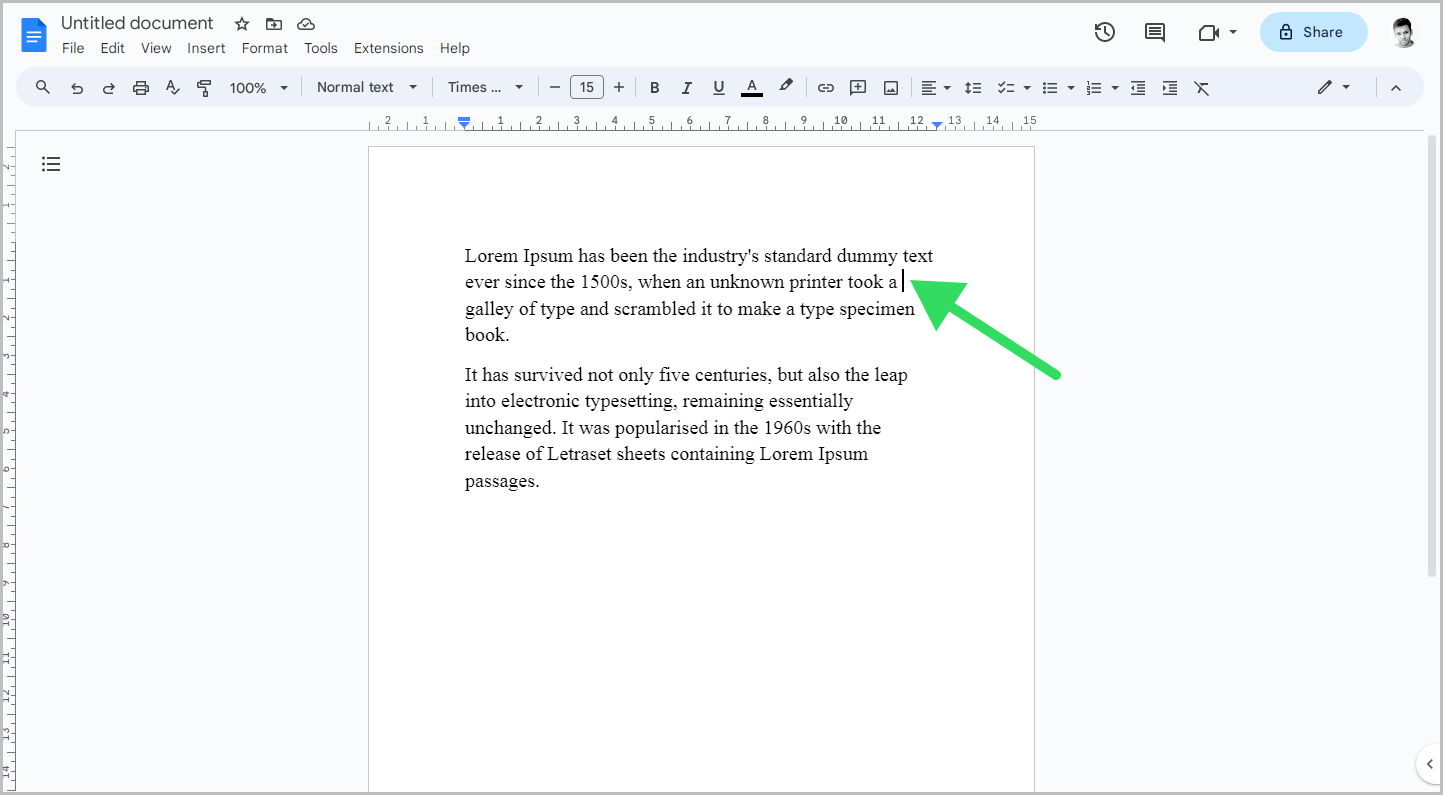
To begin, open the document containing the paragraph with a blank space after it.
Next, click anywhere inside the paragraph or select the entire paragraph.
This step is important as it tells Google Docs that you intend to work on that specific paragraph.
2. Select Format > Line & paragraph spacing
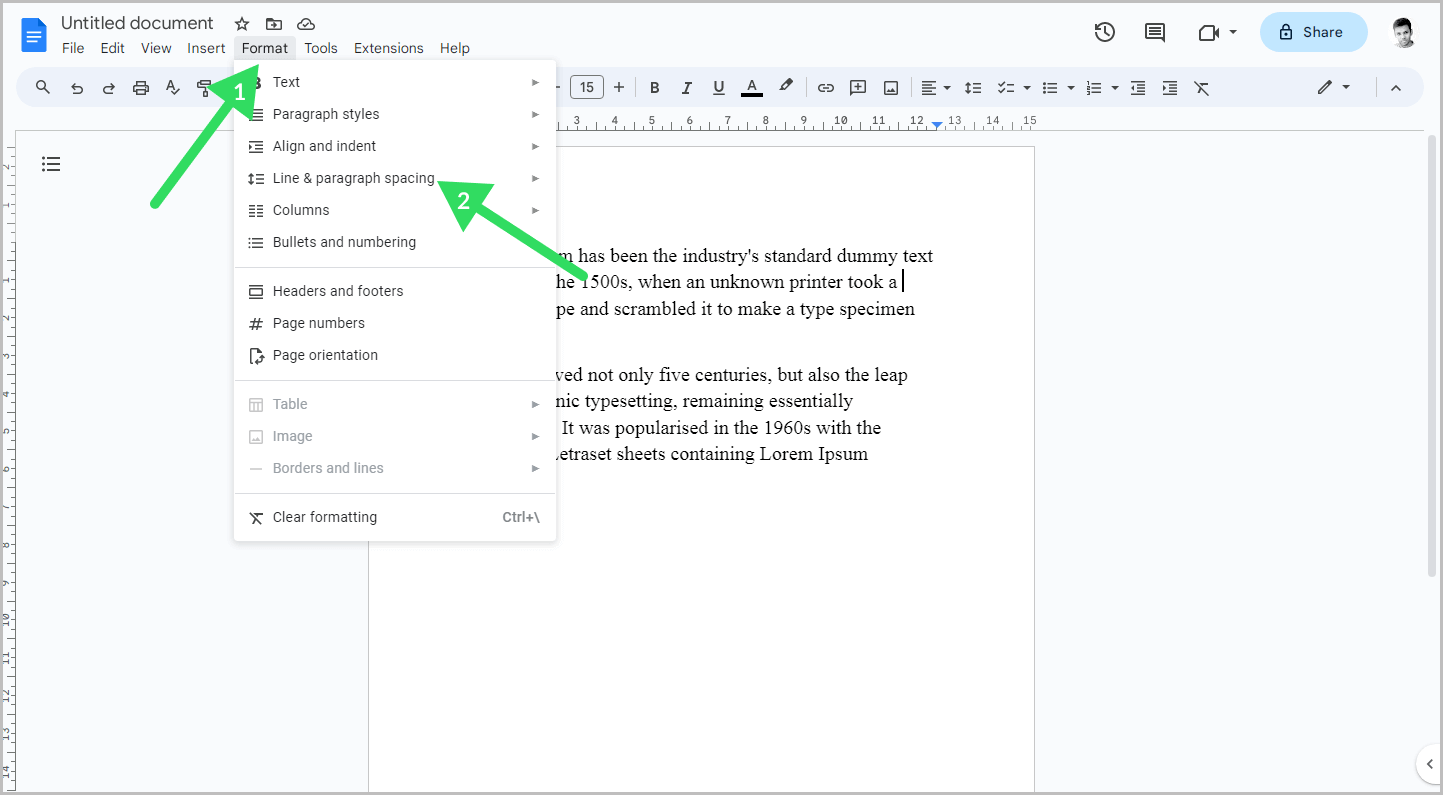
The next step is to click on the “Format” option in the top menu.
You will see a list of options.
The option to remove the space after or before a paragraph is located in the “Line & paragraph spacing” section.
Select that option and proceed to the next step.
3. Select ”Remove space after paragraph”
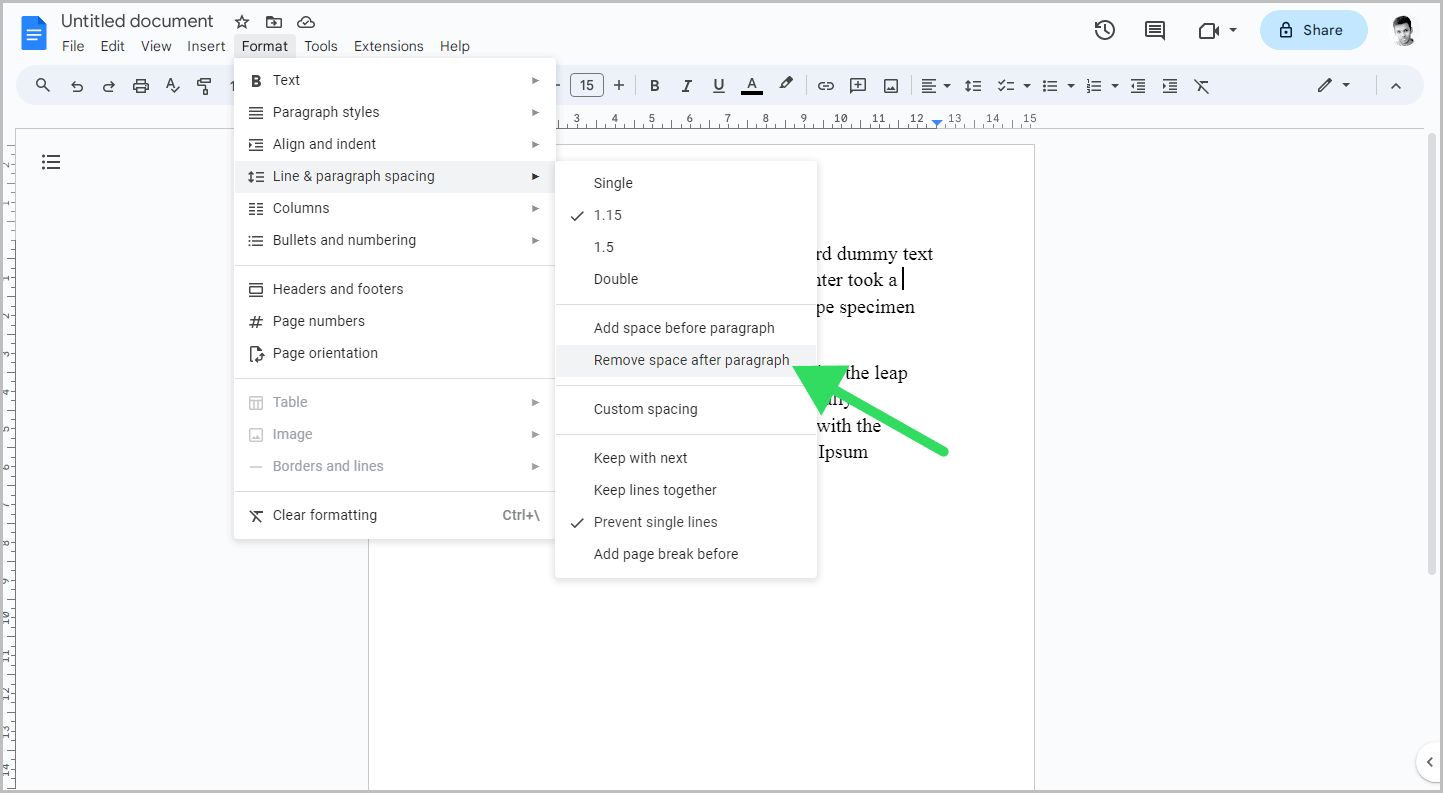
Finally, select the “Remove space after paragraph” option from the secondary drop-down menu.
If you don’t see an option to remove the space, it could be that the space after the paragraph was added using a different method.
In this case, check if there is a blank line after the paragraph.
If there is, delete the line by pressing the backspace key on your keyboard.
Alternatively, the best option is to remove the formatting altogether.
Simply select the paragraphs and go to Format > Clear formatting.
Conclusion
- To remove the space after a paragraph in Google Docs, click anywhere in the paragraph and select Format > Line & paragraph spacing > Remove space after paragraph.
- Steps on how to remove the space after a paragraph in Google Docs:
- Click anywhere in the paragraph.
- Select Format > Line & paragraph spacing.
- Select Remove space after paragraph.
- Alternative options:
- Delete the blank line after the paragraph by pressing the backspace key on your keyboard.
- Remove the formatting altogether by selecting the paragraphs and going to Format > Clear formatting.