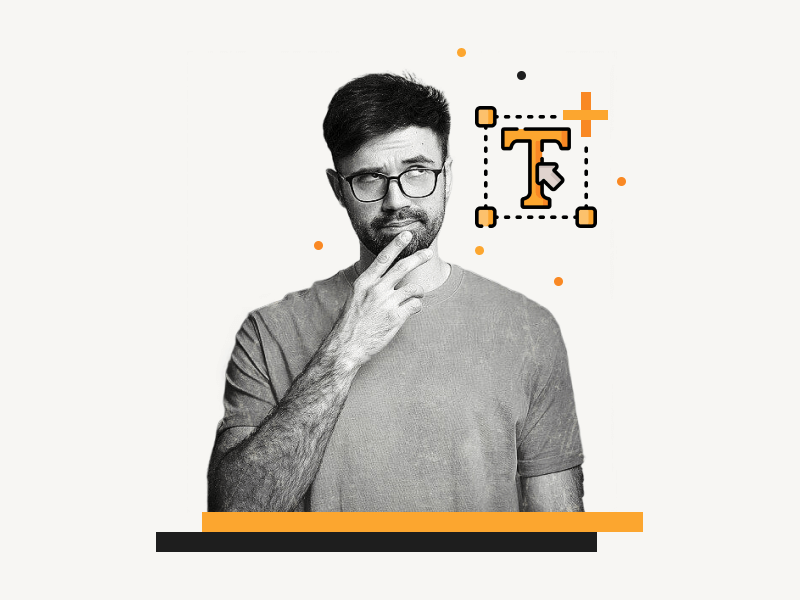Fonts are the most crucial part of any document, website, or presentation, and having a good font selection is essential if you want your content to look professional.
There are lots of different fonts to pick from in Google Docs.
Adding fonts to Google Docs is easy, and in this guide, we’ll walk you through each step of the process.
We hope that by following these steps, you will be able to easily add fonts to Google Docs.
Also read:
Scary Fonts on Google Docs
The Best Cute Fonts on Google Docs
The Best Aesthetic Fonts on Google Docs
Old English Font Google Docs
The Best Google Docs Typewriter Fonts
How to Add Fonts to Google Docs?
Step 1: Click on “Font” from the toolbar and then on “More fonts”
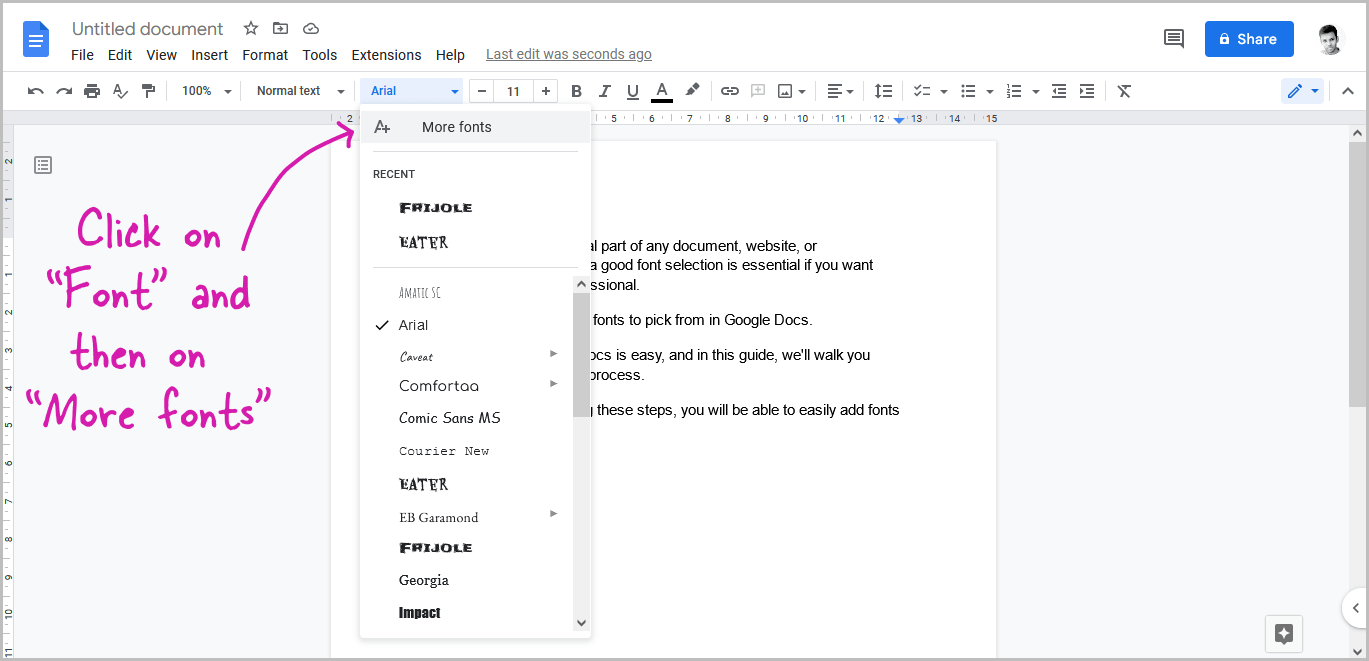
The first step is to open the document in Google Docs. After you open the document, start typing the text.
Arial is the default font in Google Docs.
So, once you’ve finished typing the text, click on the current font name from the toolbar.
Then choose “More fonts” from the font menu.
Step 2: Use the search bar to find a font

Click on the search bar and then enter the name of the text you want to add.
Step 3: To narrow down your search, use the filters
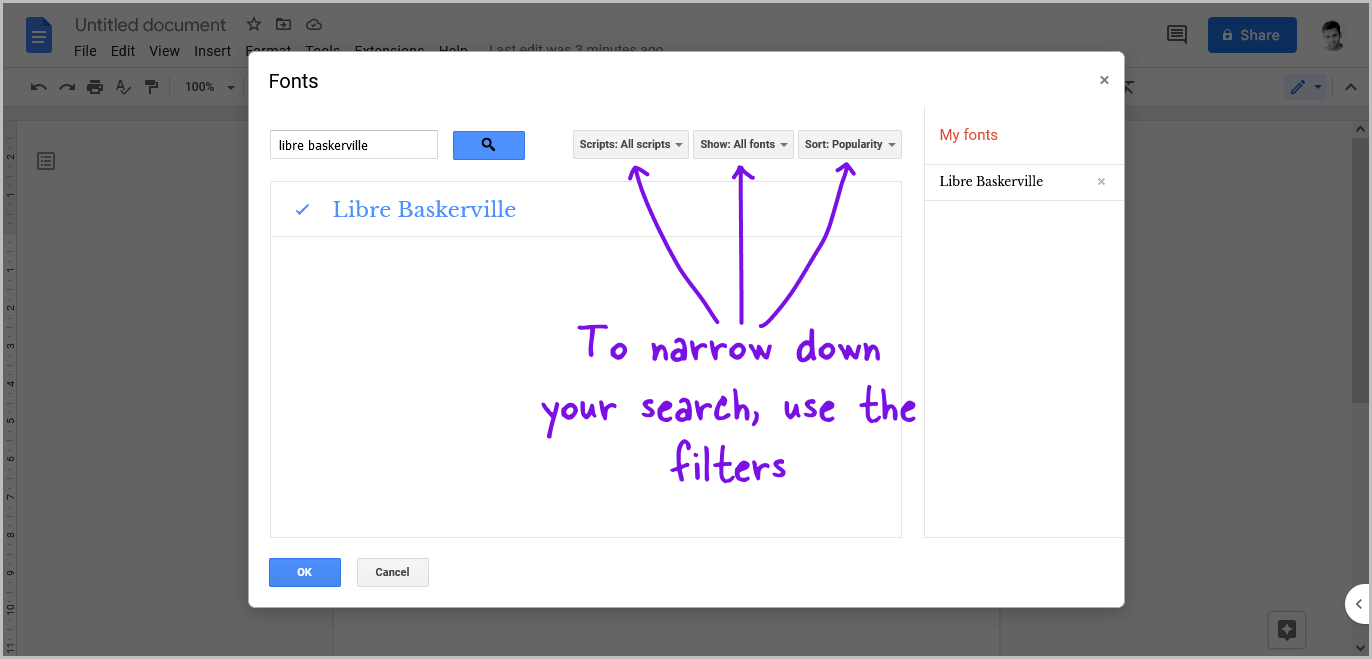
You can also narrow down your search using the filters.
Simply click on the filter and choose an option from the drop-down menu.
Step 4: Select all the fonts that you want to add
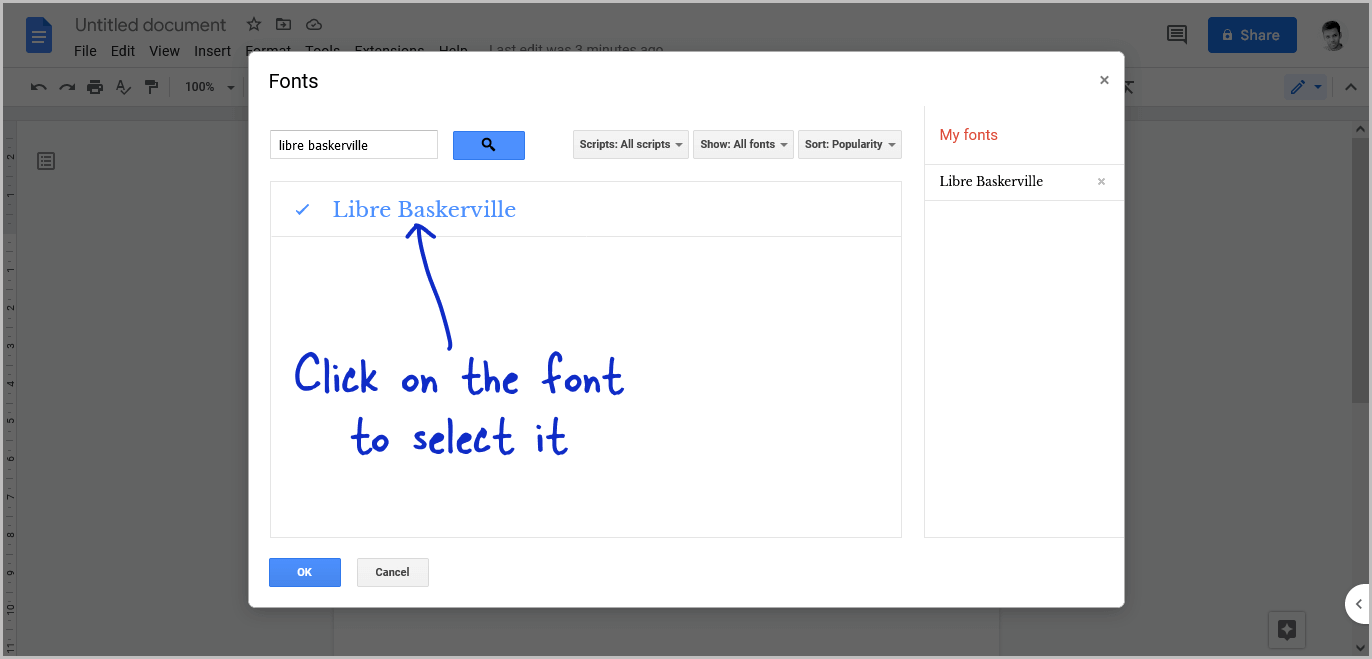
Click on the fonts you want to add from the search results.
You can also select multiple fonts.
All the selected fonts will be added to the “My fonts” section on the right side of the “Fonts” window.
Step 5: Click on “OK”
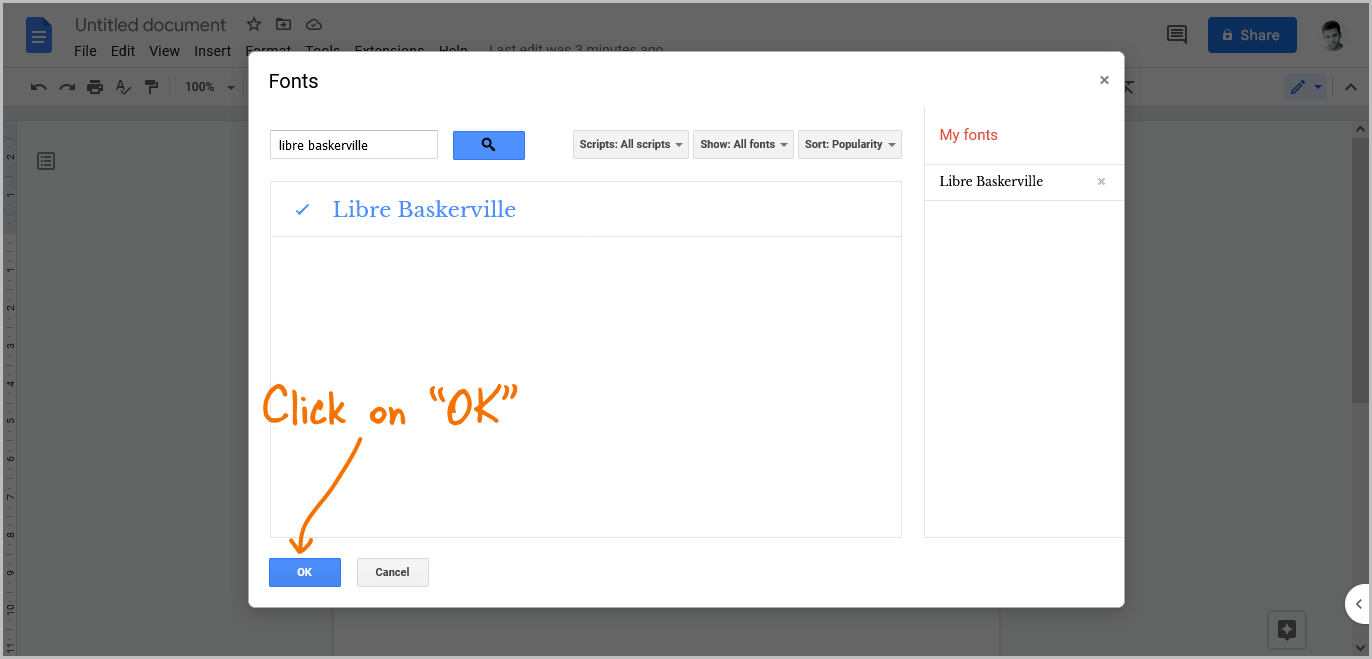
After selecting the fonts, simply click on the “OK” button.
You have now successfully added the fonts!
In the following steps, we’ll show you how to change the font in Google Docs.
Step 6: Select the text
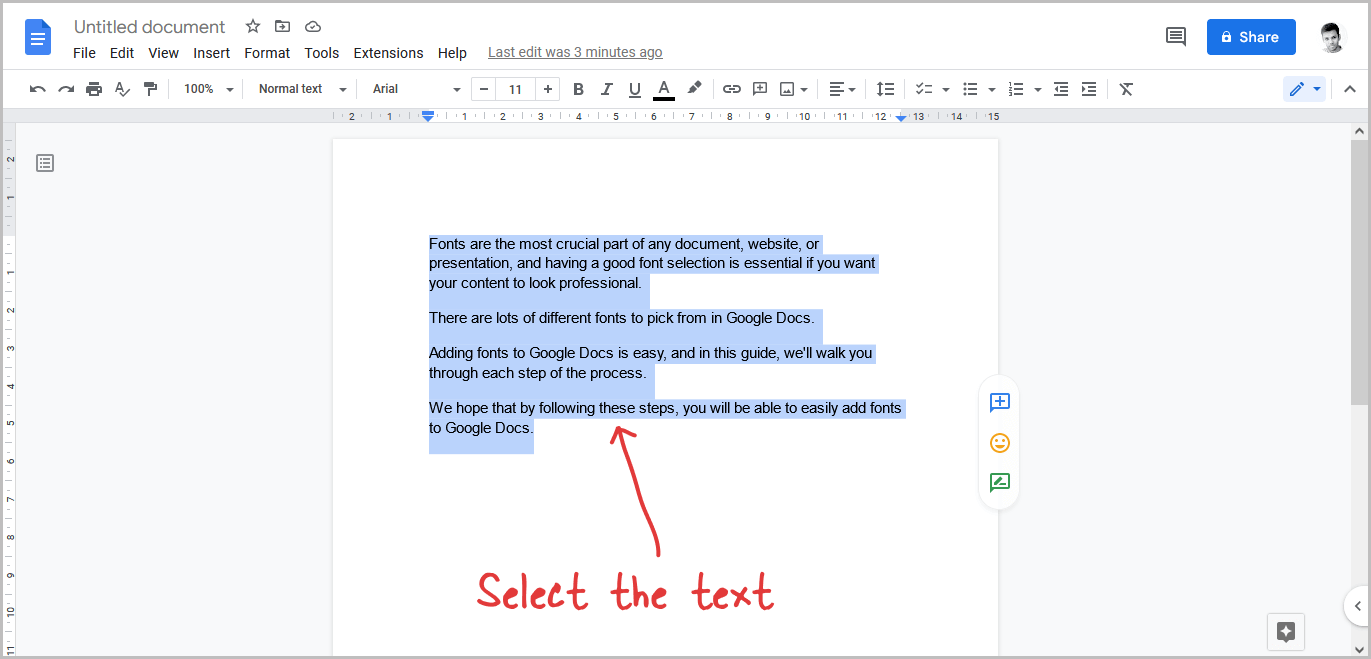
After adding the fonts, it is now time to change the font.
To do so, select the text in the document whose font you wish to change.
Step 7: Click on “Font” and select the newly added font
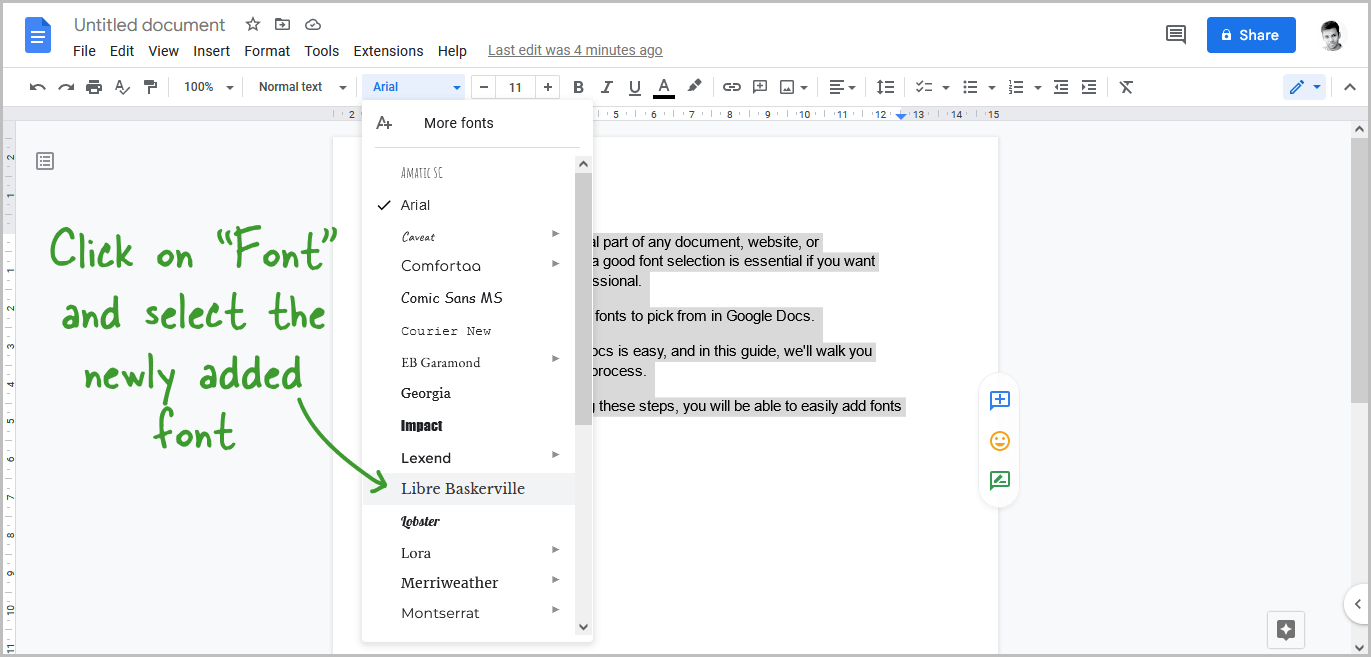
After selecting the text, click on the “Font” option from the toolbar and then select the newly added font from the drop-down menu.
You can also use the arrow keys on your keyboard to select the font. Simply use the up or down arrow to scroll up or down, and then press the “Enter” key to select the font.