Do you want to know how to check how many words you have on Google Docs?
Whether you’re writing a novel, a research paper, or just a blog post, you may need to meet a word count requirement or simply be curious about how much you’ve written.
Well, wonder no more!
This article will show you how to easily check the word count of your Google Doc in just a few clicks.
Also read: (opens in new tab)
How to Switch Back to the Old Layout in Google Docs
How to Make Four Columns in Google Docs
Why Is Google Docs So Slow
How to Mass Delete Google Docs
How to Check How Many Words You Have on Google Docs
Step 1: Open the document
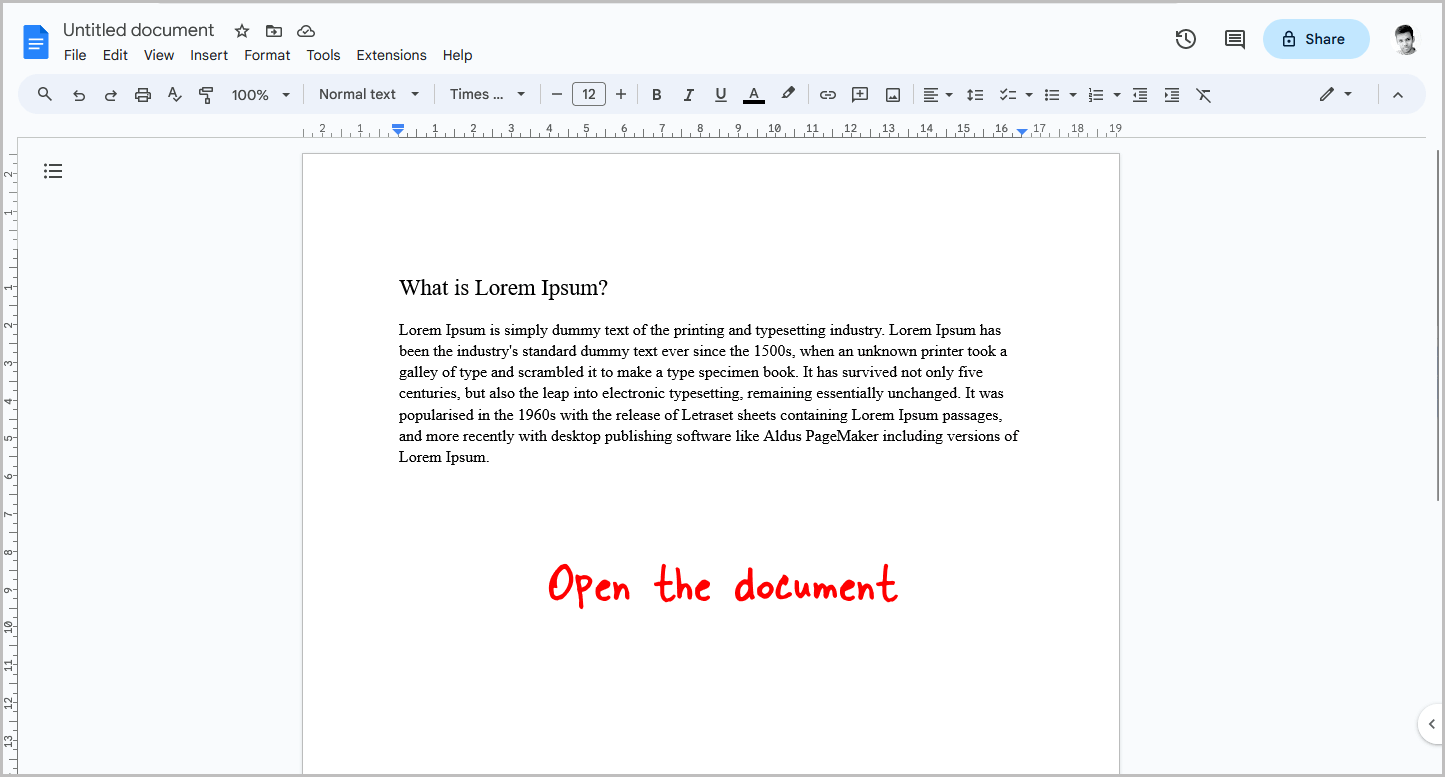
The first step is to open the Google Docs document for which you want to count the number of words.
If the document is already open, skip this step and proceed to the next one.
Step 2: Click the “Tools” tab

After opening the document, click on the “Tools” tab in the tab bar.
Refer to the screenshot above.
Step 3: Select “Word count”
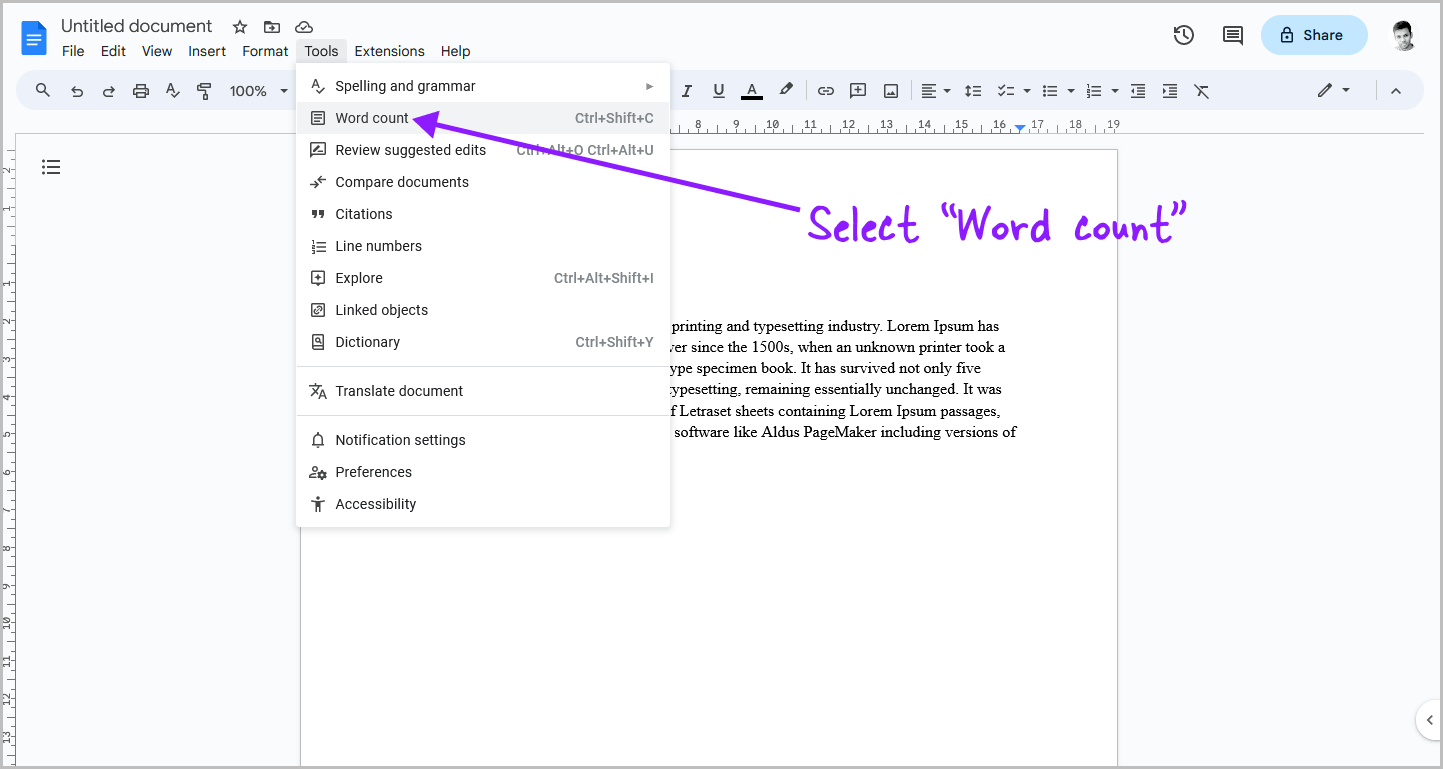
Once you click on the “Tools” tab, you will see a drop-down menu with a list of tools.
From the list, select the “Word count” tool, and proceed to the next step.
Step 4: See the “Words” section
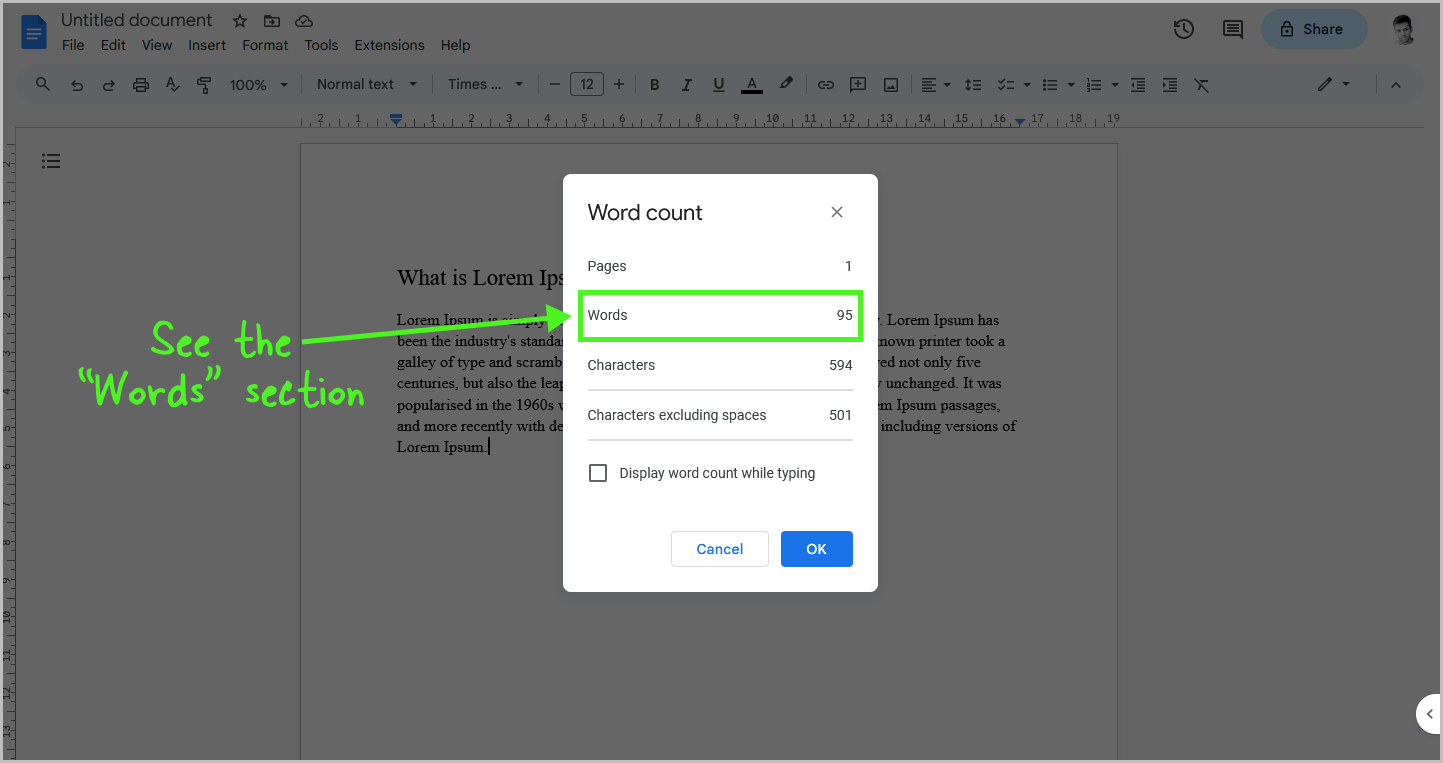
A pop-up titled “Word count” will appear, displaying details about the document.
These details include the number of pages, words, characters, and characters excluding spaces.
The number of words in the current document will be shown in the “Words” section.
Step 5: Check the “Display word count while typing” box
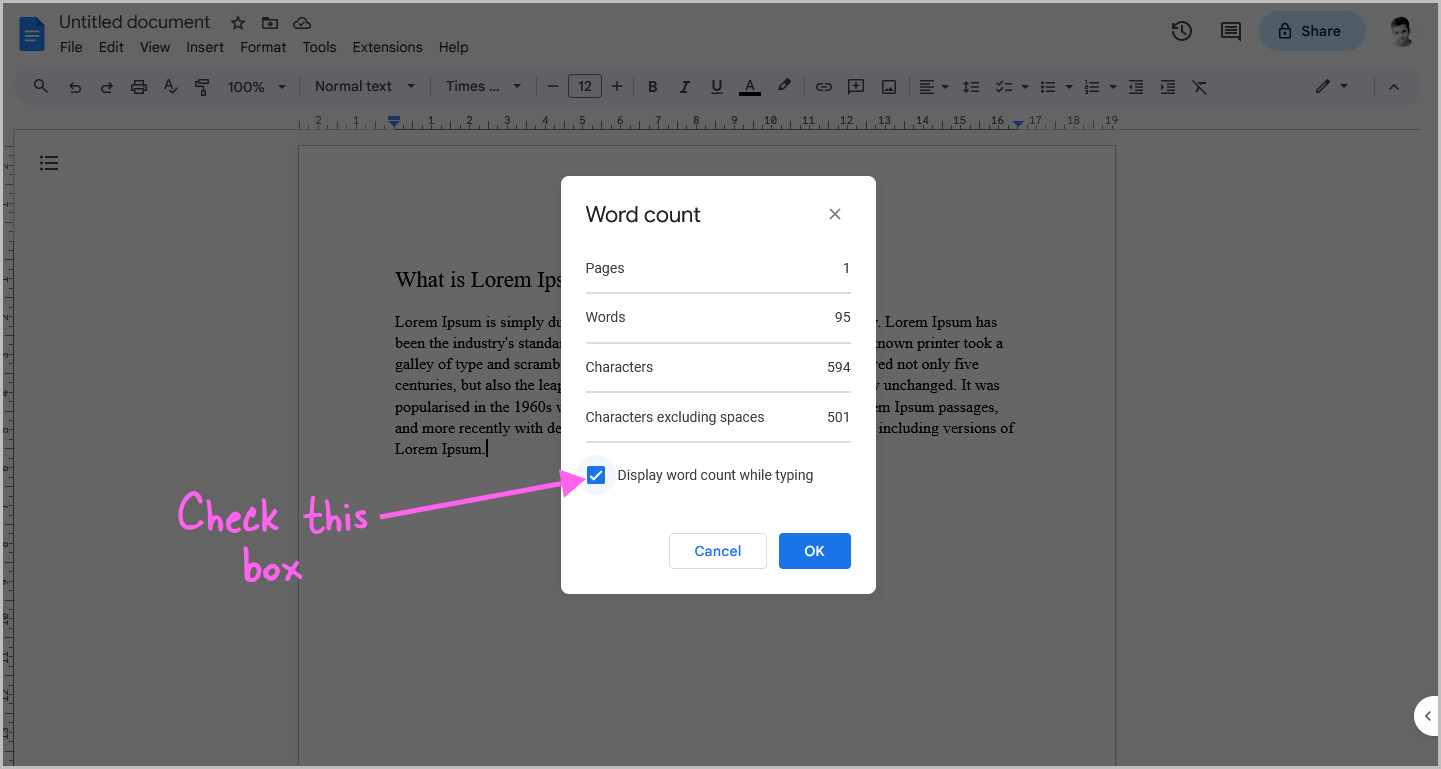
This is an optional step, however, I suggest that you follow it if you frequently keep track of the number of words.
In the bottom part of the pop-up, you will see a “Display word count while typing” checkbox.
Click inside this box to enable the feature.
Once enabled, a small box will appear on the bottom left of the document showing the current word count.
This count will increase or decrease as you write or delete words in your document.
Step 6: Click “OK”
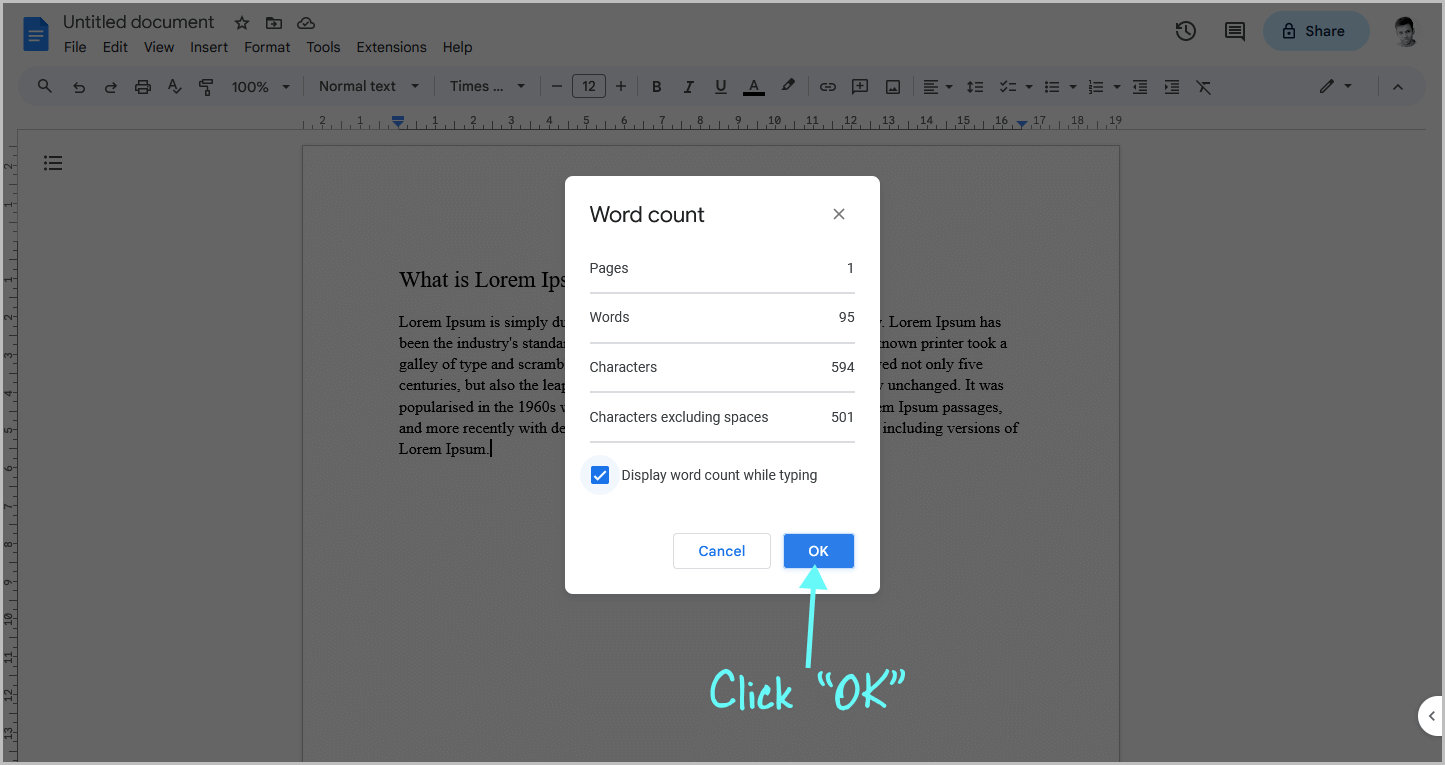
To finish, click the “OK” button to close the “Word count” tool.
Summary
Checking the word count of a Google Doc is a simple process that can be done in just a few clicks.
Here’s how to check how many words you have on Google Docs:
- Open the document
- Click the “Tools” tab
- Click “Word count”
- See the “Words” section
- Check the “Display word count while typing” box (optional)
- Click “OK”

