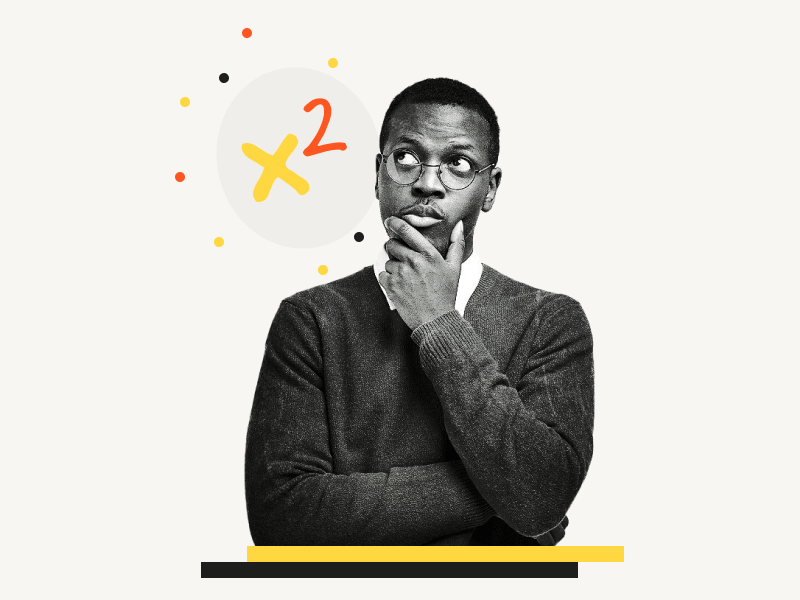You’ve probably come across mathematical equations when working on a math assignment or any scientific or engineering project on Google Docs.
While it is simple to input numbers in Google Docs, it might be challenging to type square.
Many people type x^2, while others just type x-square.
Exponents are an essential part of scientific and engineering calculations, so having the ability to type them quickly and efficiently is a significant advantage.
Fortunately, Google Docs includes a feature that lets you enter a square or any other regularly used mathematical operation.
I’ll explain how to do squared on Google Docs in this article.
Related: How to Do a Subscript in Google Docs
How to Do Squared on Google Docs?
Step 1: Go to Insert > Equation
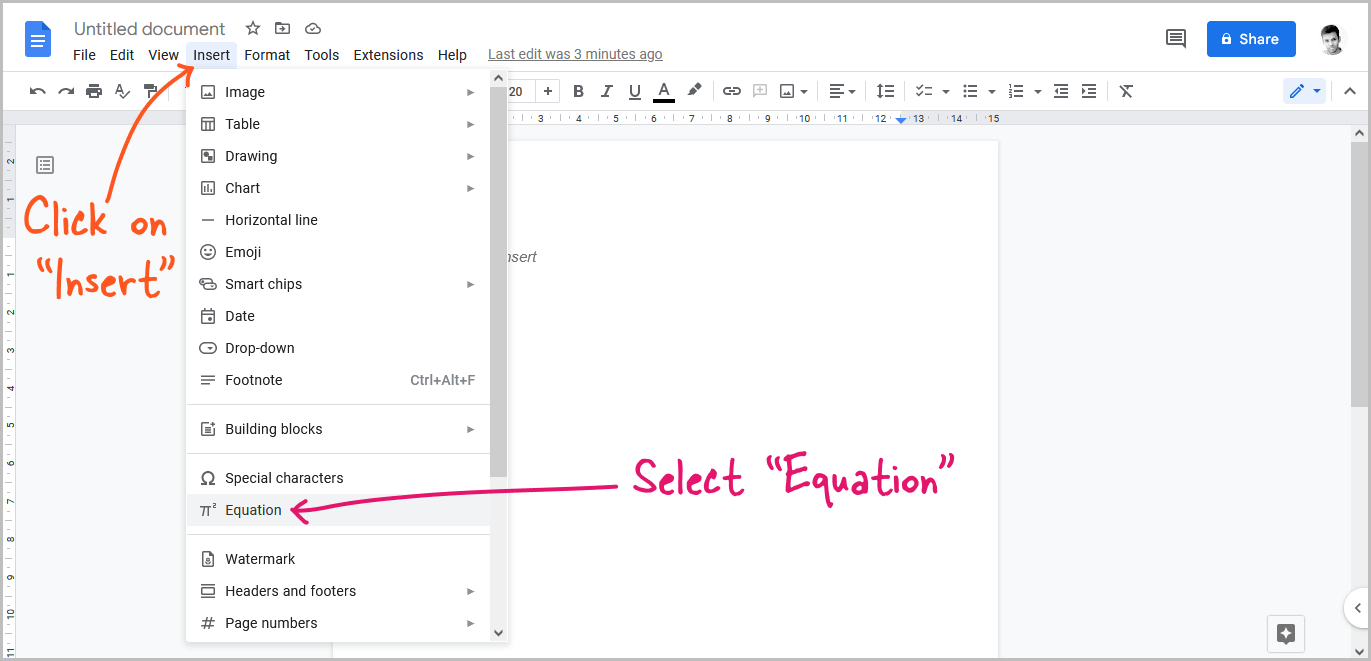
The first step is to open the page and move the pointer to the desired location for the squared number.
After that, click on the “Insert” option from the top menu and select “Equation” from the drop-down menu.
Step 2: Select the “Maths operations” tool from the equation toolbar
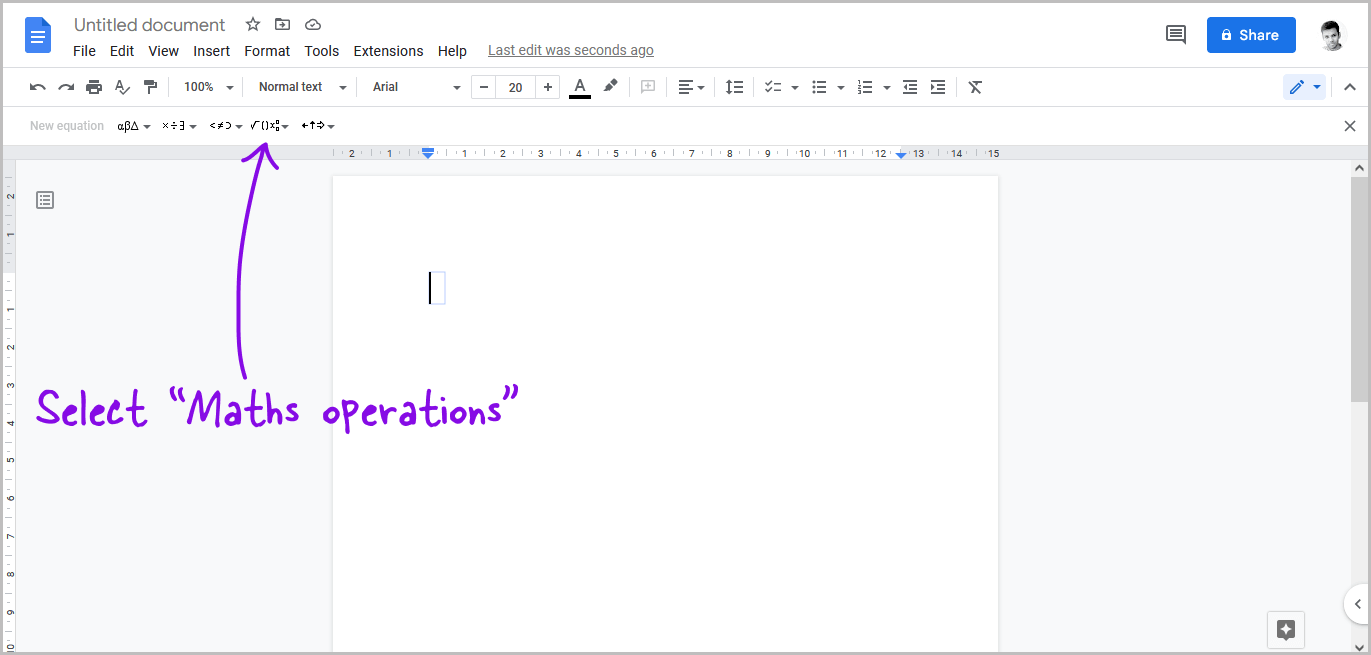
In your document, you should now see an equation box.
You’ll also see the equation toolbar below the main toolbar.
Select the “Maths operations” tool from the equation toolbar.
Step 3: Select xb from the drop-down menu
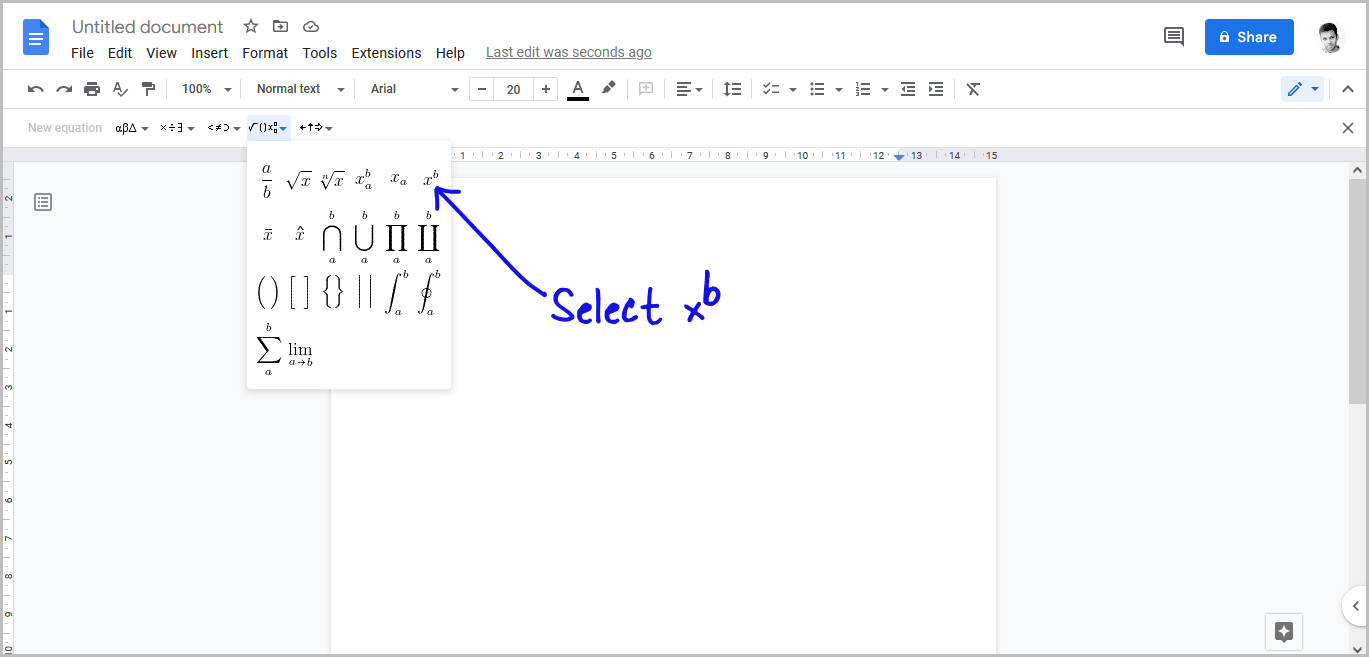
After you select the “Maths operations” option, a drop-down menu will appear with all the math operations available in Google Docs.
Select the xb operation from the drop-down menu.
Step 4: Type the base number or alphabet and press “Enter”
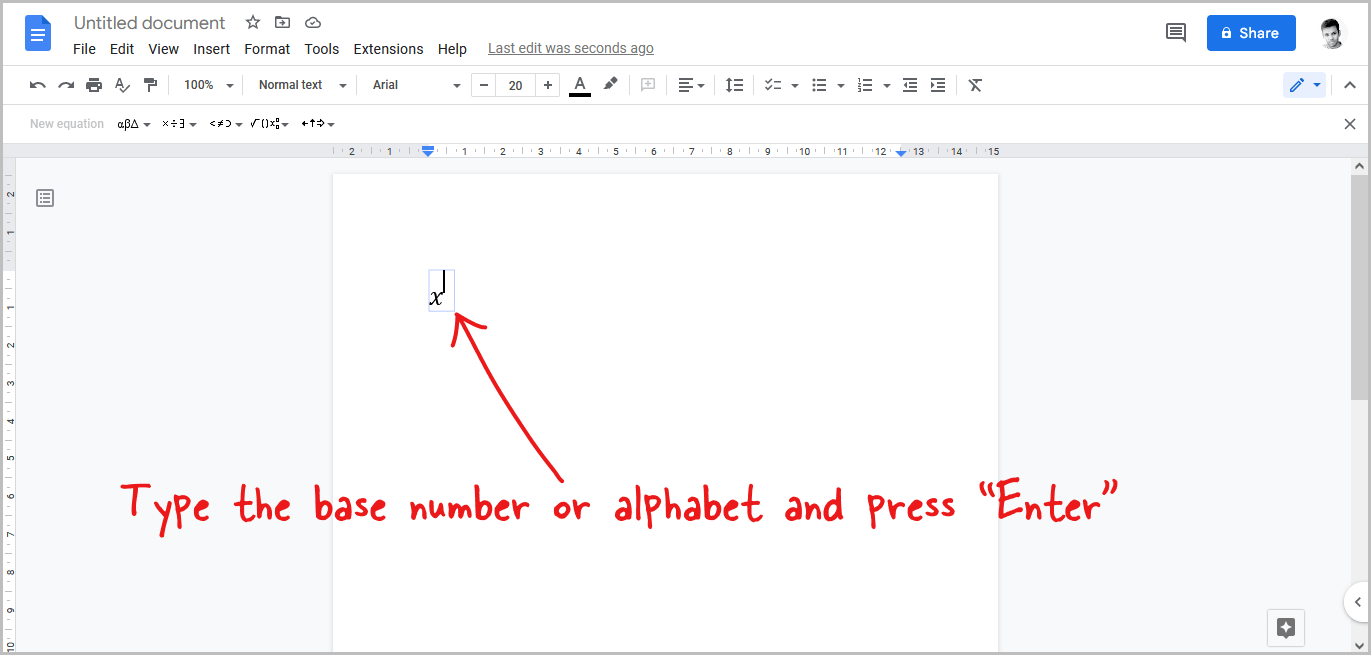
Now, type the base number or alphabet into the equation box.
For example, if you want to type x2, enter the base alphabet “x” into the equation box.
After entering the base number, press the “Enter” key on your keyboard.
You can also type the base letter or number and then type ^2.
Step 5: Type the number “2” and press enter

After pressing the “Enter” key, the cursor will shift to the exponent place.
Now, in the exponent place, type “2” and press the “Enter” key on your keyboard.
To exit the equation box, press the “Enter” key.
FAQs
How do you type to the power of 2 in Google Docs?
Go to Insert > Equation > Maths operators > xb > Type the base letter > type the number “2”
How do you make a square in Google Docs?
You can make squares by using the “Maths operations” in Google Docs.
How do you do squared and cubed on Google Docs?
Go to Insert > Equation > Maths operators > xb > Type the base letter > type the number “2” to make a square and “3” to make the cube.
Also read:
How to Highlight All Periods in Google Docs
How to Make Bullet Points Smaller in Google Docs
How to Add Dotted Line in Google Docs
How to Use the Define Tool in Google Docs