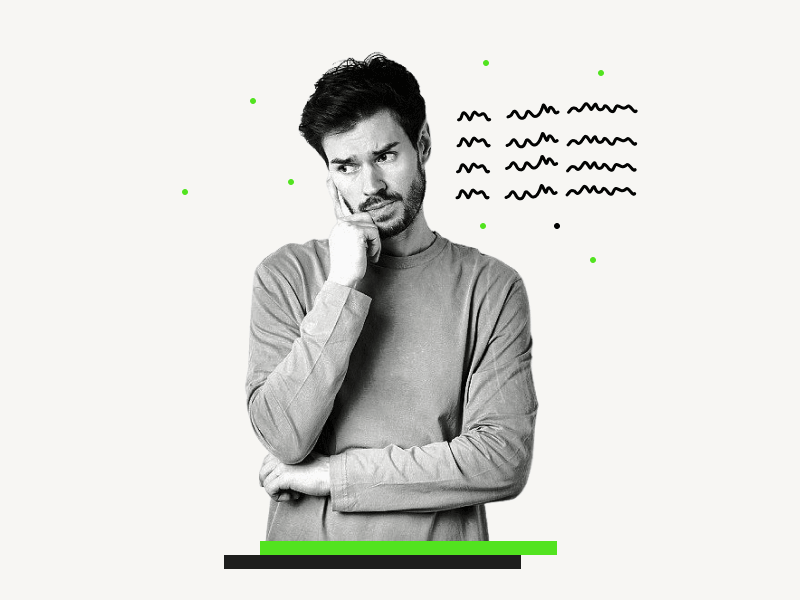By default, Google Docs uses a single-column layout.
However, you can divide the page into 2 or 3 even columns.
But what if you want to create uneven columns in Google Docs?
There is no direct way to do this, but there is an easy workaround that allows you to create uneven columns.
In this article, you will learn how to create uneven columns in Google Docs, step-by-step.
Also read: (Opens in new tab)
How to Make Four Columns in Google Docs
How to Delete Custom Colors in Google Docs
How to Center Text in Google Docs
Using a Picture as a Bullet Point in Google Docs
How to Make Uneven Columns in Google Docs?
Step 1: Go to Insert > Table > Select the number of columns
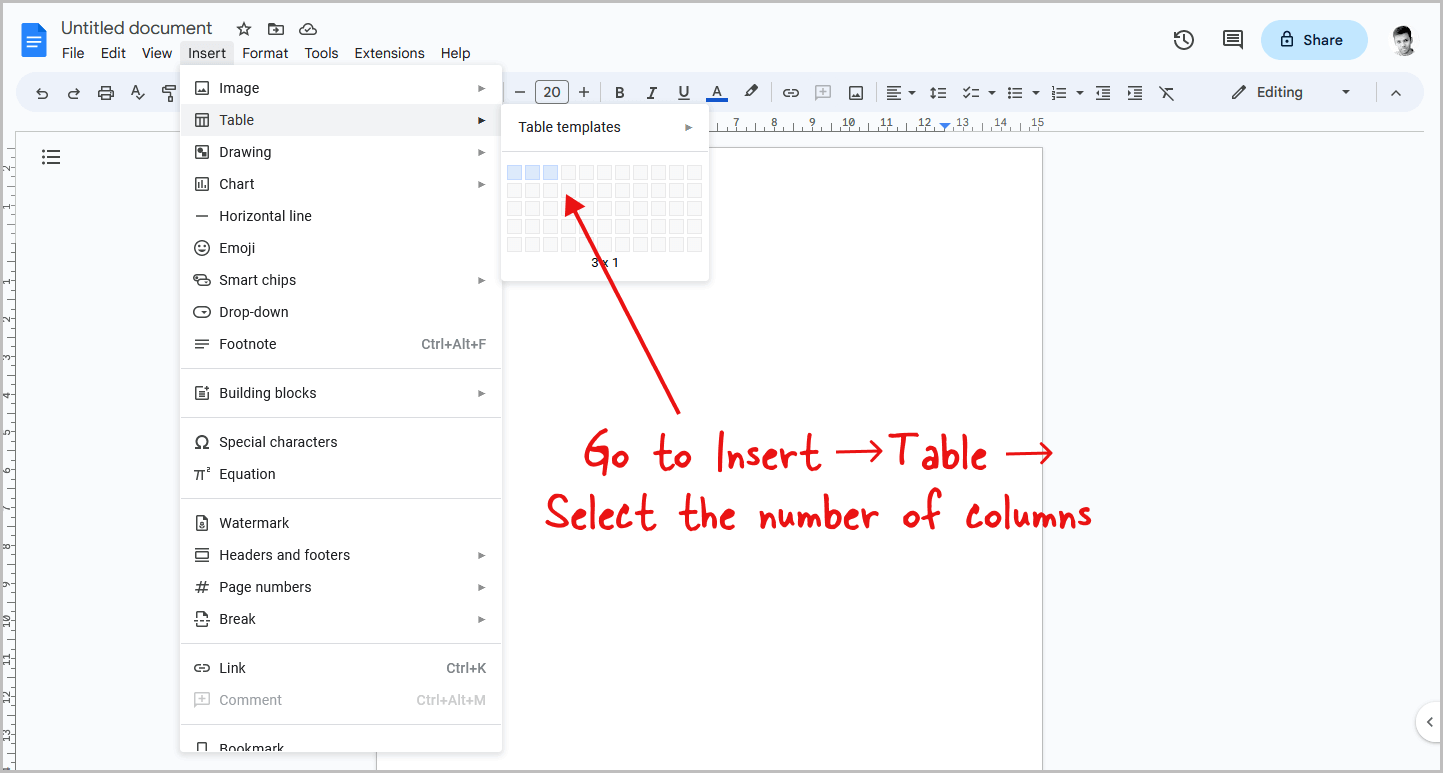
As Google Docs does not allow uneven columns, we will first insert a table into the page, adjust its columns, and then enter the content. Finally, we will remove the table border to give it the appearance of a column.
To begin, insert a table into the page by clicking on the “Insert” option from the top menu, then selecting the “Table” option from the drop-down menu, and choosing the number of columns you want.
For example, if you want to create a three-column layout, select the “3×1” table.
Step 2: Make the columns uneven
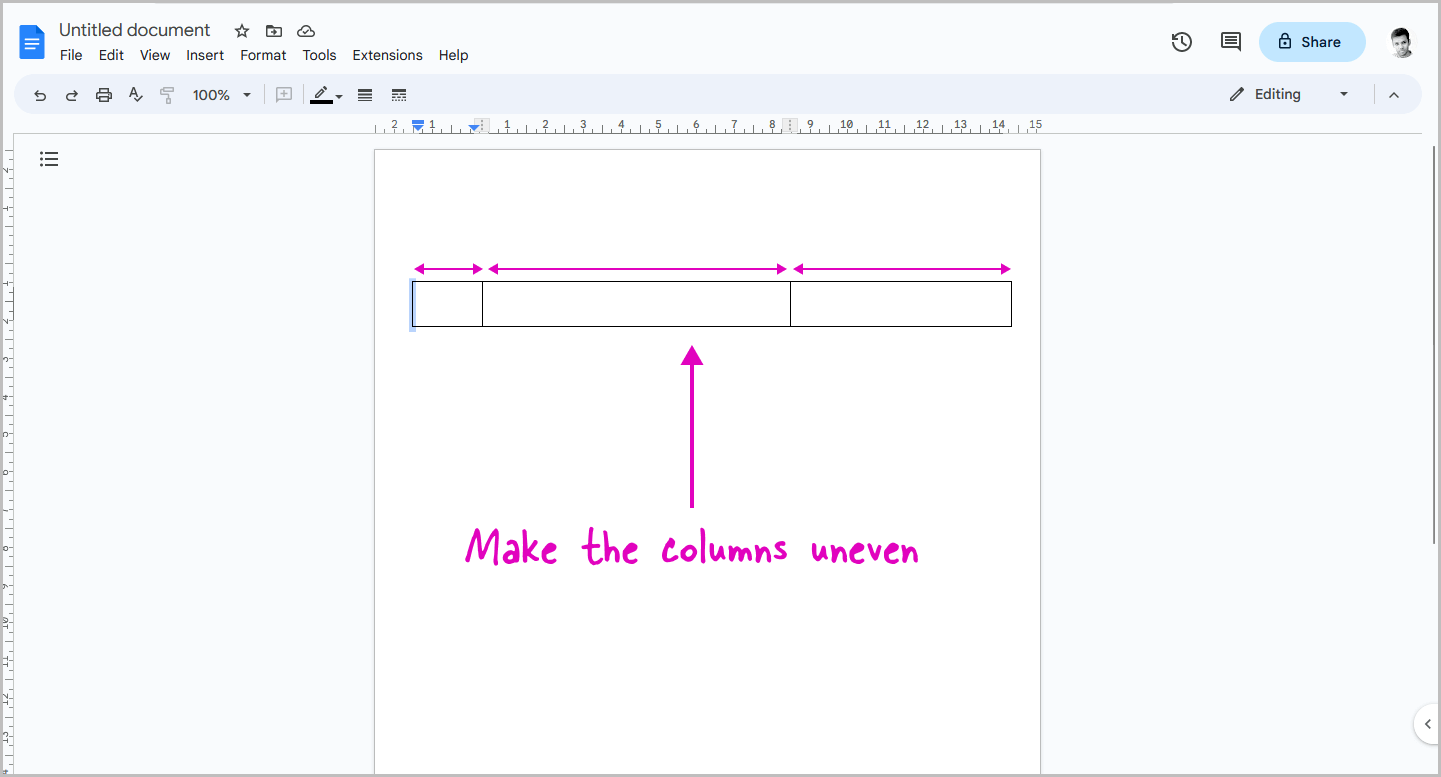
It is now time to make the columns of the table uneven.
To do so, click on the extreme left column of the table and drag it to the left.
Then, grab the extreme right column and drag it to the right.
Finally, adjust the width of the inner columns to make them uneven.
Step 3: Enter the content into the columns
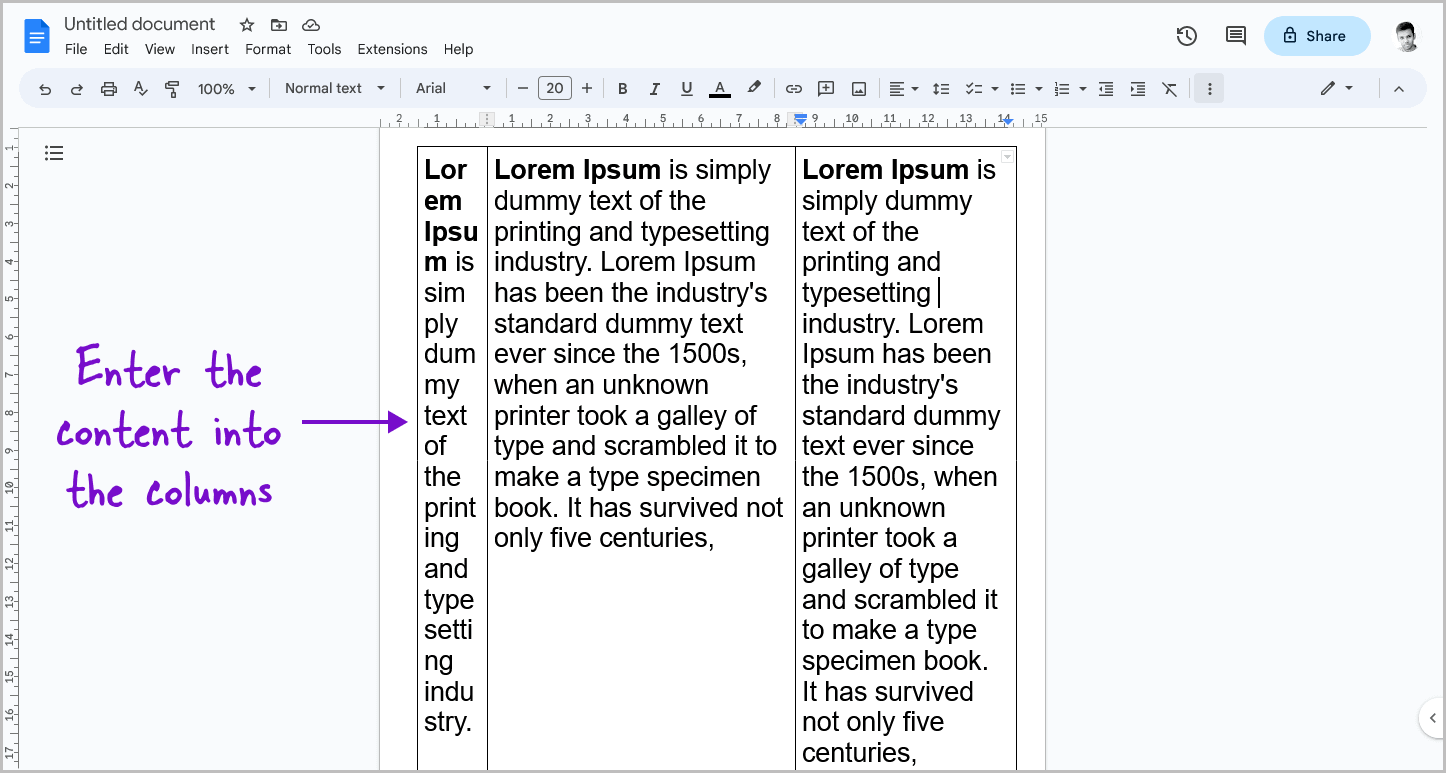
Do not worry about the height of the table.
It will expand as you enter content into the columns.
To begin, click on the first column and enter your content, such as text or images.
Note that the content will not automatically continue on the second column after reaching the end of the page.
Instead, it will continue on the next page.
Therefore, after reaching the end of the page, click on the second column and continue with the content.
Step 4: Right-click inside the table and select “Table properties”
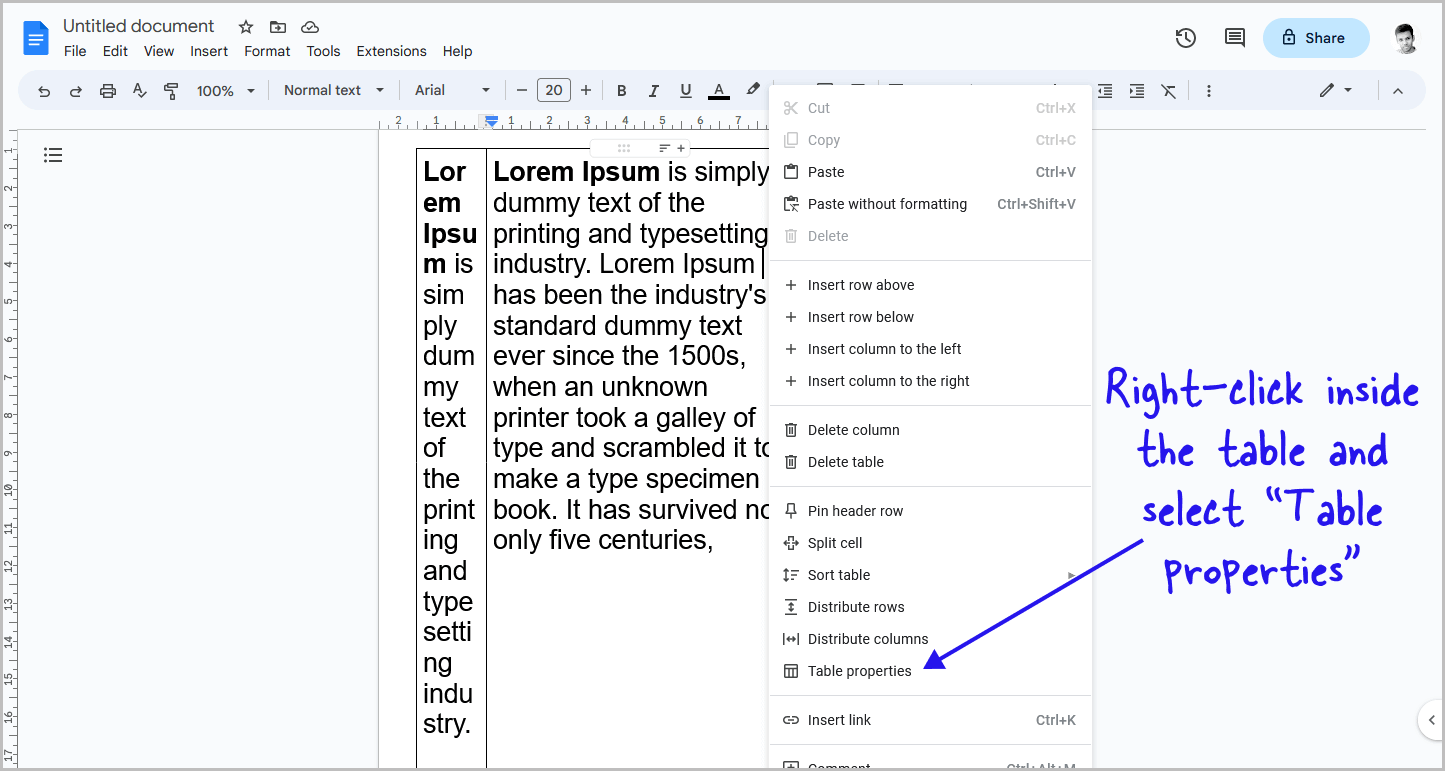
Once you have finished entering the content, you can remove the table border to make it appear as a column.
To do this, right-click anywhere inside the table and select “Table properties” from the context menu.
Alternatively, click inside the table and go to Format > Table > Table properties.
Step 5: Select the “Color” setting
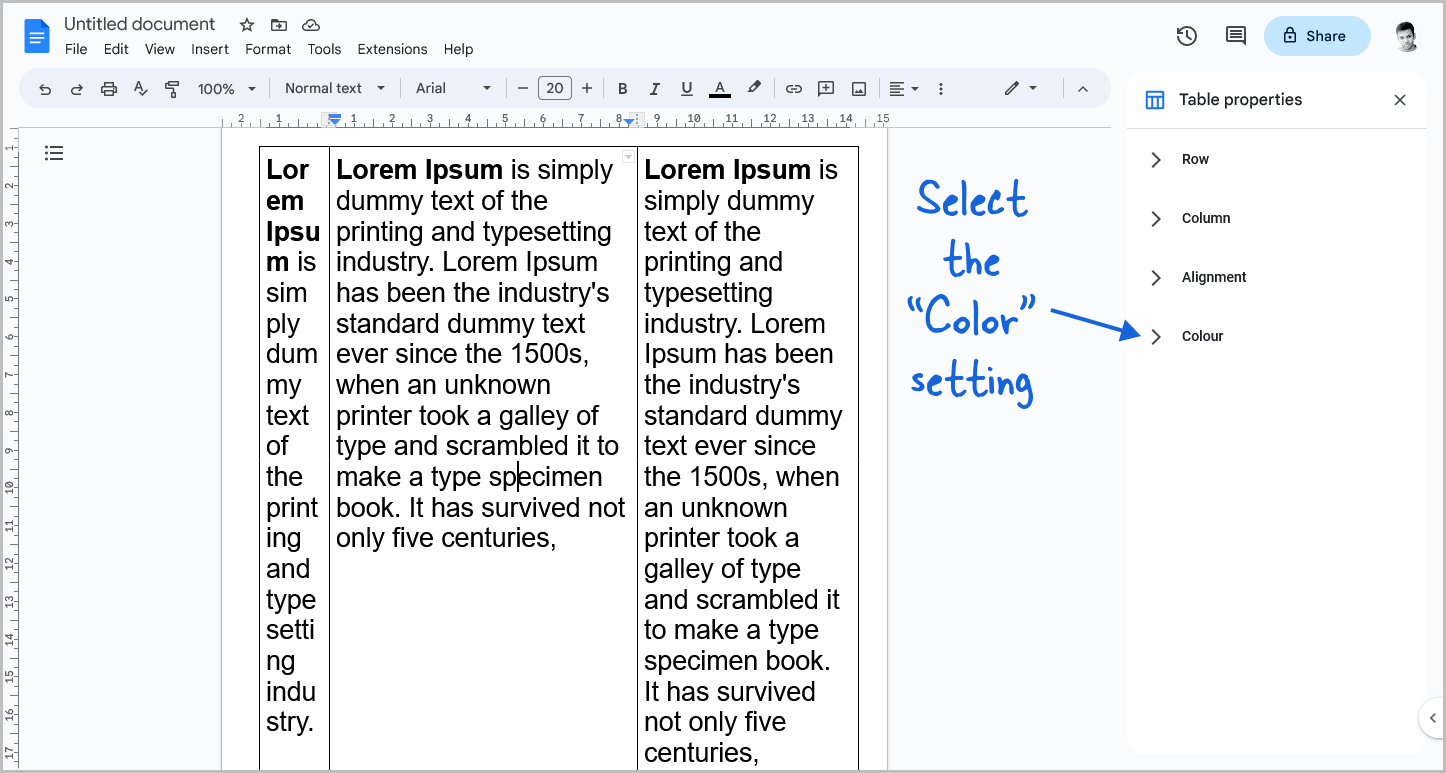
You will see the “Table properties” sidebar on the right side of the page.
This sidebar has four settings: Row, Column, Alignment, and Color.
Click on the “Color” toggle to view all of the table color settings.
Step 6: Set the table border width to “0pt”
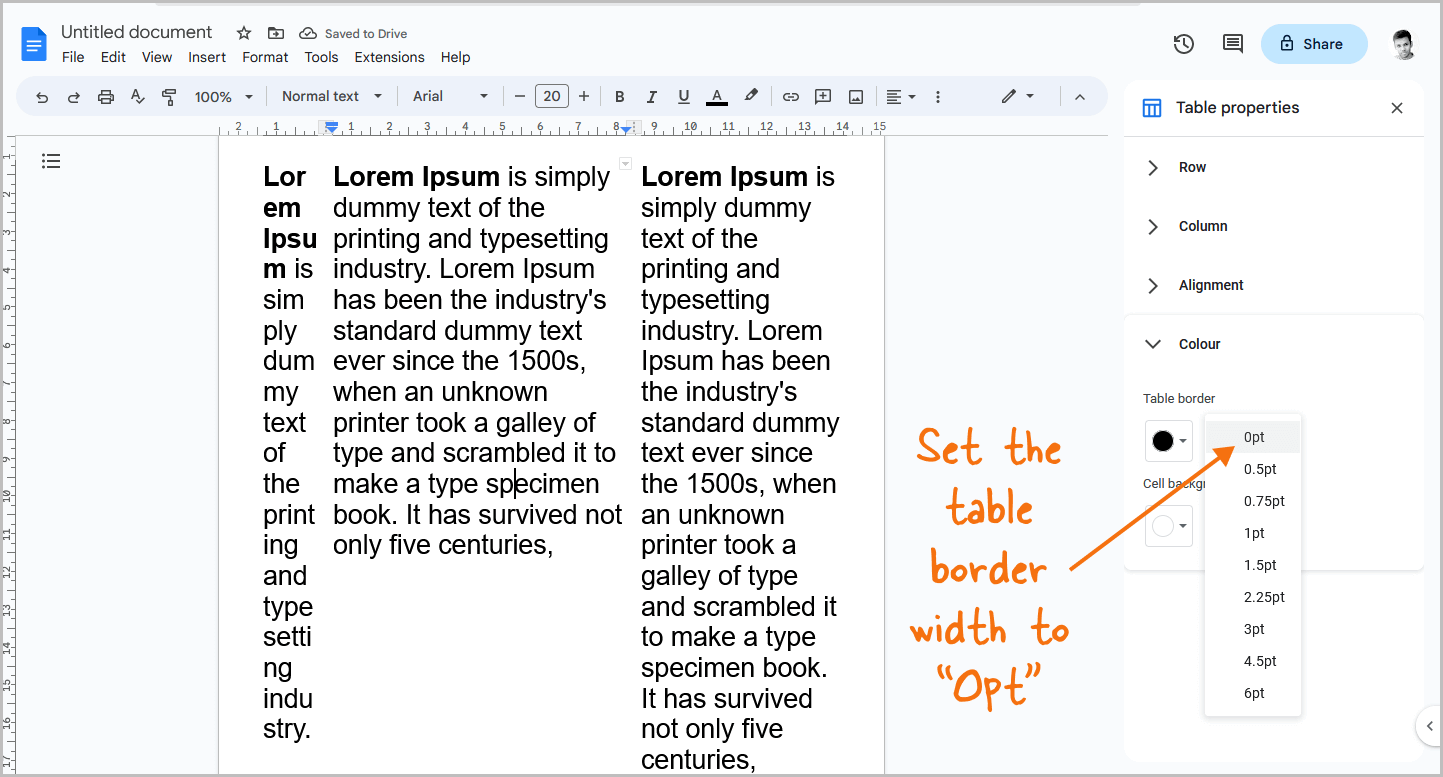
To remove the border of a table, click on the “Table border width” setting and select “0pt” from the drop-down menu.
This will give the table an appearance of uneven columns, as desired.
FAQs
How to Adjust Columns in Google Docs?
In Google Docs, it is not possible to adjust the columns. However, you can insert a table onto the page and then remove its border to achieve a similar effect.
How to Make Columns Different Widths in Google Docs?
To make columns of different widths in Google Docs, start by inserting a table with the desired number of columns. Then, adjust the width of each column by clicking and dragging the edges of the cells. Finally, remove the table border to achieve the desired effect.
How to Make Uneven Tables in Google Docs?
To make uneven tables in Google Docs, first, insert a table with the desired number of columns. Then, adjust the width of each column by clicking and dragging the edges of the cells.
How to Create Uneven Columns in Google Docs?
To create uneven columns in Google Docs, insert a table and adjust the width of each column, then remove the table border for the desired effect.
How to Make One Column Smaller in Google Docs?
To make a column smaller in Google Docs, insert a table with the desired number of columns, click on the edge of the column you want to adjust, and drag it to the left. You can adjust the width of the other columns as needed. Remove the table border to finish.
How to Make Different Sized Columns in Google Docs?
To make columns of different sizes in Google Docs, follow these steps:
- Insert a table with the desired number of columns.
- Adjust the width of each column by dragging cell edges.
- Remove the table border.
Conclusion
In conclusion, while Google Docs does not offer a direct way to create uneven columns, it is possible to achieve this effect by inserting a table, adjusting the column widths, inserting content, and then removing the table border.
This workaround is useful when you need to create a specific layout or design in your document.
By following the step-by-step instructions provided in this article, you can easily create uneven columns in Google Docs.