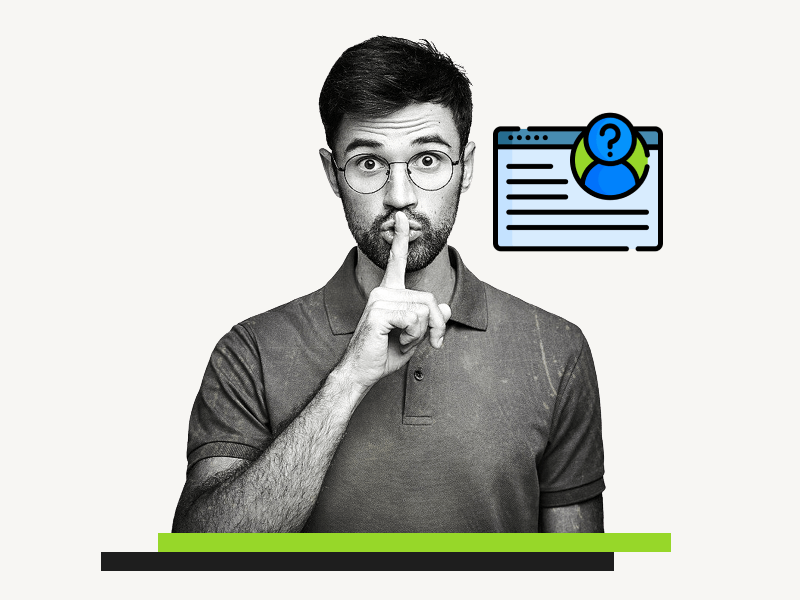Are you concerned about maintaining anonymity while using Google Docs?
When an unknown person accesses a public Google Doc, both the owner and viewers of the document can see who is accessing it.
The document then may display either the profile of the user or an anonymous animal profile, such as an Anonymous Giraffe.
However, there is a simple solution to ensure that your identity remains hidden from the document owner.
This article will guide you through the process of making yourself anonymous while using Google Docs.
Also read: (opens in new tab)
If You Remove Access From Google Doc Are They Notified?
How to Hide Version History in Google Docs
How to Switch Back to the Old Layout in Google Docs
How to Make Fractions in Google Docs
How to Make Yourself Anonymous on Google Docs?
Step 1: Right-click on the document link
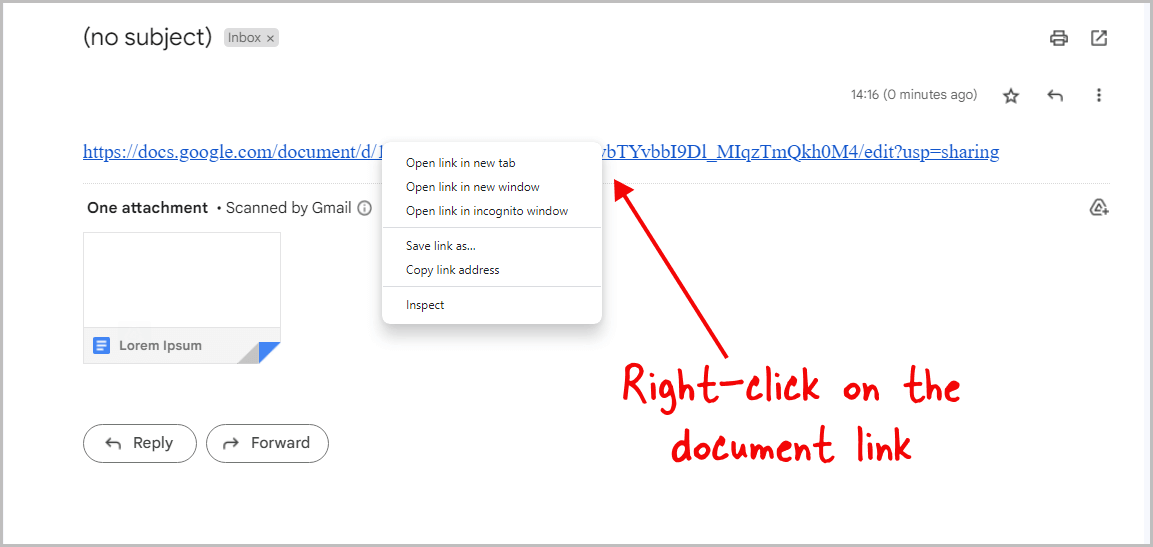
Note: We conducted tests by making the document public and accessing it from various accounts. Our findings showed that when accessing a public document, you are anonymous by default. However, to ensure maximum anonymity, we still recommend following these steps.
If the document owner has specifically shared the document with only you, then it is not possible to make yourself anonymous while accessing it. (Jump to this section if you still want to stay anonymous)
However, if the owner has shared a link to the document on a platform and you wish to remain anonymous while accessing it, there is a simple solution.
First, right-click on the link and then follow the next steps to achieve anonymity.
Step 2: Select “Open link in incognito window”
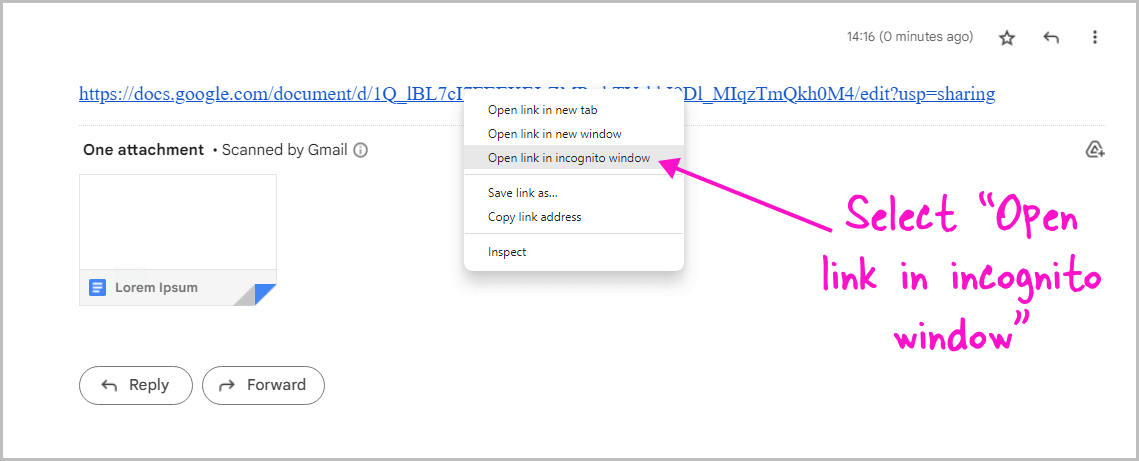
Once you have right-clicked on the link, a small context menu will appear.
From this menu, select “Open link in incognito window”.
This option is available in Chrome, but if you are using a different browser, you may see an option like “Open link in New Private window” or something similar.
By opening the link in a private or incognito window, you will access it privately without being logged into your Google account.
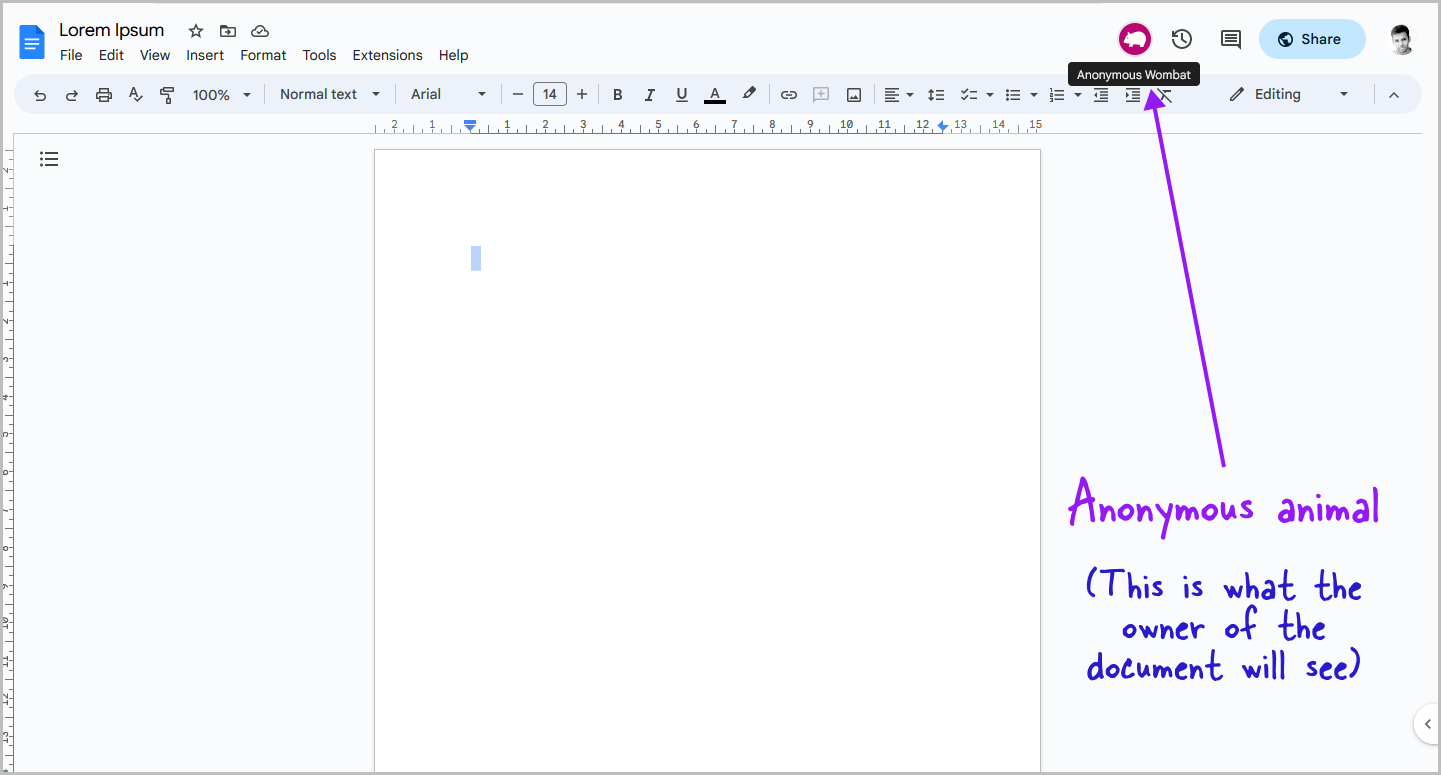
If you prefer not to use incognito mode, you can simply log out of your Google account and then click on the link to remain anonymous.
If the document owner has shared the link with your email address, your profile icon will appear in the top right corner of the document.
To maintain anonymity, click on the “Share” button, then select “Copy link”.
Open the link in a private or incognito tab and close the Google Doc tab that you accessed with your Google account.
The owner will see the anonymous animal profile icon instead of your profile icon, but they may still see it briefly while the link is generating.
Once you close the tab, the profile icon will disappear and the owner will only see the anonymous icon when the link is opened in a private window.
FAQs
Are You Automatically Anonymous on Google Docs?
If the owner has shared the document specifically with your email, then you will not be anonymous. However, if the document is public, you will be anonymous when accessing it.
What Does Anonymous Idle Mean on Google Docs?
Anonymous Idle refers to an anonymous user accessing the document, but not making any changes because they are either away or busy on a different tab.
Why Am I Anonymous on Google Docs?
You accessed the document by clicking on the public share link.
How to Not Appear Anonymous on Google Docs?
Ask the document owner to share the document with your Google account.
Conclusion
In conclusion, maintaining anonymity while using Google Docs is a simple and straightforward process.
By following the steps outlined below, you can access shared documents without the owner knowing your identity:
- Right-click on the document link
- Select “Open link in incognito window” or a similar option
- Log out of your Google account if you prefer not to use incognito mode
- If the owner has shared the link with your email, click on the “Share” button and select “Copy link”
- Open the link in a private or incognito tab and close the Google Doc tab accessed with your Google account
By doing so, the owner will see an anonymous animal profile icon instead of your profile icon, ensuring your privacy and anonymity.
With these simple steps, you can continue to use Google Docs with confidence, knowing your identity remains secure.