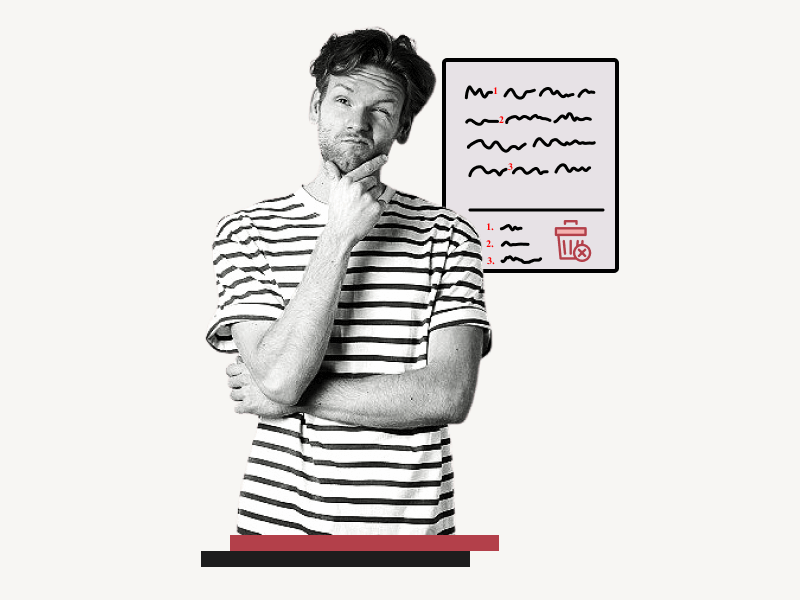Do you want to know how to remove footnotes in Google Docs?
When you add a footnote to your document in Google Docs, it appears as a superscript citation number and a horizontal line at the bottom of the page, with the number of references in numerical order.
However, if you’ve tried to delete a footnote before, you may have noticed that while the text disappears, the superscript citation number and horizontal line remain.
Luckily, deleting footnotes in Google Docs is easy.
In this article, we’ll guide you through the steps to delete a single footnote or all footnotes in your document.
Also read: (opens in new tab)
How to Switch Back to the Old Layout in Google Docs
Using a Picture as a Bullet Point in Google Docs
How to Split a Google Doc in Half Vertically
How to Create Roman Numeral List on Google Docs
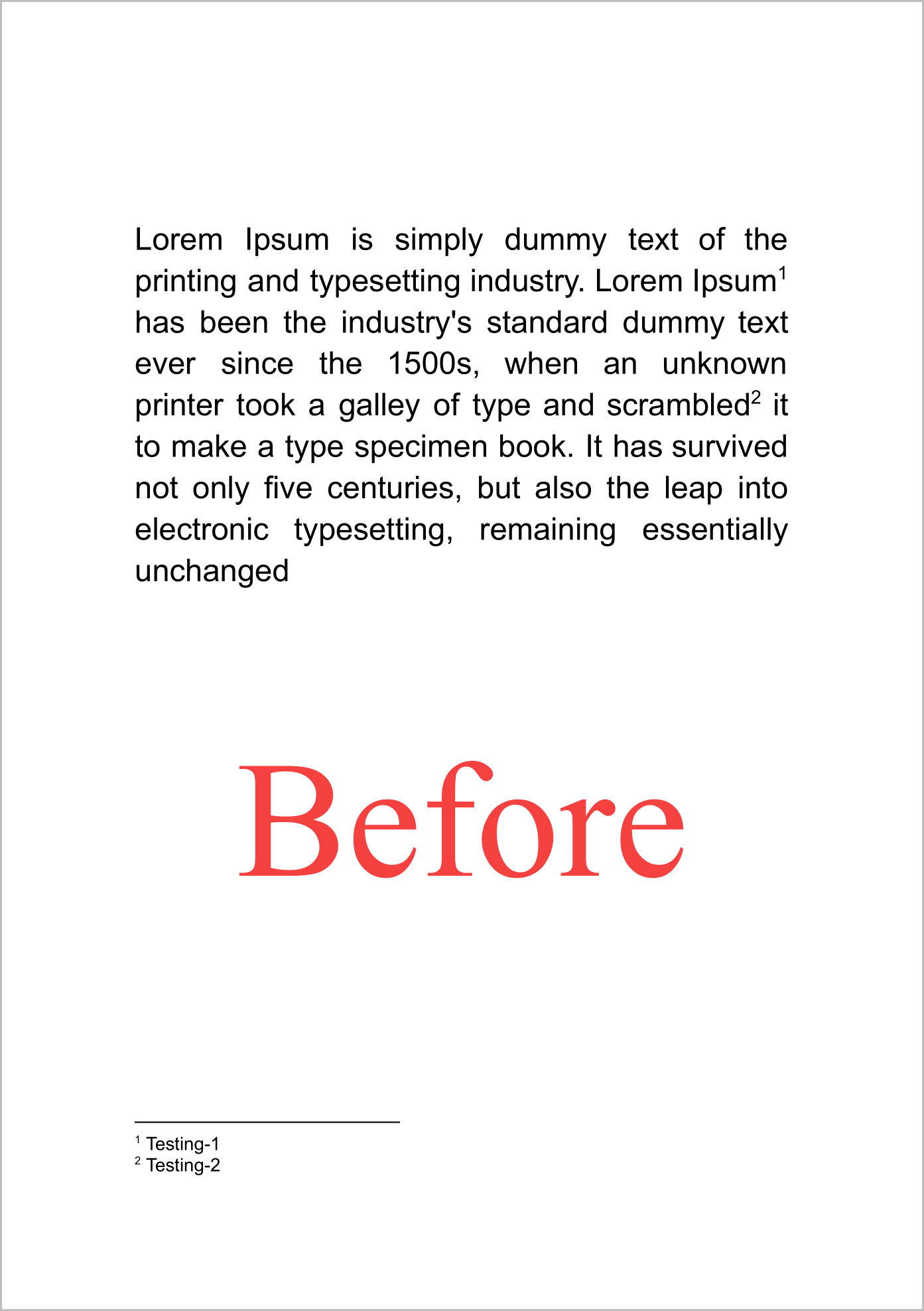
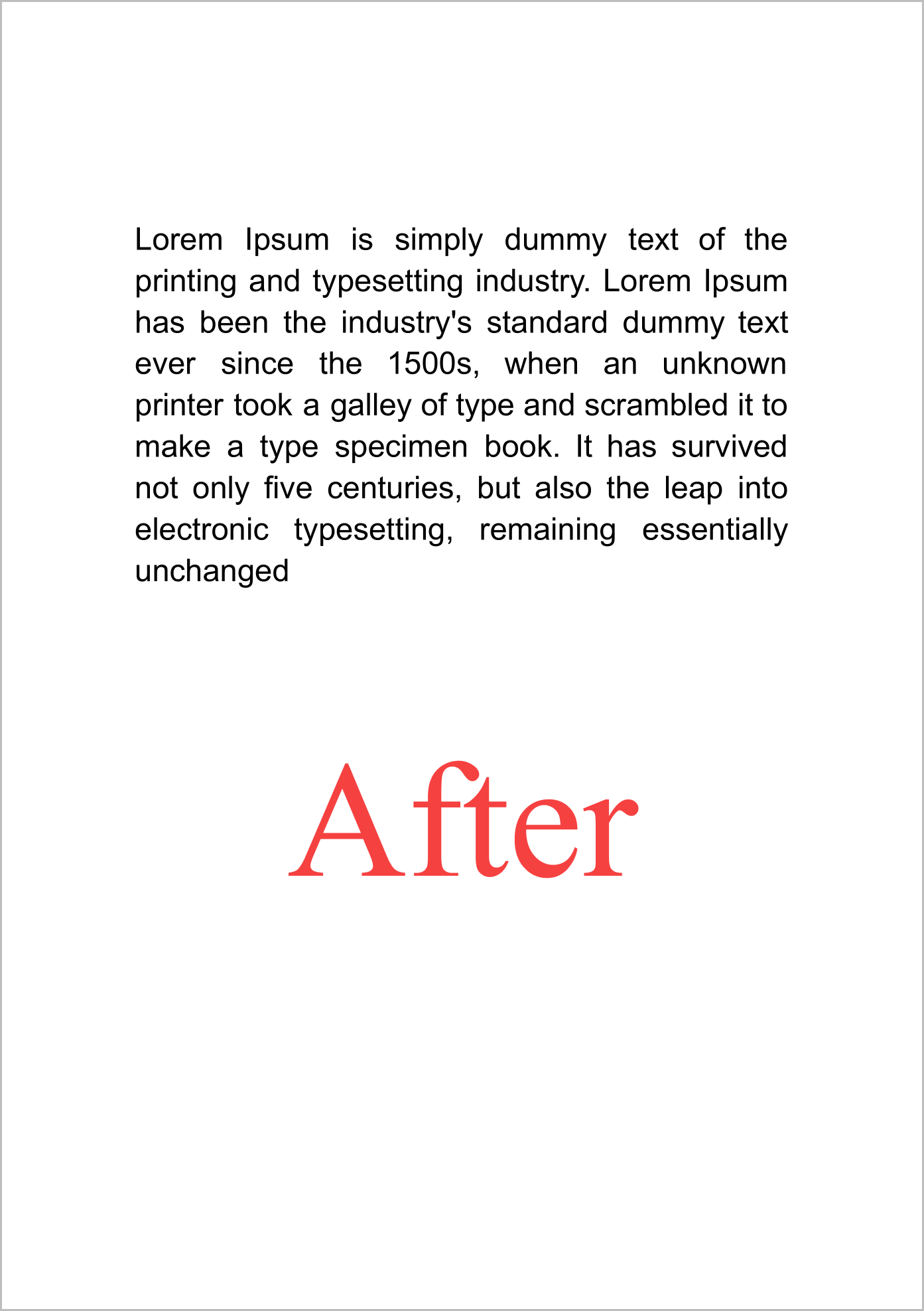
How to Remove Footnotes in Google Docs?
Step 1: Locate the superscript citation number in the text
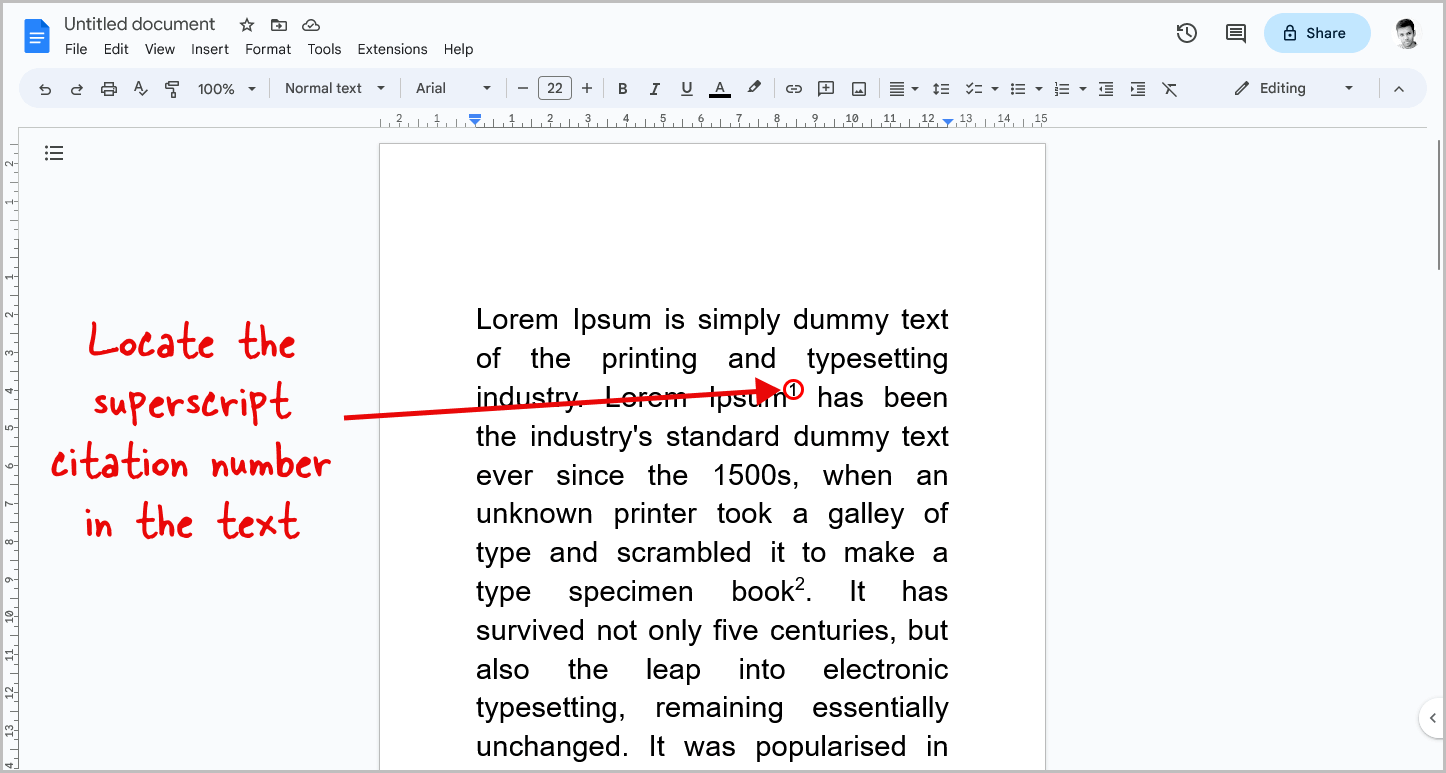
Many people may attempt to delete footnotes by removing the reference text located below the horizontal line at the end of the document.
However, this is not the correct way to do so. If you delete only the text below the horizontal line, you will simply remove the reference and not the actual footnote itself.
In this case, the horizontal line and citation numbers will still appear in the document.
Instead, the proper method involves deleting the superscript citation number in the text.
To begin, locate the superscript citation number in the paragraph that you want to remove.
Step 2: Move the cursor to the right of the citation number
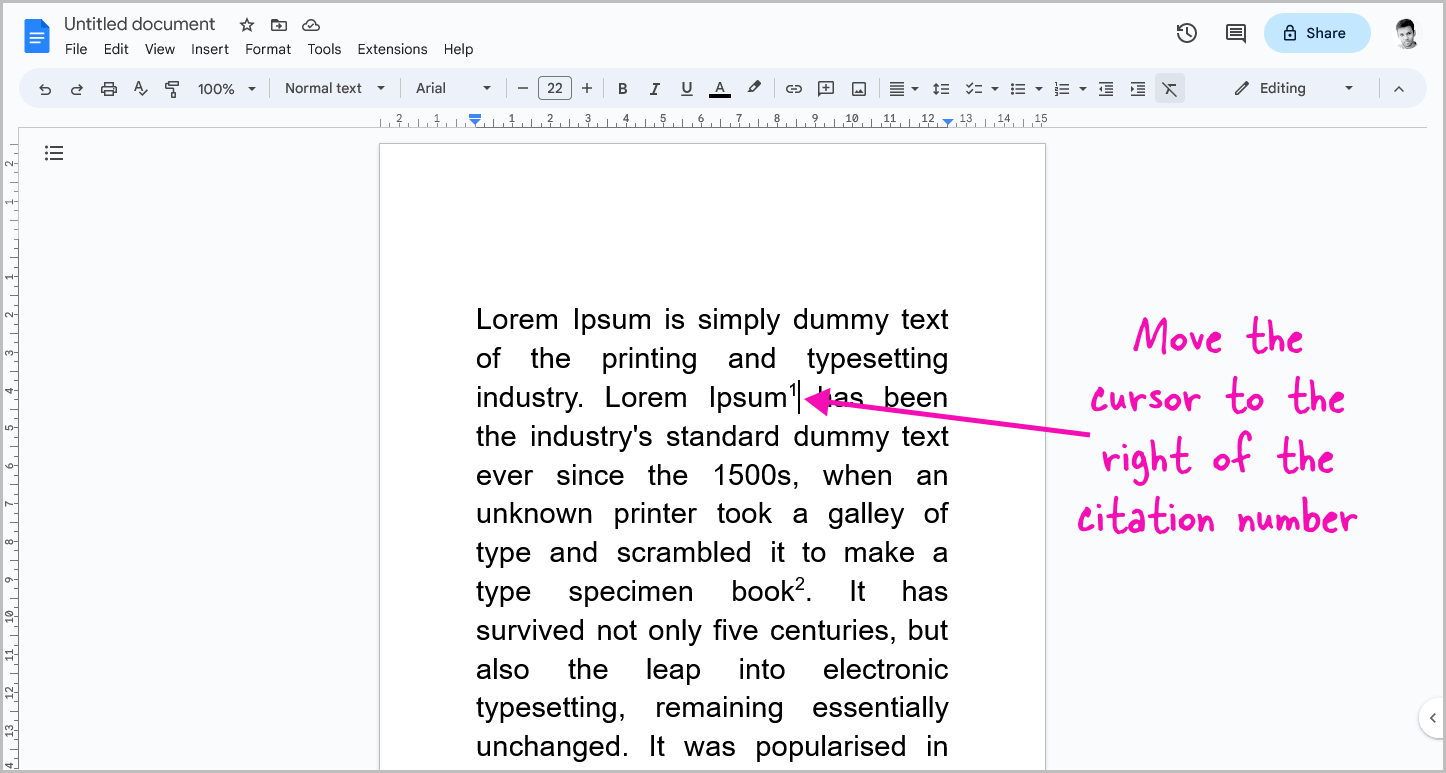
After finding the superscript citation number, move the cursor to the right of it.
To do this, click next to the citation number and use the arrow keys on your keyboard to adjust the location.
Step 3: Press the “Backspace” key
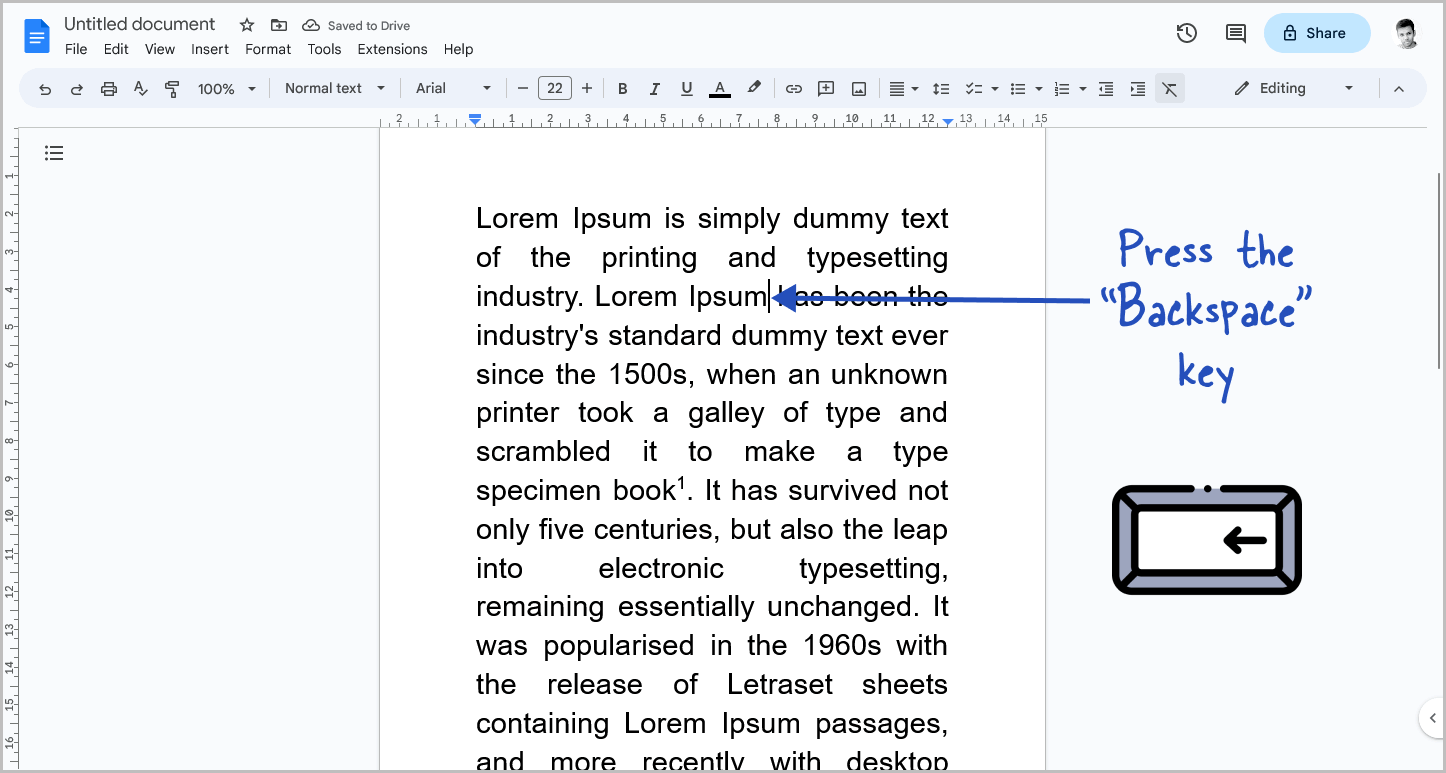
After you bring the cursor next to the superscript citation number, simply press the “Backspace” key on your keyboard.
This will delete the citation number and the corresponding footnote from the footnote section at the end of your document.
If you have multiple footnotes in your document, deleting a citation number will cause the reference number to shift accordingly.
To remove all the footnotes in your document, you will need to delete each superscript citation number manually.
How to Delete a Footnote in Google Docs?
To delete a footnote in Google Docs, locate the superscript citation number in the text, move the cursor to the right of it, and press the “Backspace” key.
FAQs
Can You Remove All Footnotes in Google Docs?
Unfortunately, there is no feature to remove all footnotes in Google Docs at once. Each superscript citation number must be deleted manually.
How to Remove All Footnotes in Google Docs?
To remove all footnotes in Google Docs, you must delete each superscript citation number manually. Unfortunately, there is currently no feature to delete all footnotes at once.
Conclusion
Deleting footnotes in Google Docs is easy once you know the proper method.
Here’s how to remove footnotes in Google Docs:
- Locate the superscript citation number in the text.
- Move the cursor to the right of the citation number.
- Press the “Backspace” key to delete the citation number and the corresponding footnote.
If you have multiple footnotes in your document, you will need to repeat these steps for each superscript citation number.