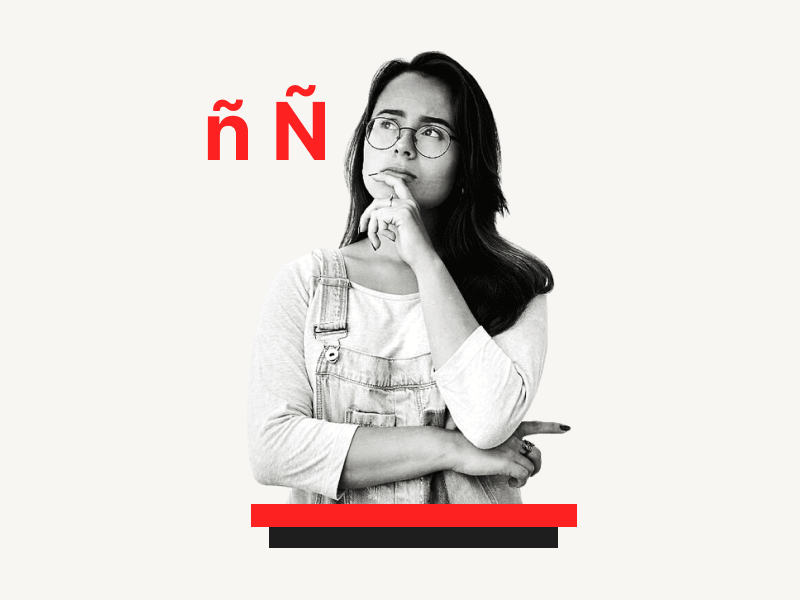Do you want to know how to type “ñ” or “Ñ” in Google Docs?
This letter “ñ” has a tilde or an accent over it and is mostly used in Spanish words.
You may notice that symbol on the number keys at the top of the keyboard (below the “Esc” key, on the left of the number “1”).
And you may be wondering how to put that symbol above the letter “ñ”.
When you press that key, it puts the accent next to the letter but not above it!
But do not worry!
In this easy tutorial, you’ll learn how to type ñ in Google Docs, step-by-step.
Also read: (opens in new tab)
How to Type an Arrow in Google Docs
How to Type Greek Letters in Google Docs
The Best Google Docs Typewriter Fonts
How to Make Font Bigger Than 400 on Google Docs
How to type ñ in Google Docs
To type “ñ” in Google Docs, open your document, click “Insert,” choose “Special characters,” type “n” in the search box, and select “ñ” or “Ñ” with a tilde from the results.
Step 1: Go to Insert > Special characters
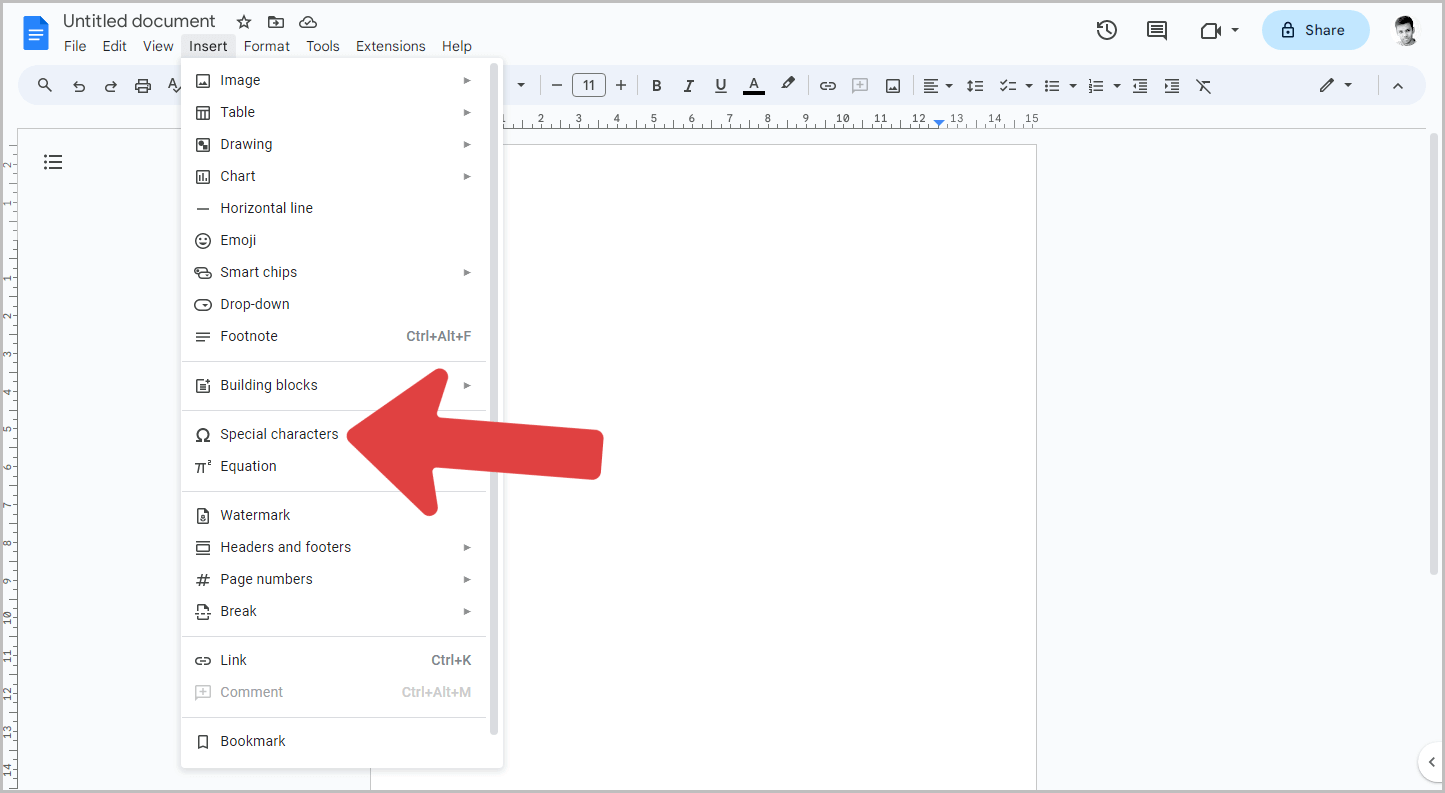
The first step is to open your Google Docs document.
After you open the document, place the cursor where you want to type the letter “ñ”.
Now, click on the “Insert” option from the top menu.
This will open a drop-down menu and you’ll see a list of options that you can insert in your document.
From the drop-down menu, select the “Special characters” option.
Step 2: Type “n” in the search box
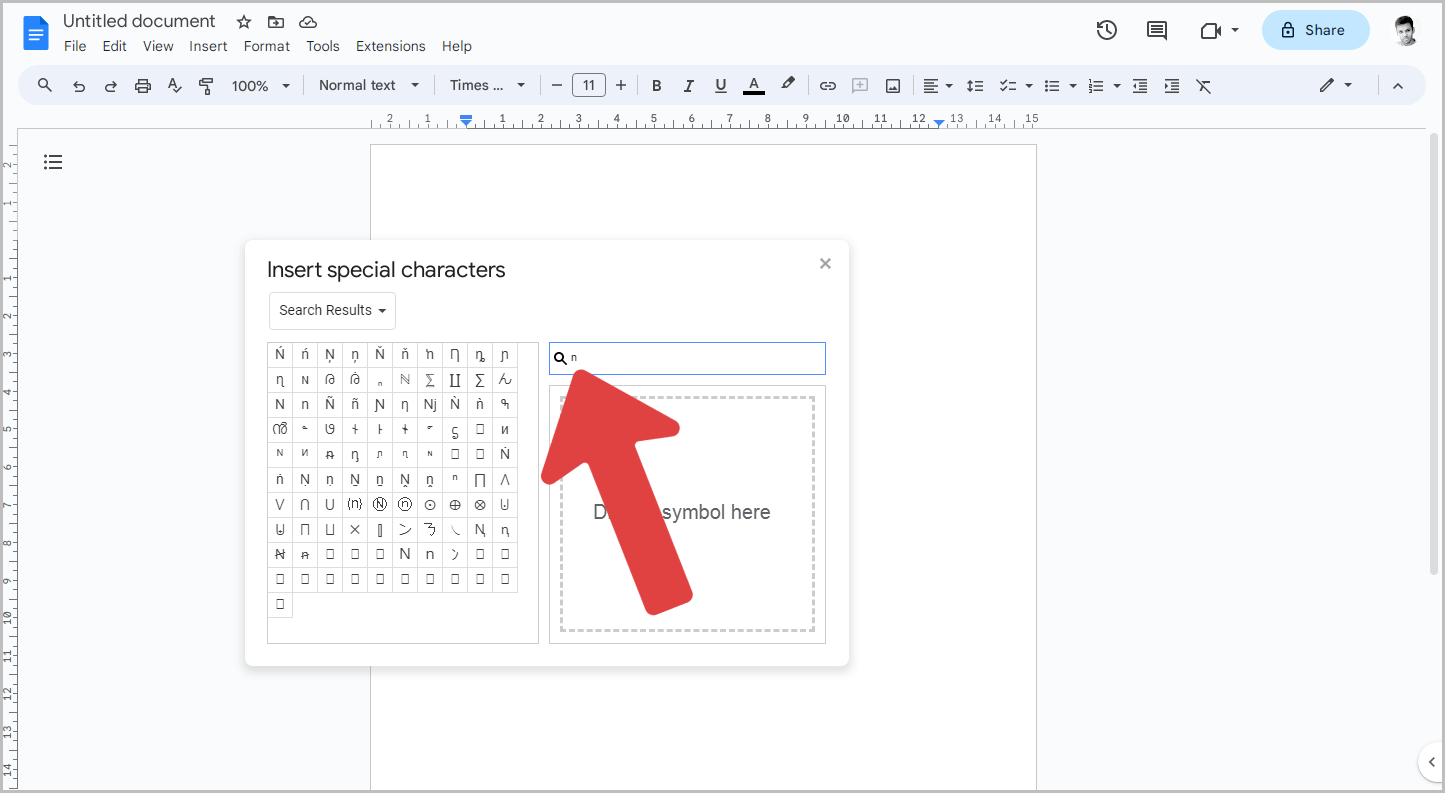
You’ll now see the small “Special characters” window.
On the right part of the window, you’ll see a search box.
In the search box, type the letter “n”.
Now proceed to the next step.
Step 3: Select “ñ” or “Ñ” from the results
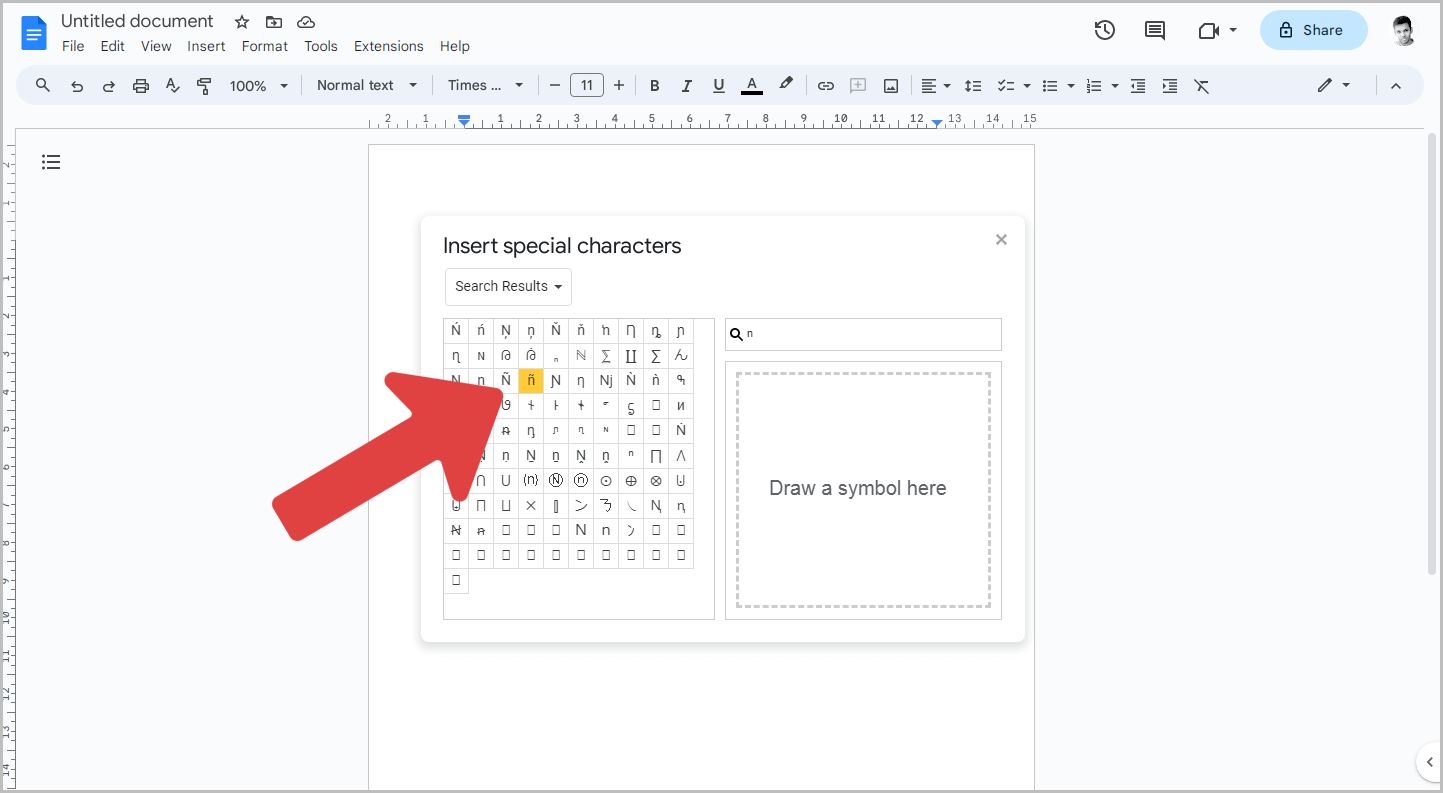
After typing the letter “n”, you’ll see all variations of the letter “n”.
Look for the letter “n” with a tilde (~) and click on it to insert it into your document.
There is also an option for a capital letter “N” with a tilde accent.
Step 4: Format the letter as needed
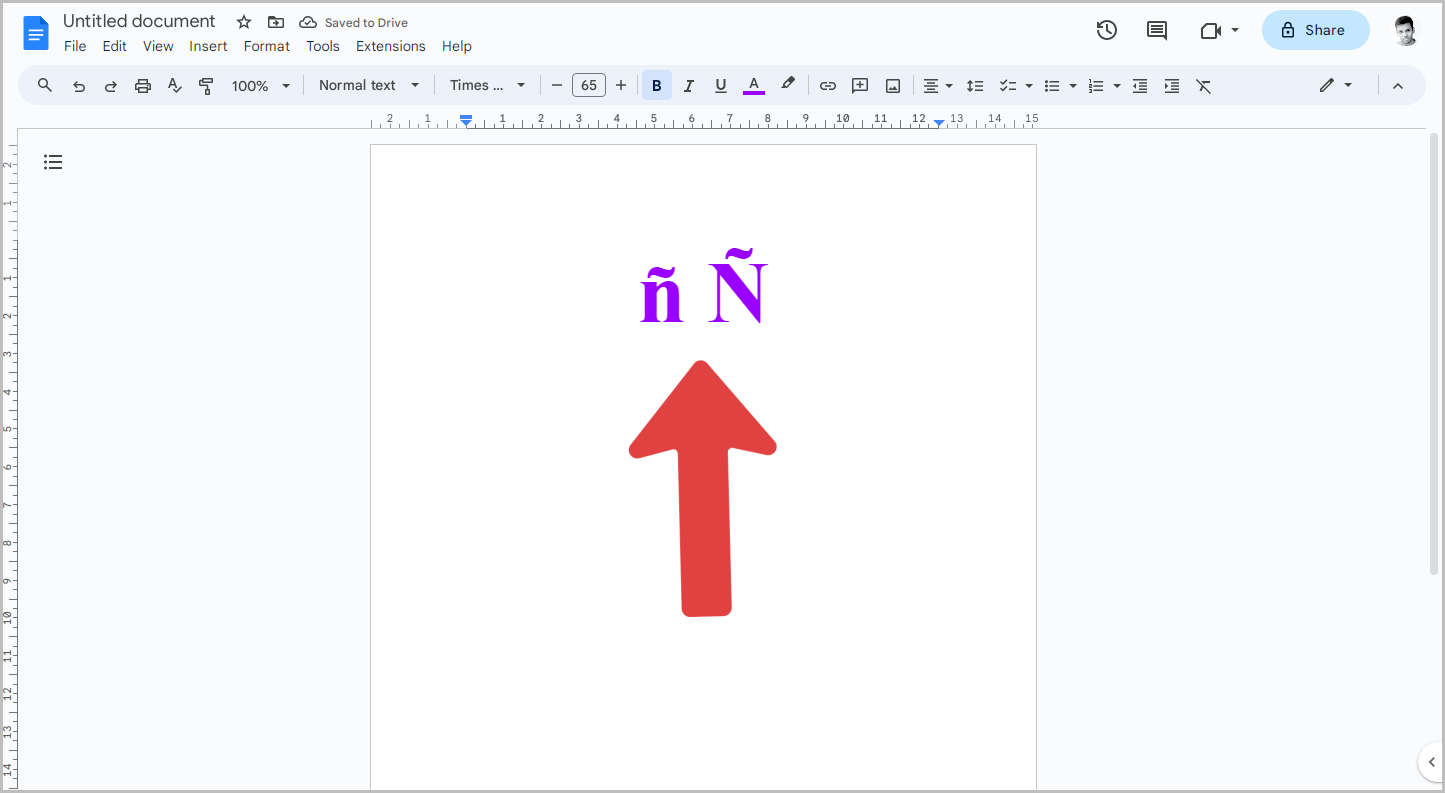
After inserting the letter “ñ” in your document, you can format it like any other text.
For example, you can change the font style, font size, color, background, etc.
FAQs
How do you make an ñ in Google Docs?
To make an ñ in Google Docs, go to Insert > Special characters. Type “n” in the search box and finally click on the letter “ñ” from the search results to insert it into your document.
How do you insert a Spanish N in Google Docs?
To insert a Spanish “ñ” in Google Docs, follow these steps: Go to Insert > Special characters. Type the letter “N” into the search box. Select the Spanish “ñ” from the search results.
How to type ñ in Google Sheets?
To type ñ in Google Sheets, open a Google Docs document, go to Insert > Special characters, search for “n”, select “ñ” from the results, copy the letter, and paste it into Google Sheets.
Conclusion
In conclusion, typing the letter “ñ” or “Ñ” in Google Docs is a simple process.
To do this, click on the “Insert” option and select “Special characters” from the drop-down menu. Then, enter the letter “n” into the search box and click on the desired “ñ” or “Ñ” from the search results to insert it into your document.