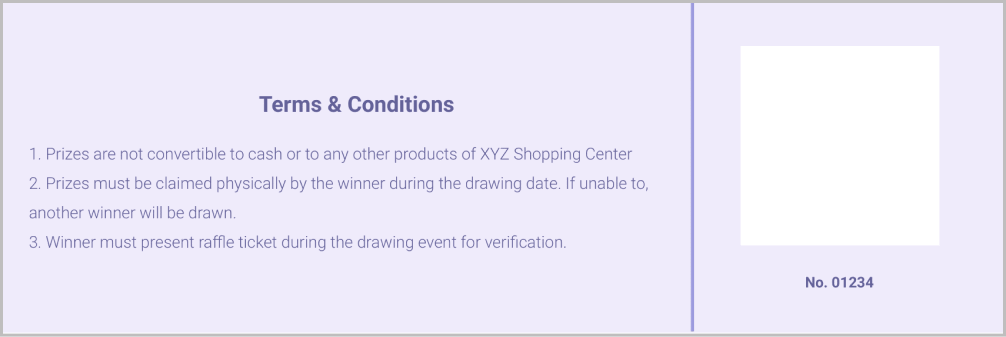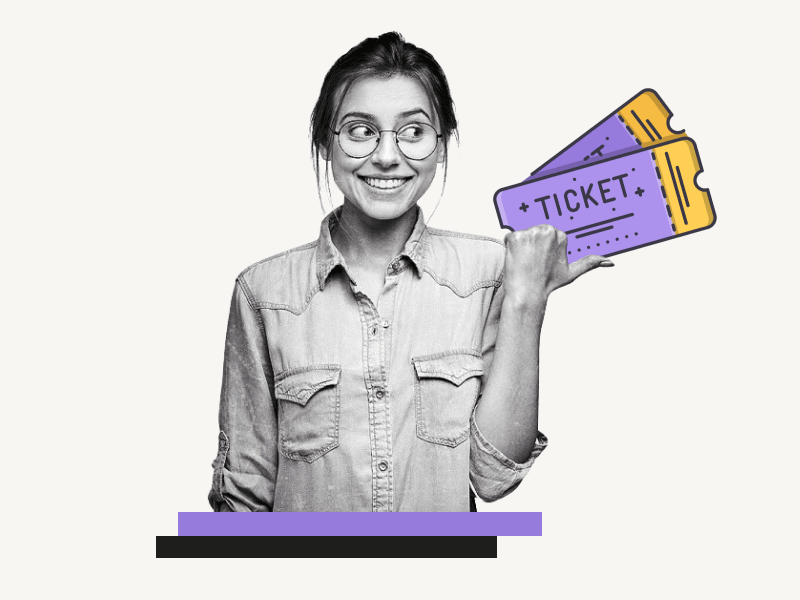Do you have an upcoming event and need a way to create raffle tickets?
Look no further!
In this article, we have a fantastic solution for you – a free Raffle Ticket Template for Google Docs.
With this template, you can easily design and customize raffle tickets to meet your needs. For example, you can:
- Change the font style
- Adjust the font color
- Modify the ticket background
- And much more…
Also read: (opens in new tab)
How to Switch Back to the Old Layout in Google Docs
How to Fill a Table with Color in Google Docs
The Best Aesthetic Fonts on Google Docs & Google Slides
The Best Google Docs Typewriter Fonts
Raffle Ticket Template Google Docs
To use the free Raffle Ticket Template for Google Docs, click on the “Get the template” button (scroll down to find the button located below the preview image).
If you haven’t already, sign in to your Google Account, then click on the “USE TEMPLATE” button.
You can now start editing the template as necessary and proceed to print the tickets.
Here are some important points to know before editing the template:
- Google Docs does not have a function to change the page size. You can select from the default page sizes available, but you cannot set a custom page size.
- Raffle tickets are usually sized at 8.5 x 2.8 inches.
- To set a custom page size in Google Docs, you can use a free add-on called “Page Sizer”.
- If you want to change the ticket size, you must install the Page Sizer add-on.
- Additionally, when you go to File > Page setup and try to change the background color, the ticket size will revert to the default page size (Letter). To change the page color, go to the “Page setup” page, modify the color, and then go to Extensions > Page Sizer > Set page size to set the size to 8.5 x 2.8 inches.
- To create a partition in the ticket, we have inserted a 2 x 1 table and adjusted the column size.
- The ticket number on the left side is an image. You can modify it by double-clicking on it and editing it as text. Then, click on the “Save and close” button to reinsert the modified version as an image.