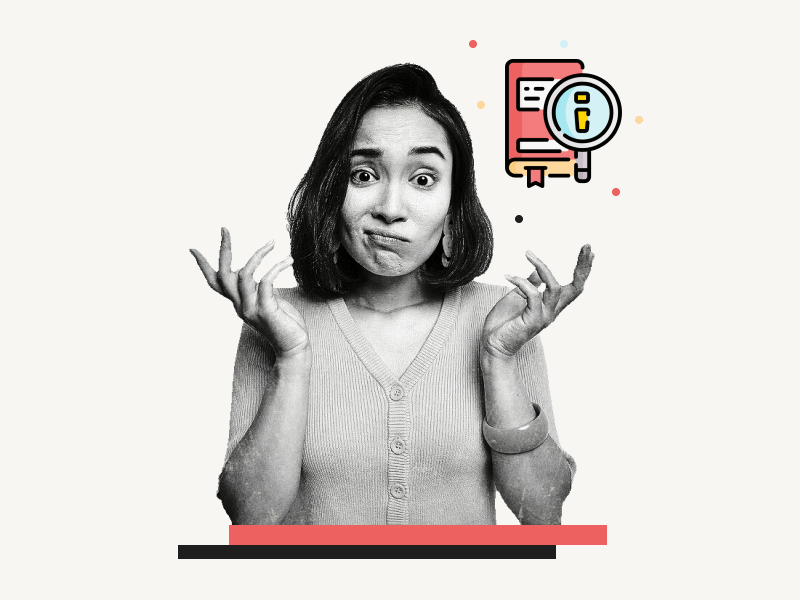Do you use Google Docs often? If so, do you know that there is a “Define” tool in Google Docs?
The Define tool lets you quickly define a word in your document. You can also use it to condense complex words into simpler terms and even remember the definition of a difficult word.
This tutorial will show three simple ways to use the Define tool in Google Docs.
How to Use the Define Tool in Google Docs?
Step 1: Select the word
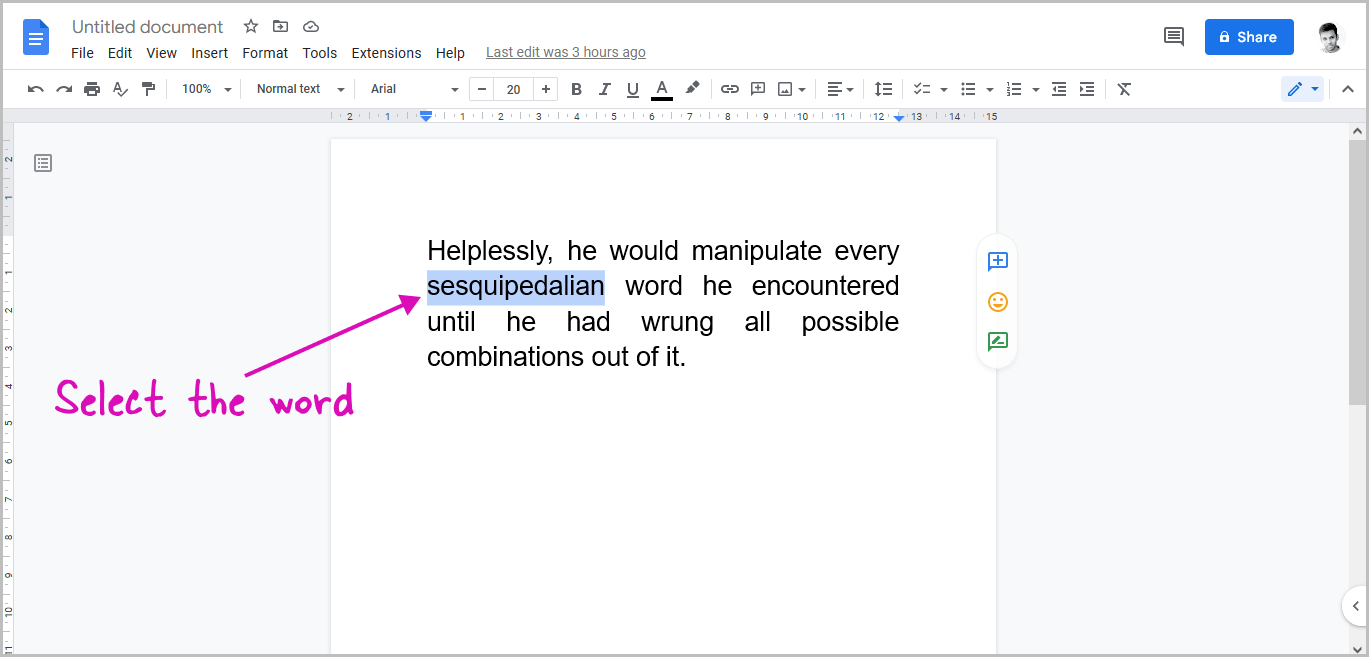
The first step is to select the word from the document you want to get the definition.
To do so, find the word and then select it with your mouse.
You can also select the word by moving the cursor to the beginning or end of the word, then holding the Shift key and selecting it with the arrow keys on your keyboard.
Step 2: Right-click on it
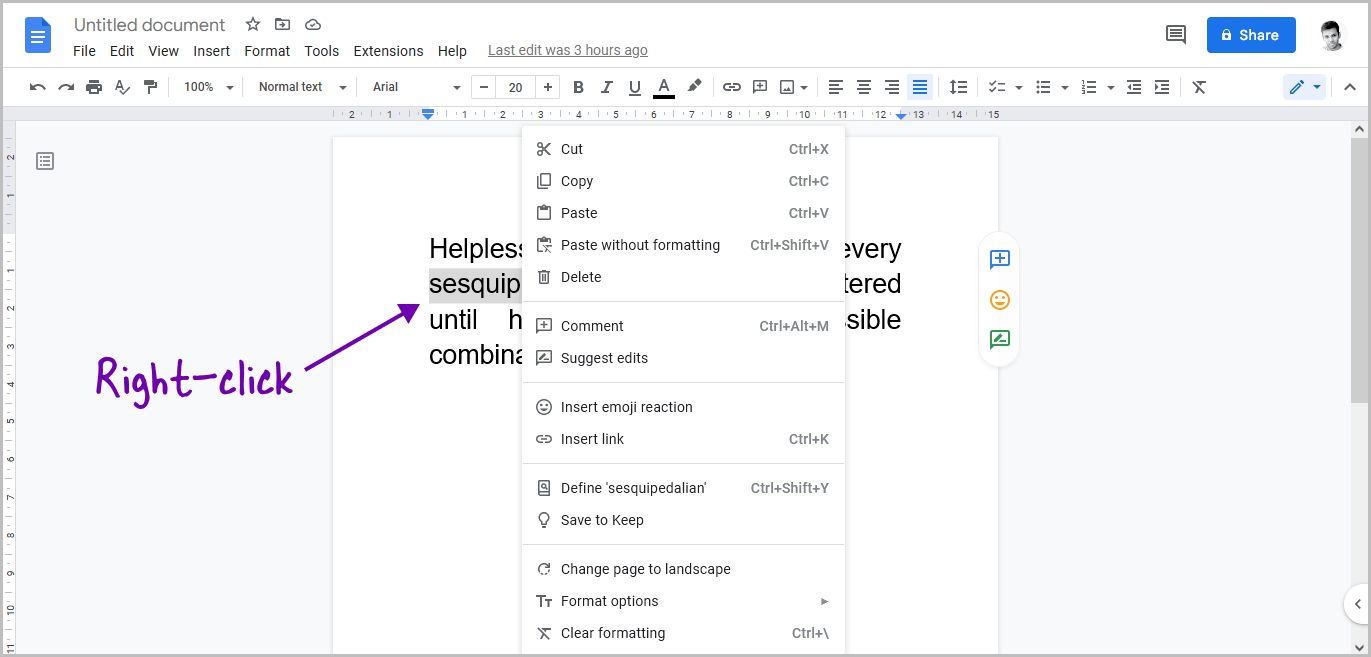
After you’ve selected the word, right-click on it with your mouse.
Step 3: Select Define ‘your word’
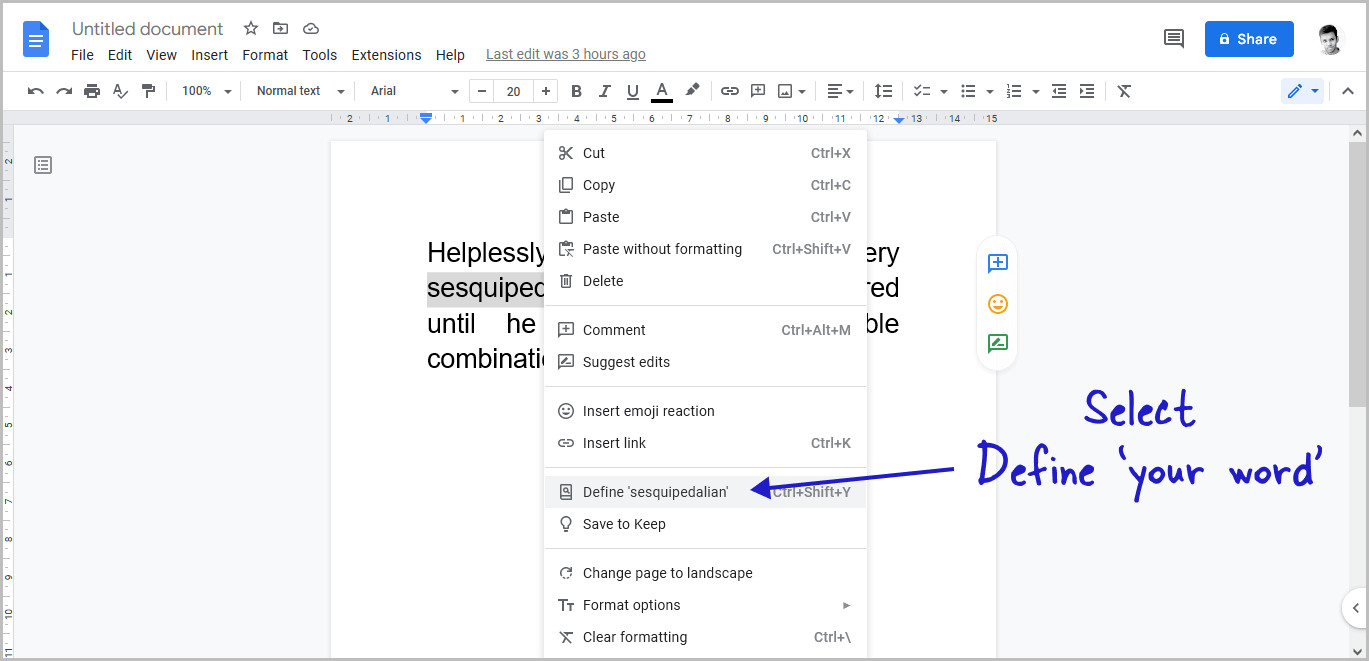
When you right-click, a context menu will appear.
Choose the option Define ‘your word’ from the list.
For example, if you’ve selected the word “sesquipedalian” right-click on it and choose “Define’sesquipedalian'” from the menu.
The word’s definition will now appear in the “Dictionary” window on the right side of the page.
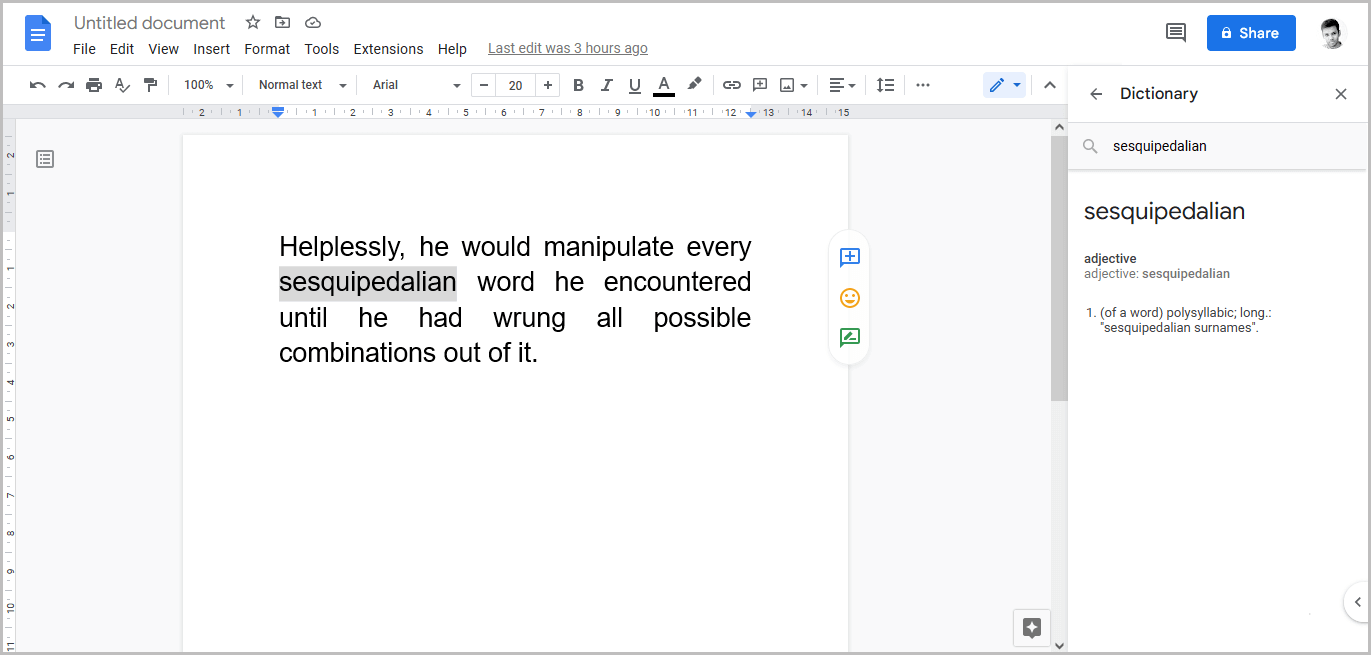
Google Docs Dictionary Shortcut
You can also use a keyboard shortcut to define a word in Google Docs. All you have to do is, select the word and press Ctrl+Shift+Y on your keyboard.
Method #3
Step 1: Select the word
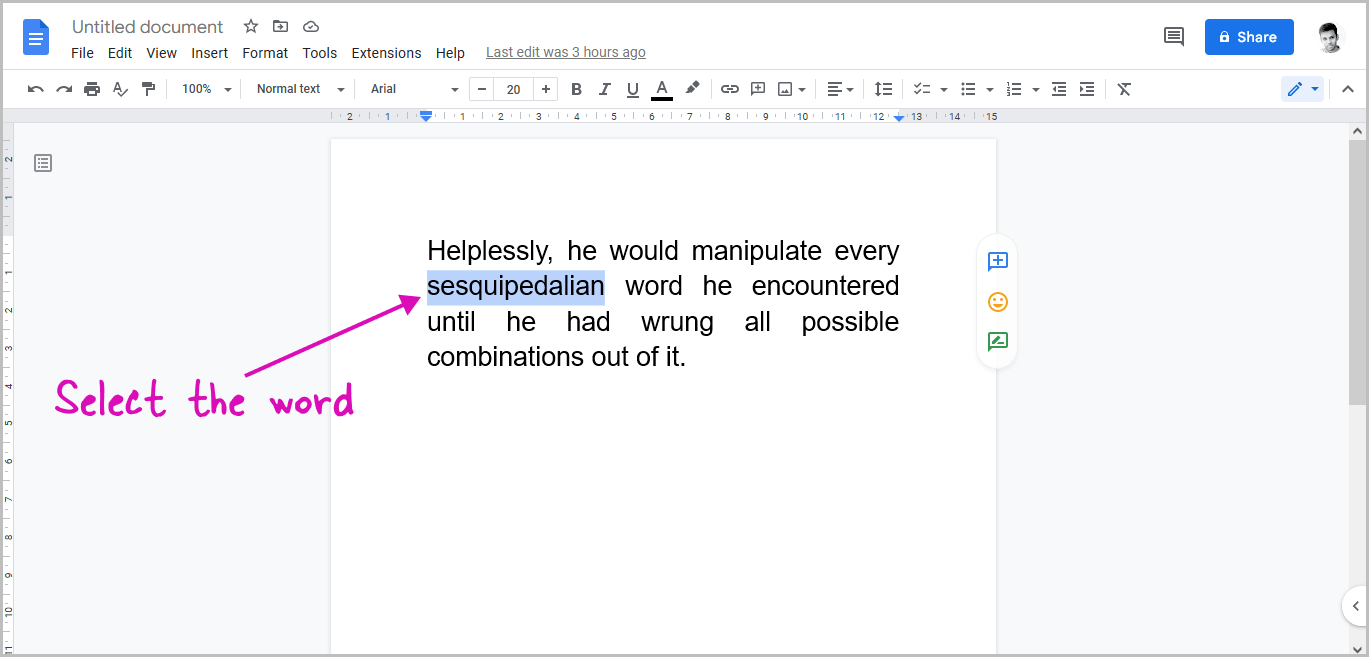
Firstly, select the word from the document. Use your mouse to select the word.
Step 2: Click on “Tools” from the top menu
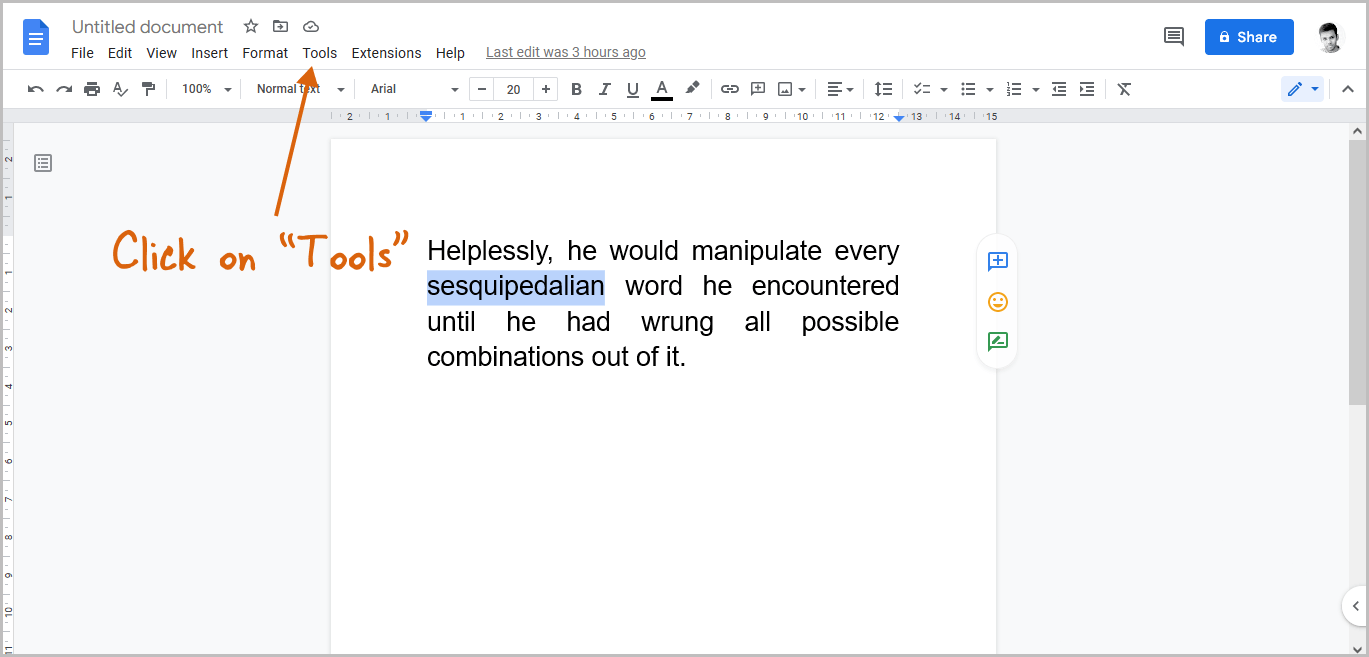
Now, from the top menu, select the “Tools” option.
Step 3: Select “Dictionary” from the list of options
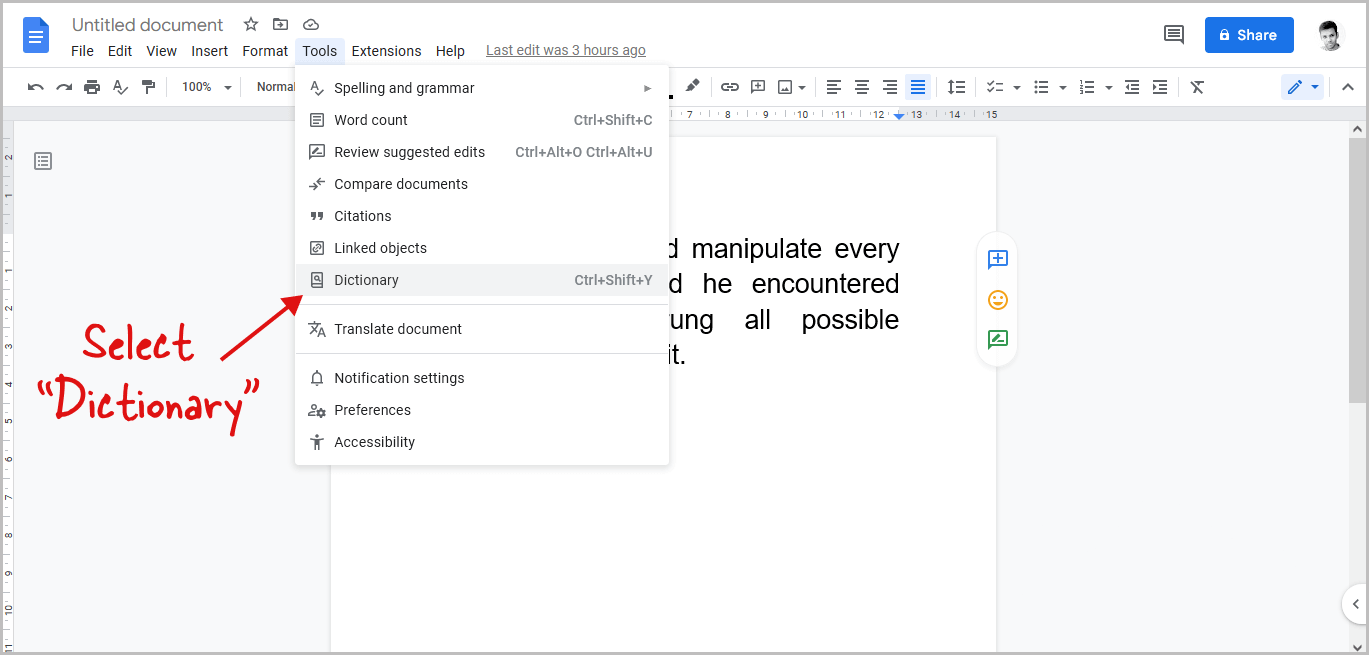
From the list of options, select “Dictionary”.
FAQs
Where is the Define tool in Google?
Go to Tool > Dictionary
What does Define do in Google Docs?
The Google Docs Define tool is used to find the meaning or definition of words.
You’ll also like:
How to Add Code Block in Google Docs
Old English Font Google Docs
How to Make Address Labels in Google Docs