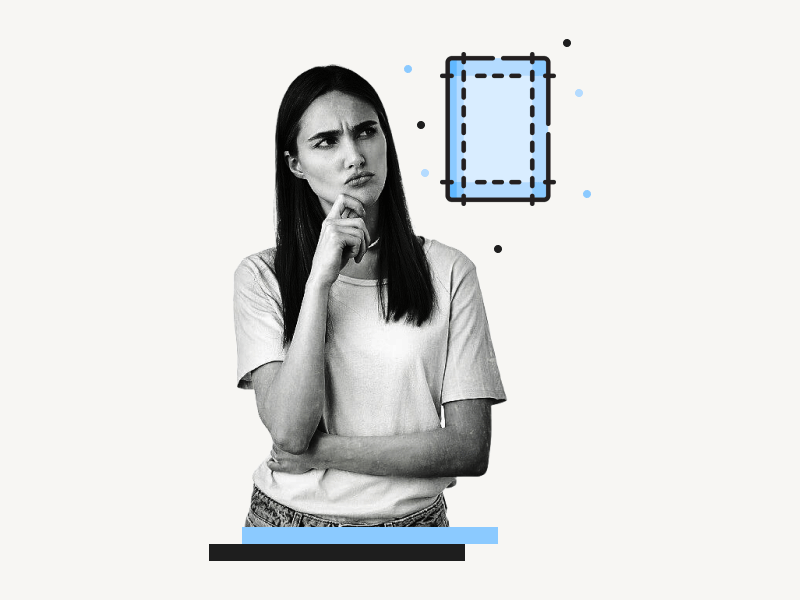The MLA and APA formats are two of the most popular styles used in academic writing.
If you want to submit your work in these formats, you’ll need to set up 1-inch margins on all sides of your document.
If you’re new to Google Docs, this can be a little perplexing.
There is no need to fret if you’re new to formatting your work in MLA or APA style; setting up 1-inch margins is easy with Google Docs.
This step-by-step tutorial will teach you how to do 1-inch margins in Google Docs.
Related: How to Add Last Name and Page Number in Google Docs
How to Do 1 Inch Margins on Google Docs?
Step 1: Click on “File” from the top menu
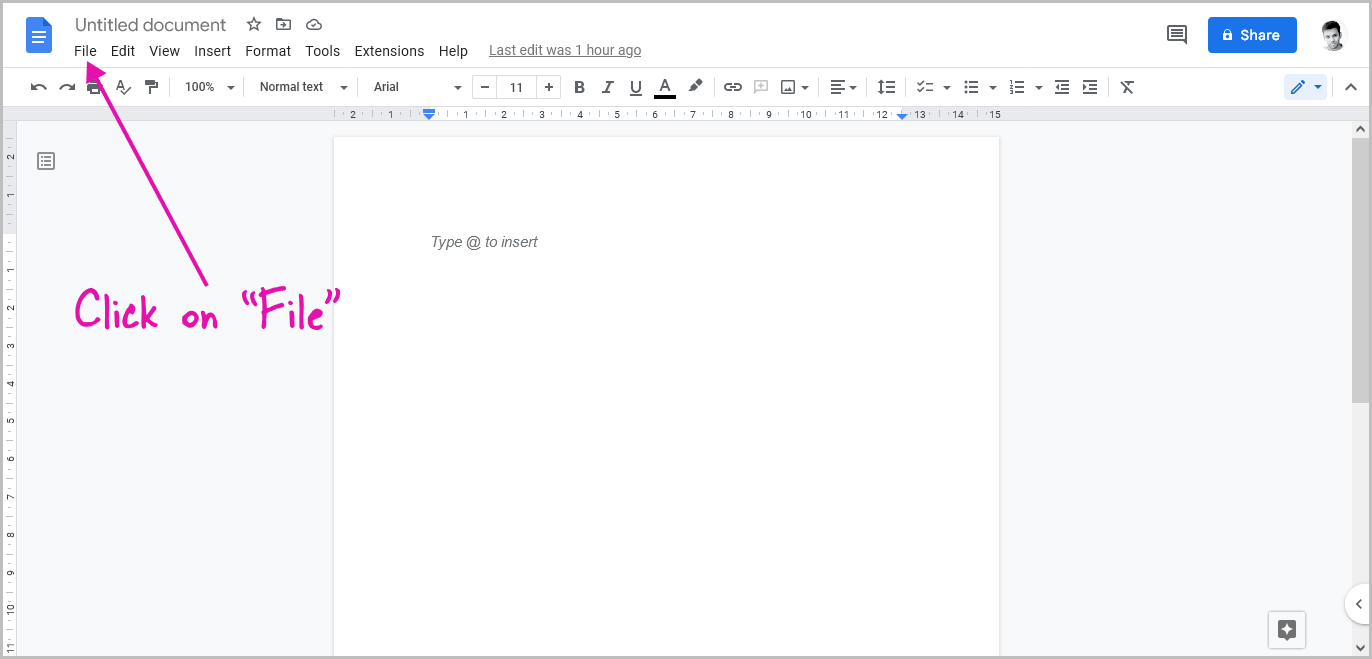
The first step is to open the document in Google Docs.
You’ll see a menu at the top when you open the document.
You’ll see options like File, Edit, View, Insert, Format, Tools, Extensions, and Help.
Click on the “File” option and then proceed to the next step.
Step 2: Select “Page setup”
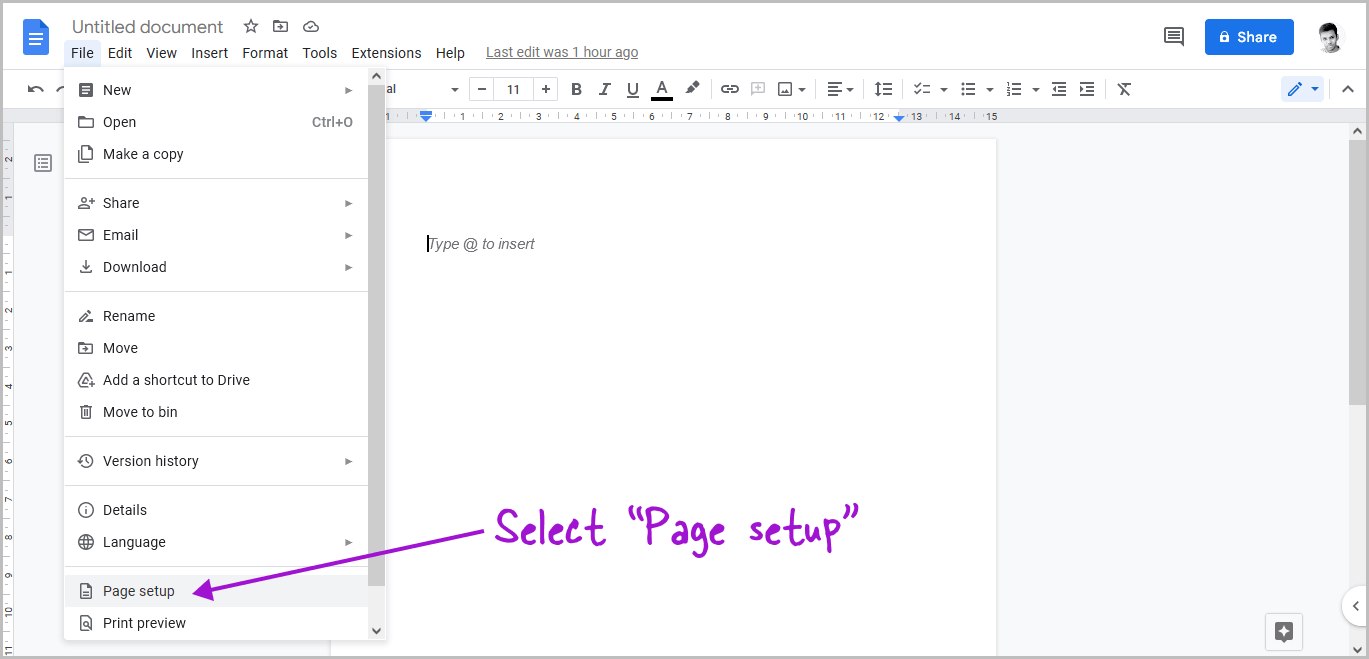
After you click on the “File” option, you’ll see a menu with a list of options.
Scroll all the way to the bottom of the menu.
Now select the “Page setup” option.
Step 3: Make the “Top, Bottom, Left, and Right” margins “1 inch”
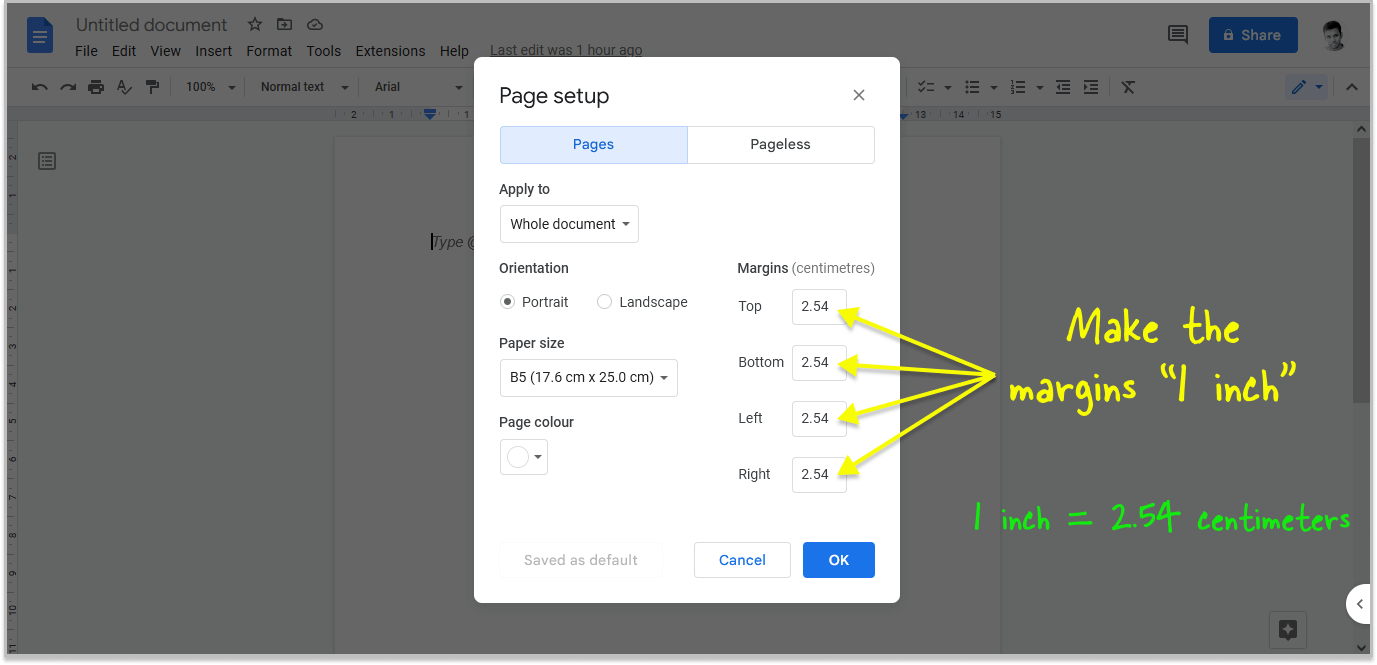
The “Page setup” pop-up window will now appear.
Under the header “Margins,” you’ll find the document’s current margins.
The unit may differ from one location to another.
As a result, the margins may be shown in centimeters instead of inches.
1 inch = 2.54 centimeters
So, if you see the margin values in centimeters and wish to change them to inches, simply enter 2.54 in all of the boxes (Top, Bottom, Left, and Right).
If your margins are in inches, simply enter 1 in every field.
Step 4: Click “OK”
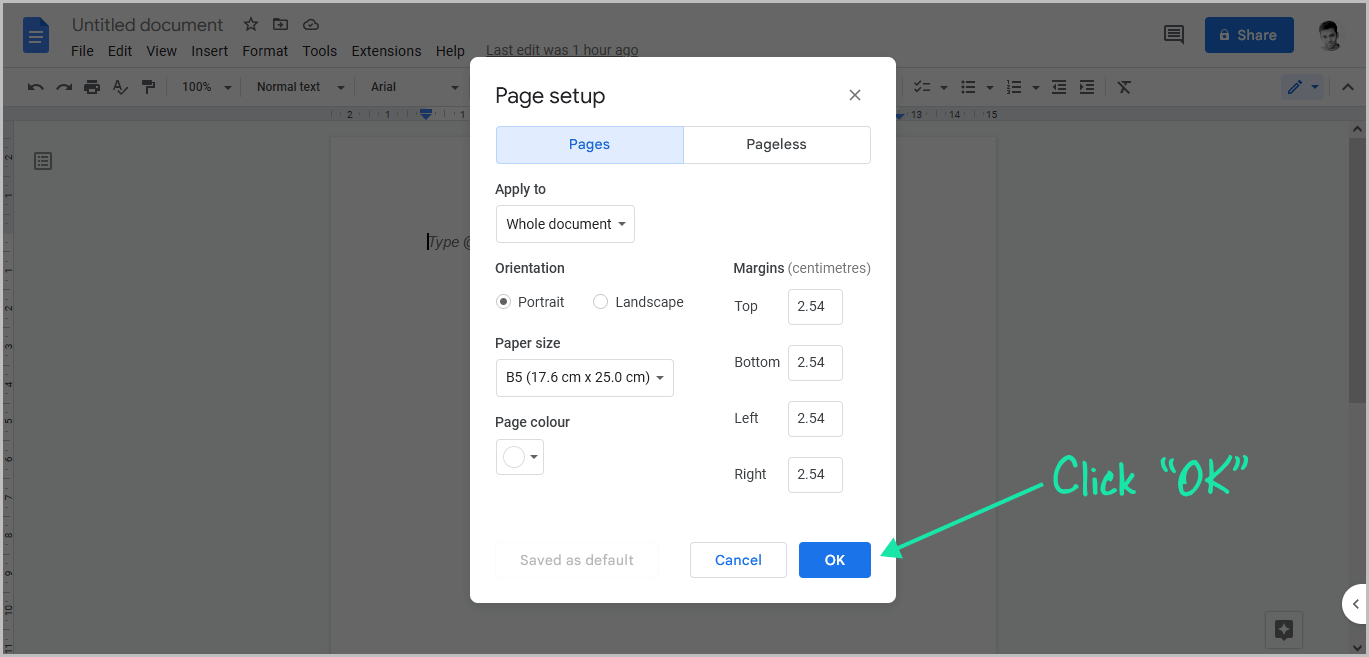
Finally, in the “Page setup” window, click the blue “OK” button in the bottom right corner.
FAQs
What is 1 Inch Margins in Docs?
With 1-inch margins, your page will have a 1-inch blank area on all sides.
How Do I Set Margins to 1 Inch?
Go to File > Page setup > Enter 1 inch or 2.54 centimeters in the “Margin” fields > OK.
How Do I Change the Margin Size in Google Docs?
Here’s how to change the margin size in Google Docs:
- Go to File and select Page setup
- Change the margin values in the margin section.
- Press the “OK” button
Also read:
How to Delete Version History in Google Docs
How to Start Page Numbers on Page 3 in Google Docs
How to Do Roman Numerals in Google Docs
How to Show Paragraph Marks in Google Docs
How Many Inches is a Google Doc Page?