Do you want to know how to make Times New Roman, the default font on Google Docs?
Times New Roman is a very popular font used in most schools, where students are often required to use it for their assignments.
However, some users believe that the font is not available in Google Docs and want to know how to make it the default font.
In this article, we will explain how to use Times New Roman in Google Docs.
You’ll also learn how to make Times New Roman default on Google Docs, step-by-step.
Also read: (opens in new tab)
How to Add Line Numbers in Google Docs
How to Use Google Docs Tags to Organize Your Documents
The Best Aesthetic Fonts on Google Docs
How to Make Lined Paper in Google Docs
Times New Roman Google Docs
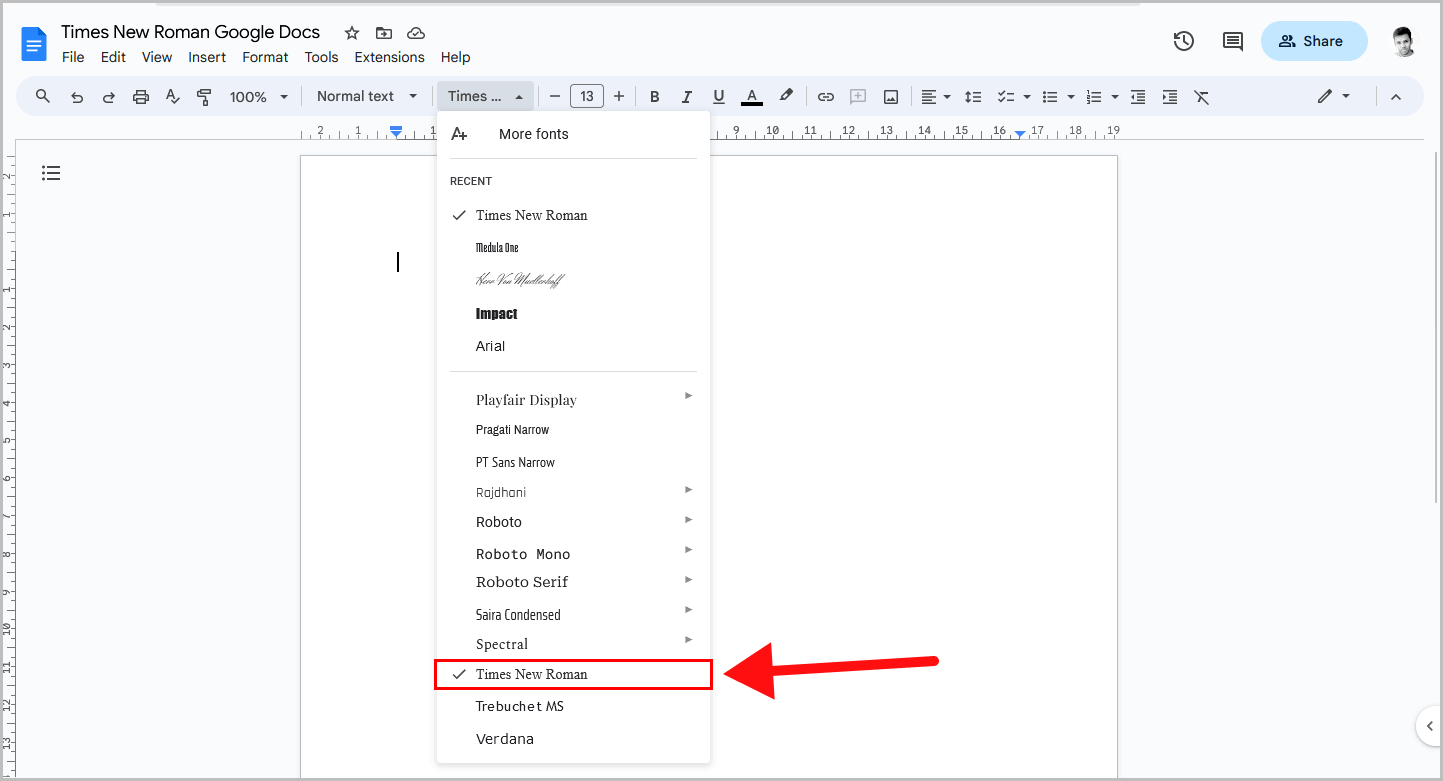
The Times New Roman font is available in Google Docs. To use it, select the text and click on the “Font” menu in the toolbar. Scroll down to the bottom of the menu and then choose the Times New Roman font.
Interestingly, if you search for the Times New Roman font by going to Font > More fonts, it won’t appear in the search results.
How to Make Times New Roman Default on Google Docs
To make Times New Roman as the default font in Google Docs, select all text in the document, choose Times New Roman from the Fonts menu, click Styles > Options > Save as my default styles.
Step 1: Select all the text in the document
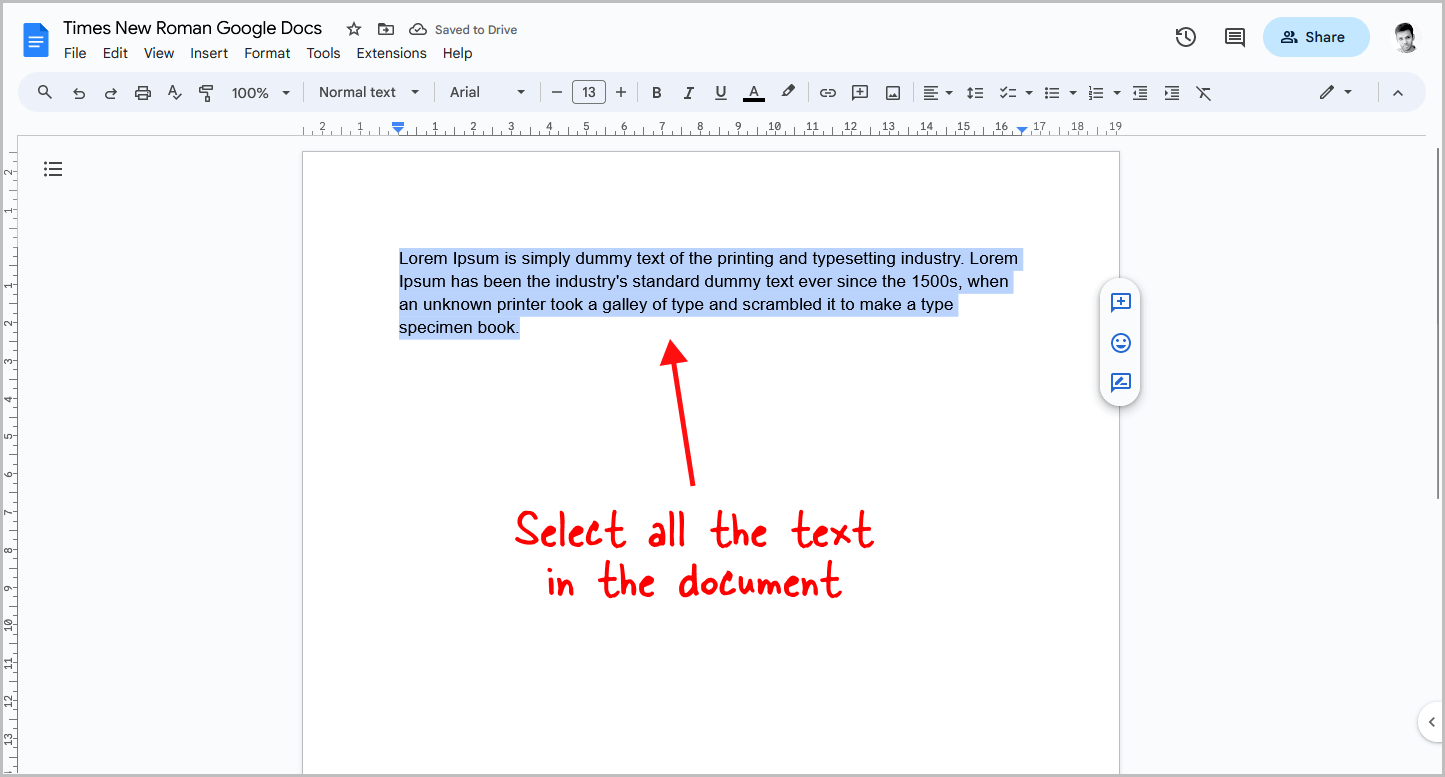
Note: Ensure that your Google Docs document has no formatting. To simplify things, begin with a new blank Google Docs document.
The default font in Google Docs is Arial.
However, if you prefer to use Times New Roman for all your documents, you can set it as the default font.
This way, the next time you open a blank document in Google Docs, the font will already be set to Times New Roman.
To do this, select all the text in your document.
If your document is blank, skip this step and proceed to the next one.
Step 2: Go to Fonts and choose Times New Roman
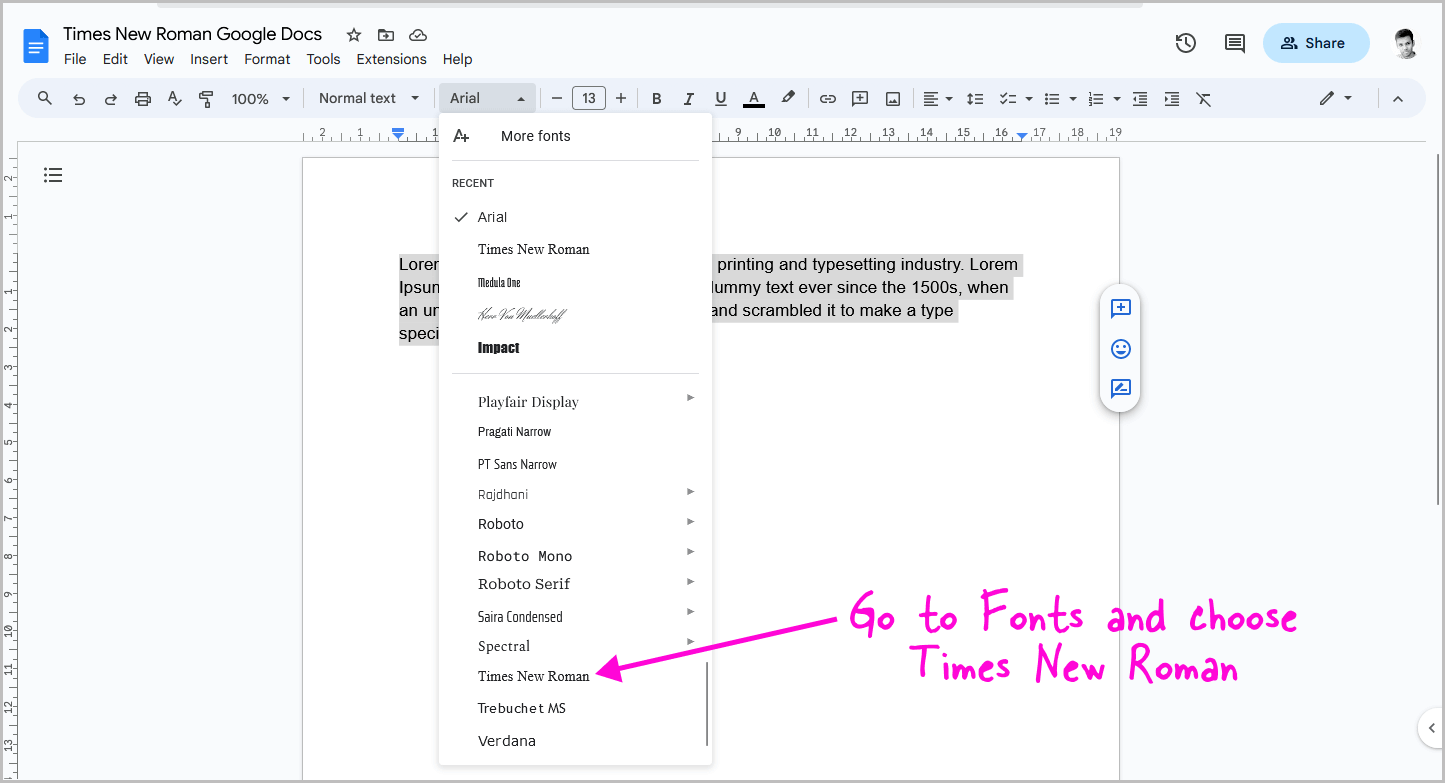
Now, click on the “Fonts” menu from the toolbar.
If it is a blank document, you will see the font name “Arial” on the toolbar.
Simply click on it, and then scroll down to the bottom of the menu.
You will see the third-to-last option as “Times New Roman”.
Select this font to change all the text in your document to Times New Roman.
Then, proceed to the next step.
Step 3: Click on “Styles”
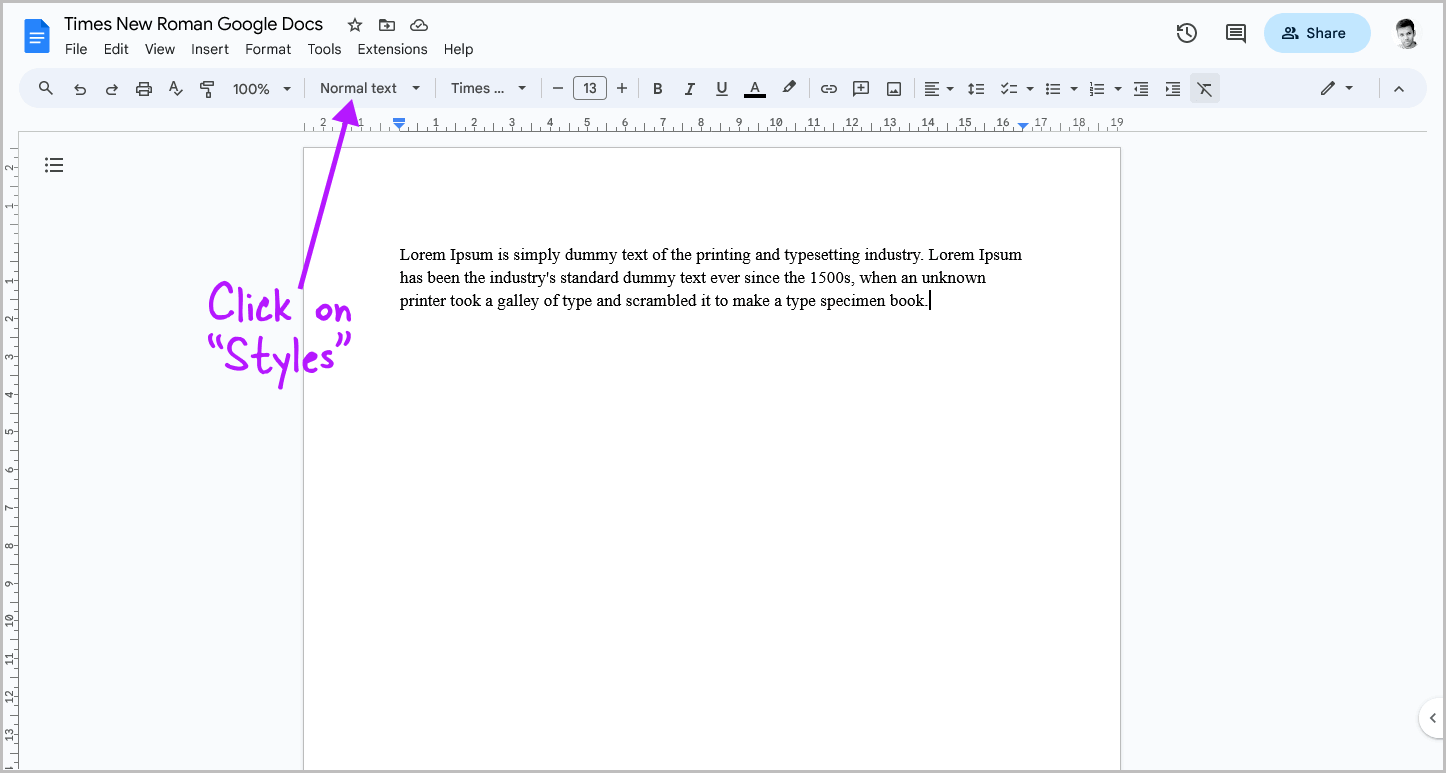
To the left of the “Font” menu, you’ll find the “Styles” menu.
By default, the “Normal text” option is selected.
Click on this menu to view all of the options available.
Step 4: Choose “Options”
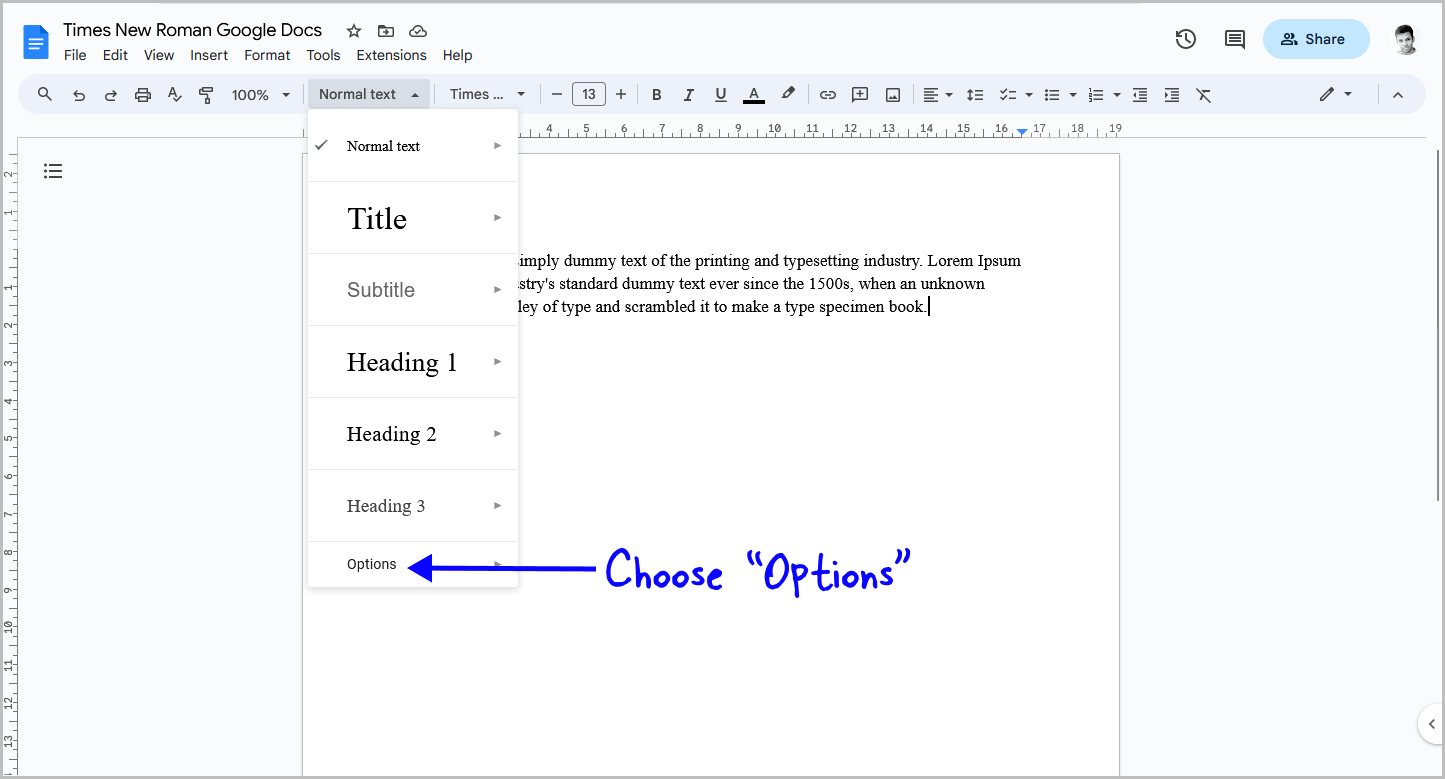
In the menu, you will see various styles.
To view additional style options, click on the last option called “Options.”
Step 5: Select “Save as my default styles”
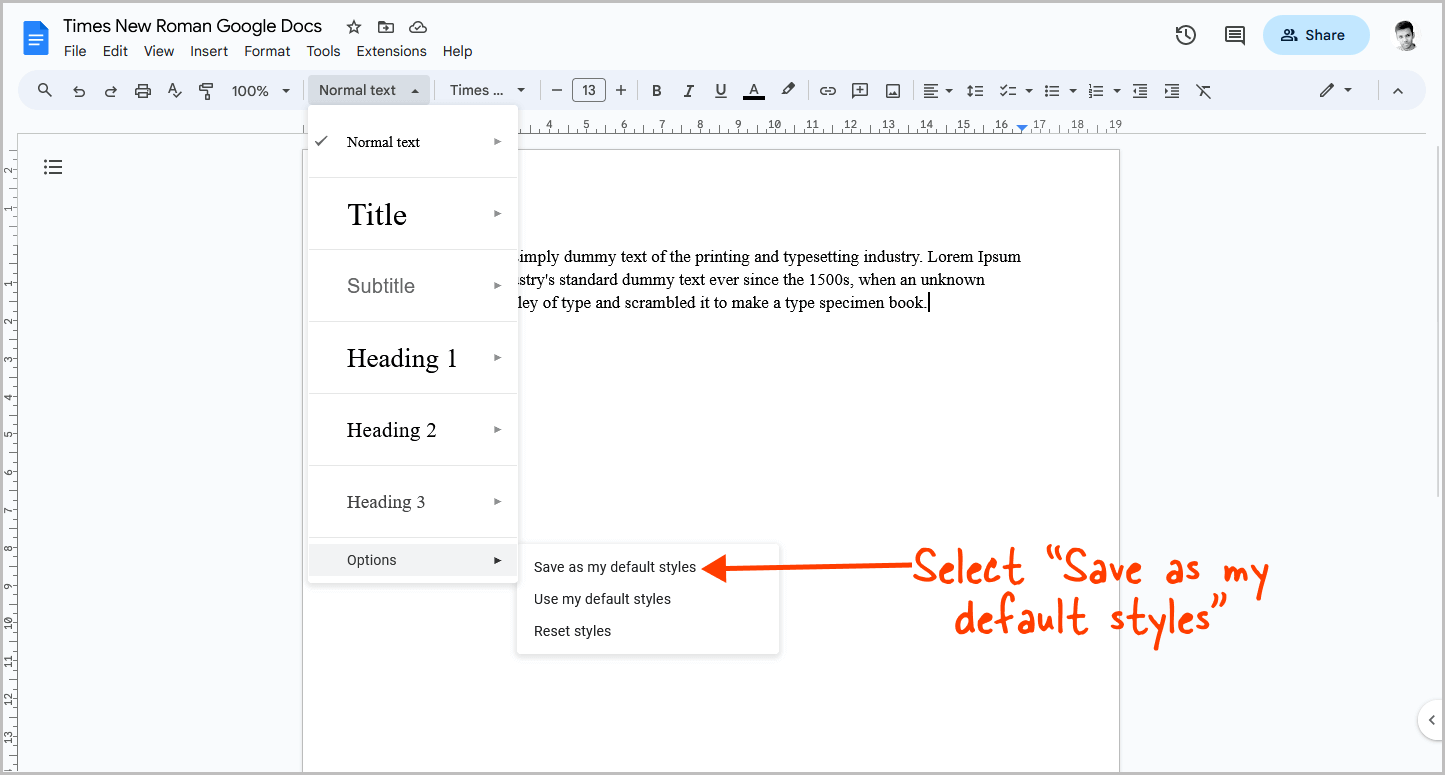
Now select “Save as my default styles” from the secondary drop-down menu.
This will save the font as your default style.
Since the document only had one change, the font will be saved as your default style.
To check if the font has been saved, create a new document by going to File > New > Document, and check if the Times New Roman font is selected by default.
FAQs
How do you do Times New Roman on Google Docs?
Simply select the text and go to the Fonts menu. Scroll down to the bottom of the menu and select the Times New Roman font.
Can you get Times Newer Roman on Google Docs?
Yes, the Times New Roman font is available in the “Fonts” menu in Google Docs. Interestingly, if you search for the Times New Roman font by going to Font > More fonts, it won’t appear in the search results.
Why is my Google Docs not showing Times New Roman?
If you want to use the Times New Roman font, you won’t find it by searching for it in the Font > More fonts menu. Instead, you need to locate it within the “Font” menu.
What font is like Times New Roman in Google Docs?
Times, CG Times, and Gupter are the fonts that look like Times New Roman in Google Docs.
Summary
Times New Roman is indeed available in Google Docs and can be used by selecting the font from the “Font” menu.
If you prefer to use Times New Roman as your default font in Google Docs, you can do so by following these steps:
- Select all the text in your document.
- Choose Times New Roman from the “Fonts” menu.
- Click on the “Styles” menu and then select “Options.”
- From the secondary drop-down menu, select “Save as my default styles.”

