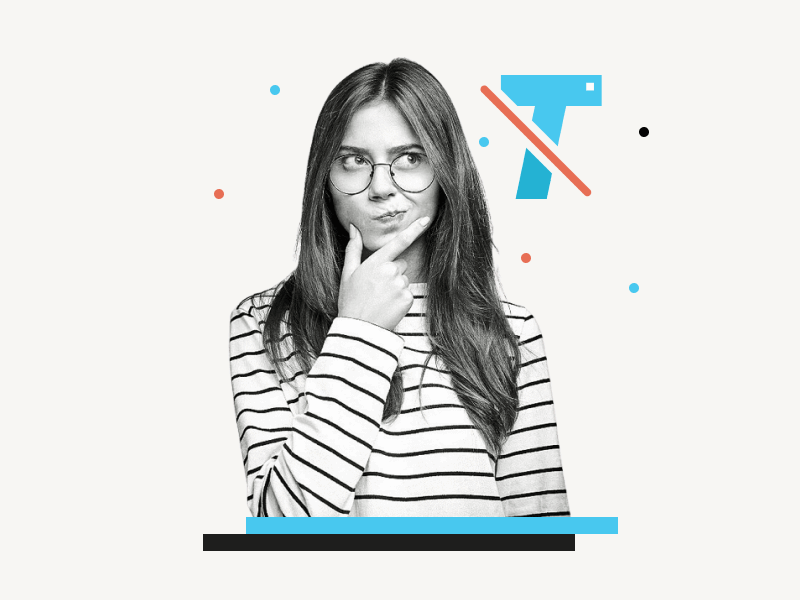Have you ever wondered what happens to your document when you click the “Clear formatting” option in Google Docs?
You can clear the formatting of an element such as text by selecting the text, navigating to the “Format” menu, and selecting the “Clear formatting” option from the drop-down menu.
Alternatively, you can use the keyboard shortcut “Ctrl+\” to achieve the same result.
But what does this feature actually do?
This article explains the purpose of clear formatting in Google Docs and provides step-by-step instructions on how to clear formatting in Google Docs.
Also read: (opens in new tab)
How to Use the Define Tool in Google Docs
What Does Justify Mean in Google Docs
How to Make Lined Paper in Google Docs
How to Rearrange Pages in Google Docs
How to Add Fonts to Google Docs
What Does Clear Formatting Do in Google Docs?
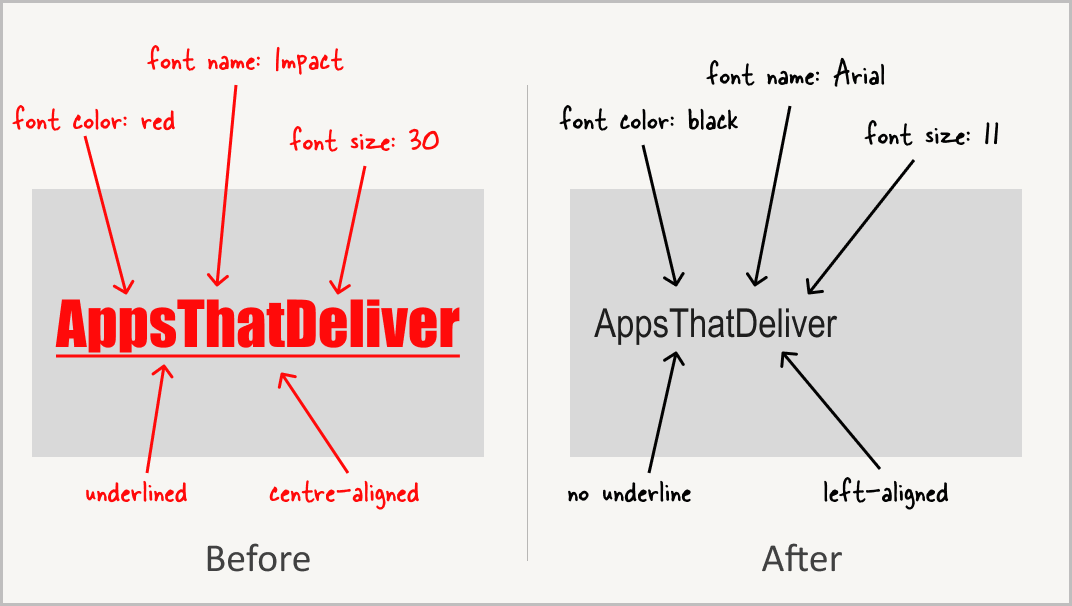
The “Clear formatting” feature in Google Docs is a powerful tool that allows you to remove all formatting applied to a selected element in your document.
For example, if you have added formatting such as font style, color, height, highlight, or bold, italic, or underlined text to a section of your document, you can use the “Clear formatting” feature to remove it all.
With just a few clicks, you can apply the default style to the text, which will be left-aligned, in black Arial font, and with a font size of 11.
Also, if you have copied and pasted text from another source, it may have different formatting than the rest of your document.
By using “Clear formatting,” you can ensure that it matches the rest of your content.
Additionally, this feature can save you a lot of time and effort.
Imagine having to manually remove all the formatting from a long document – it could take hours!
With “Clear formatting,” you can accomplish the same task in just a few seconds.
How to Clear Formatting in Google Docs?
Step 1: Select the element
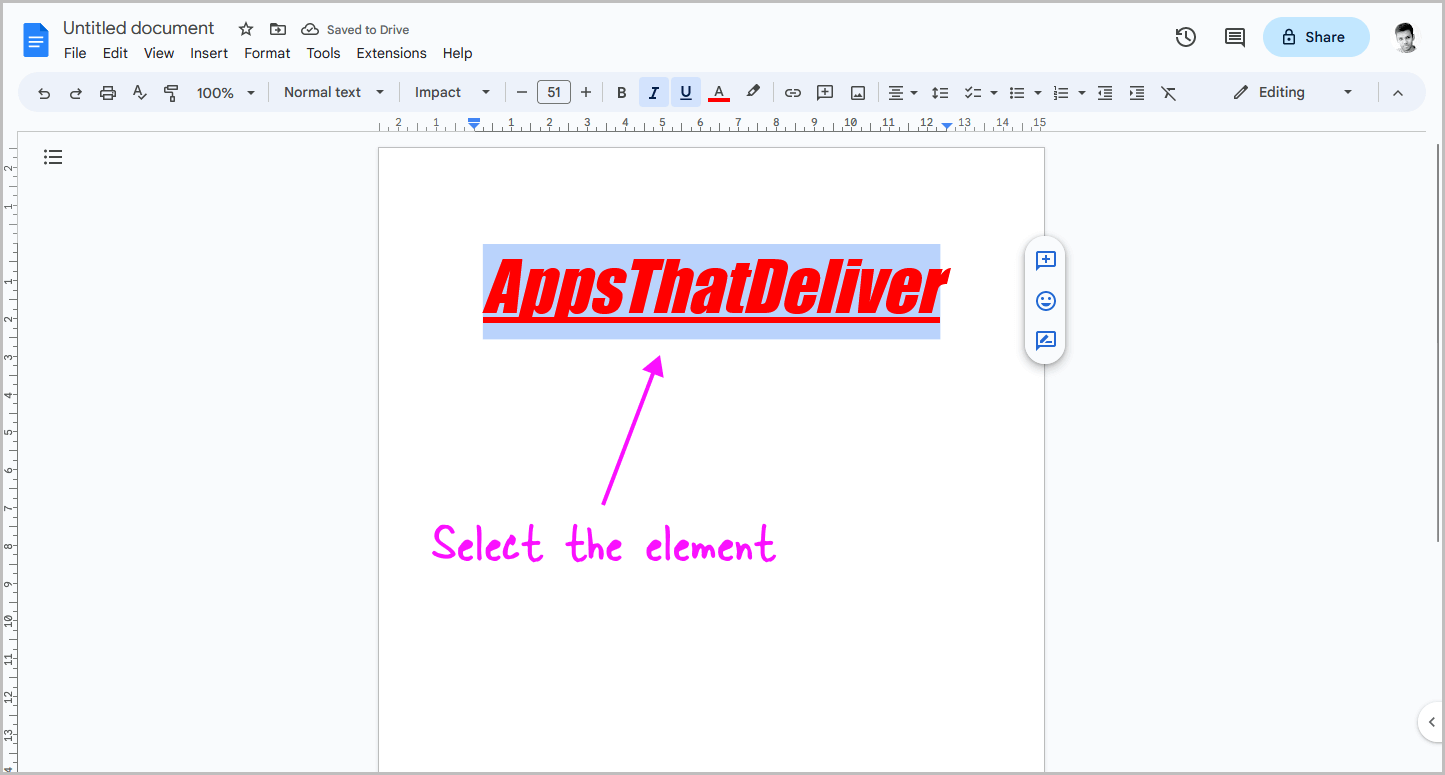
To begin, launch Google Docs and open the desired document.
Once you have the document open, locate the section that requires formatting changes, such as a paragraph.
Next, use your mouse to select the entire paragraph.
This will signal to Google Docs that you want to remove the formatting of only this section of the document.
Step 2: Go to Format > Clear formatting
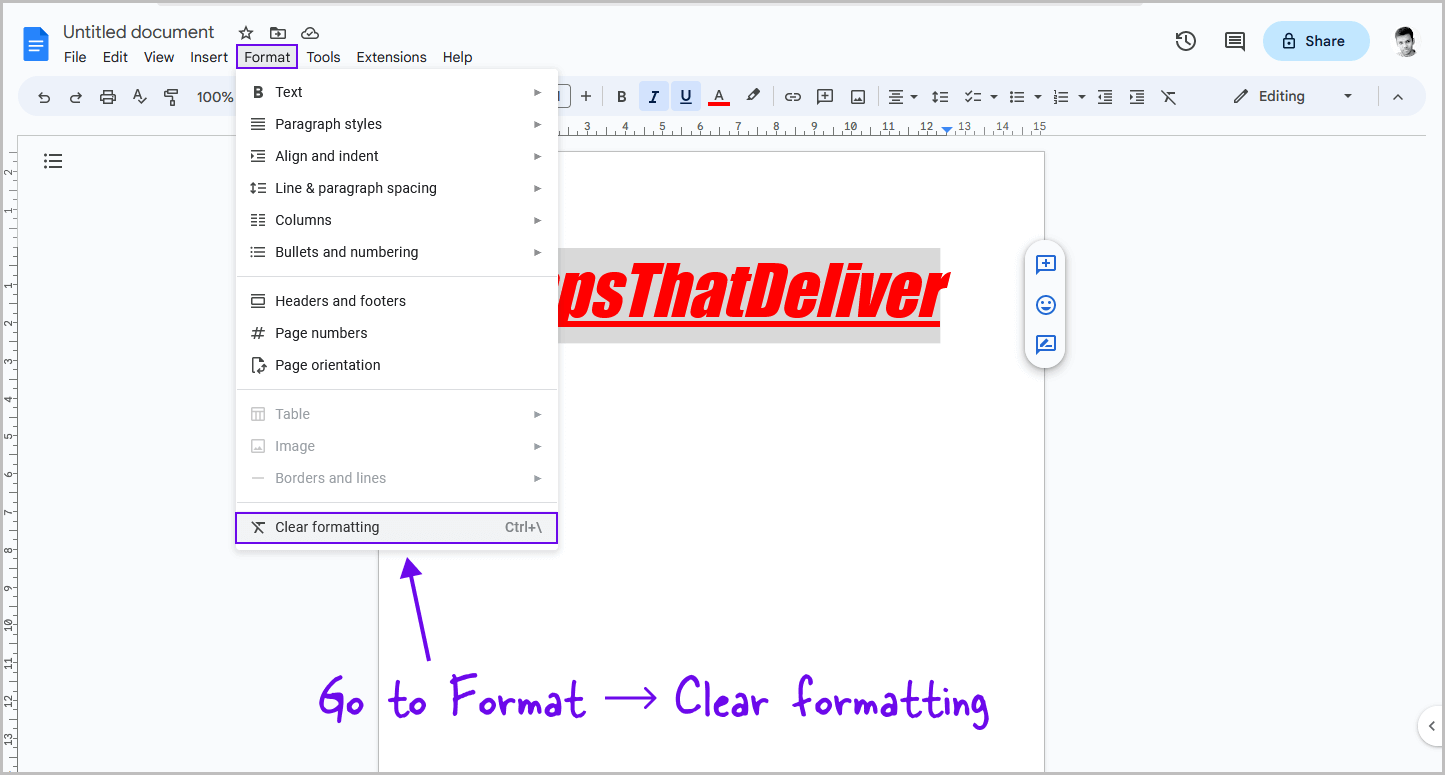
Now, click on the “Format” option from the top menu and then select the “Clear formatting” option from the drop-down menu.
This will remove any formatting that has been applied to the text, making it plain and simple.
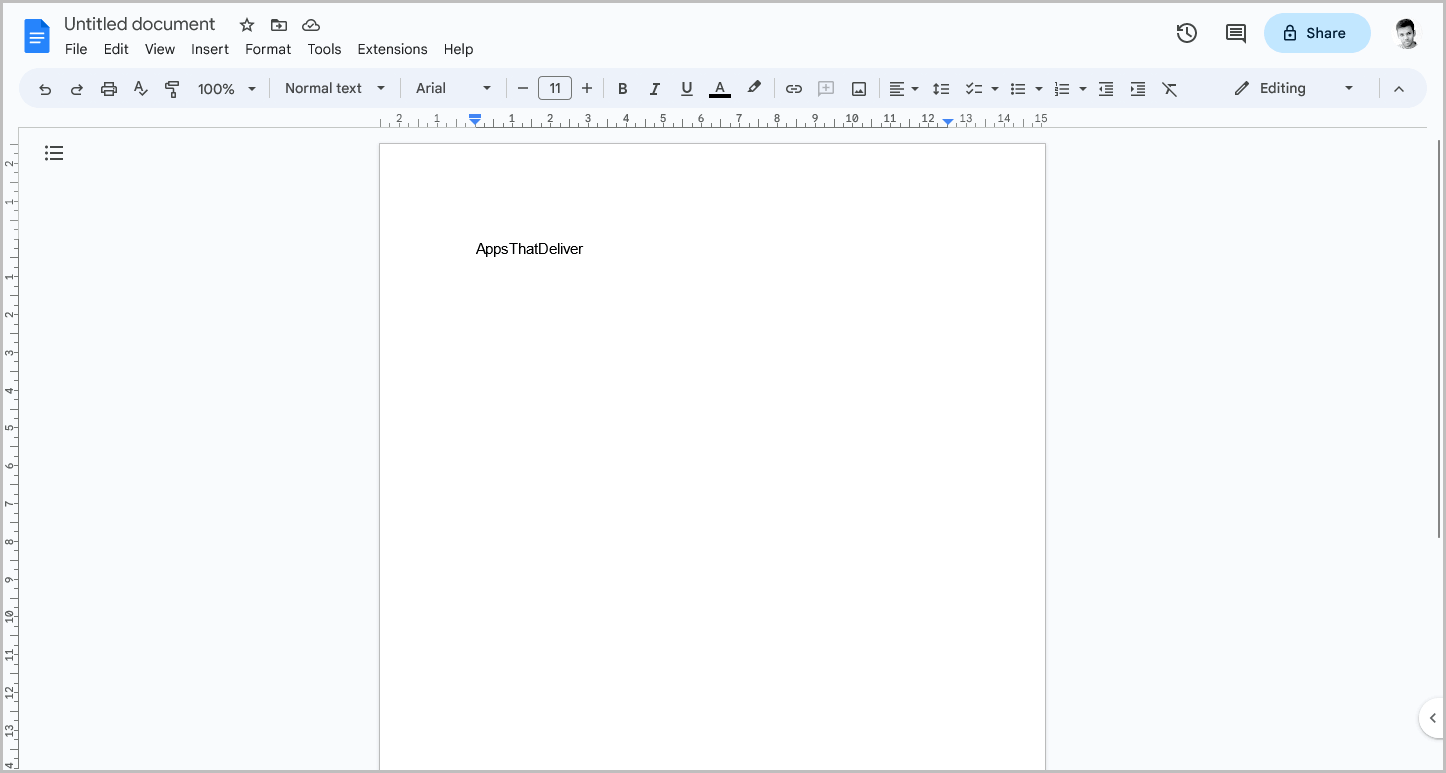
Alternatively, you can use the keyboard shortcut “Ctrl+\” to clear the formatting.
It is important to note that the slash in the shortcut is a backward slash and not a forward slash.
The backward slash is located just next to the “Enter” key on your keyboard.
FAQs
What Does Clear Formatting Do in Google Docs?
The “Clear formatting” feature in Google Docs allows you to remove all formatting applied to a selected element in your document, such as font style, color, height, highlight, or bold, italic, or underlined text.
What is Clear Formatting in Google Docs?
Google Docs’ “Clear formatting” removes formatting from a selected element. It saves time and maintains consistency. Access it from the “Format” menu or by using “Ctrl+\”.
What is the Use of Clear Formatting in Google Docs?
The use of the “Clear formatting” feature in Google Docs is to remove all formatting applied to a selected element of your document.
Conclusion
In conclusion, the “Clear formatting” feature in Google Docs is an essential tool that can save you time and ensure consistency in your document’s formatting.
It allows you to remove all formatting applied to a selected element, such as font style or color, highlight, bold, italicized, or underlined text, with just a few clicks or a keyboard shortcut.
By following the simple steps outlined in this article, you can easily clear formatting in your Google Docs document and maintain consistency throughout.