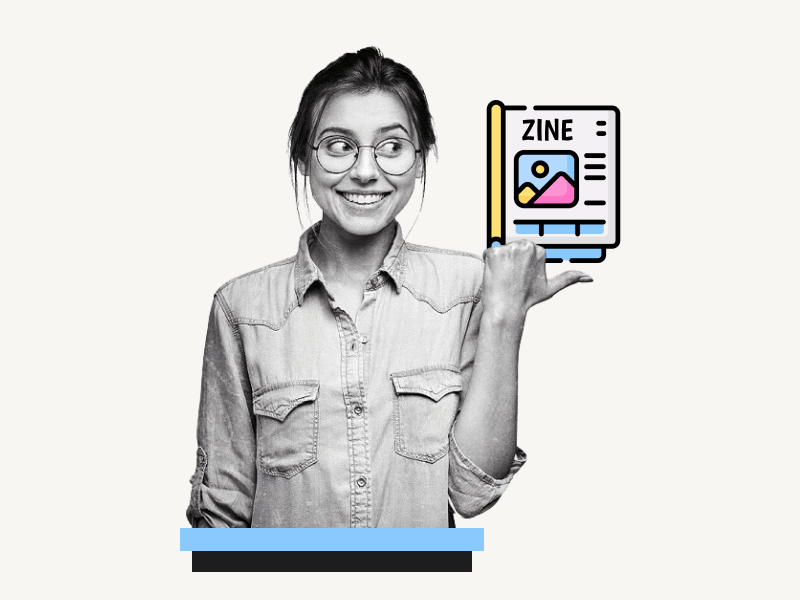Do you want to create your own zine but don’t know where to start?
Guess what?
We’ve got something special for you!
We’re giving away a FREE zine template for Google Docs!
And we’re not leaving you hanging!
Our step-by-step guide will show you exactly how to edit the template in Google Docs, making the zine creation journey a breeze.
Let’s get started!
Also read: (opens in new tab)
How to Make Lined Paper in Google Docs
Google Docs Envelope Template
Index Card Template Google Docs
Google Docs Character Template
Zine Template Google Docs
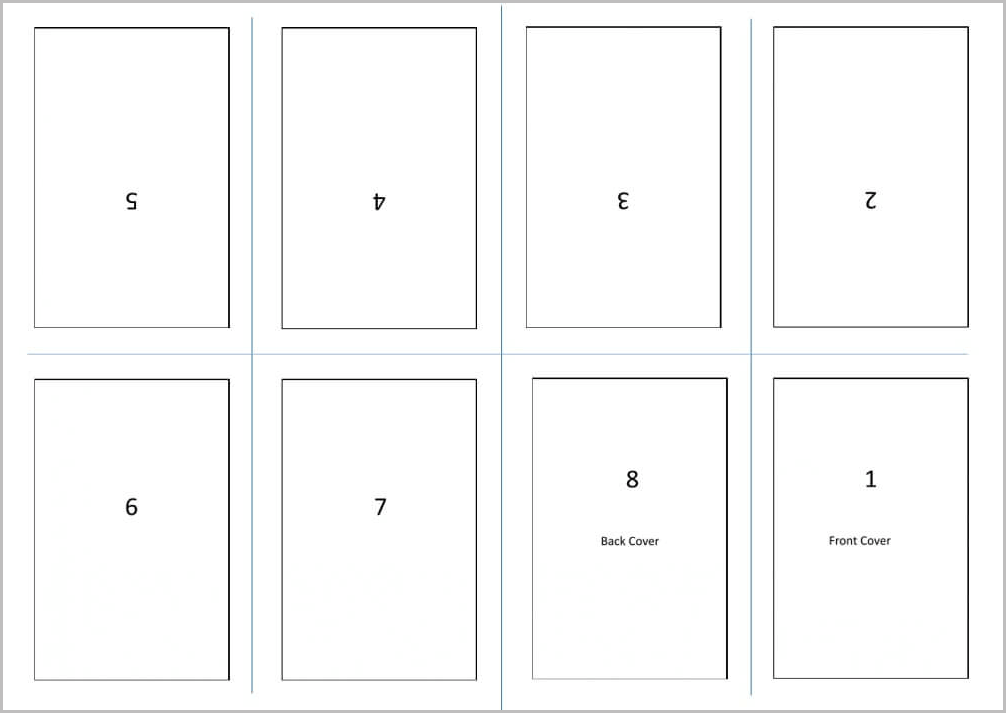
How to Edit the Zine Template in Google Docs
Step 1: Click on the “Get the template” button
To start, click on the “Get the template” button above to open the template preview.
Step 2: Click on “USE TEMPLATE”
After clicking the button, a new tab will open in your browser where you can preview the template.
Click on the “USE TEMPLATE” button in the top right corner of the page to create a copy for yourself.
Make sure you have a Google Account before clicking the button, as only Google Account users will be able to make a copy.
Once you have created a copy, proceed to the next step.
Step 3: Double-click on the cover page
In this document, you will find eight small pages.
The bottom pages are upright, while the top pages are upside down.
Editing these small pages requires a slightly different process.
We have created these pages in Drawing to make it easier to edit each individual page.
To get started, double-click on the cover page to open the Drawing canvas for editing.
Step 4: Replace the sample text with your own content
Replace the existing text with your own content.
You can modify the page color, font color, font size, and even add images using the tools provided on the drawing canvas.
Once you’ve finished editing the template, move on to the next step.
Step 5: Save and close the cover page
Click the “Save and close” button to close the Drawing canvas.
Step 6: Double-click on page 2
Now, we will explain how to edit an upside-down page.
To start, locate page number 2 and double-click on it to open it in the Drawing canvas.
Step 7: Rotate the page so that it is upright
The page is rotated 180 degrees, so we need to rotate it in order to edit it.
To do so, find the rotation handle below the image.
Click and drag the handle counterclockwise until the page is upright and straight.
Step 8: Edit the page
Now, edit the page as required.
Step 9: Rotate the page upside down and click “Save and close”
After editing the page, rotate the page 180 degrees to make it upside down.
Check that the rotation angle is 180 degrees.
Now, click on the “Save and close” button to save and close the Drawing canvas.
Step 10: Repeat the steps for each page
Repeat these steps for each page until all eight pages have been edited.
Once editing is complete, you may print the document.
FAQs
8 Page Zine Template Google Docs
To access the 8 Page Zine Template for Google Docs, simply click on the following link, make a copy, and you can begin editing: 8 Page Zine Template Google Docs
Mini Zine Template Google Docs
Looking for a tiny Zine Template on Google Docs? Just click this link: Mini Zine Template. It’s perfect for making small and awesome zines!
Can You Make a Zine in Google Docs?
Yes, you can make a zine in Google Docs. There is a free zine template available for download, and the article you linked provides step-by-step instructions on how to edit the template in Google Docs.