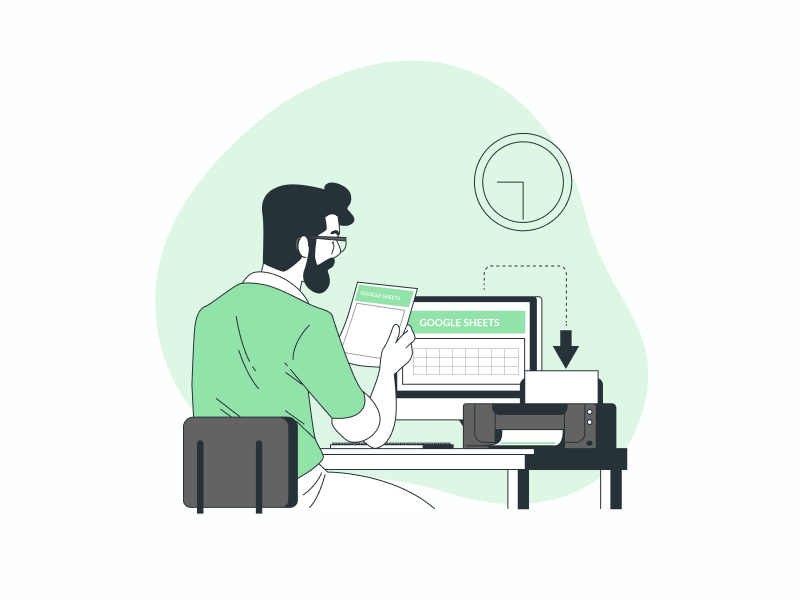Do you want to know how to print Google Sheets without gridlines?
Gridlines in spreadsheets help align the data for easier reading, but they can be distracting when printing the sheet.
Luckily, Google has addressed this issue by providing a feature to hide gridlines when printing.
In this tutorial, you will learn how to print Google Sheets without gridlines, following a step-by-step guide.
Also read: (Opens in new tab)
How to Make a Progress Bar in Google Sheets
How to Stop Google Sheets from Removing Leading Zeros
How to Share Only One Sheet/Tab in Google Sheets
Character Count in Google Sheets [With and Without Spaces]
Group Sheets in Google Sheets
How to Print Google Sheets Without Gridlines
1. Open the spreadsheet that you want to print
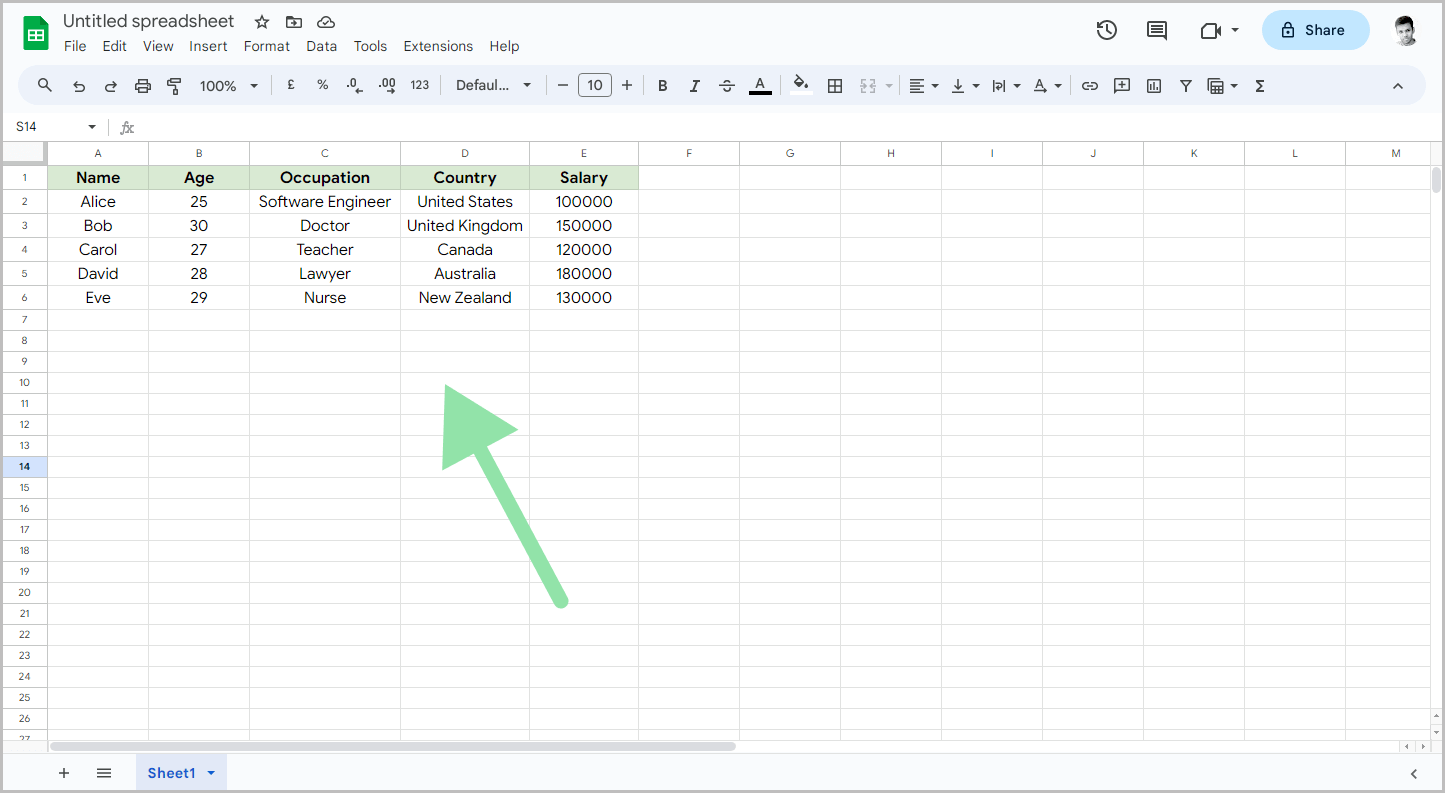
To begin, open the spreadsheet that you wish to print.
Go to https://docs.google.com/spreadsheets/ and open the desired sheet.
Once you have done this, move on to the next step.
2. Go to File > Print
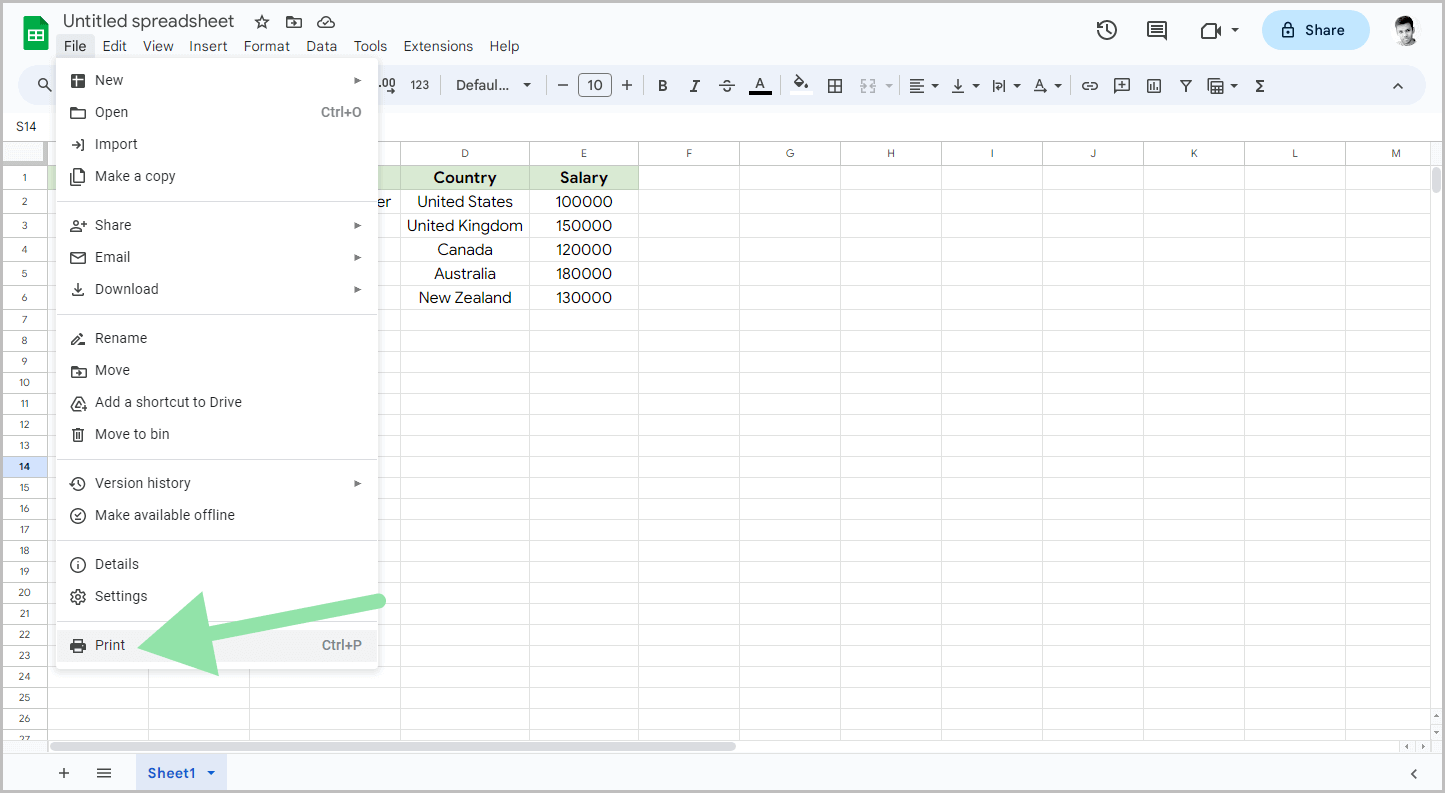
After opening the sheet, click on the “File” option in the top menu, and then select the “Print” option from the menu.
3. Click on the “Formatting” settings
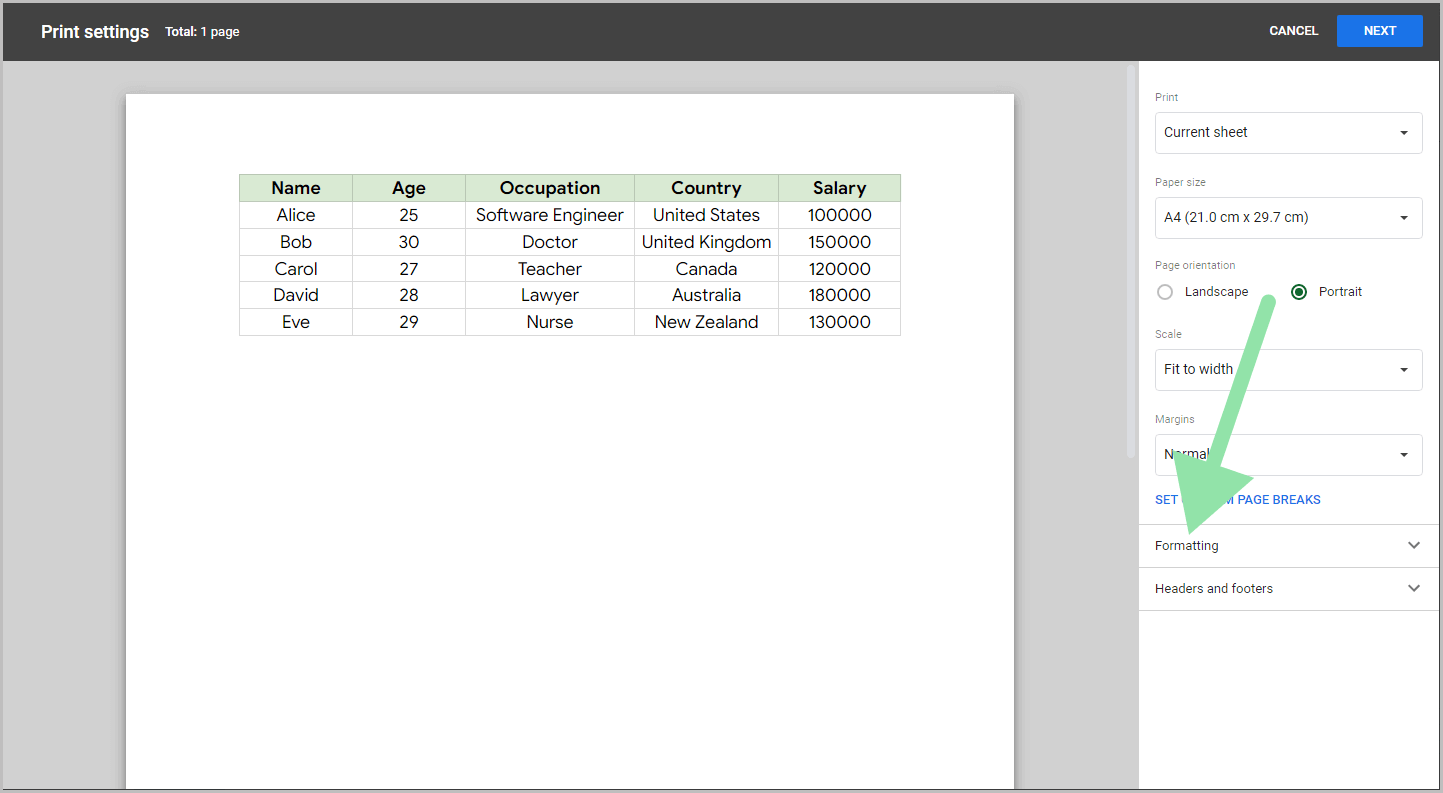
Now, select the desired page orientation, adjust the margins and scale, and choose the page size.
Next, click on the “Formatting” settings toggle menu and proceed to the next step.
4. Uncheck the “Show gridlines” checkbox
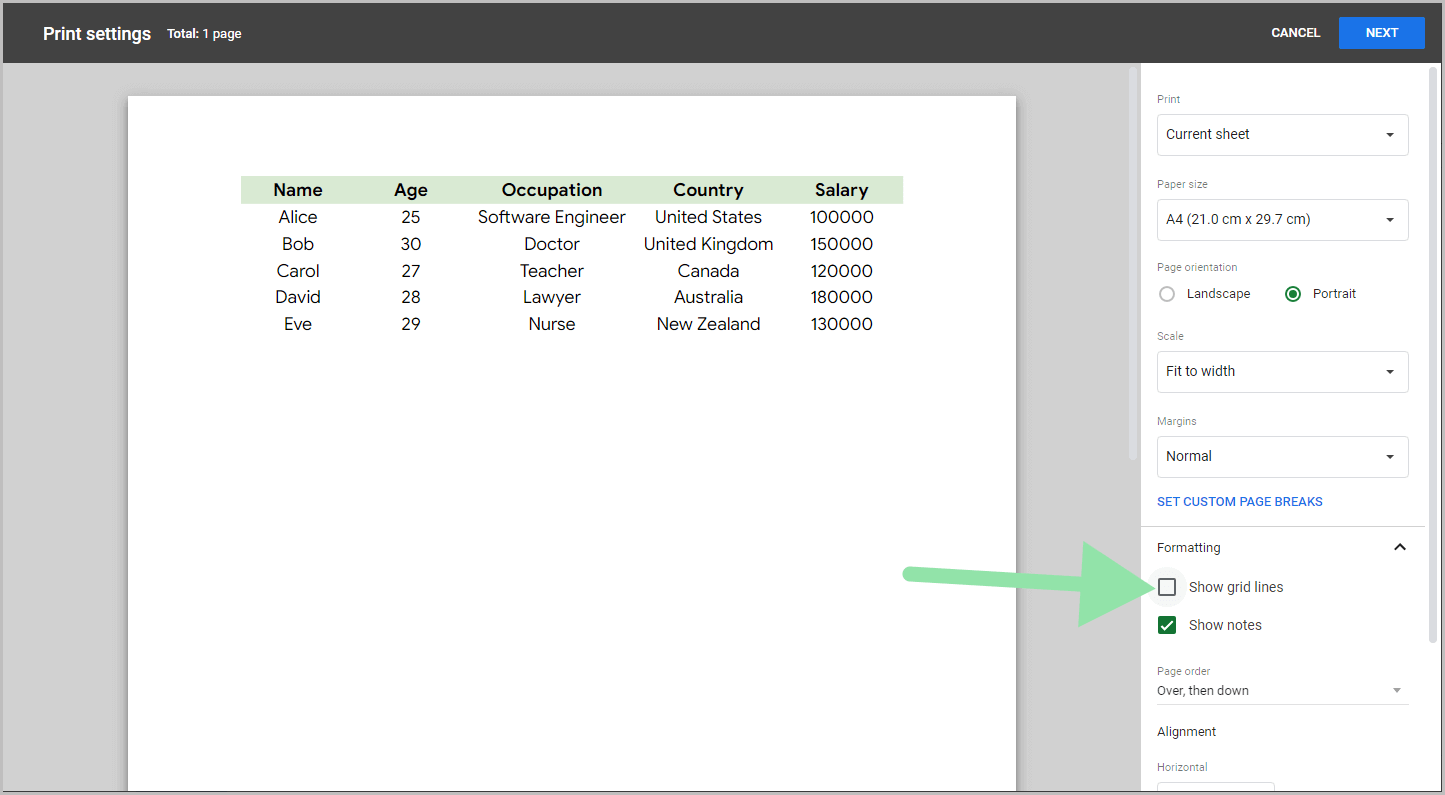
Under the “Formatting” settings, you will find two checkboxes that are checked by default: “Show gridlines” and “Show notes”.
Click on the “Show gridlines” checkbox to uncheck it.
As a result, the gridlines will be removed from the sheet in the print preview.
5. Proceed to Next > Print
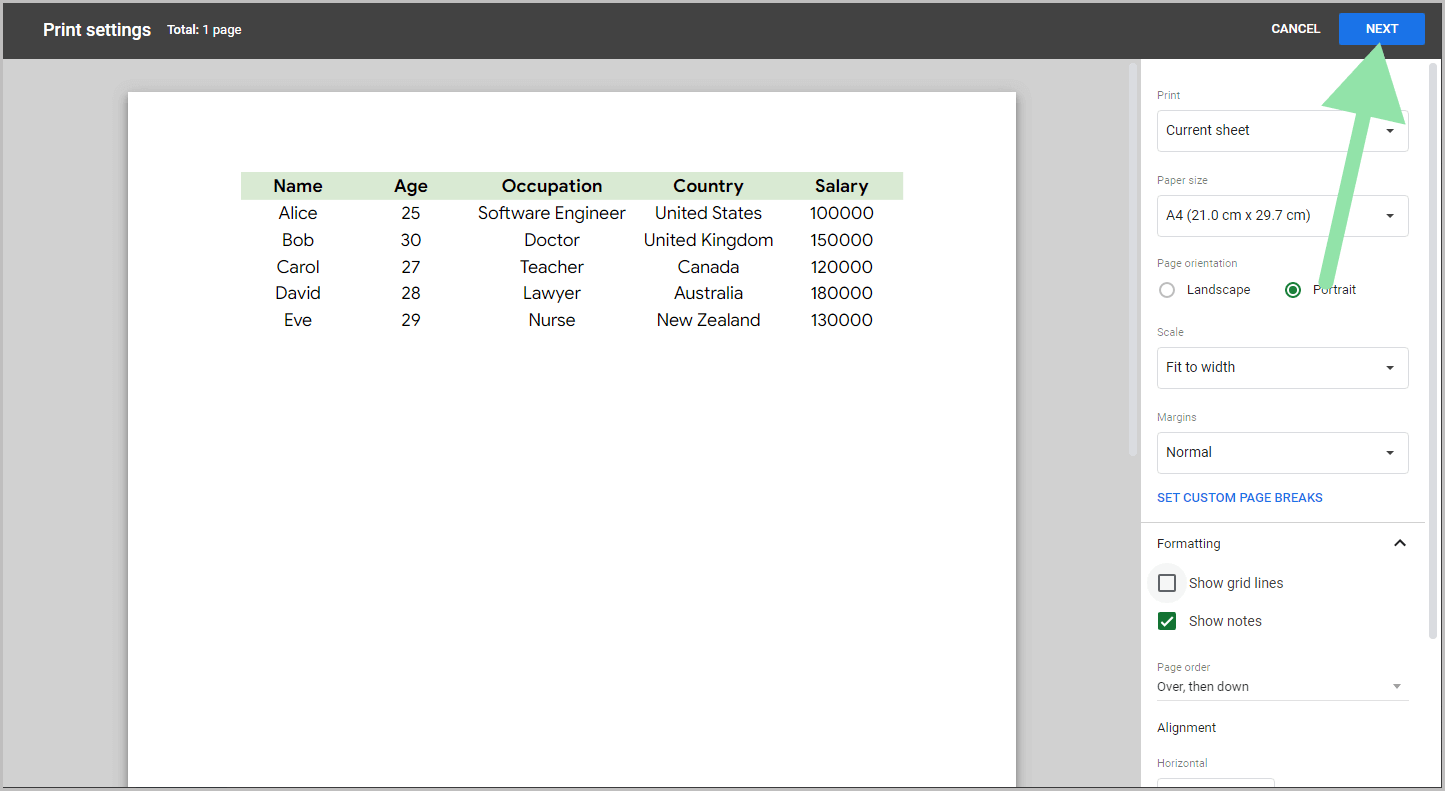
The final step is to click on the “Next” button located in the top right corner, and then click on the “Print” button to print the spreadsheet.
Do you know you can hide the gridlines while you are editing the spreadsheet. Here’s how
Hide Gridlines in Google Sheets
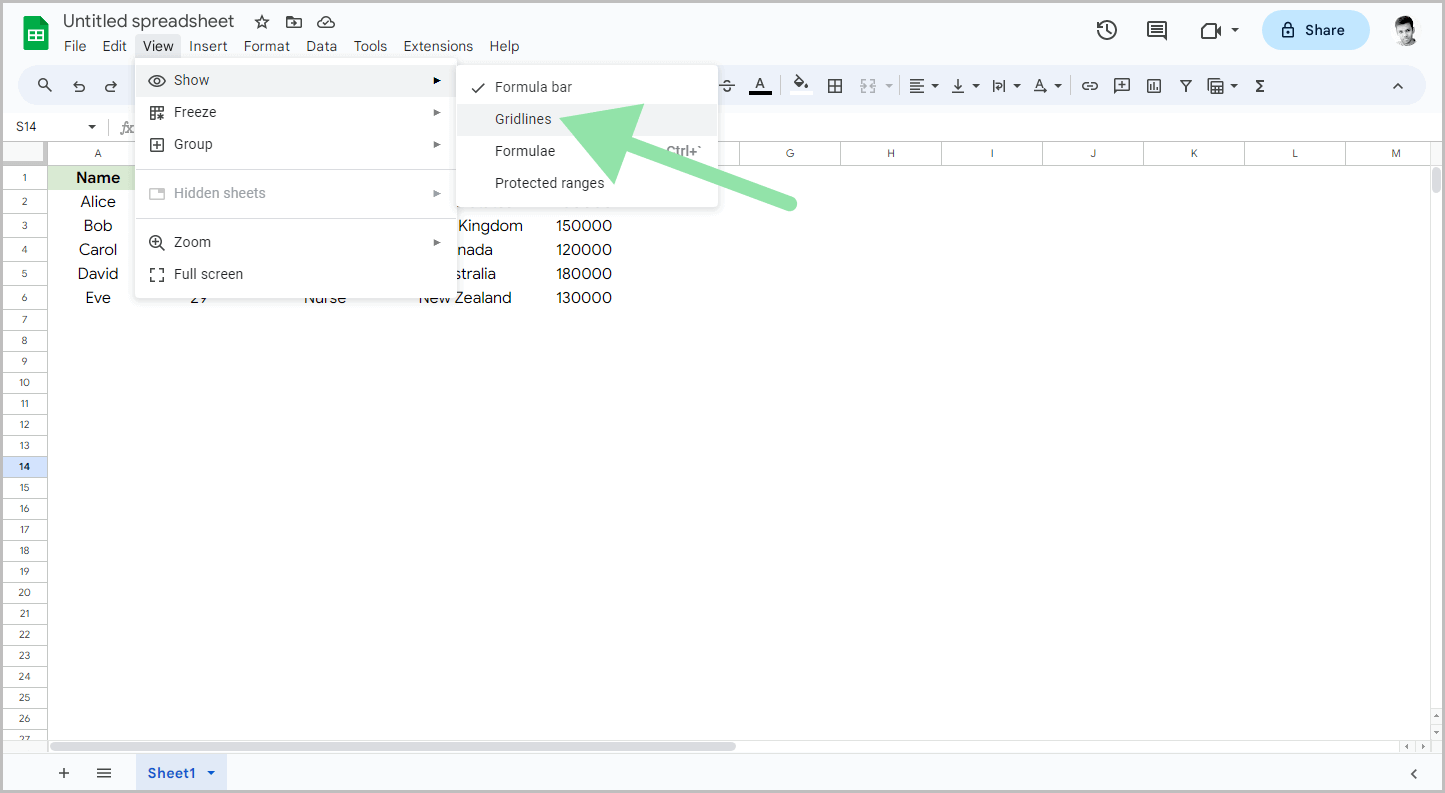
1. Click “View”
The first step is to open the spreadsheet.
Then, click on the “View” option from the top menu.
It is important to note that hiding the gridlines can make it difficult to edit and read the data in the sheet.
2. Select “Show”
Once you click on the “View” option, a drop-down menu will appear.
From the drop-down menu, select the “Show” option.
3. Select “Gridlines”
You will now see a secondary drop-down menu.
Here, you will find four options: Formula bar, Gridlines, Formulae, and Protected ranges.
You will notice a check mark next to the Formula bar and Gridlines options, indicating that these two options are active.
Click on the “Gridlines” option to deactivate it.
As a result, the gridlines will be hidden from the sheet.
To unhide them, follow the same steps.
Summary
To summarize, here are the key points to remember about printing and hiding gridlines in Google Sheets:
- Printing without gridlines can make your spreadsheet look cleaner and more professional.
- To print Google Sheets without gridlines, go to File > Print, click on “Formatting” settings, uncheck the “Show gridlines” checkbox, and then proceed to print.
- You can hide gridlines in Google Sheets by selecting “View”, choosing “Show”, and then deselecting the “Gridlines” option.
- Remember that hiding gridlines can make it difficult to edit and read the data in the sheet.
- To unhide gridlines, simply follow the same steps and recheck the “Gridlines” option.