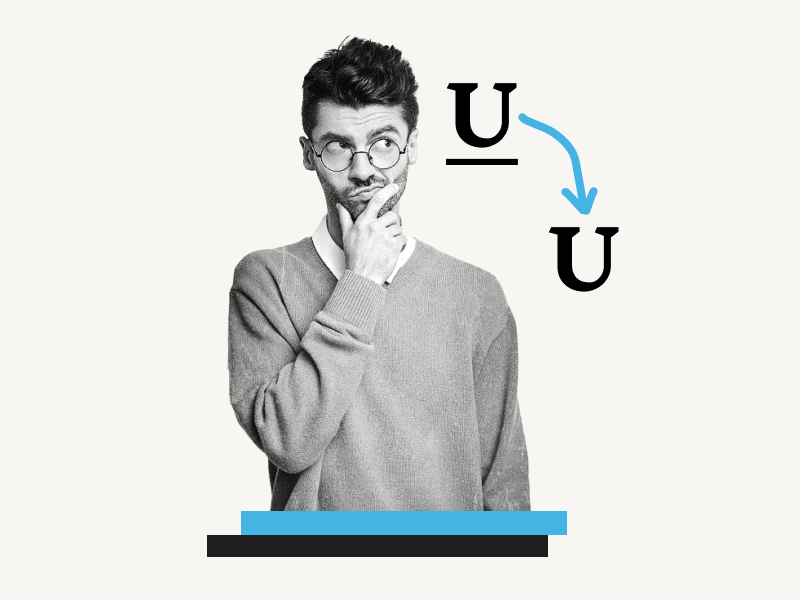Do you want to know how to remove underline in Google Sheets?
If you’re used to Google Docs, you may know that you can click the underline icon in the toolbar to add or remove underline from selected text.
However, this icon is not available in Google Sheets.
That’s because Google Docs is primarily used for text, while Google Sheets is primarily used for numbers.
The good news is that Google Sheets does have an underline feature.
However, it is not available on the toolbar.
You have to follow additional steps to use it.
In this tutorial, you’ll learn how to remove the underline in Google Sheets, step-by-step.
Also read: (opens in new tab)
How to Share Only One Sheet/Tab in Google Sheets
How to Add Categories in Google Sheets
Character Count in Google Sheets [With and Without Spaces]
Group Sheets in Google Sheets
How to Remove Underline in Google Sheets
To remove underlining in Google Sheets, select the text or number and go to Format > Text > Underline. Alternatively, you can use the shortcut Ctrl + U (Windows) or Command + U (Mac).
Step 1: Select the text or number
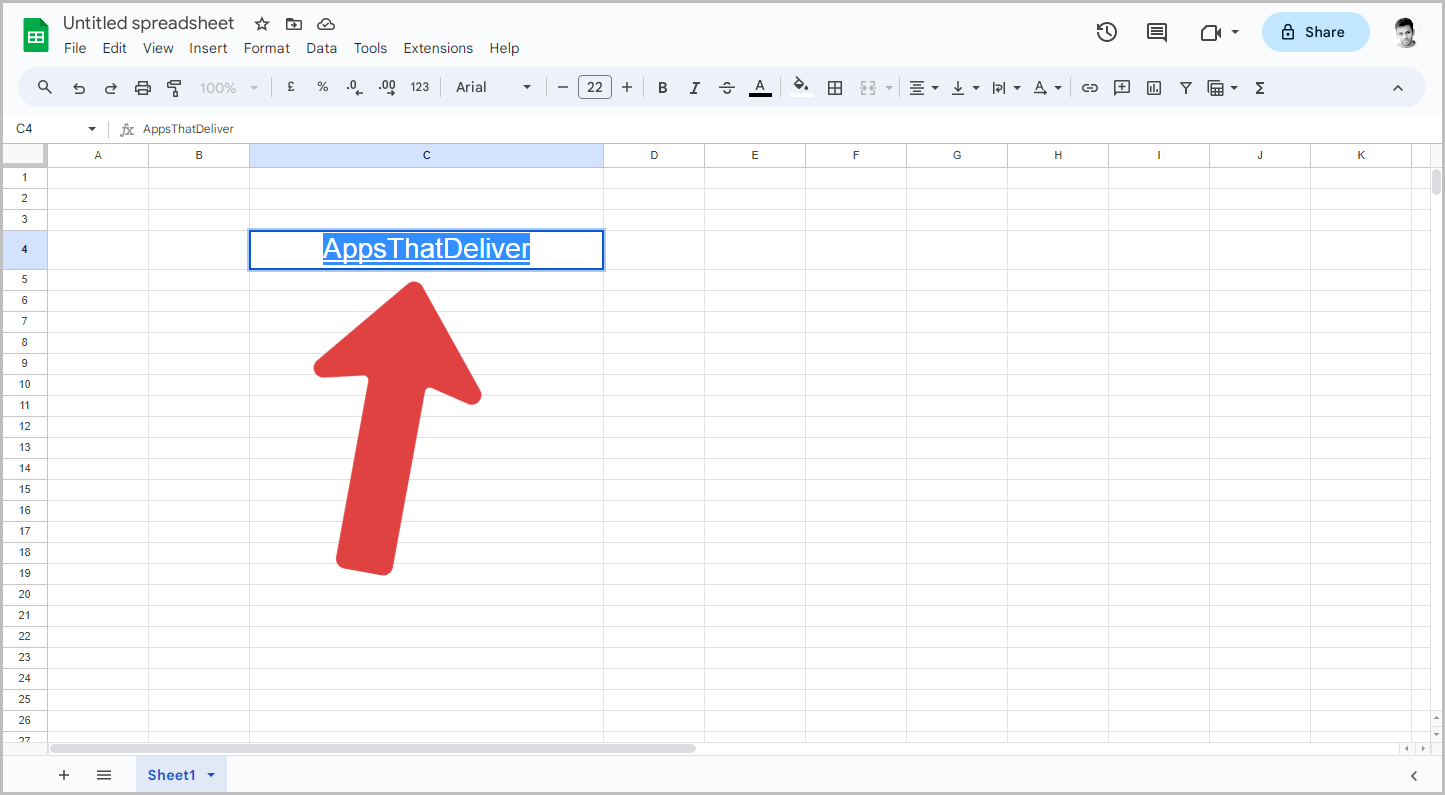
The first is to select text or a number in a cell, simply use your mouse to click and highlight the desired content.
If you want to select all the content in the entire sheet and it is underlined, you can press Ctrl + A.
Step 2: Click the ”Format” menu
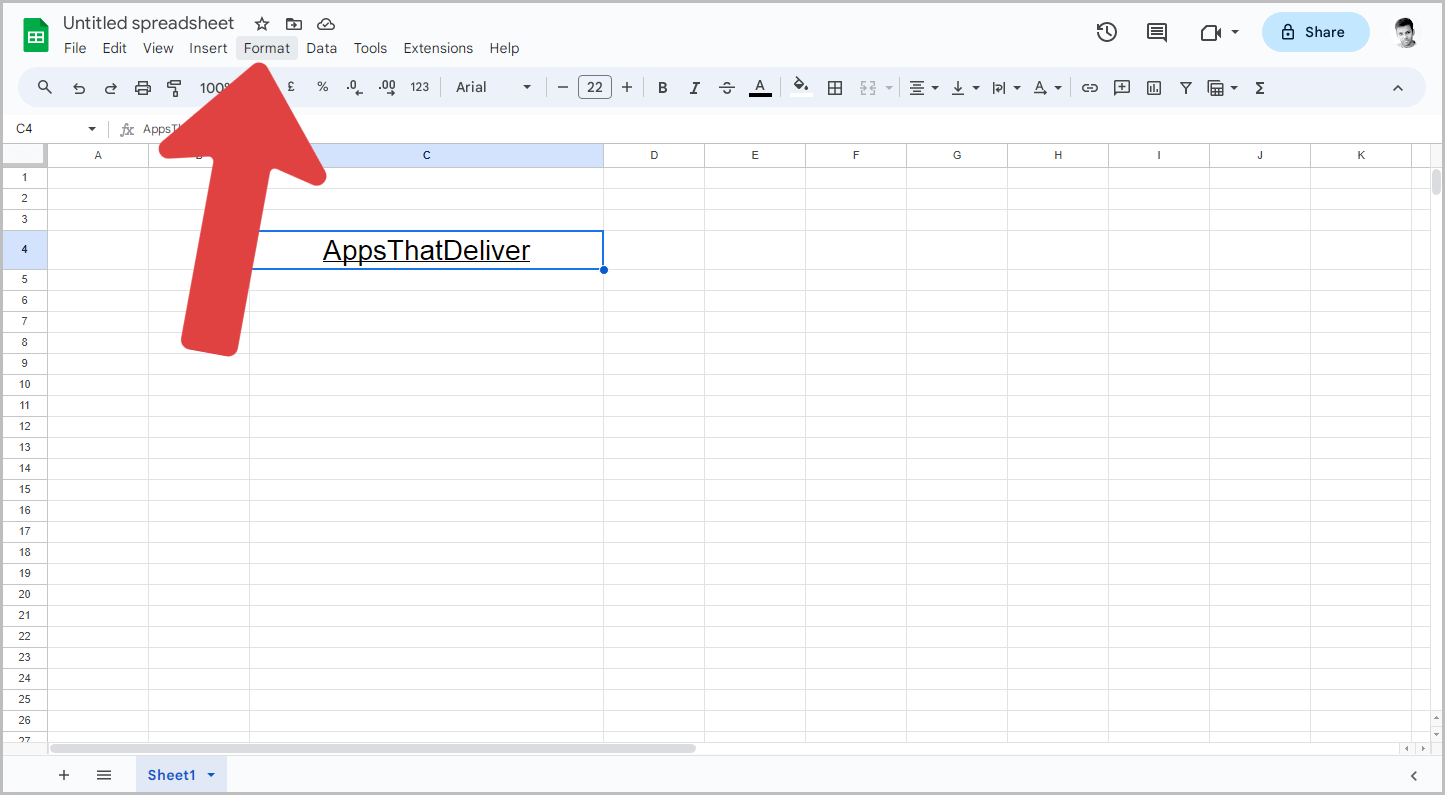
After selecting the content, click on the “Format” option from the to menu.
Step 3: Go to Text > Underline
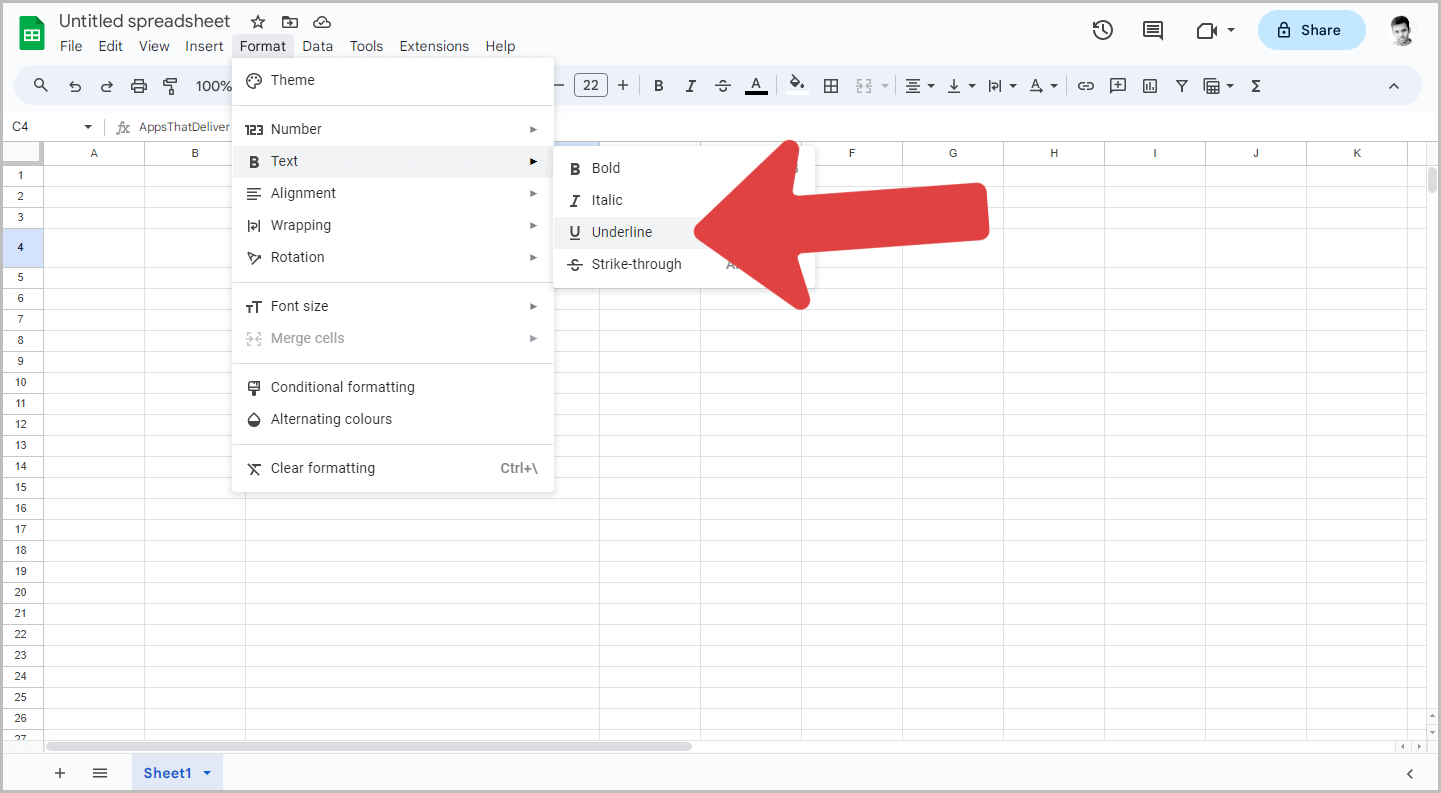
You will now see a drop-down menu with a list of options.
From the options, select “Text” and then select the “Underline” option from the secondary menu.
This will remove the underline from the selected content.
If the underline still remains, it means that there is a different type of formatting applied to that text.
In this case, go to Format > Clear formatting.
Step 4: Google Sheets underline shortcut
There is also a keyboard shortcut that you can use to save time.
Simply select the text that you want to underline or remove the underline from, and then press Ctrl + U on a Windows system or Cmd + U on a Mac.
FAQs
How do I remove underline from a hyperlink in Google Sheets?
To remove underline from a hyperlink in Google Sheets, select the hyperlink and then go to Format > Text > Underline.
How to remove underline in Google Sheets on Mac?
To remove underline in Google Sheets on a Mac, either select the content and then go to Format > Text > Underline or select the text and press Cmd + U.
How to take off underline in Google Sheets?
You can take off underline in Google Sheets by selecting the content and then pressing Ctrl + U.
Conclusion
In conclusion, removing underlines in Google Sheets is slightly different compared to Google Docs, as there is no dedicated underline icon in the toolbar.
However, you can easily remove underlines by following these steps:
- Select the text or number you want to remove the underline from.
- Click on the “Format” menu.
- Go to “Text” and then select “Underline” from the secondary menu.
- If the underline persists, go to “Format” and choose “Clear formatting” to remove any other formatting applied to the text.
Alternatively, you can use the keyboard shortcuts Ctrl + U (Windows) or Cmd + U (Mac) to quickly remove underlines.