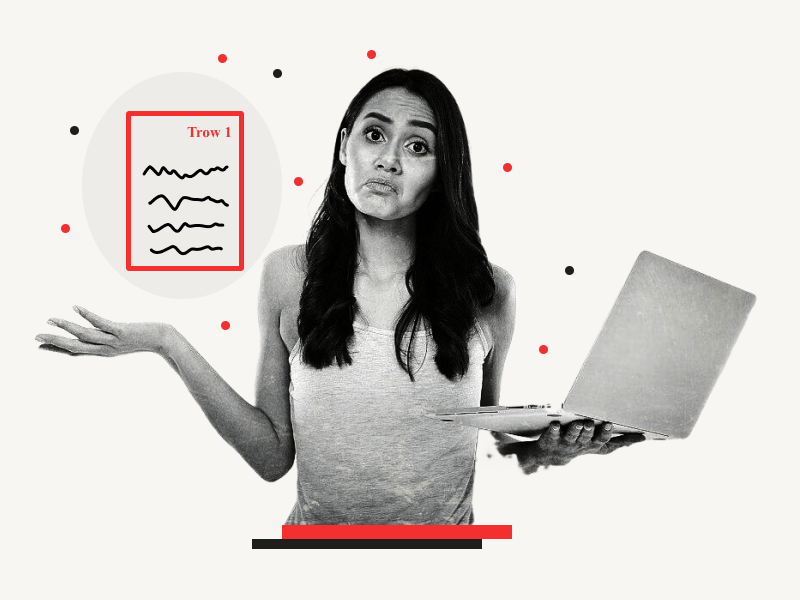The MLA format requires you to add your last name and page number at the top right of each page.
However, it can be a bit puzzling if you’ve never done this in Google Docs.
But don’t worry! Inserting your last name and page number in Google Docs takes a few seconds.
In this tutorial, I’ll show you how to add your last name and page number in Google Docs.
Add Last Name and Page Number in Google Docs
- Select “Insert” from the top menu
- Choose “Page numbers”
- Select the first format
- Align the page number to the right
- Enter your last name
How to Add Last Name and Page Number in Google Docs?
Step 1: Select “Insert” from the top menu
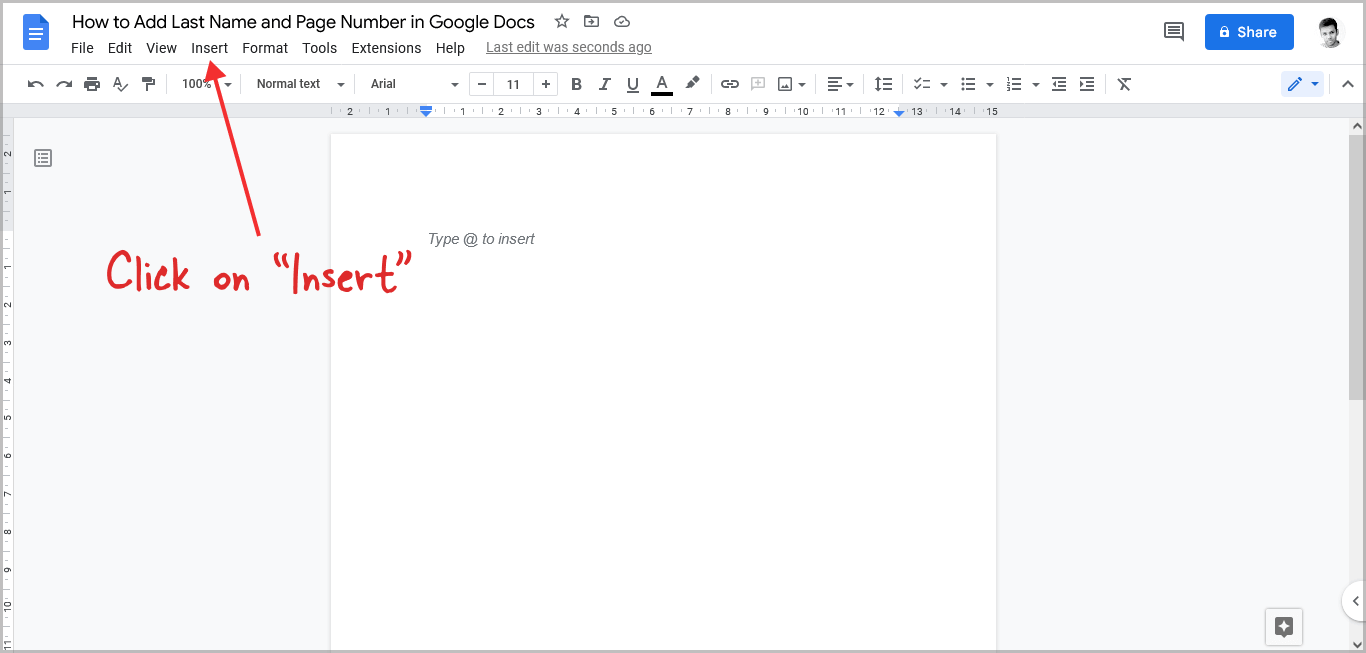
The first step is to open Google Docs and go to the document where you wish to add your last name and page numbers.
After you open the document, click on the “Insert” option from the top menu.
Step 2: Choose “Page numbers”
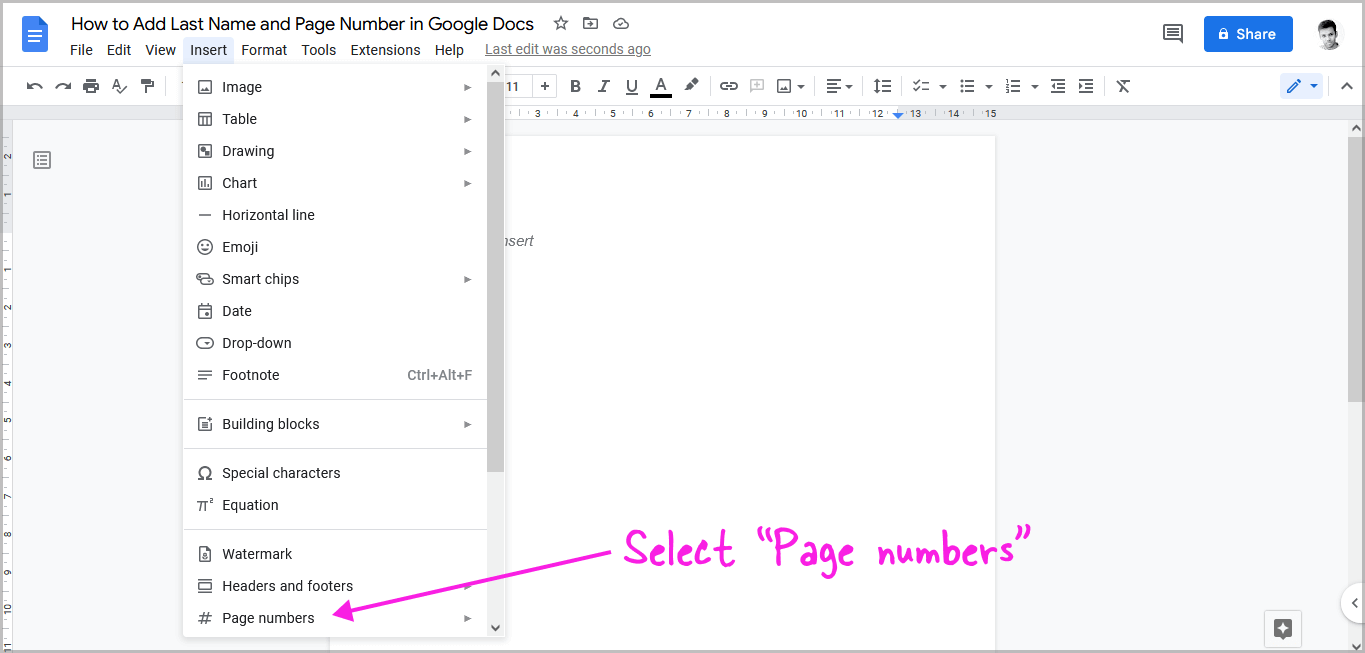
Choose the “Page numbers” option from the drop-down menu.
Step 3: Select the first format
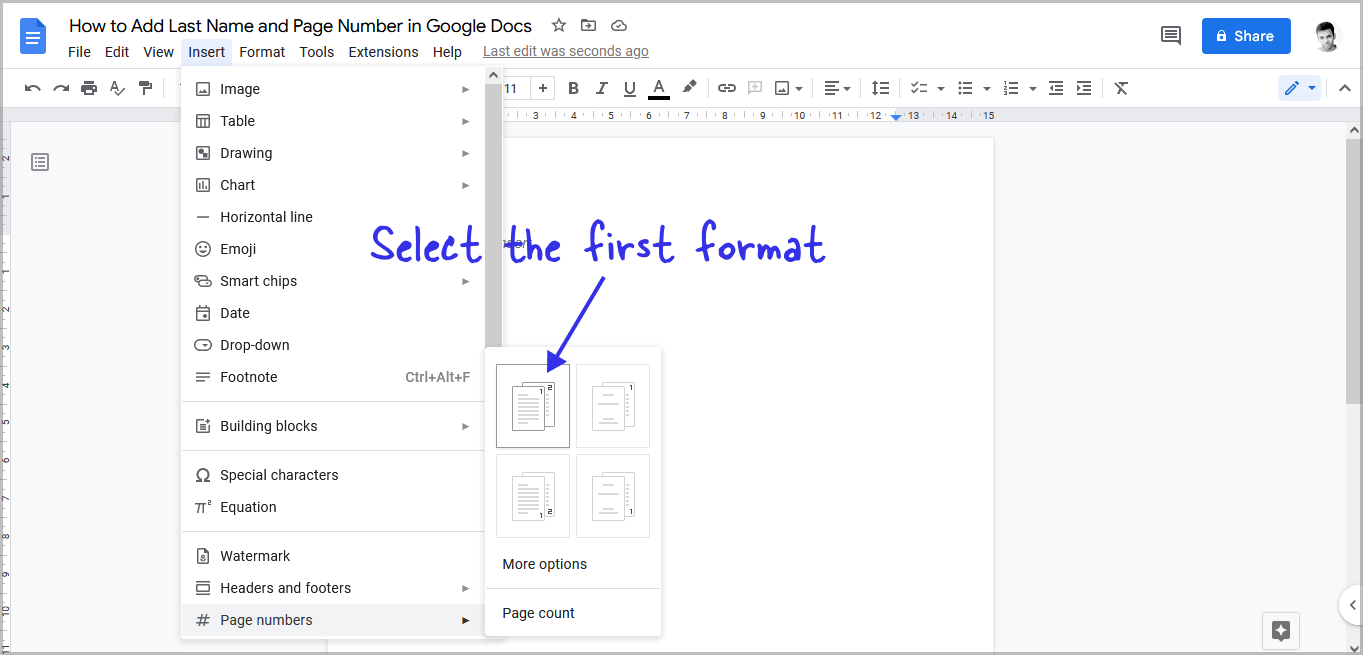
After you click on the “Page numbers” option, you’ll see four formats.
Choose the first format, with the numbers “1” and “2” printed in the top right corner of the pages.
Step 4: Align the page number to the right
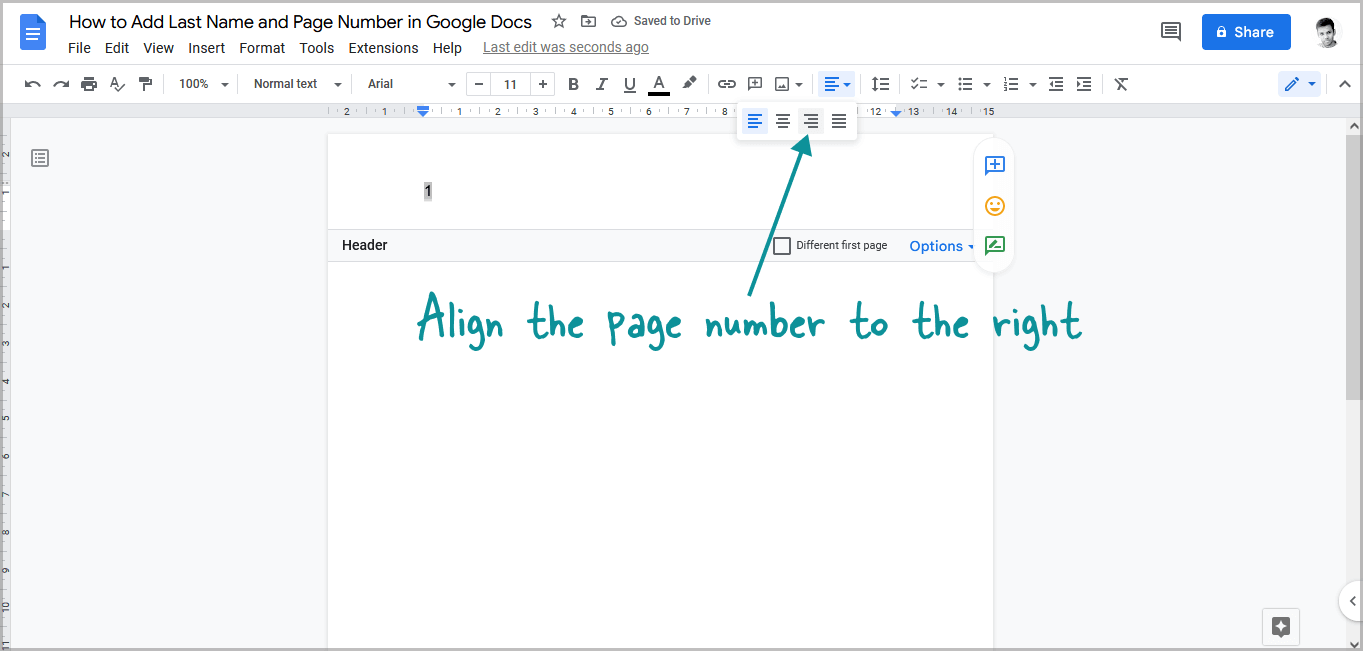
If the page number is not aligned to the right, click on the align option from the toolbar and select “Right align”.
Alternatively, select the page number and press Ctrl+Shift+R or Command+Shift+R on your keyboard.
Step 5: Enter your last name
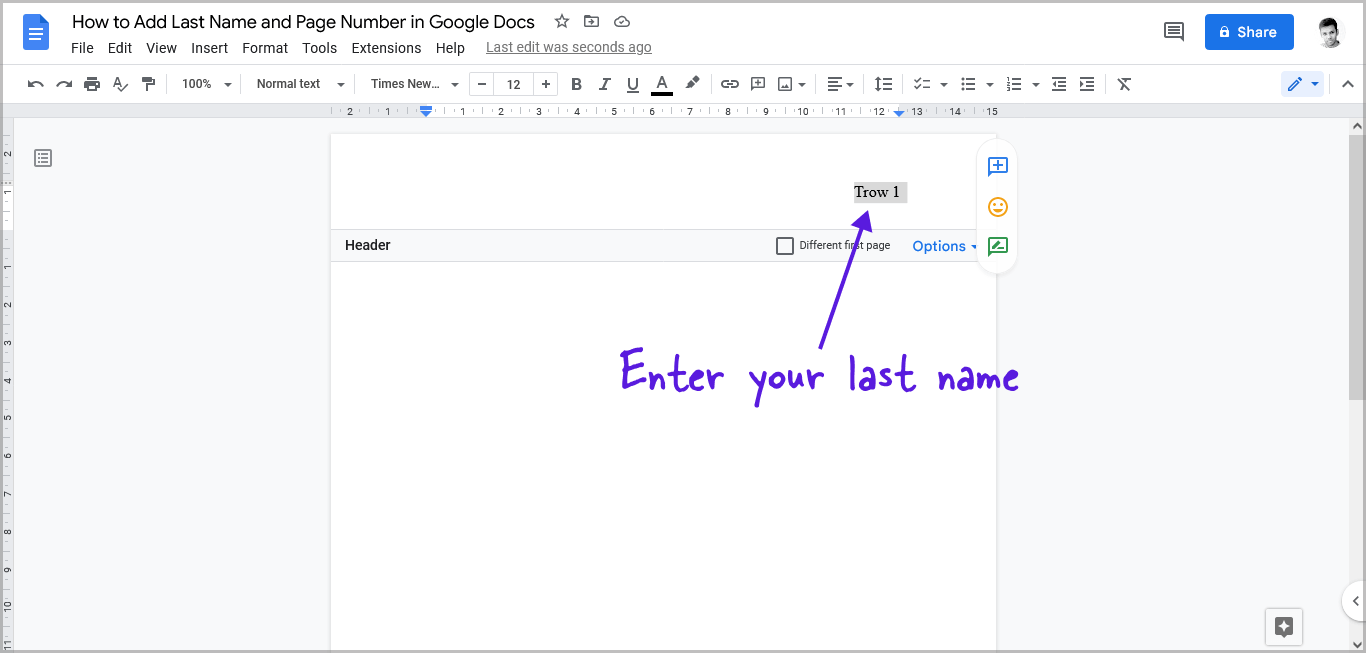
Now that we have the page number in the top right, it is time to add your last name.
To do so, click on the page number, bring the cursor before the page number, and start typing your last name.
According to the MLA format, your last name should be on the top right, followed by the page number.
Now, begin typing your essay or journal; Google Docs will automatically add your last name and the page number on the top right of every page.
Also read:
How to Do Roman Numerals in Google Docs
How to Show Paragraph Marks in Google Docs
How to Duplicate a Page in Google Docs
How to Delete Version History in Google Docs
FAQs
How to Add Your Last Name and Page Number to the Top Right in Google Docs?
Go to Insert > Page numbers > Select the first format > Alight content to right > Enter your last name before the page number.
How to Put Page Number on Top Right Corner Google Docs?
Click on “Insert” then “Page numbers” and finally the first format from the drop-down menu.
How to Put Your Last Name in the Top Right Corner on Google Docs?
Go to Insert > Headers and footers > Header > Right align > Enter your last name.
How to insert MLA Header & Page Number in Google Docs?
Here’s how to insert MLA Header & Page Number in Google Docs:
- Select “Insert” from the top menu
- Choose “Page numbers”
- Select the first format
- Align the page number to the right
- Enter your last name