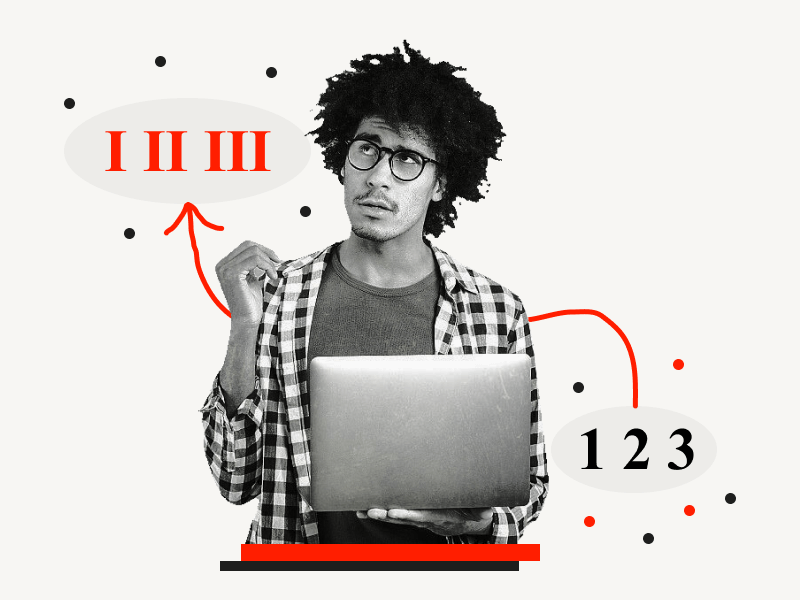How do you do Roman numerals in Google Docs?
Do you just enter the alphabet associated with the number, such as ‘V’ for 5?
If so, you are doing it wrong!
Google Docs has a handy tool that can make writing Roman numerals much easier.
By following this easy guide, you can easily insert Roman numerals in your Google Docs.
Roman Numerals in Google Docs
- From the top menu, select “Insert”
- Choose “Special characters”
- In the search box, type “Roman”
- Choose a Roman numeral
Also read:
How to Create Roman Numeral List on Google Docs→
How Do You Add Roman Numerals to Bullet Points in Google Docs→
How to Do Roman Numerals in Google Docs?
This is how it’s done:
Step 1: From the top menu, select “Insert”
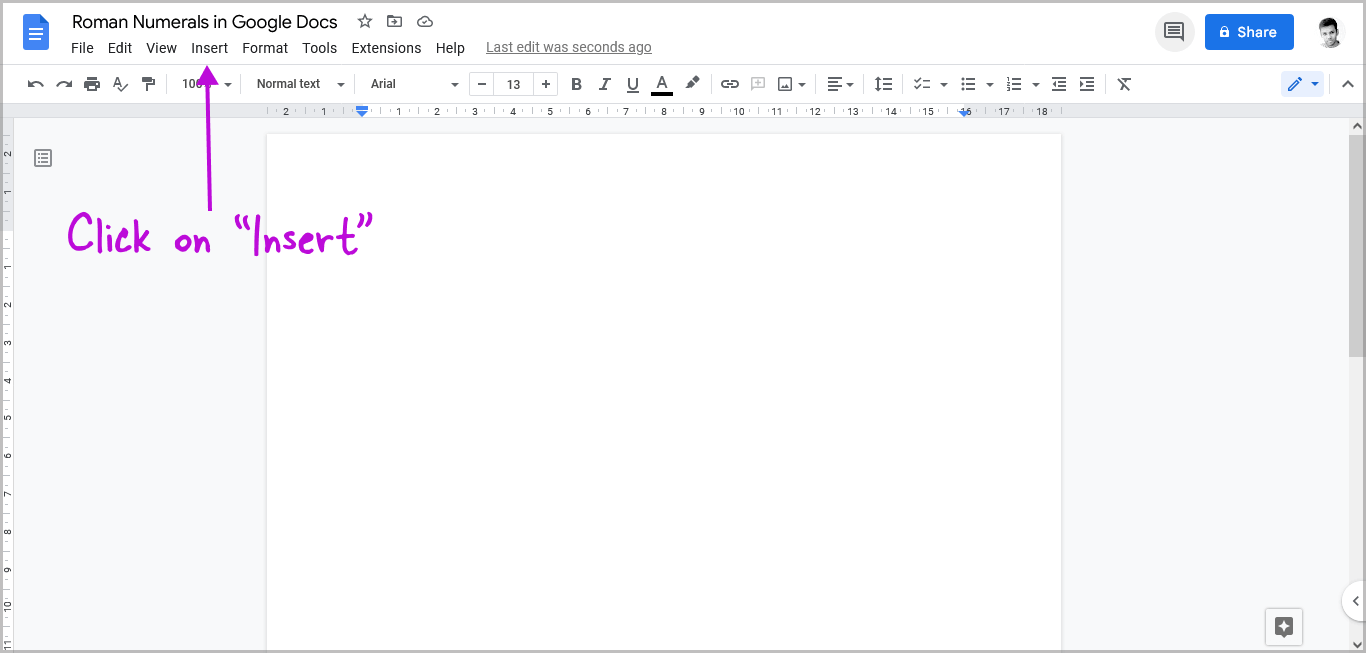
The first step is to open the page in Google Docs and move the pointer to the spot where you wish to put the Roman numeral.
Now, from the top menu, select “Insert”.
Step 2: Choose “Special characters”
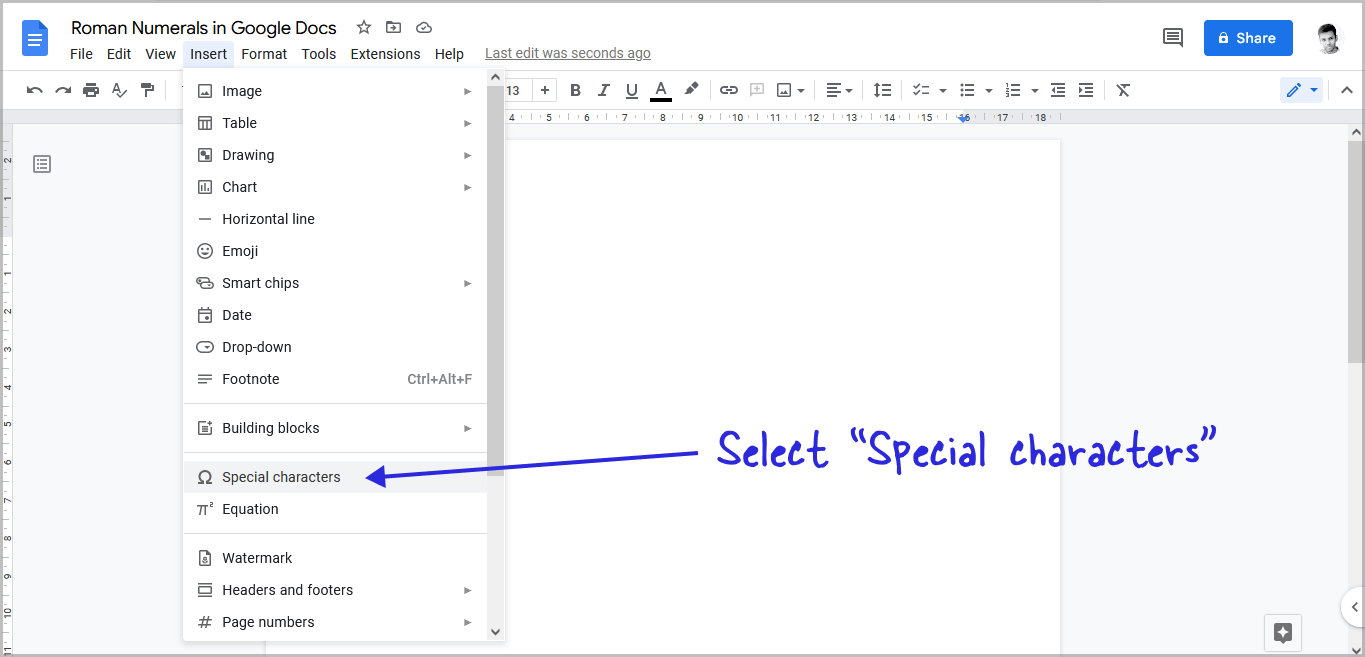
After you click on the “Insert” option, select “Special characters” from the drop-down menu.
Step 3: In the search box, type “Roman”
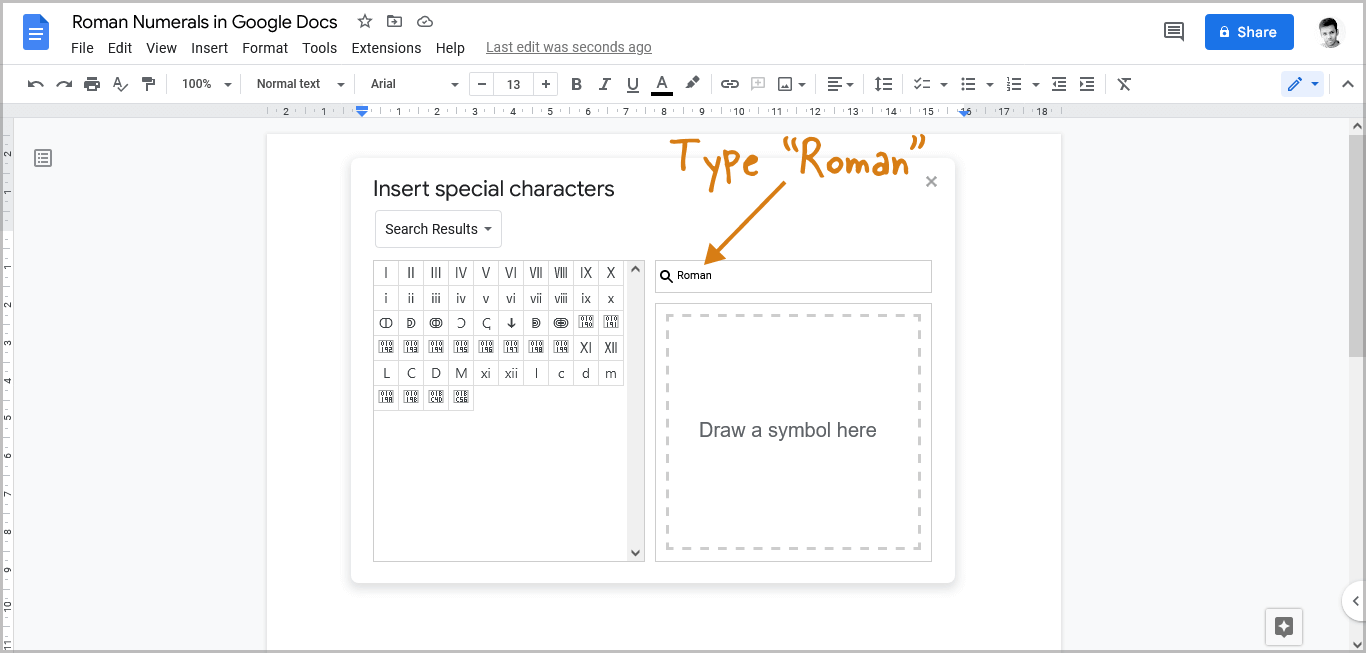
In the search box, enter the text “Roman” to view all the available Roman numerals.
Step 4: Choose a Roman numeral
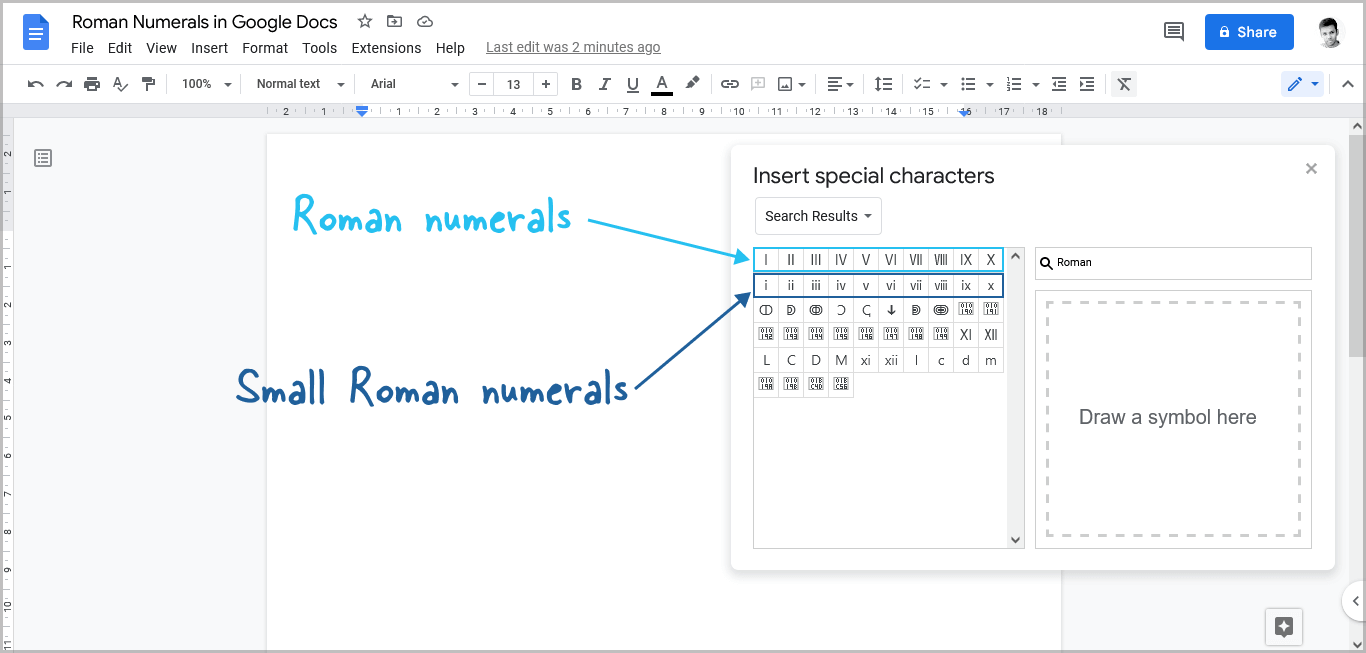
Select the Roman numeral of your choice from the search results.
You can choose between a general Roman number and a small Roman numeral.
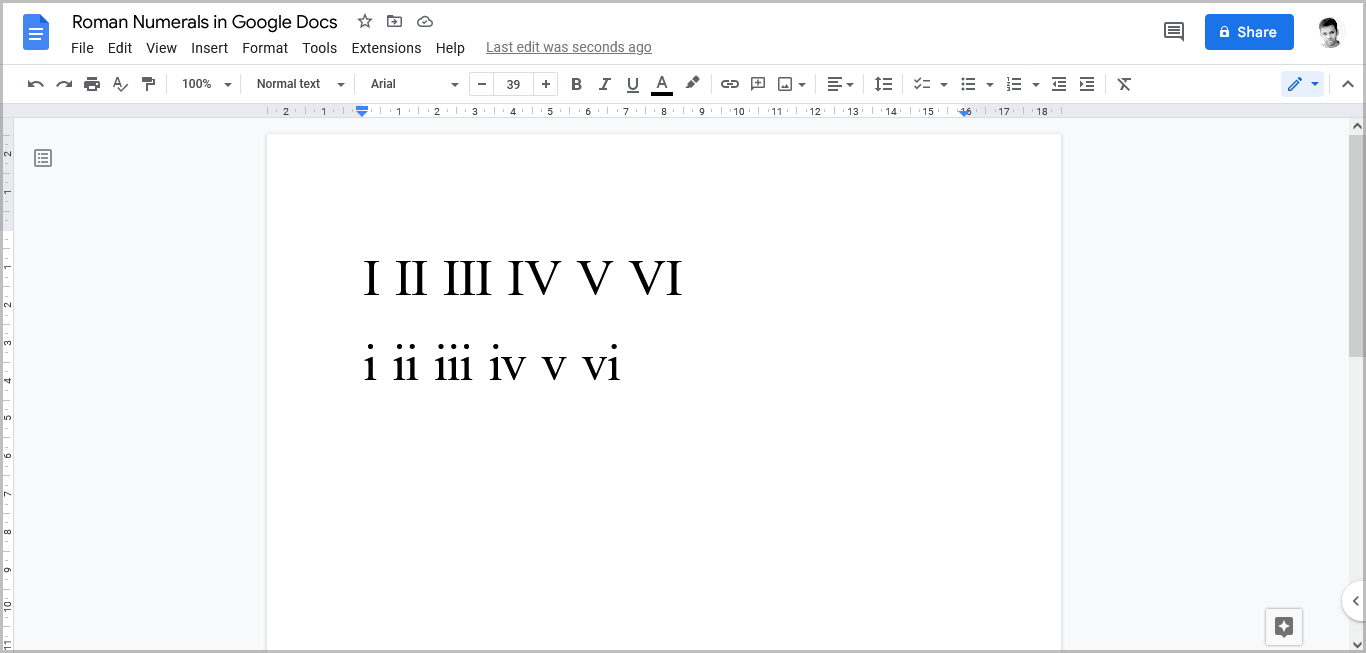
Simply click on the Roman numeral in the search results to insert it into your document.
Also read:
How to Do Small Caps in Google Docs
How to Put an Arrow Over a Letter in Google Docs
How to Put a Bar Over a Letter in Google Docs
How to Do a Subscript in Google Docs
How to Insert a Hat Symbol in Google Docs
FAQs
Does Google Docs Have Roman Numerals?
Yes, Google Docs has Roman numerals.
How to Type Roman Numerals Google Docs?
Go to Insert > Special characters > Type “Roman” in the search box > Select a Roman numeral.
How to Add Roman Numerals on Google Docs?
You can add Roman numerals in Google Docs by going to “Insert” selecting “Special characters” from the options and then searching for Roman numerals using the search box.
How to Insert Roman Numeral Numbers in Google Docs?
To insert Roman numeral numbers in Google Docs, go to Insert > Special characters > Type “Roman” in the search box > Select a Roman numeral.
How Do You Make Roman Numerals on Google Docs?
You can easily make Roman numerals on Google Docs by going to Insert > Special characters > Type “Roman” in the search box > Select a Roman numeral.