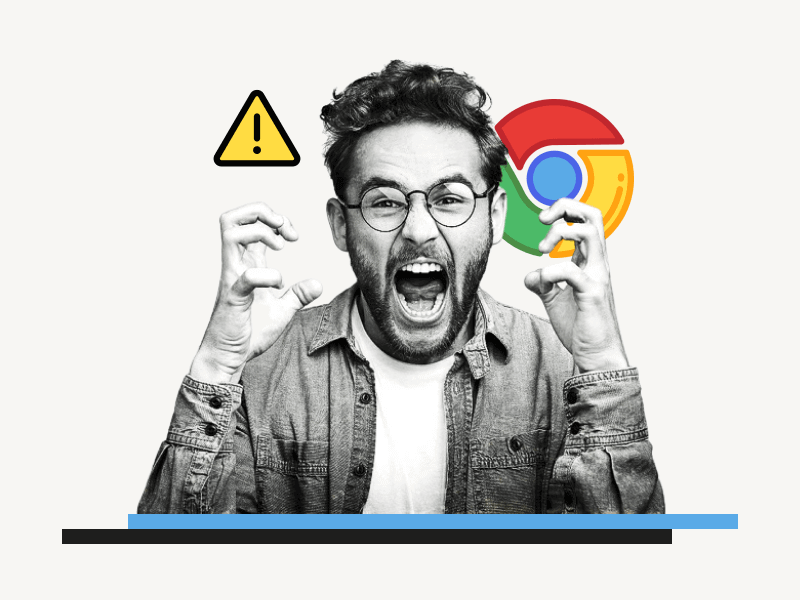Google Chrome is one of the most popular web browsers in the world; however, it is not without its issues.
One common problem is that Chrome can sometimes start closing and reopening on its own., which can be frustrating and disruptive.
This issue can make it difficult to use the browser effectively.
But don’t worry!
There are easy ways to solve the problem of Google Chrome closing and reopening all the time.
In this article, we’ll show you simple steps to fix the issue quickly.
Also read: (opens in new tab)
Chrome HTML Document PDF
Stop Chrome From Suspending Tabs
How to Switch Back to the Old Layout in Google Docs
The Best Aesthetic Fonts on Google Docs
Google Chrome Keeps Closing and Reopening
1. Clear your browser’s cache and cookies
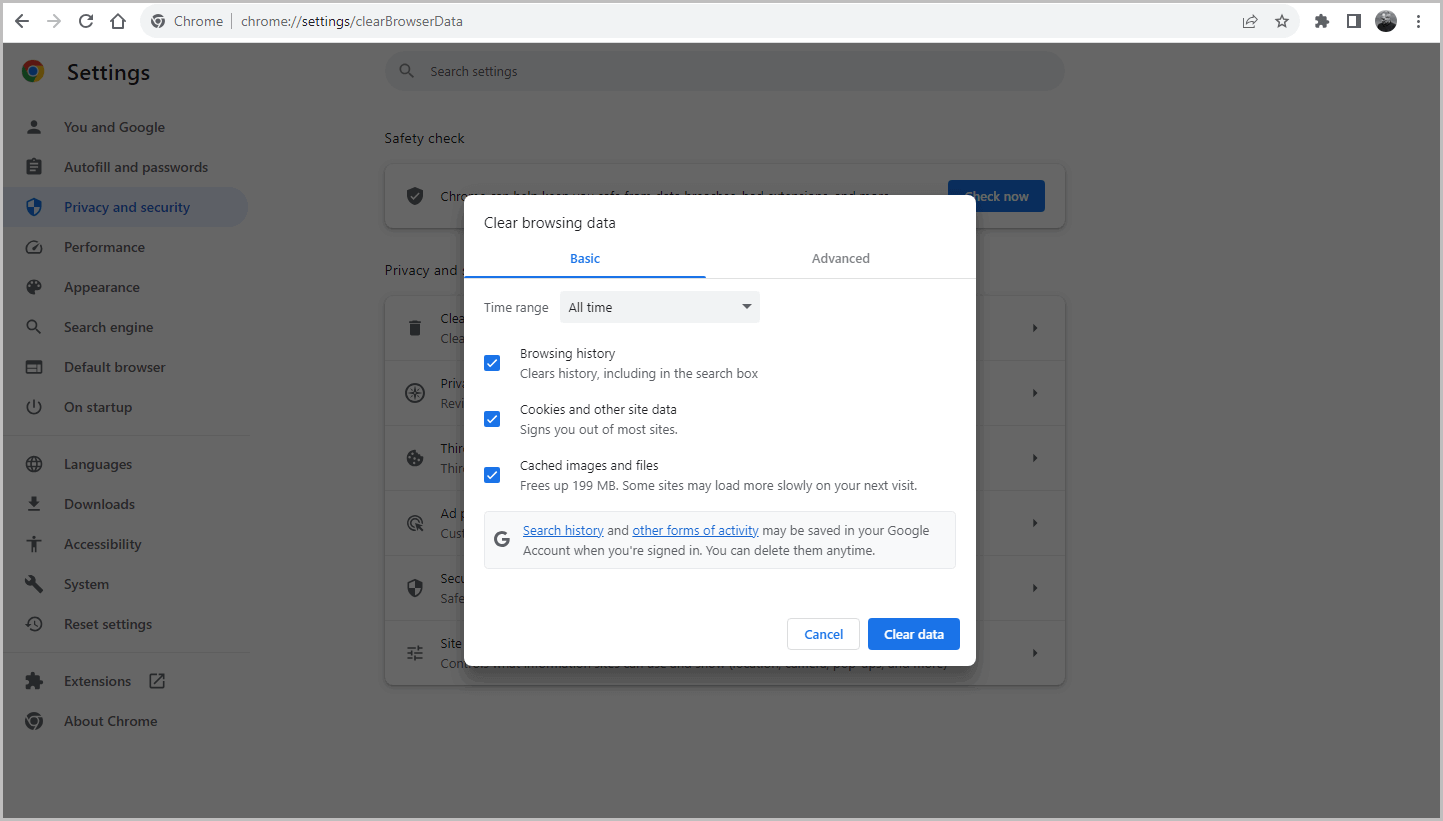
Clearing the browser’s cache and cookies is one of the quickest and best ways to fix Chrome or any other browser that keeps closing and reopening.
Chrome stores some files on your system to ensure a fast browsing experience.
However, these stored files are sometimes not updated to the latest version, causing the browser to crash.
To clear your cache and cookies in Chrome, follow these steps:
- Open Chrome.
- Click the three dots in the top right corner of the window.
- Select Settings.
- From the sidebar click Privacy and security.
- Click Clear browsing data.
- Click Clear data.
2. Disable your extensions
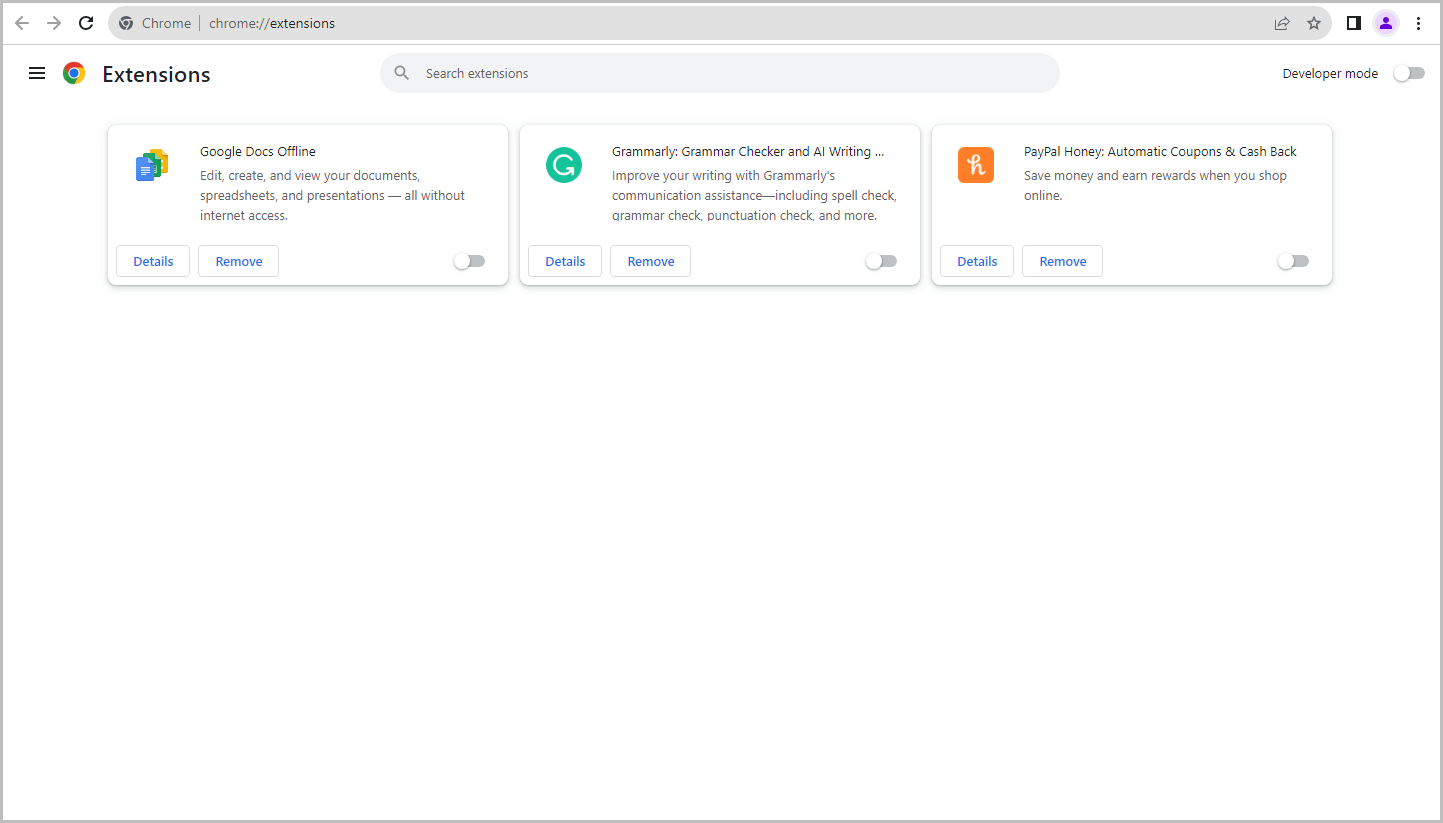
The crashing issue can also occur when you install an extension that uses a lot of memory.
If your system’s memory is low, the browser will begin to close to terminate current processes, and will reopen automatically to start a new session.
However, if the extension continues to consume more memory, this process can repeat indefinitely.
To resolve this, disable all browser extensions and then enable them one by one to identify which extension is causing the problem.
Follow these steps:
- Open Chrome.
- Click the three dots in the top right corner of the window.
- Select Extensions > Manage Extensions
- Click on the toggle switch to disable or enable the extension
3. Update Chrome
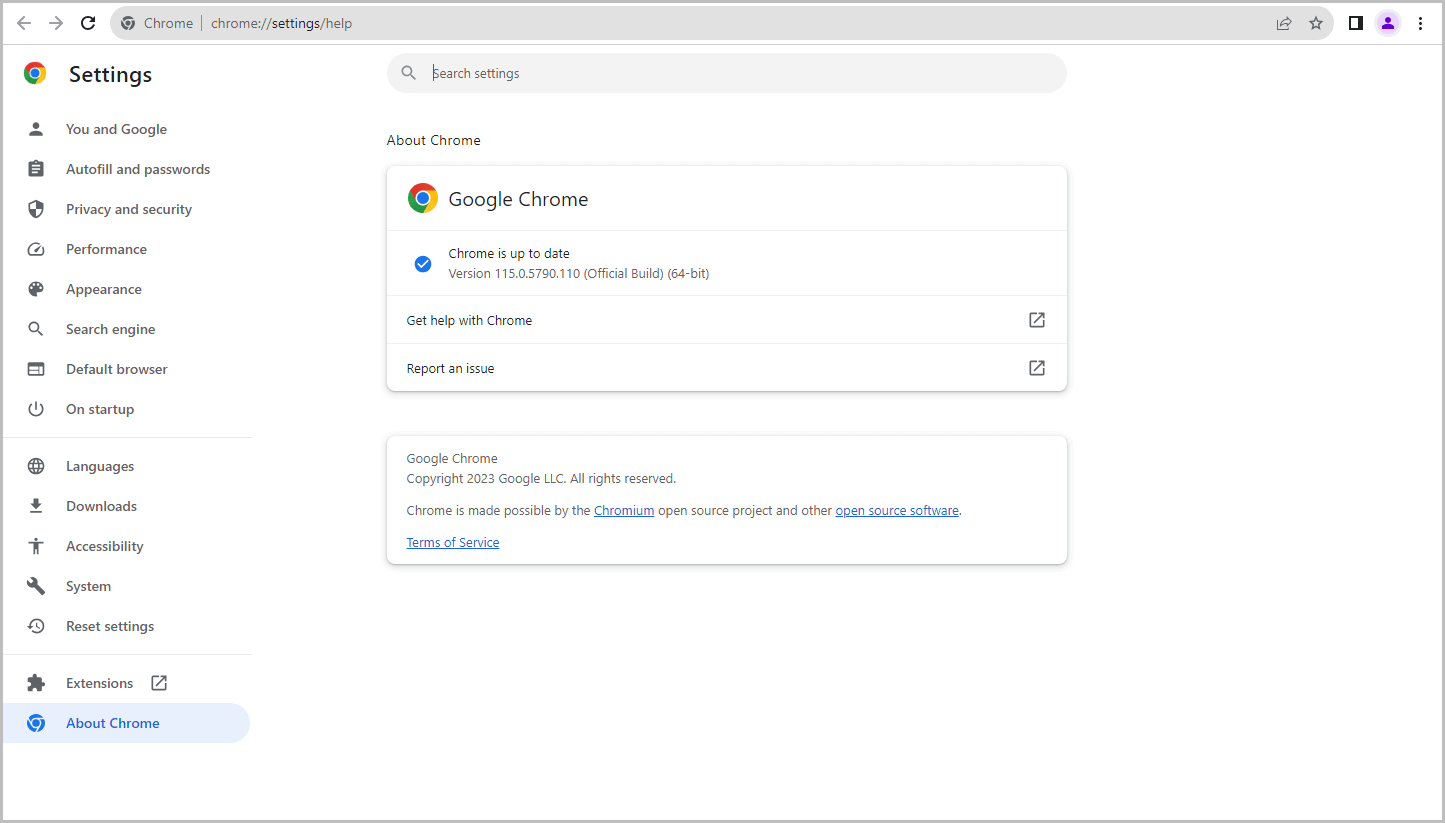
Google regularly updates the Chrome browser to fix bugs.
If you have followed the two methods above and are still experiencing the same issue, it is possible that the problem lies with Chrome itself.
If the developers are aware of the issue, they might have already fixed it and released a bug-free version of Chrome.
To resolve the issue, simply update your Chrome browser.
To update Chrome, follow these steps:
- Open Chrome.
- Click the three dots in the top right corner of the window.
- Select Help > About Google Chrome.
- If there is an update available, Chrome will automatically download and install it.
4. Create a new profile
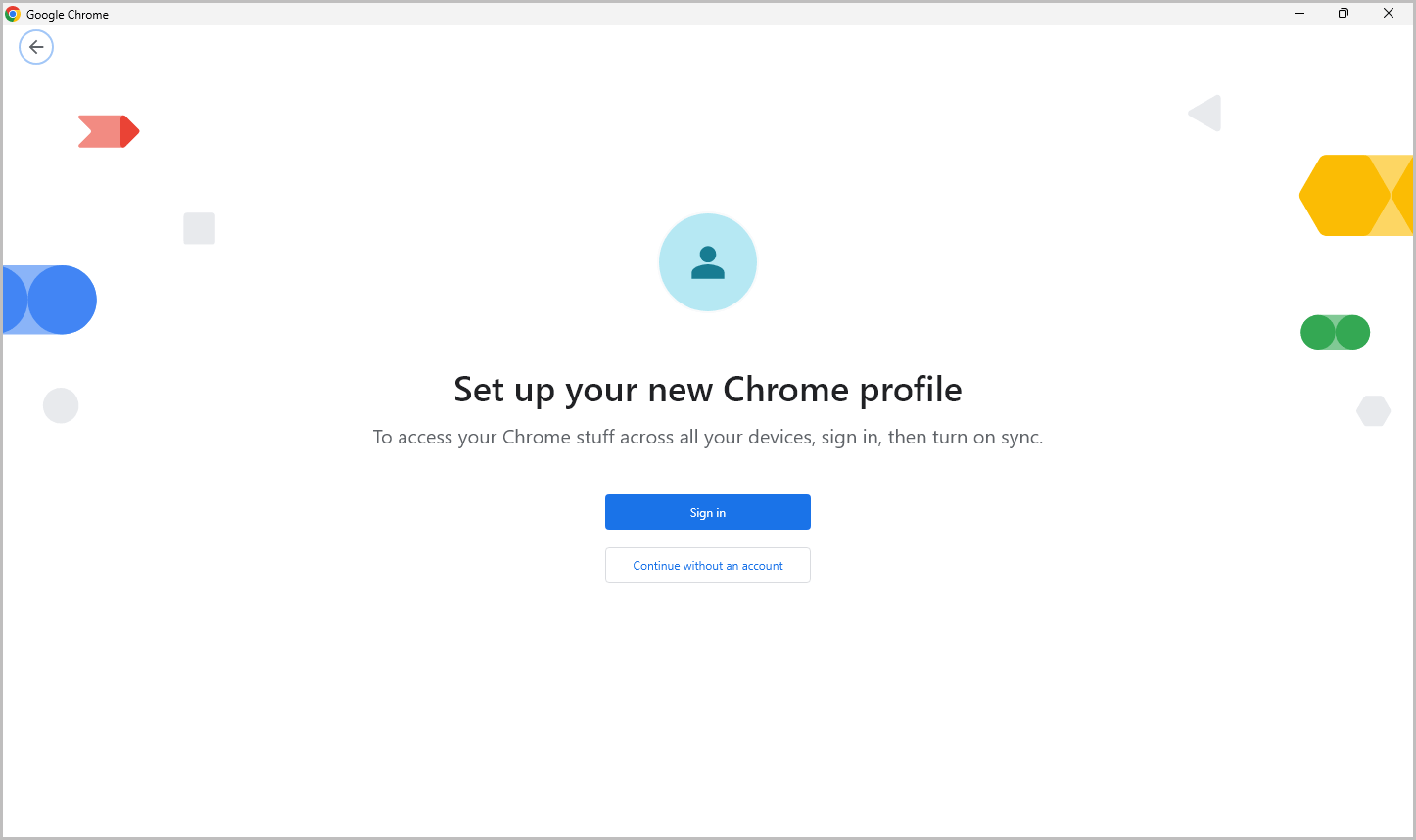
On Chrome you can create profiles if the browser is been used by multiple users. This solution can also solve the issue.
To create a new profile in Chrome, follow these steps:
- Open Chrome.
- Click on the Profile icon located at the top right corner of the window.
- Click on Add
- Continue as a guest or sign in with a new Google account.
5. Reset Chrome
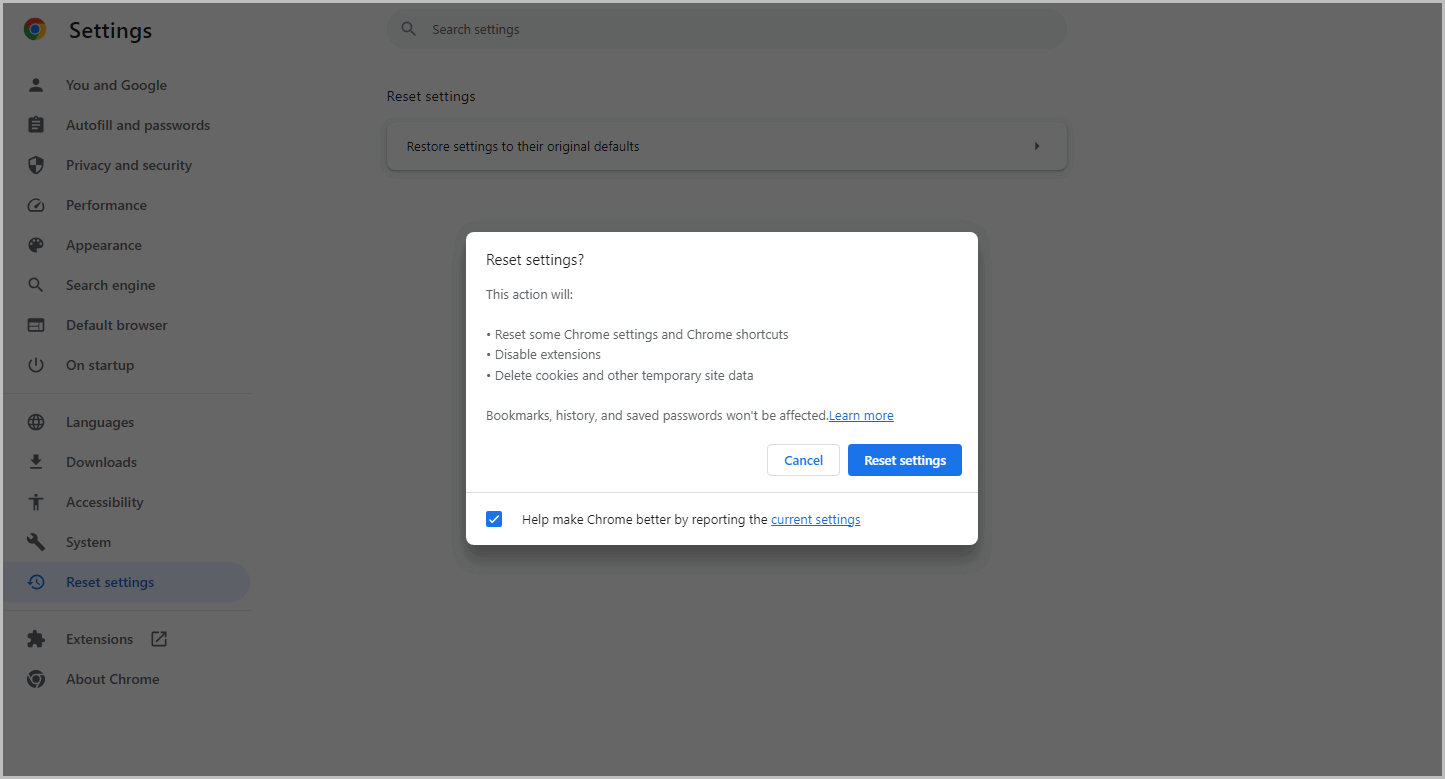
The final solution is to reset the Chrome browser.
This will remove all extensions and custom settings, making the browser function as if it were new. It will also delete browsing history and cache.
To reset Chrome, follow these steps:
- Open Chrome.
- Click the three dots in the top right corner of the window.
- From the sidebar, select Reset settings.
- Click Restore settings to their original defaults
- Click the Reset settings button
FAQs
How do I fix Google Chrome opening and closing?
To fix Chrome repeatedly opening and closing, try these steps: clear cache and cookies, disable extensions, update Chrome, create a new profile, or reset Chrome. Follow the simple instructions in the article.
Why does my Chrome keep crashing and closing?
Chrome may crash and close due to memory-intensive extensions or outdated files. To resolve this, disable extensions or update Chrome to the latest version, as explained in the article.
Why is Chrome opening again and again?
Chrome may reopen automatically when it crashes due to memory issues caused by extensions. Disable extensions and identify the problematic one to prevent Chrome from reopening repeatedly.
How do I fix Chrome auto-closing?
To fix Chrome auto-closing, clear cache and cookies, disable extensions, update Chrome, create a new profile, or reset Chrome. These simple solutions are detailed in the article.
Summary
If you are experiencing the frustrating issue of Google Chrome constantly closing and reopening on its own, there are several solutions you can try to fix the problem.
Here’s how to fix the issue of Google Chrome keeps closing and reopening:
- Clear your browser’s cache and cookies.
- Disable your extensions.
- Update Chrome.
- Create a new profile.
- Reset Chrome.