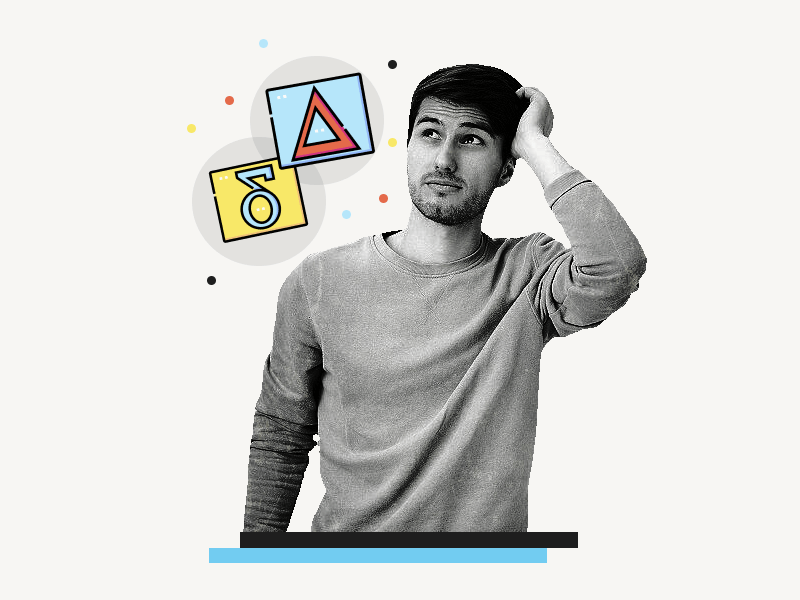Do you know how to insert a delta symbol in Google Docs? If not, read this simple tutorial.
Delta symbols are widely used in engineering and scientific papers to represent the difference between two variables and are often used in mathematical formulas.
So if you need to insert a Delta Symbol in a document, be sure to follow these simple steps.
In this article, I’ll explain two easy methods to insert a delta symbol (both small and capital) in Google Docs.
Delta Symbol in Google Docs
- Go to Insert > Special characters
- Type “Delta” into the search bar
- Select the delta symbol from the search results
How to Insert a Delta Symbol in Google Docs?
Step 1: Go to Insert > Special characters
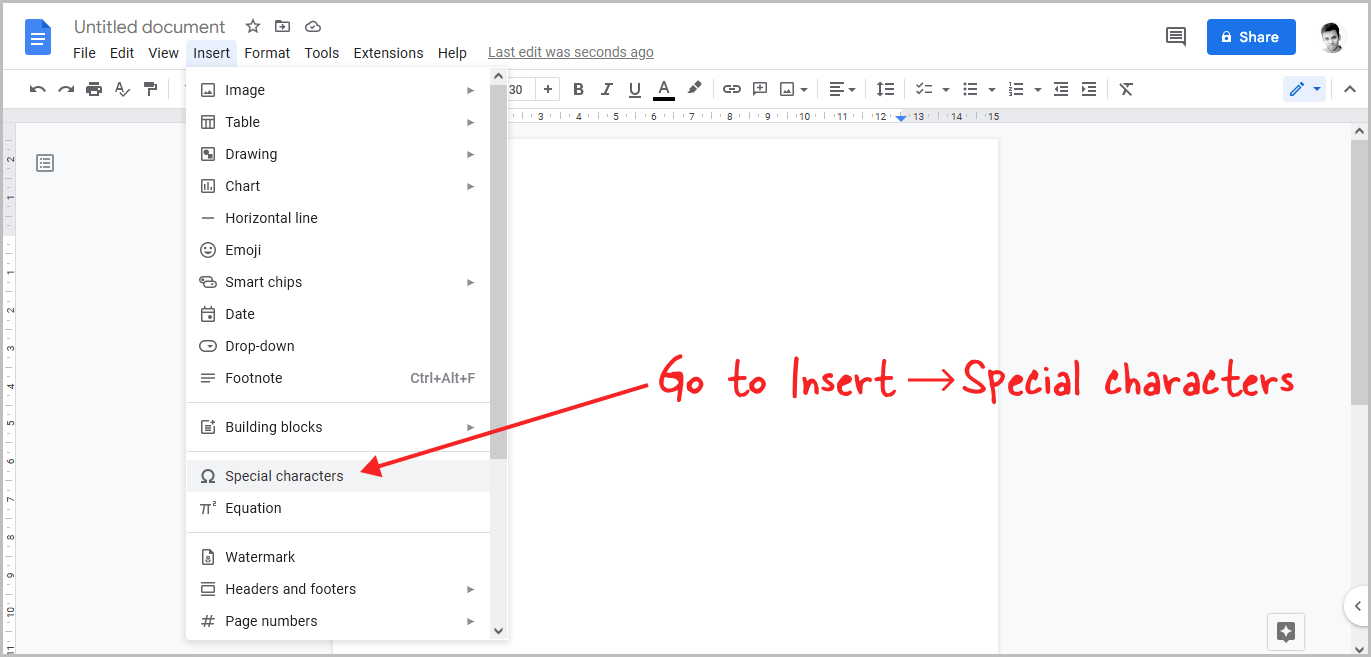
The first step is to place the cursor where you wish to insert the delta symbol.
Now, from the top menu, click “Insert” and then “Special characters” from the drop-down menu.
Step 2: Type “Delta” into the search bar
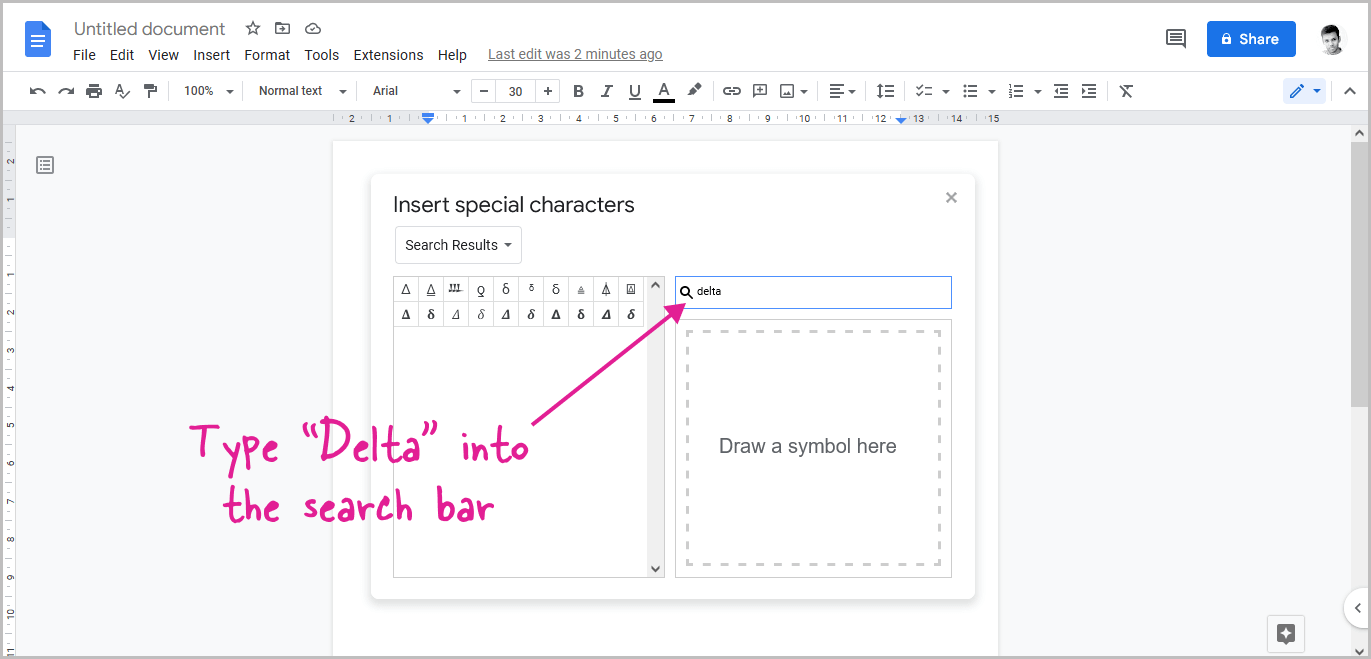
You’ll see a pop-up with a search field on the right side.
Click on the search box and enter the text “Delta” into it.
Step 3: Select the delta symbol from the search results
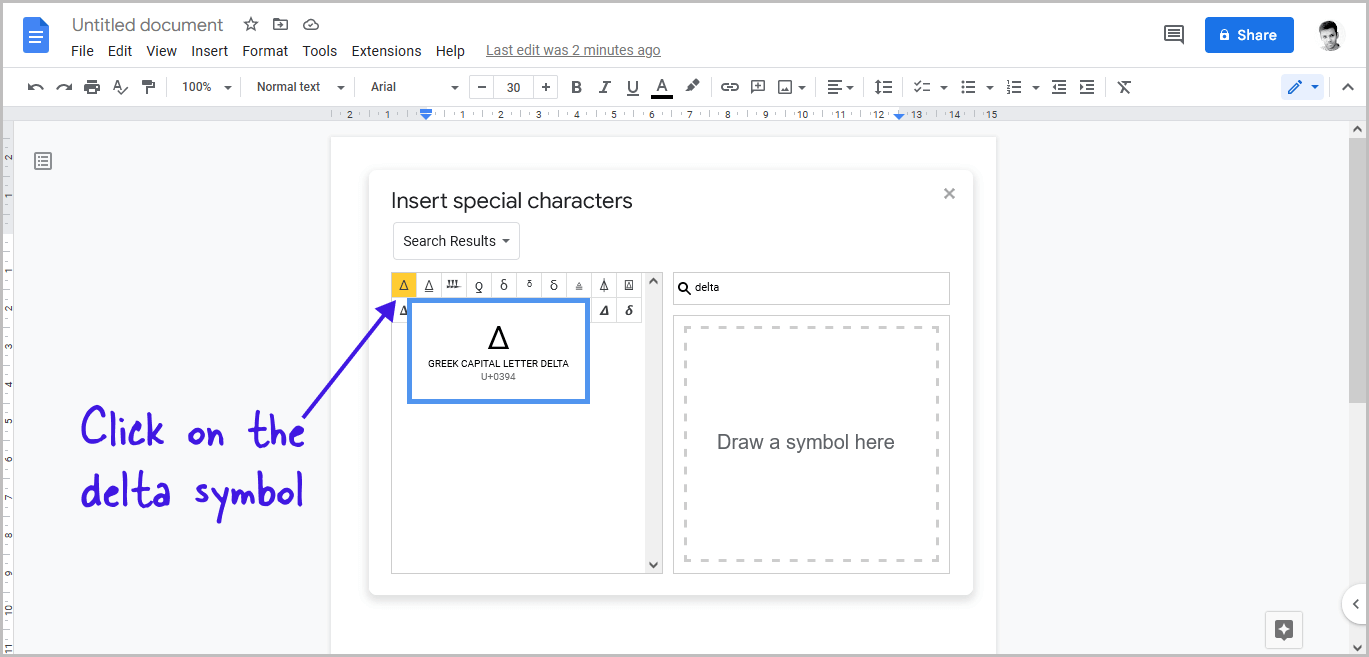
Now, on the left side of the pop-up, you’ll see all the available delta symbols.
Choose a delta symbol and click on it to insert it into your document.
Then, like with text, you can select the added delta symbol and change its size and color.
Also read:
How to Put an Arrow Over a Letter in Google Docs
How to Put a Bar Over a Letter in Google Docs
How to Do a Subscript in Google Docs
How to Insert a Hat Symbol in Google Docs
Method 2
Step 1: Go to Insert > Equation
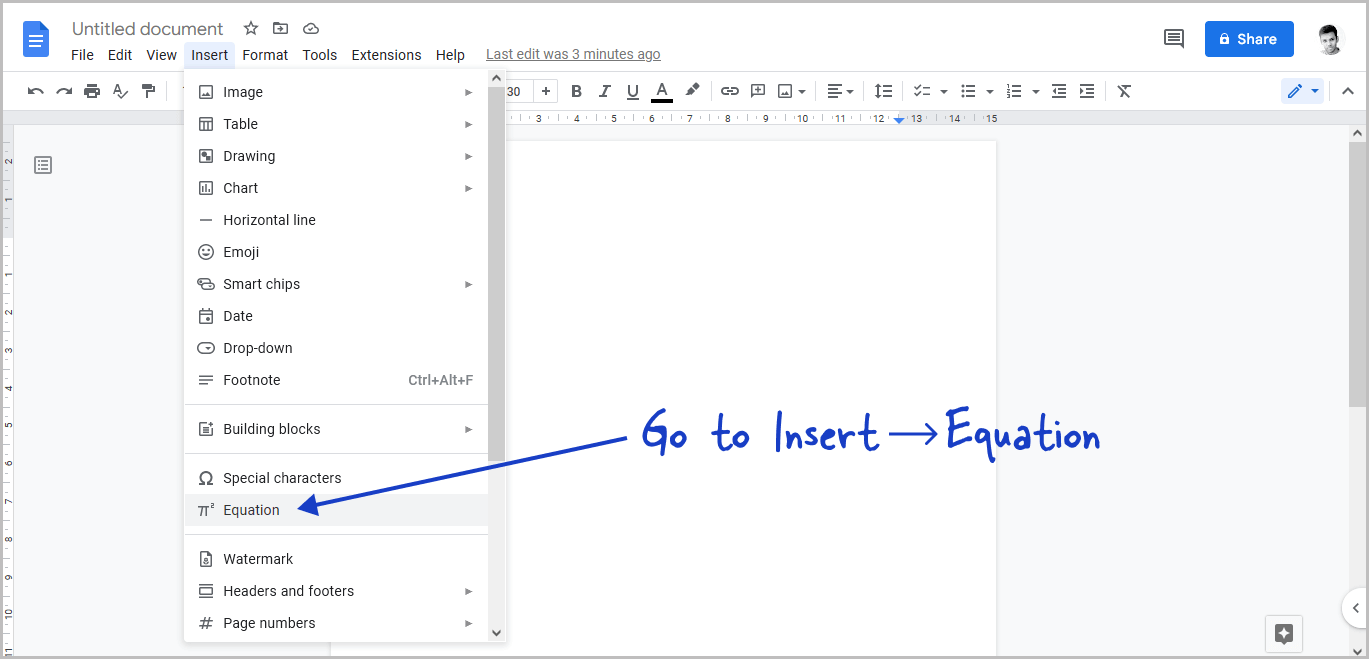
From the top menu, click on “Insert” and then on “Equation” from the drop-down menu.
Step 2: Click on the “Greek letters” option
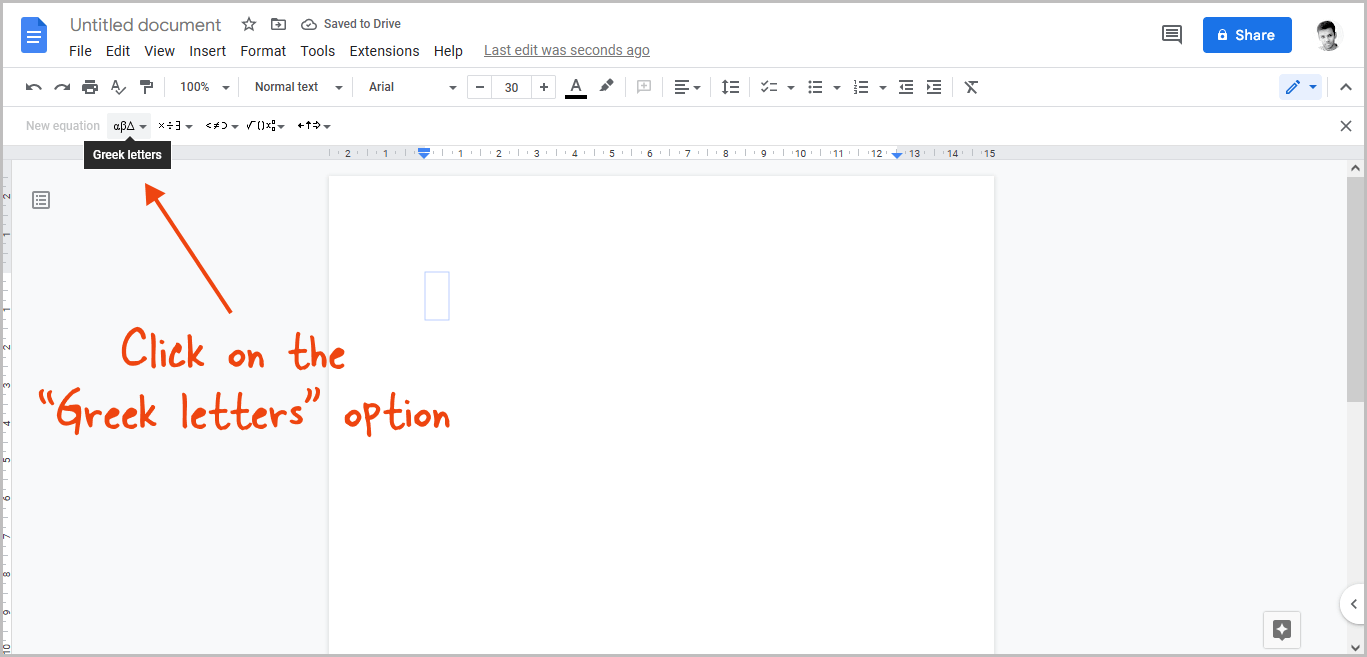
Now, below the toolbar, you’ll see the equation bar.
Click on “Greek letters” from the equation bar to view all available Greek letters.
Step 3: Select the delta symbol from the menu
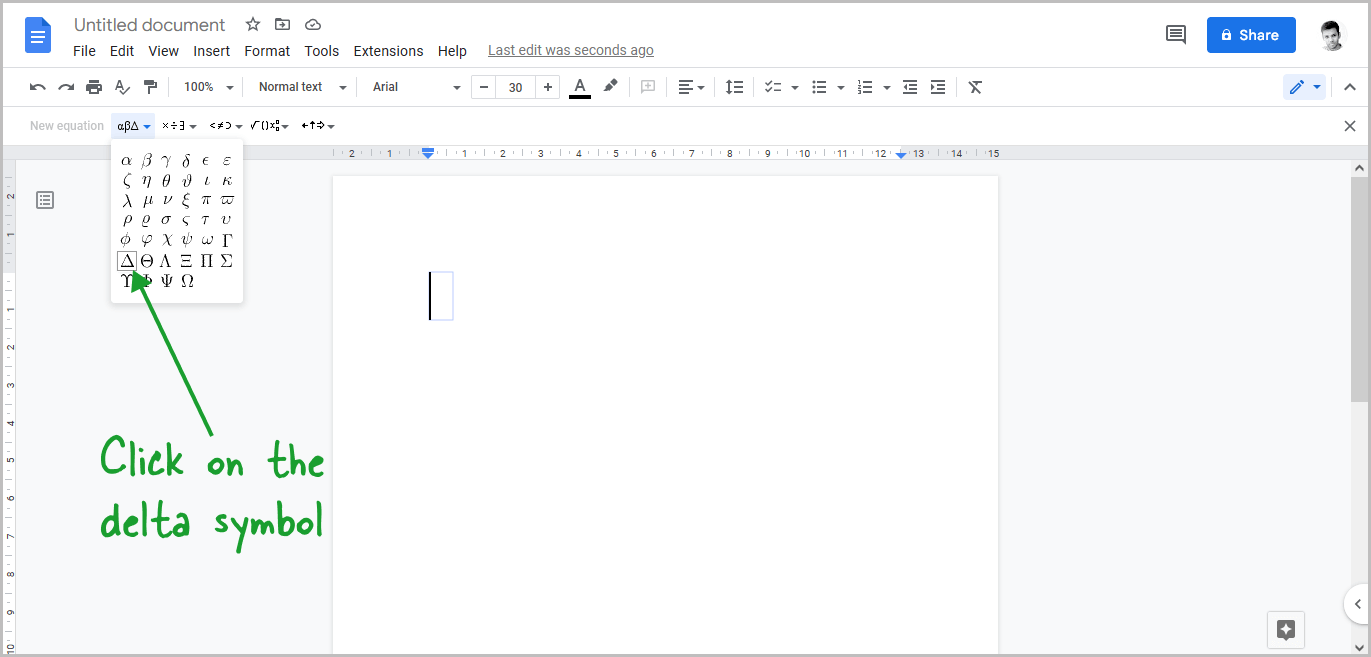
From the drop-down menu, select the delta symbol.
The delta symbol is the first symbol on the second last row.