EasyBib is a popular tool that students and academics use to automatically generate bibliographies in Google Docs, saving them time and effort.
However, recently, the extension seems to be missing. If you go to Extensions > Add-ons, you won’t see the installed add-on.
Also, if you attempt to reinstall it from a different Google account, you will receive the following error message:
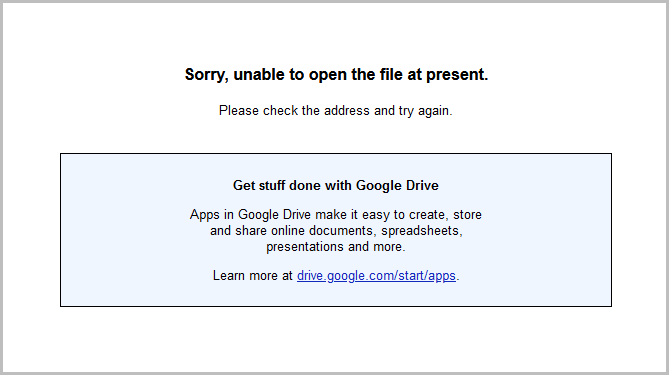
We even tried contacting EasyBib’s support team and they have confirmed that the extension is no longer available and that they are currently evaluating a potential fix.
Here is the screenshot of the email:
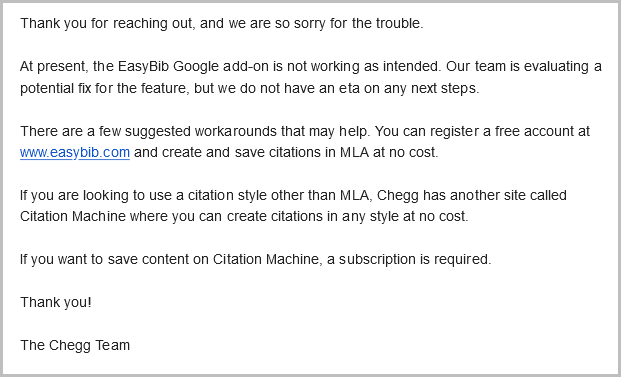
In the meantime, users are left to find alternative ways to generate citations on Google Docs.
Fortunately, there are still a few easy and reliable methods to do so.
This article explains how to generate citations in various styles without using the EasyBib extension.
Also read: (opens in new tab)
How to Switch Back to the Old Layout in Google Docs
How to Start Page Numbers on Page 3 in Google Docs
How to Make Four Columns in Google Docs
How to Rearrange Pages in Google Docs
How to Share Multiple Google Docs at Once
EasyBib Google Docs Not Working
Unfortunately, as it stands, the EasyBib Google Docs add-on is not functioning as intended. This has been confirmed by the support team.
However, there are alternative ways to generate citations for your project that you can consider for the time being.
1. Using the Google Docs built-in citation generator
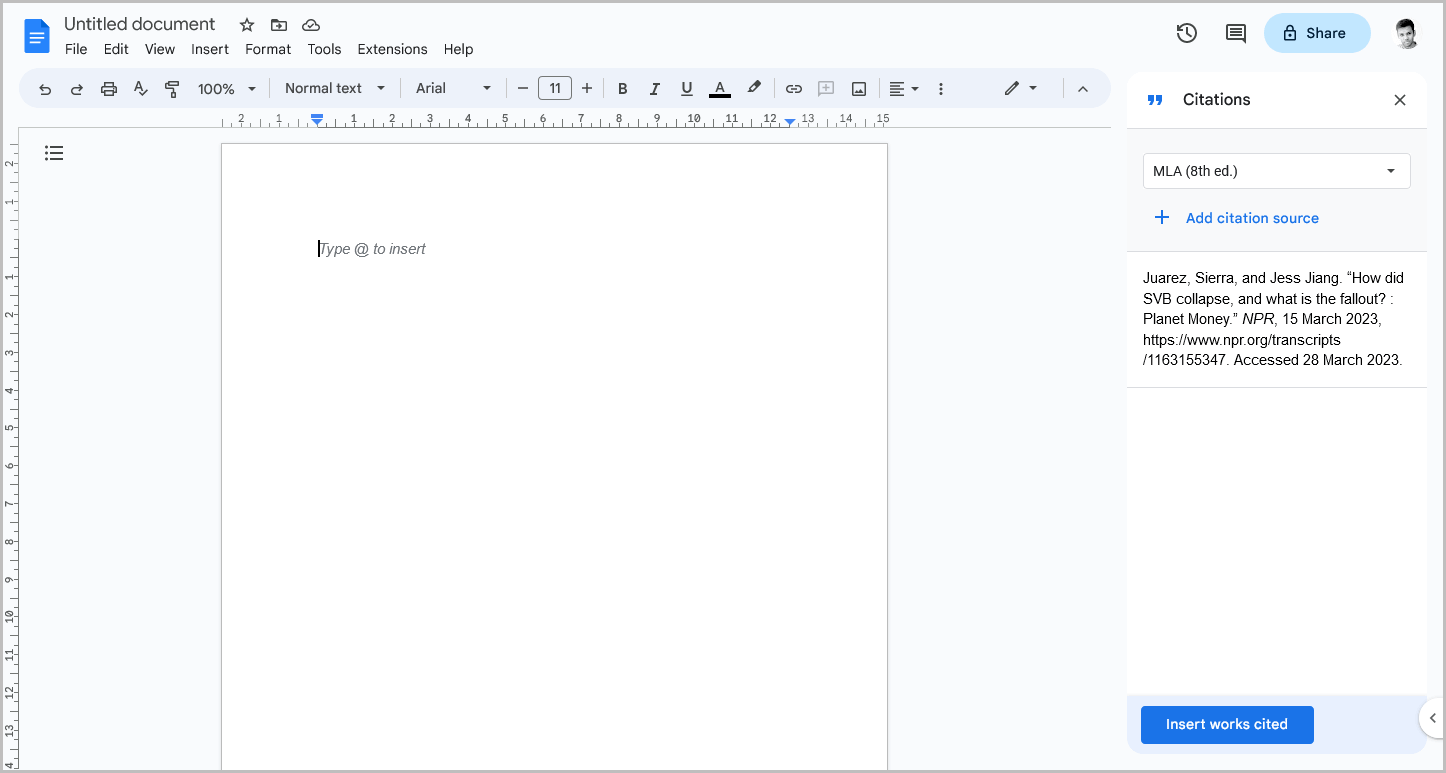
Google Docs has a feature that many people are not aware of – a built-in citation generator.
This tool is extremely useful for academic work, as it saves time and ensures proper citation formatting.
Currently, Google Docs supports only three citation styles: MLA (8th ed.), APA (7th ed.), and Chicago Author-Date (17th ed.).
Note: If you are looking for a different citation style, you may need to use an external app such as the Citation Machine. In the next section, I will explain how to use this app effectively to generate citations for your research work.
To access this feature, simply navigate to the “Tools” menu and select “Citations”.
A sidebar will appear on the right-hand side of your screen, providing you with the citation tool.
From here, you can select the citation style you wish to use, and then click on the “Add citation source” button.
Next, select the type of source you are citing, such as a website or book, and then input the relevant source information.
Once you have completed this process, you can easily insert the citation into your document.
2. Using Citation Machine
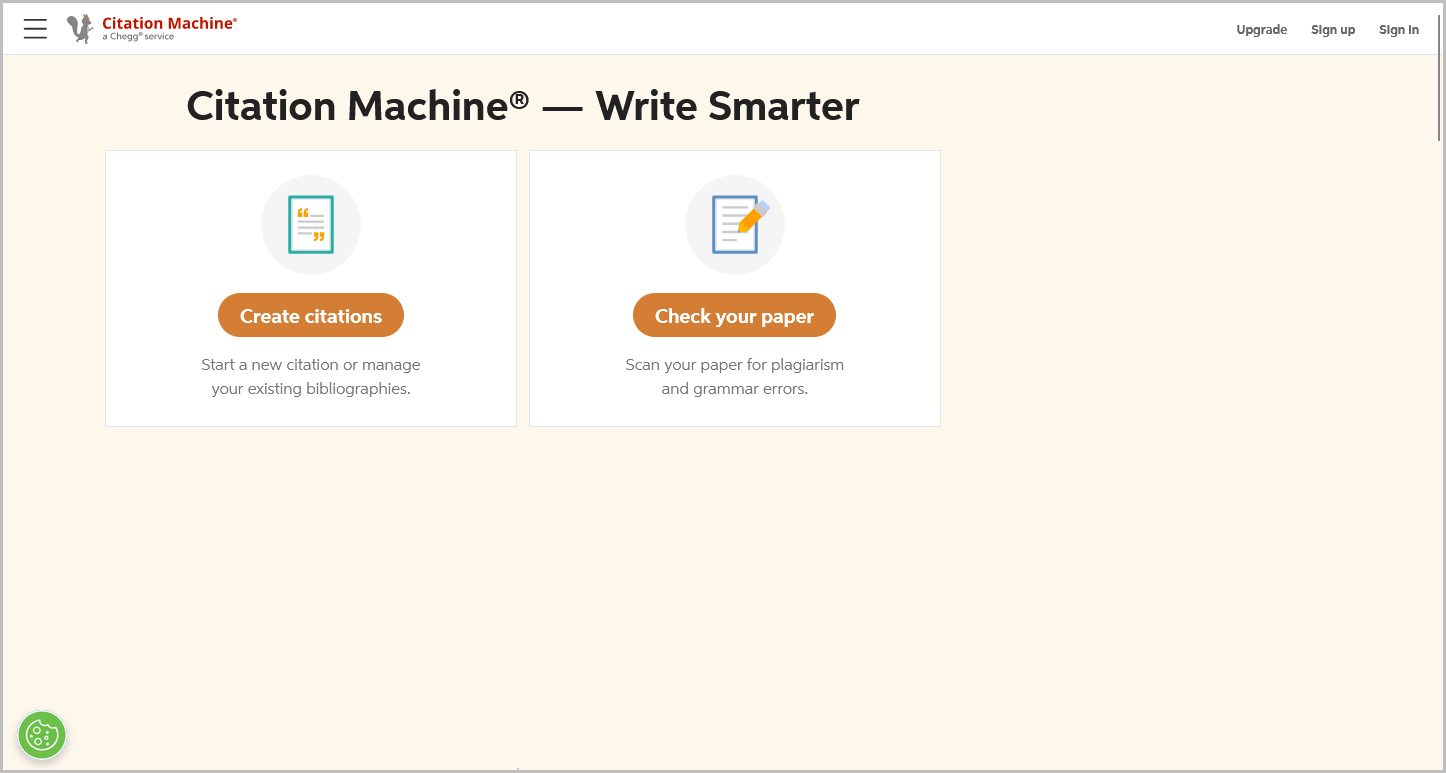
Both EasyBib and Citation Machine are owned by Chegg Inc., the parent company. Chegg Inc.
The support team suggested Citation Machine as an alternative to the EasyBib add-on.
Citation Machine is a free online citation generator that automatically generates citations in over 7,000 styles.
However, unlike the EasyBib add-on, you cannot use Citation Machine directly on Google Docs.
Instead, you’ll have to visit the Citation Machine website, generate the citations, and manually paste them into your document.
To use the Citation Machine, follow these steps:
- Navigate to https://www.citationmachine.net/
- Click on the “Create citations” button.
- Choose the type of source you wish to cite.
- Enter the relevant source information into the appropriate fields provided.
- Click on the “Cite” button to generate the citation.
- Review the citation generated by the tool and click on “Continue” to proceed.
- Review the citation and click on “Complete citation” to finalize it.
- Select the citation style you wish to use.
- Copy the generated citation.
- Finally, paste the citation into your document.
3. Using EasyBib
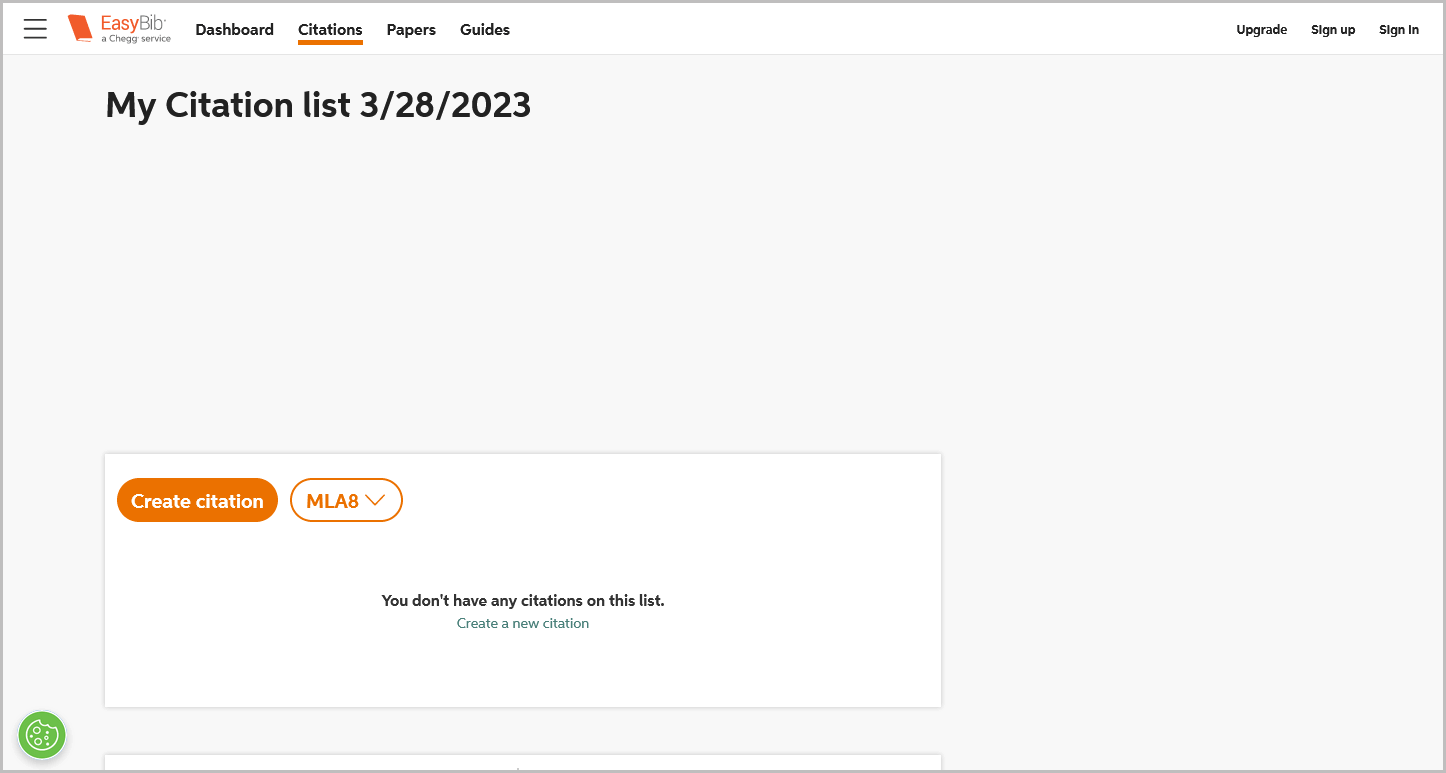
You can also use EasyBib’s external app to generate citations. To do so, simply go to https://www.easybib.com/project and follow the same steps as you would with the Citation Machine tool.
The only difference is that EasyBib offers commonly used citation styles for free, but if you need a less common citation style, you may need to upgrade your account.
However, if you choose not to upgrade your account, you can still use Citation Machine, which is a completely free citation tool that offers a wide variety of citation styles.
Conclusion
In conclusion, the EasyBib Google Docs add-on is currently not functioning and the support team has confirmed that they are evaluating a potential fix.
However, there are alternative ways to generate citations for your project, including using the built-in citation generator in Google Docs, Citation Machine, or EasyBib’s external app.
While these methods may require more manual work, they are reliable and effective options for generating citations until the EasyBib add-on is fixed or replaced.

