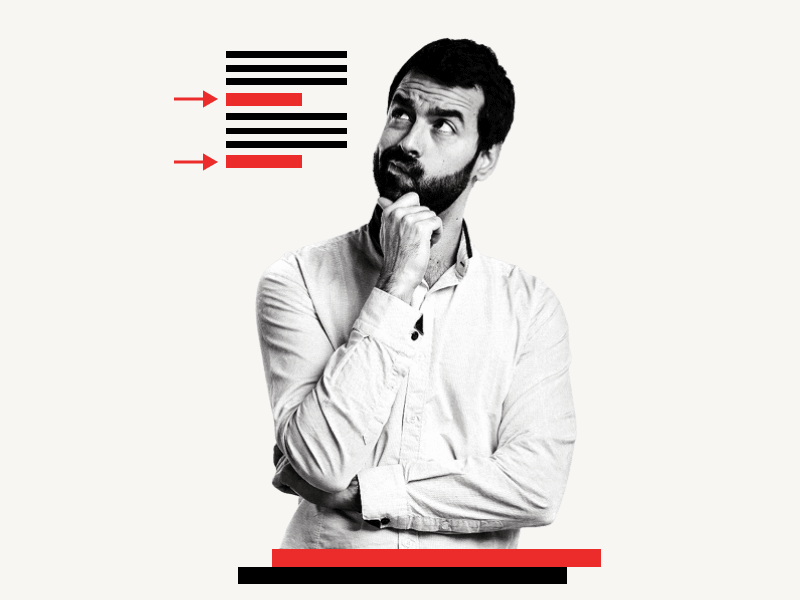Do you want to know how to fix the weird spacing between paragraphs in Google Docs?
When you type something on a document in Google Docs, you might notice these spaces between paragraphs.
Or maybe you copied and pasted some paragraphs into your document, and you noticed these weird spaces between each paragraph.
These spaces can make the entire document look weird.
But worry not!
In this article, you’ll learn how to fix the weird spacing between paragraphs in Google Docs, step-by-step.
Also read: (opens in new tab)
How to Fix Weird Spacing Between Words in Google Docs
How to Switch Back to the Old Layout in Google Docs
How to Insert a PDF Into a Google Doc
The Best Aesthetic Fonts on Google Docs
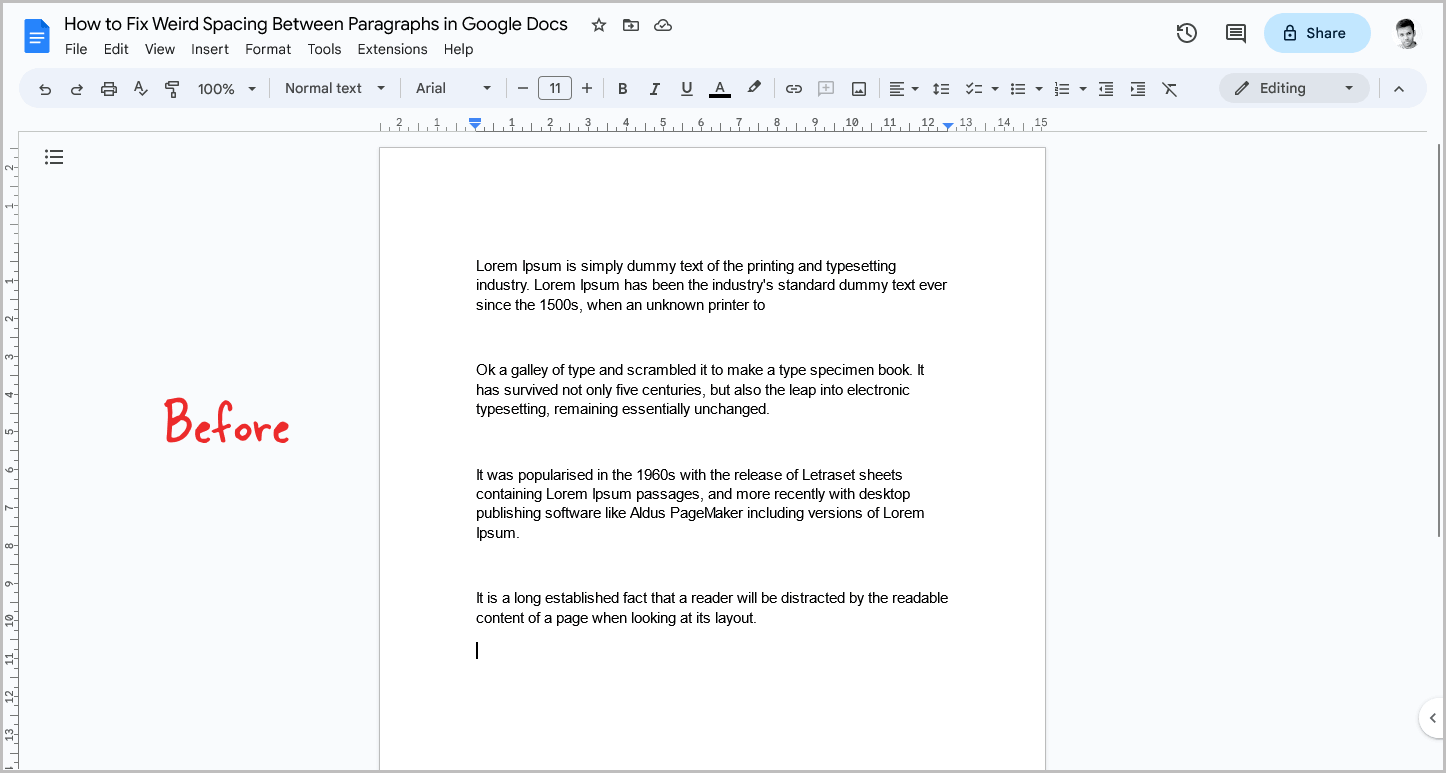
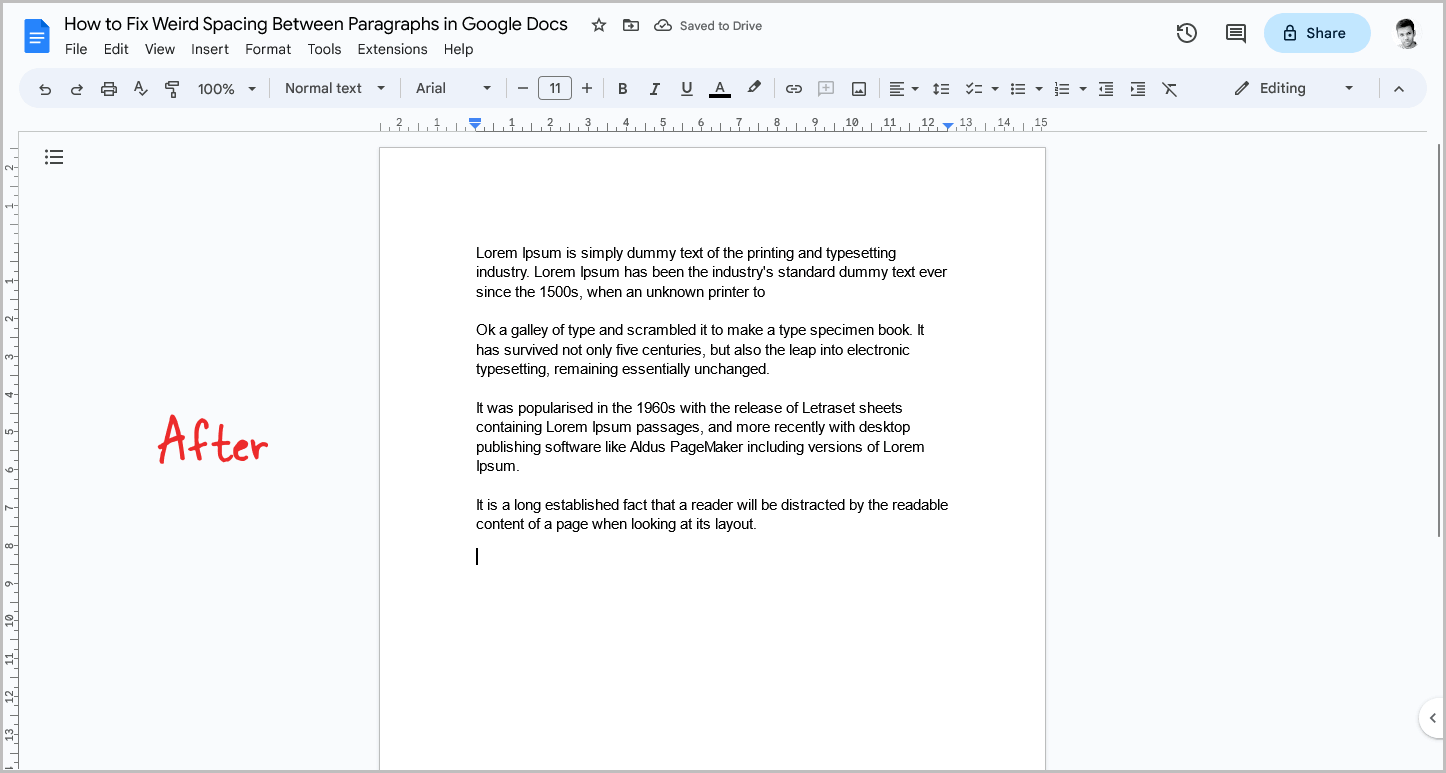
How to Fix Weird Spacing Between Paragraphs in Google Docs?
Step 1: Press Ctrl+A to select the entire content
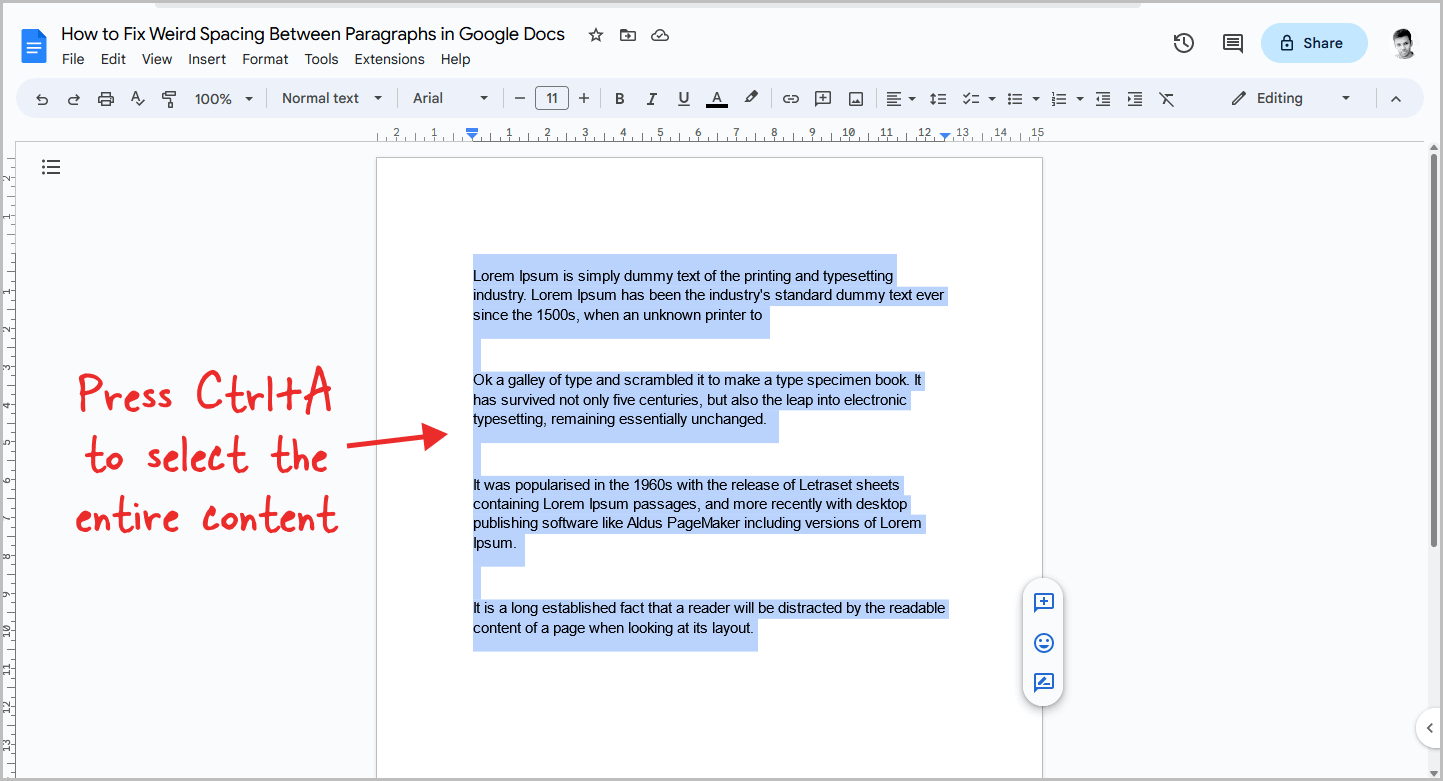
Weird spacing between paragraphs is caused by adding a space before and after the paragraph in Format > Line and paragraph spacing > Add space before/after paragraph. To fix it, go to Format > Line and paragraph spacing > Remove space before/after paragraph.
The extra spacing in the document may not have been inserted by you but by the editor of the text you copied from.
To begin, open the document and press Ctrl+A to select the entire content.
If the weird spacing is not throughout the document, then just select those paragraphs with the weird spacing.
Step 2: Go to Format > Line and paragraph spacing
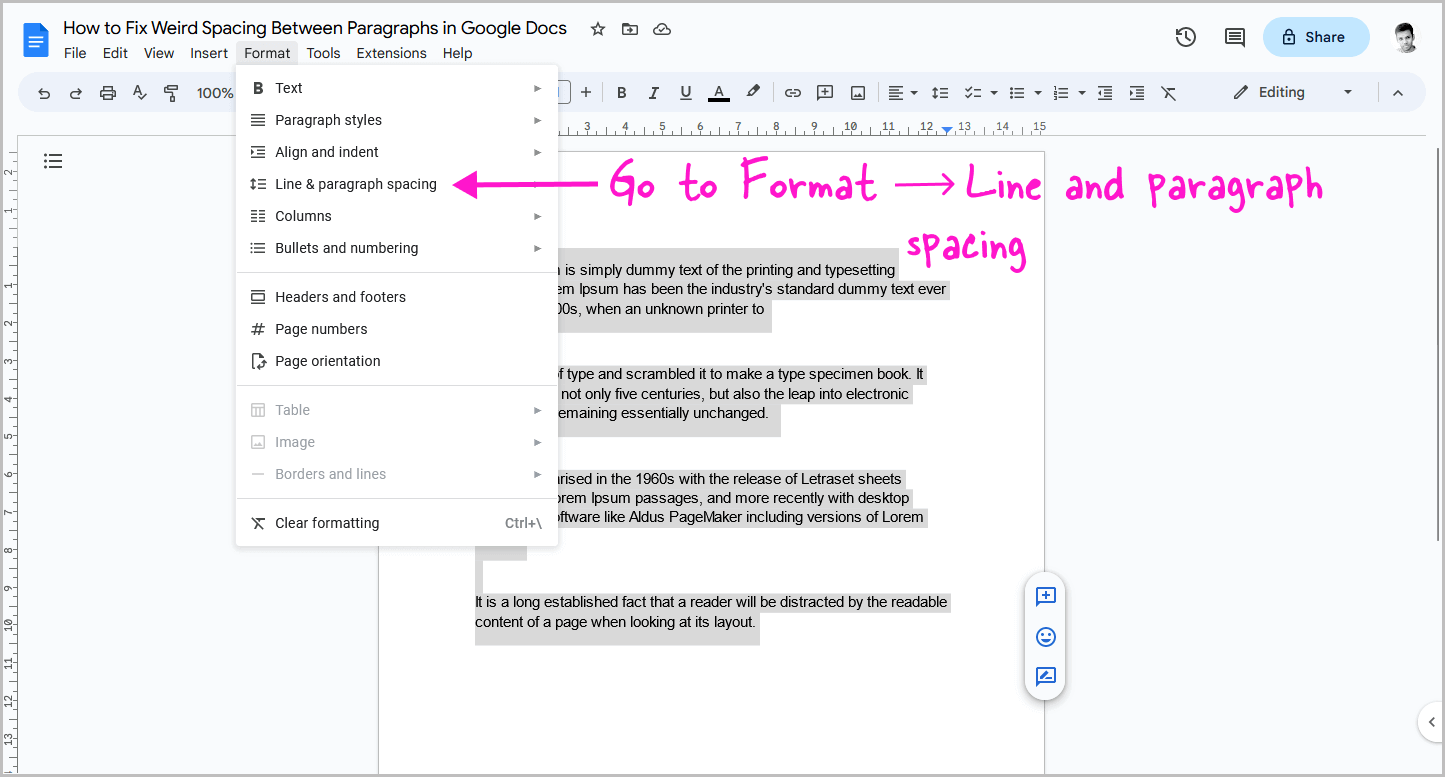
After selecting the paragraphs, click the “Format” option from the top menu.
From there, select “Line and Paragraph Spacing” from the drop-down menu.
Once that’s done, proceed to the next step.
Step 3: Select “Remove space before paragraph”
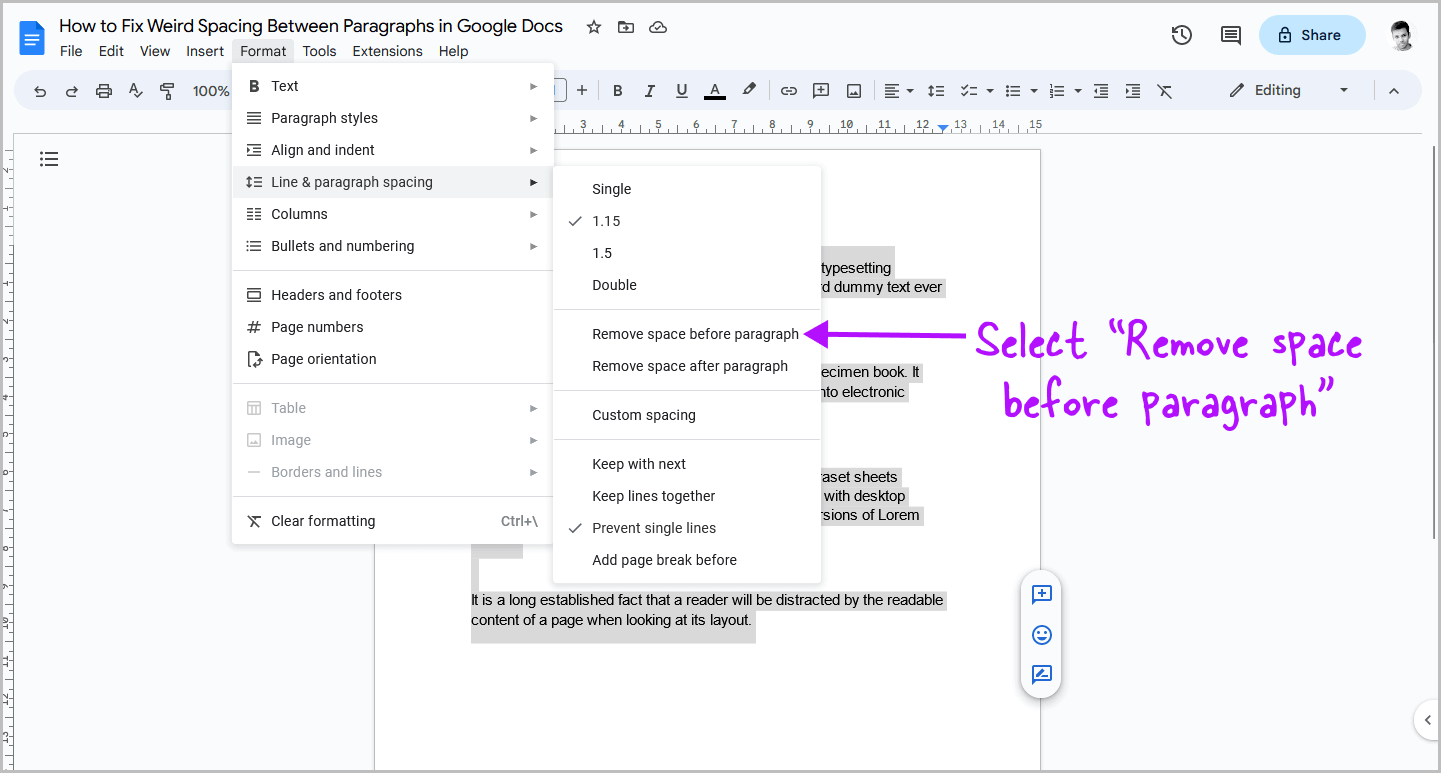
After selecting the “Line and Paragraph Spacing” option, a secondary menu will appear.
From the list of options, select “Remove space before paragraph.”
If “Remove space before paragraph” is not visible, select “Add space before paragraph” first, and then go to Format > Line and Paragraph Spacing > Remove space before paragraph.
Step 4: Now select “Remove space after paragraph”
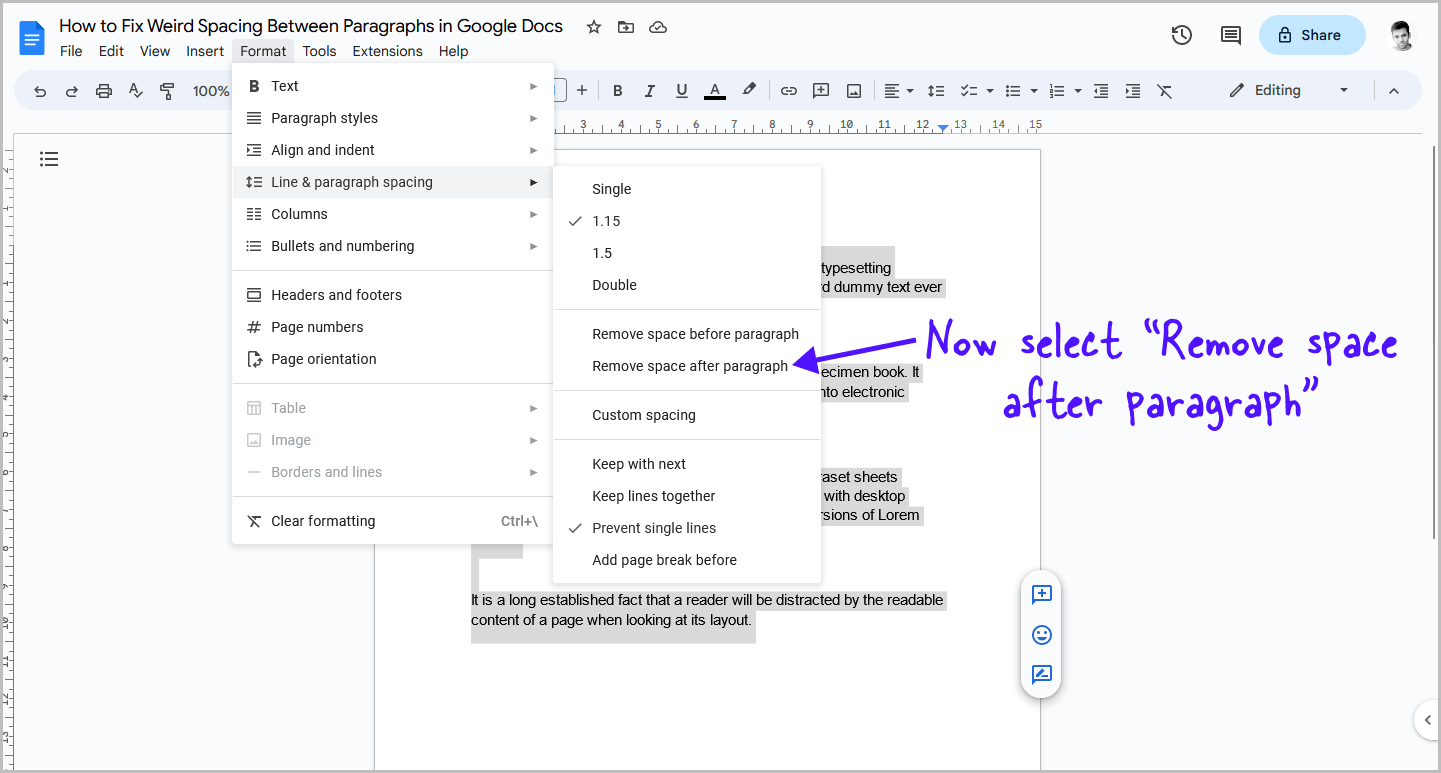
The weird space before the paragraph will now be removed.
It is now time to remove the space after the paragraph.
To remove it, select the paragraphs and go to Format > Line and Paragraph Spacing > Remove space after paragraph.
If you don’t see the option, first add the space after the paragraph and then remove it.
Now you’ll see that the entire document is neat and the weird spaces between the paragraphs have been removed.
If you still see the weird spacing, try pressing Ctrl+A and going to Format > Line and Paragraph Spacing > Custom Spacing. Adjust the value under the title “Paragraph Spacing (pts)” and then press “Apply”.
Conclusion
We hope this article was helpful in fixing the weird spacing between paragraphs in your Google Docs document.
To summarize, here are the steps:
- Select the entire content of the document by pressing Ctrl+A.
- Click “Format” from the top menu, then select “Line and Paragraph Spacing.”
- Select “Remove space before paragraph.”
- Select “Remove space after paragraph.”
By following these steps, you can remove the unnecessary spaces between your paragraphs and ensure that your document looks clean and professional.
Remember that the extra spacing may not have been inserted by you but by the editor of the text you copied from. So it’s always a good idea to check your document for weird spaces after pasting text.