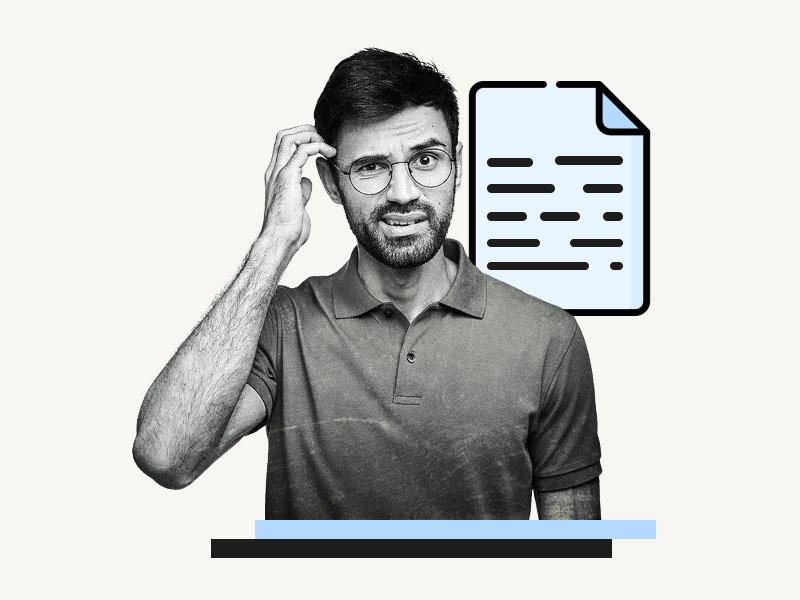Are you struggling with weird spacing between words in Google Docs?
When you copy text from another source and paste it into your Google document, you might notice that the paragraph has uneven spacing between words, which can be quite annoying.
But don’t worry, you can easily fix this issue!
In this article, we will provide a step-by-step guide on how to fix the weird spacing between words in Google Docs.
Also read: (opens in new tab)
How to Switch Back to the Old Layout in Google Docs
How to Make Yourself Anonymous on Google Docs
How to Make Lined Paper in Google Docs
How to Use Thesaurus in Google Docs
How to Merge or Combine Google Docs
How to Hide Version History in Google Docs
How to Fix Weird Spacing Between Words in Google Docs?
Step 1: Select the paragraph with the weird spacing
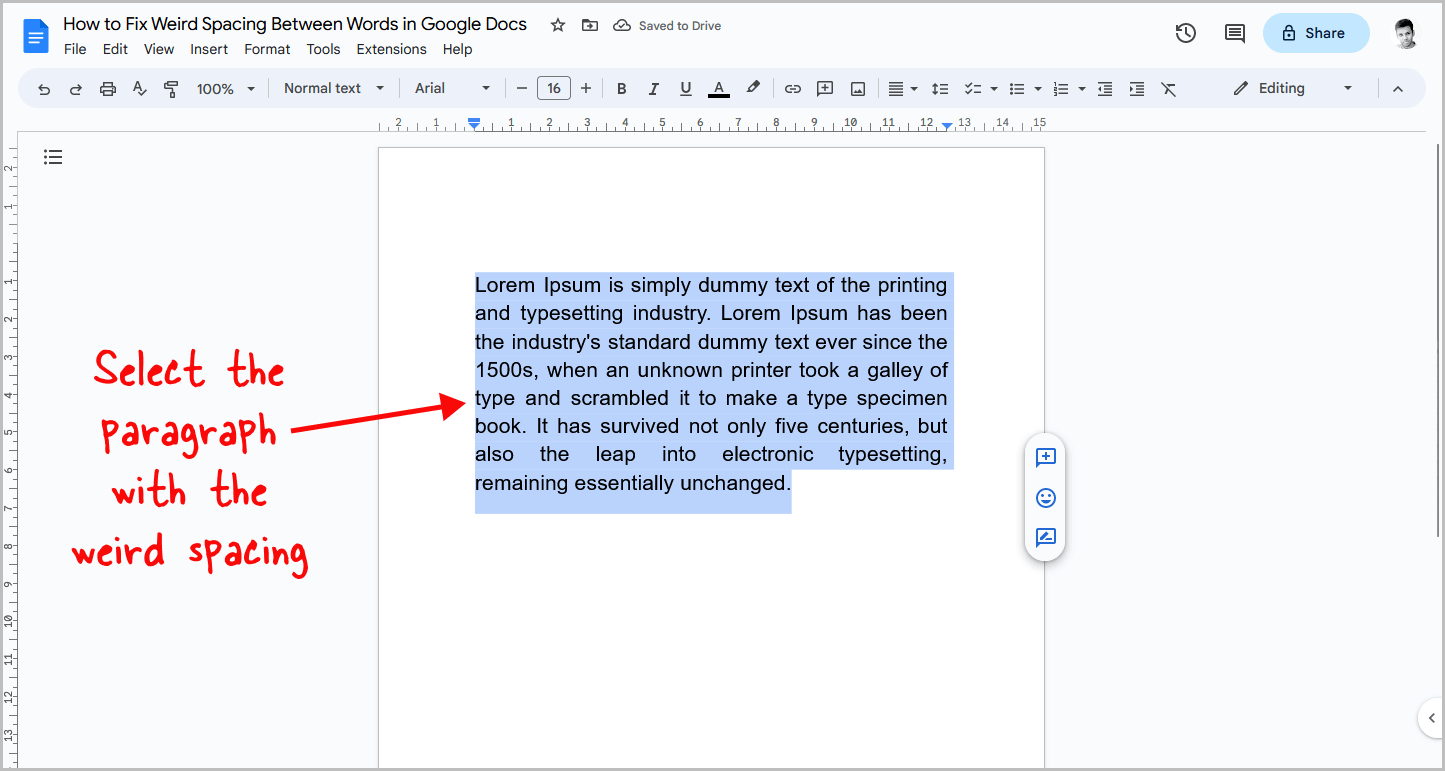
By default, the text in Google Docs is aligned to the left.
However, when you copy and paste text from another source, Google Docs will also keep the original formatting.
If the original text had a Justify alignment, then the pasted text will also be justified.
With justified text, you may notice odd spaces between the words.
Justification adjusts the paragraph to make the words perfectly aligned and adds blank spaces accordingly to fill the line.
The result is a neat paragraph similar to those in newspapers.
However, the odd spaces may cause reading problems.
Fortunately, you can easily fix this!
To begin, select the entire paragraph with odd spaces using the mouse (refer to the above screenshot), then proceed to the next step.
Step 2: Click on the “Align” tool
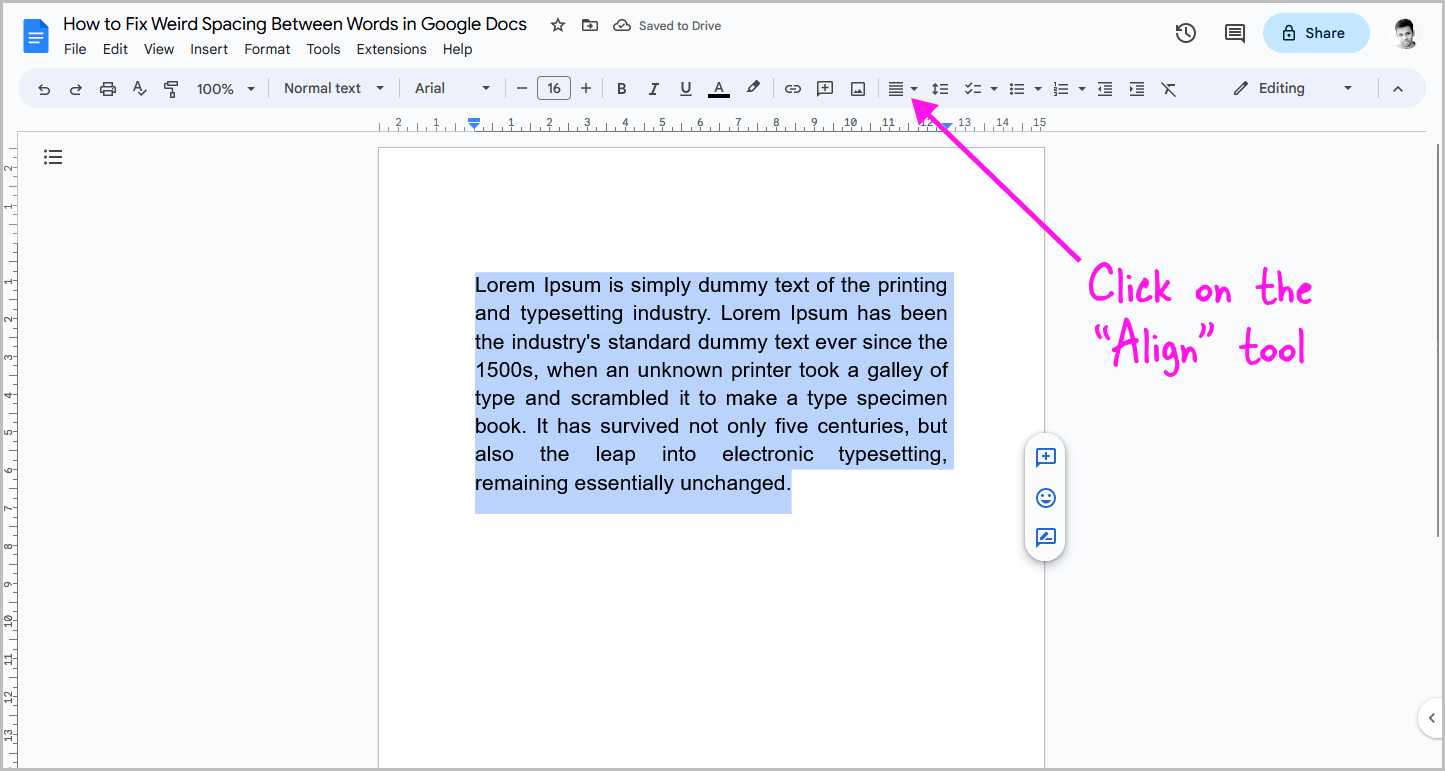
After selecting the paragraph, look for the “Align” tool on the toolbar.
The toolbar is the light blue bar above the document that contains all the tools you need.
The align tool is located on the right side of the toolbar.
Please refer to the screenshot above to locate it easily.
Step 3: Select “Left align”
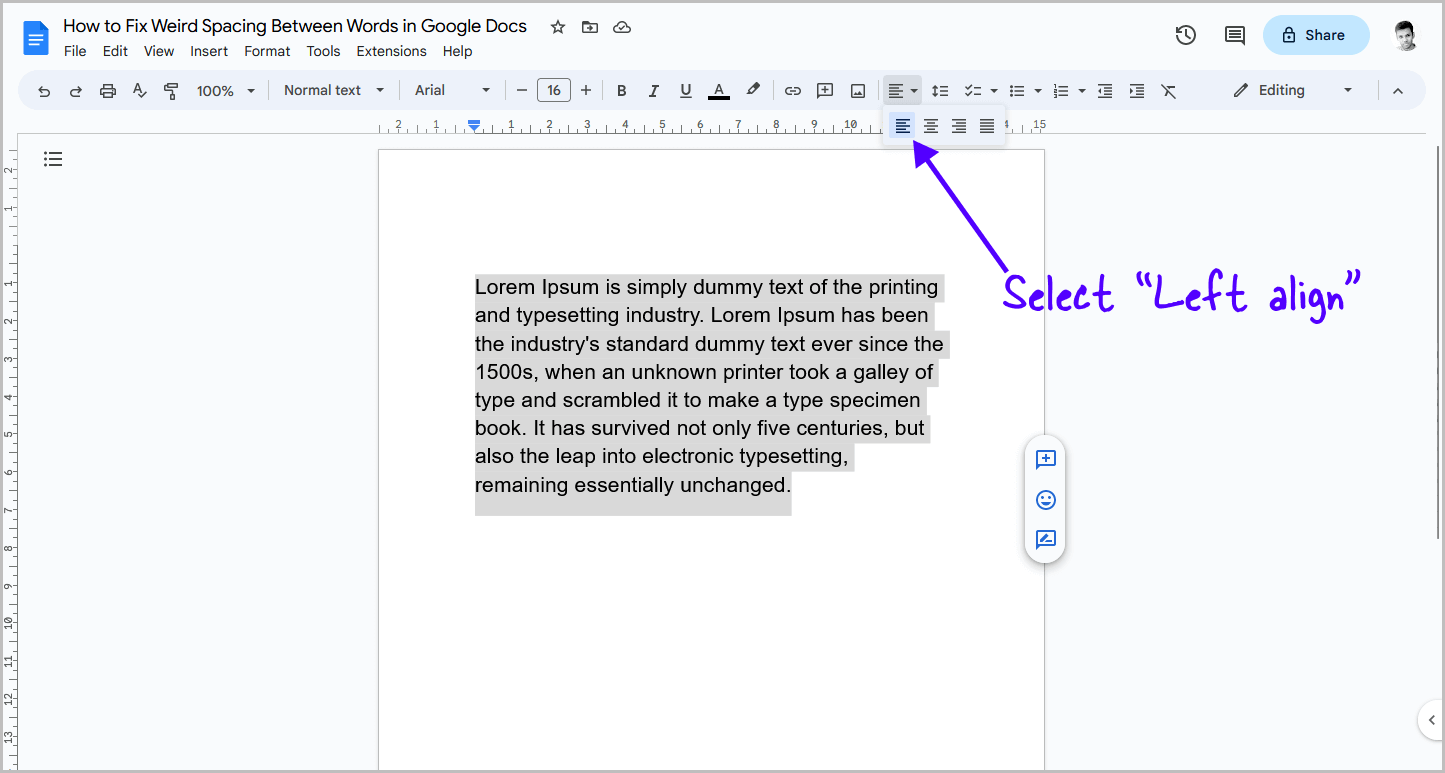
Clicking on the “Align” tool from the toolbar displays four different alignment options: Left, Center, Right, and Justify.
Note that the “Justify” option is currently selected, which is causing the strange spaces between words.
To fix this issue, simply select the “Left align” option, which is the default alignment in Google Docs.
This will remove the odd spaces between words and display even spaces instead.
Conclusion
We hope this guide on how to fix the weird spacing between words in Google Docs has been helpful.
As you can see, fixing this issue is a simple process.
Here’s a quick recap!
Follow these easy steps to fix weird spacing between words in Google Docs:
- Select the paragraph with the weird spacing
- Click on the “Align” tool on the toolbar
- Select “Left align”