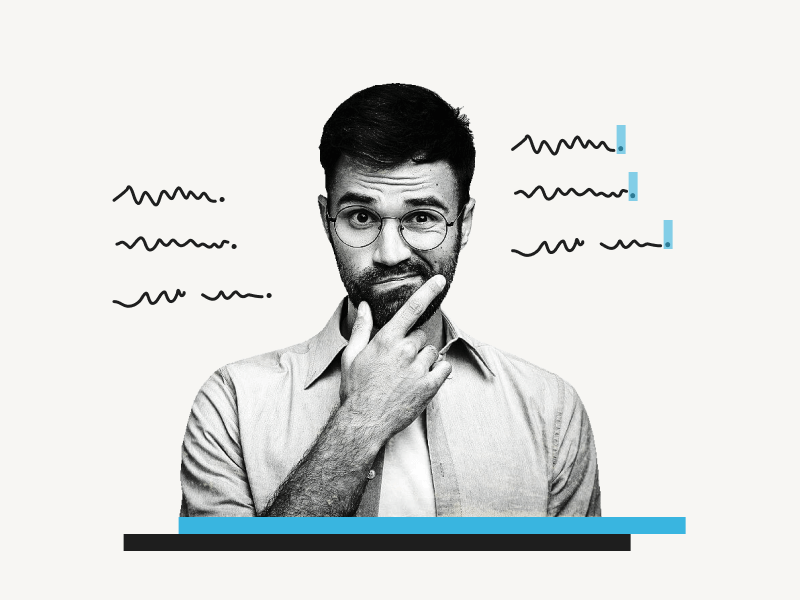Do you want to highlight all periods in Google Docs?
Perhaps you’d like to format all the periods in your document.
Google Docs does not offer an option to highlight and format all periods.
Fortunately, Google Docs supports third-party add-ons, and you can install a free add-on to highlight and format all the periods.
For example, you may select all the periods in a document and then modify the color, font, size, and other formatting options.
In this article, you’ll learn how to highlight all periods in Google Docs.
How to Highlight All Periods in Google Docs?
Step 1: Go to Extensions > Add-ons > Get add-ons
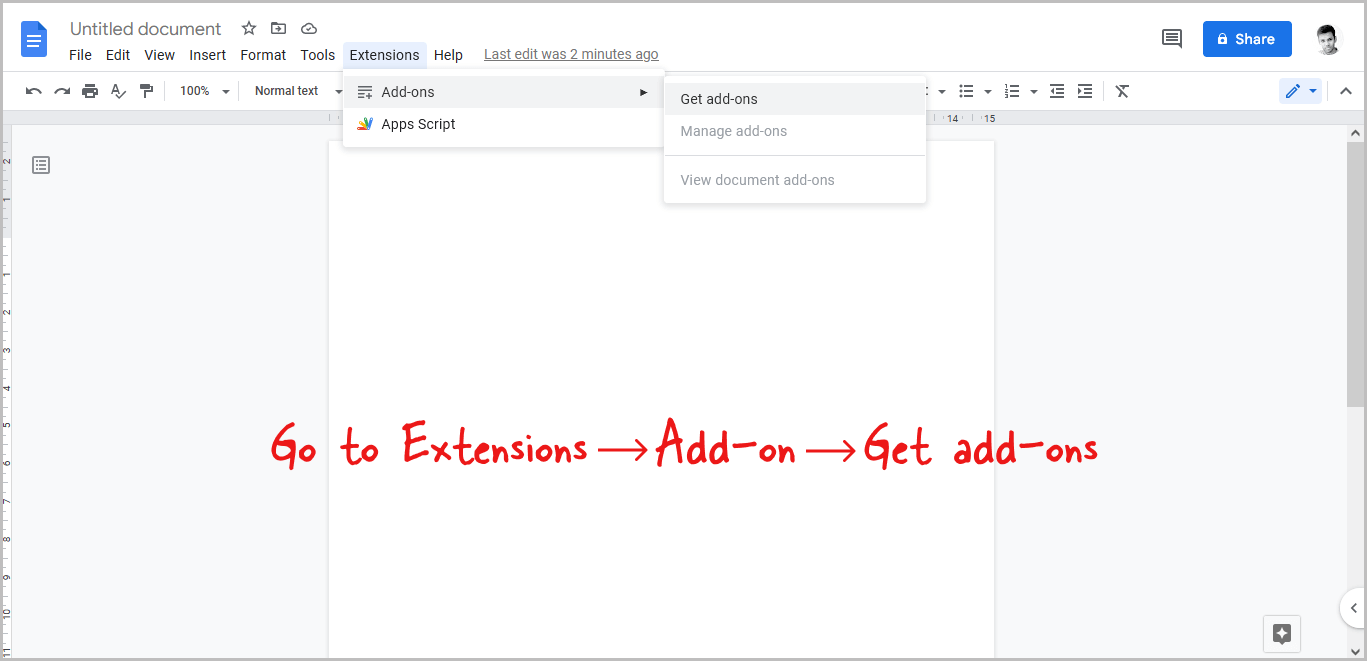
Firstly, click on the “Extensions” option from the top menu and then select “Add-ons” and finally select “Get add-ons” from the list of options.
Step 2: Search for “Advanced Find & Replace for Google Docs”
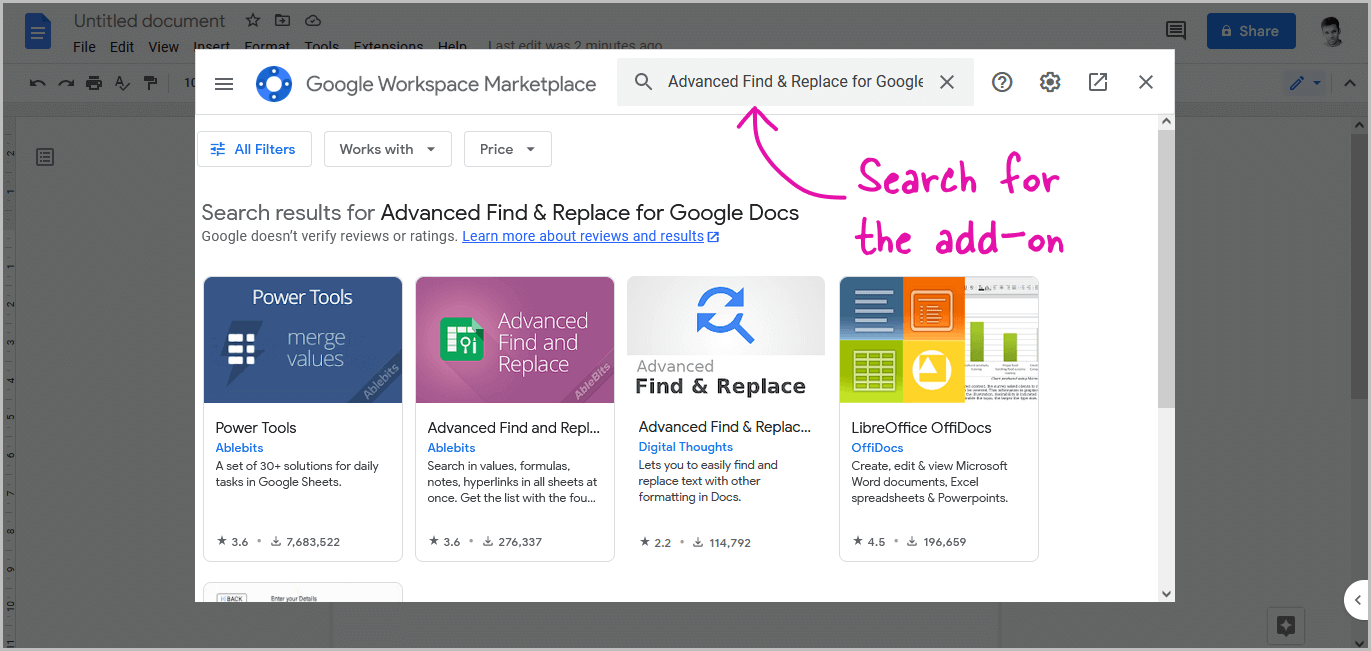
Now, click on the search bar, and paste this text: Advanced Find & Replace for Google Docs.
Step 3: Install the add-on
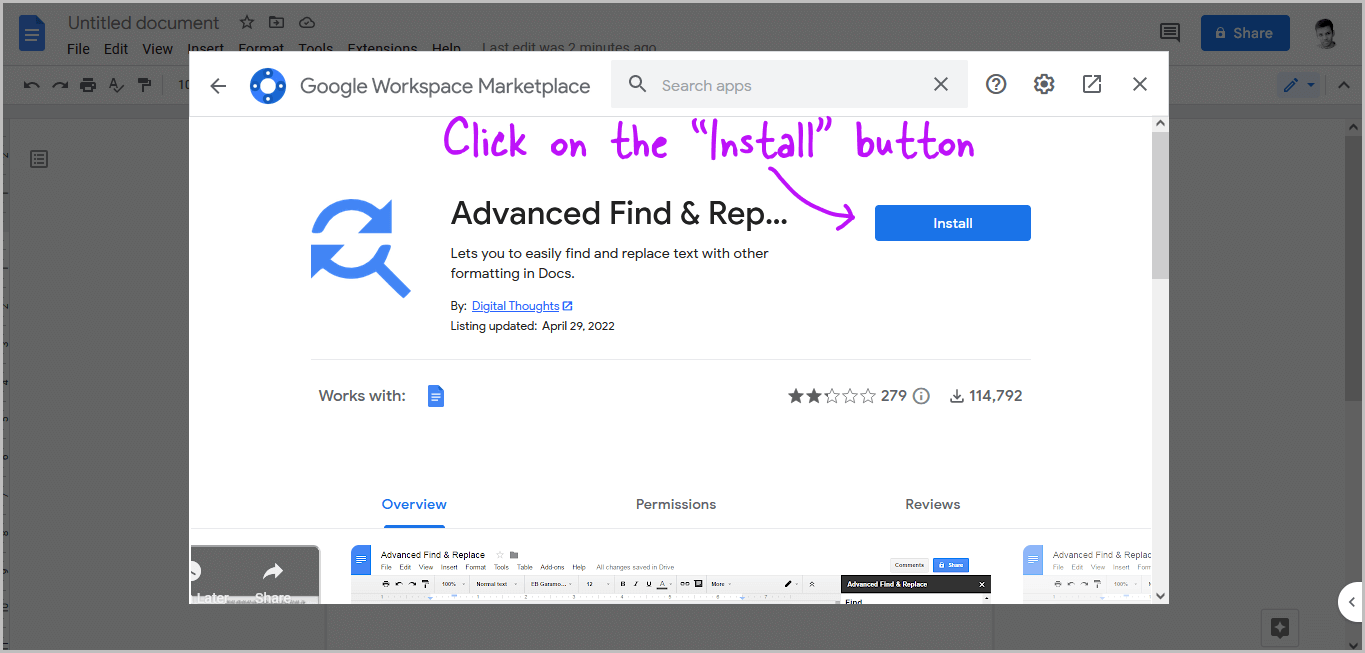
Click on the add-on and then click on the “Install” button to install it.
Step 4: Go to Extensions > Advanced Find & Replace for Google Docs > Find & replace
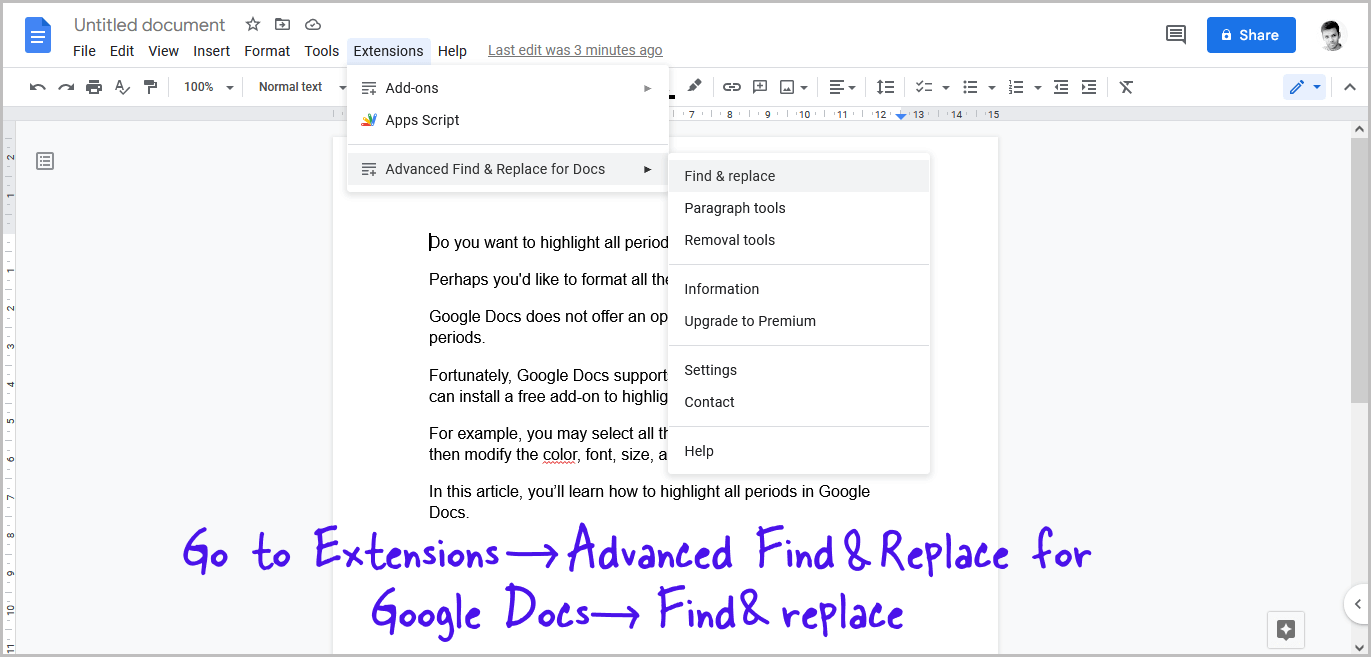
Now, go to “Extensions” from the top menu and then select the installed add-on.
From the “Advanced Find & Replace for Google Docs” select the “Find & replace” tool.
Step 5: Enter a period (.) into the “Find” field
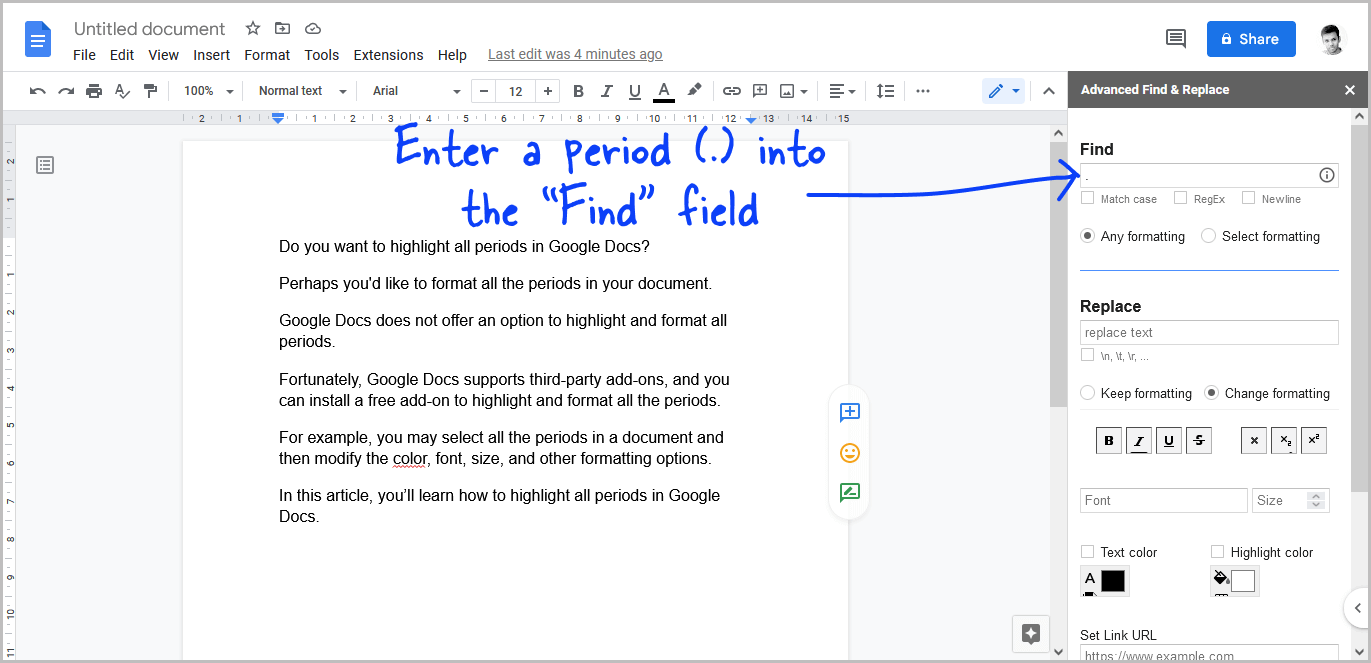
On the Advanced Find & Replace for Google Docs window, you’ll see the “Find” field. Enter “.” into the field.
Step 6: Scroll down and click on the “Find all” button
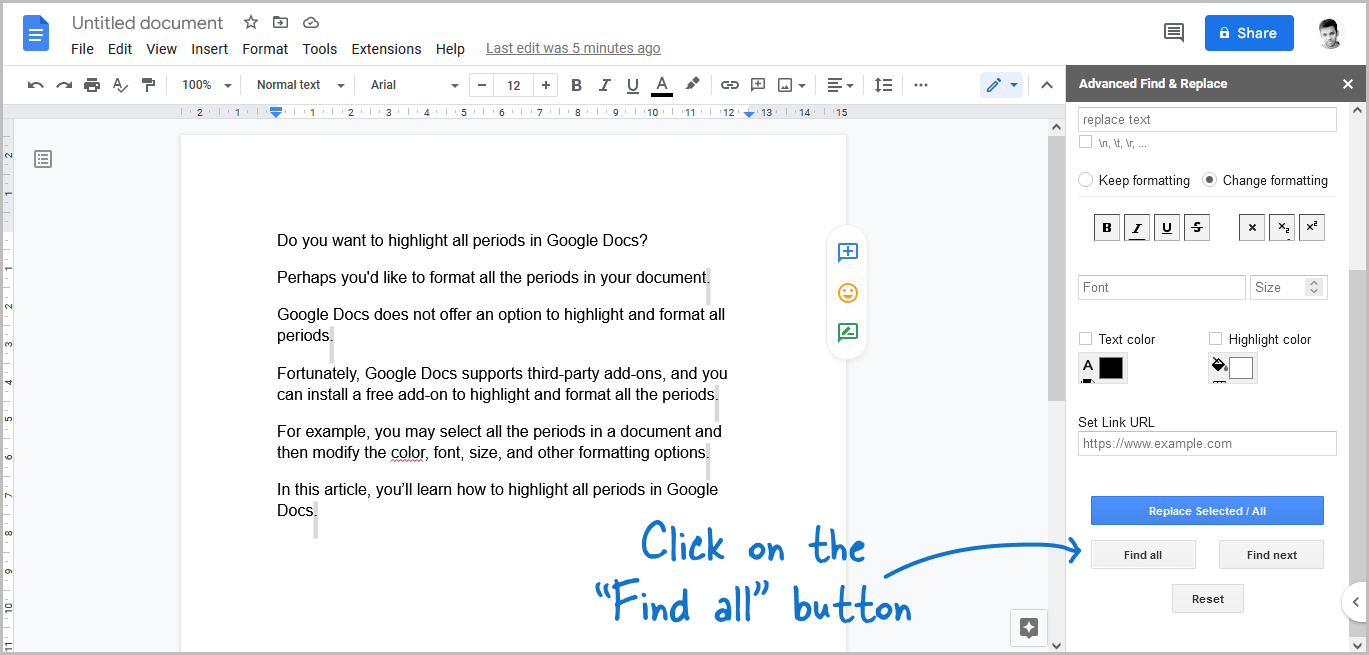
Scroll down to the bottom of the window and click on the “Find all” button to highlight all the periods in your document.
Step 7: Format all the periods
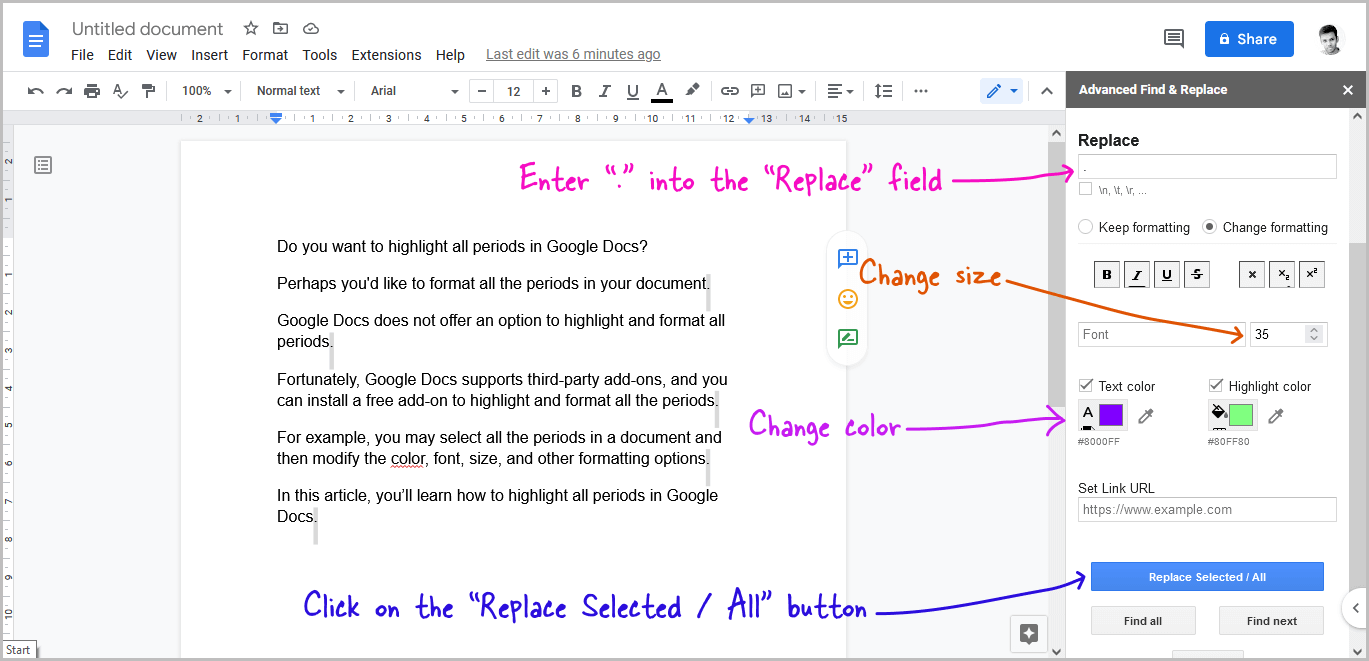
Enter “.” into the “Replace” field.
Under the replace field, you’ll see the format options.
Choose the font style, change the color, or highlight the period if you want to.
Finally, click on the “Replace Selected / All” button.
Also read:
How to Make Bullet Points Smaller in Google Docs
How to Add Dotted Line in Google Docs
How to Use the Define Tool in Google Docs