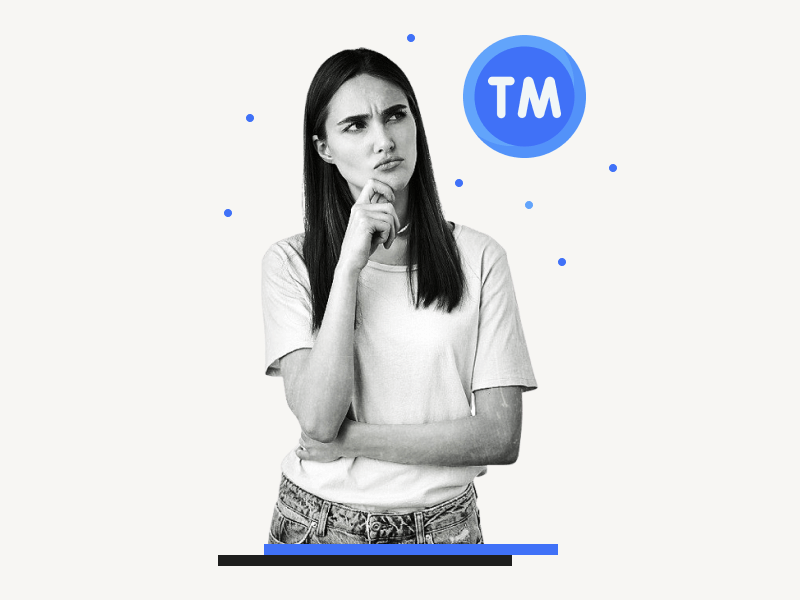Do you want to insert a trademark symbol (™) in Google Docs?
If so, there are several ways to do it.
Trademark symbols are special characters used to indicate that a particular item or brand is owned or registered by a specific person or company.
They are very important in protecting the identity of a brand and its legal rights.
If you’re working on a document in Google Docs and need to insert a trademark symbol (™), there are several ways to do it.
In this tutorial, I’ll explain the easiest way to insert a trademark symbol in Google Docs.
Also read: (opens in new tab)
How to Type an Arrow in Google Docs
How to Insert a Delta Symbol in Google Docs
How to Put an Arrow Over a Letter in Google Docs
How to Put a Bar Over a Letter in Google Docs
How to Insert a Hat Symbol in Google Docs
How to Insert Trademark Symbol in Google Docs?
Step 1: Type the brand name
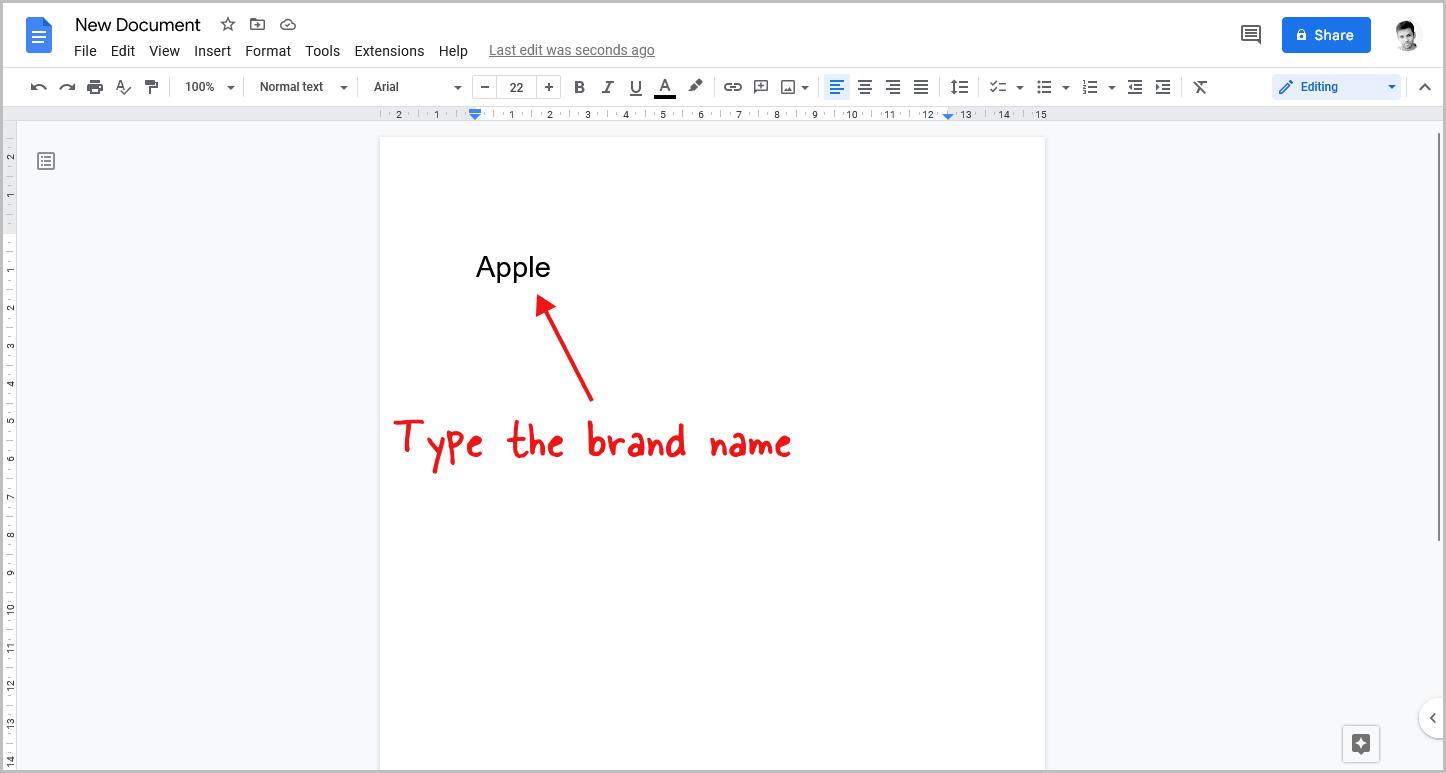
There are several ways to insert a trademark symbol in Google Docs.
You can use the “Special characters” feature, enter “tm” and press the spacebar key, or use a keyboard shortcut.
In this section, I’ll explain the easiest and then least confusing method with screenshots.
The other two methods will be explained later.
To begin, type the name of the brand, such as Apple.
Step 2: Go to Insert > Special characters
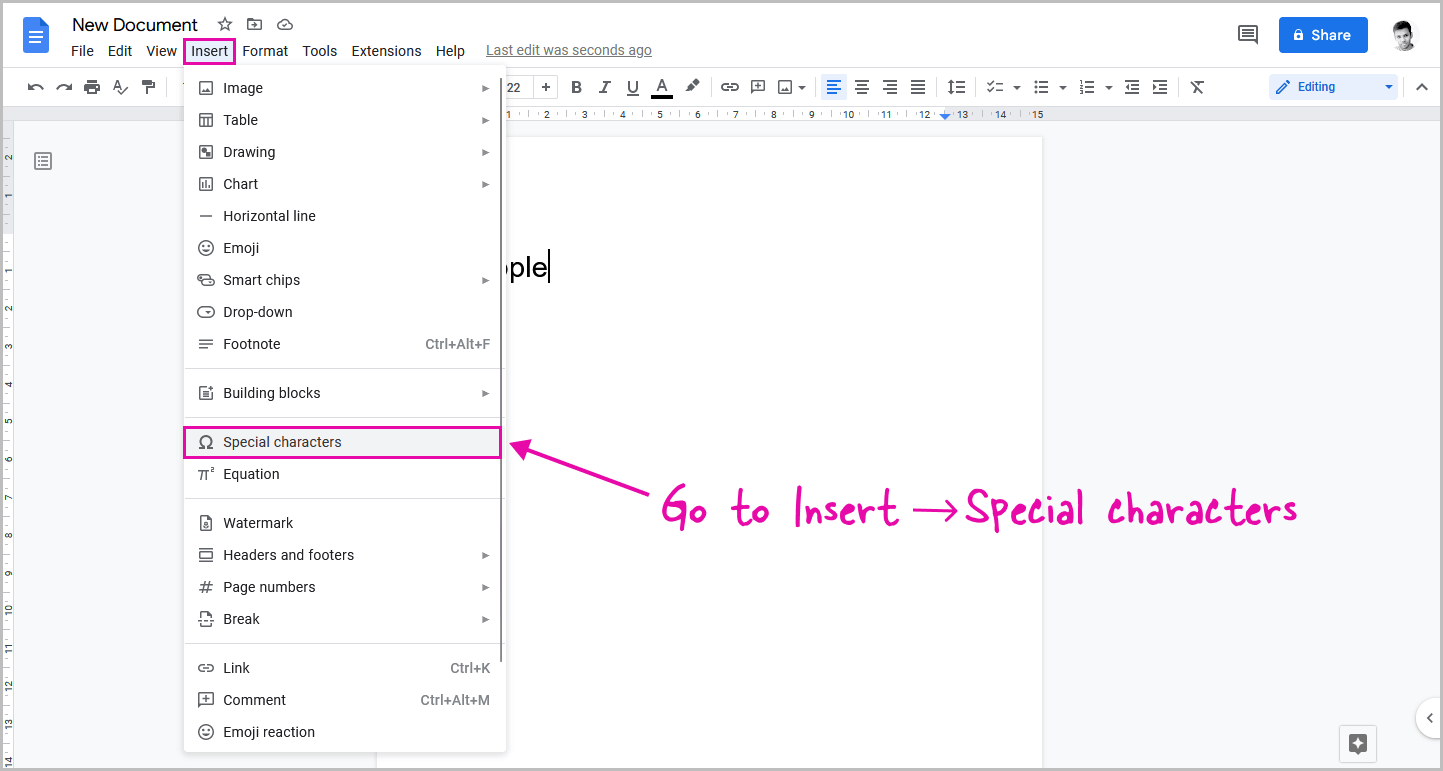
After typing the brand name, bring the cursor to the end of the text using either the mouse or the keyboard arrow keys.
Next, click on the “Insert” option from the top menu.
From the drop-down menu, select “Special characters.”
Step 3: Type “Trade” in the search box
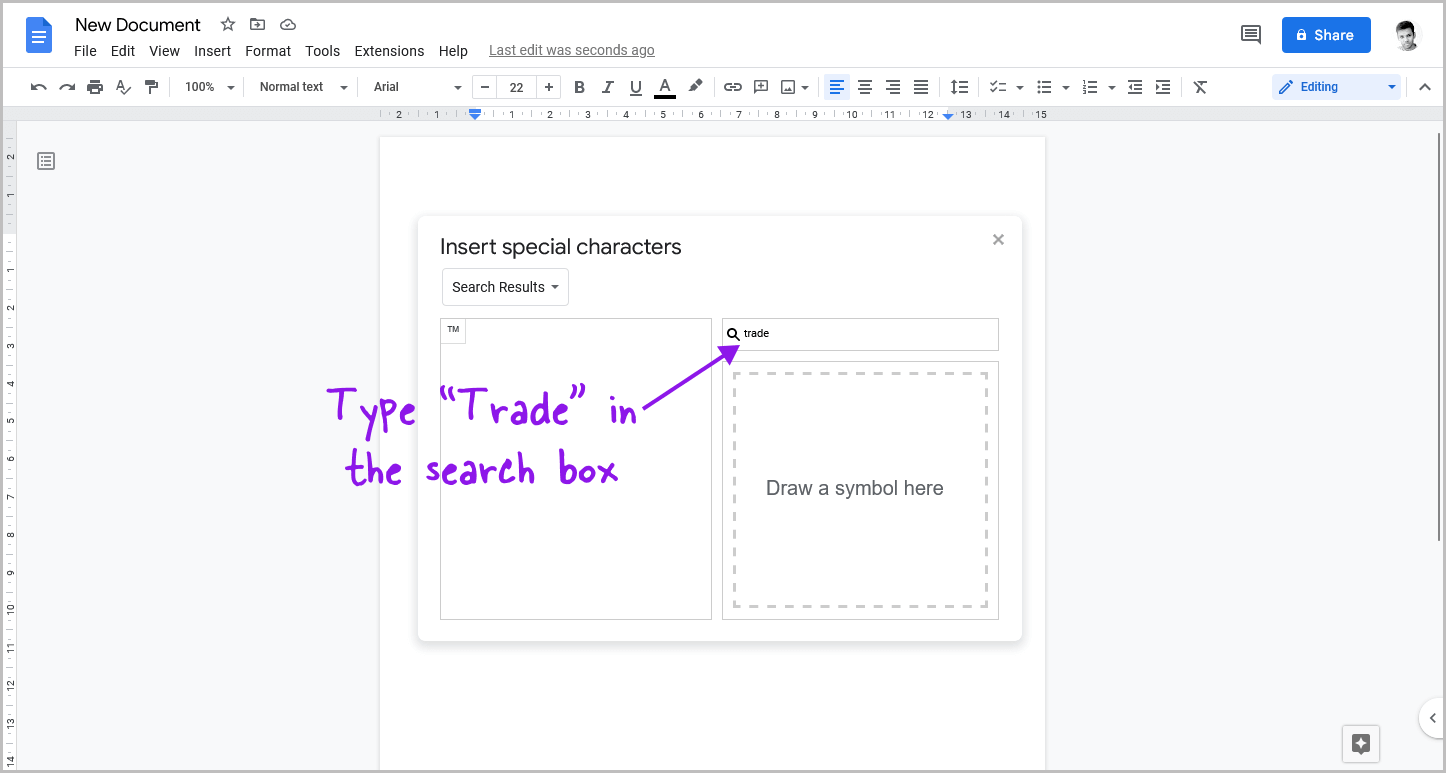
Once you have selected “Special characters” from the Insert dropdown menu in Google Docs, you will be presented with a pop-up box.
On the right-hand side of this box, you will find a search box.
Simply type the word “trade” into this search box.
Step 4: Select the trademark symbol from the search result
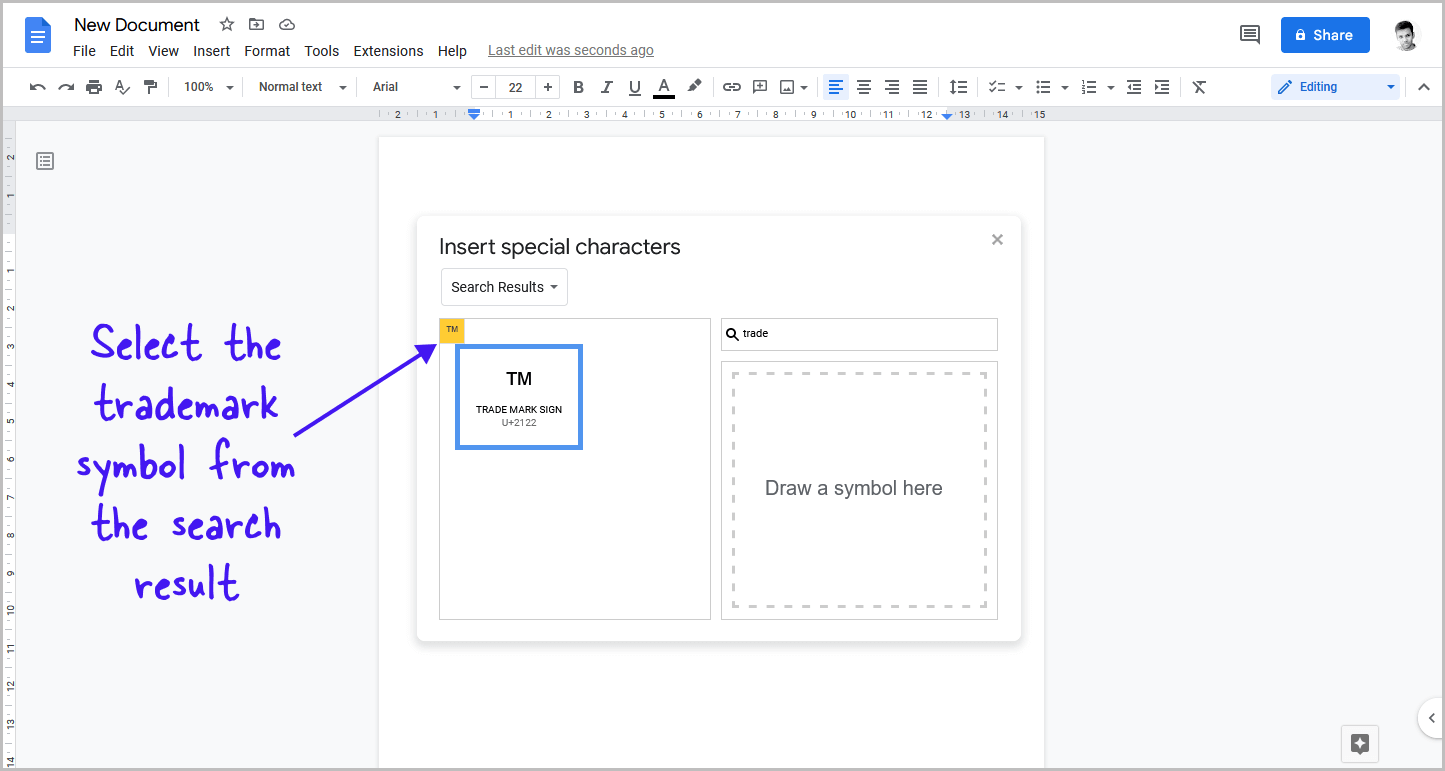
After typing the word “trade” into the search box, you’ll see the trademark symbol in the search results located on the left-hand side of the pop-up window.
Simply click on it to insert it into the document.
There you have it. The ™ symbol will now be inserted after the brand name.
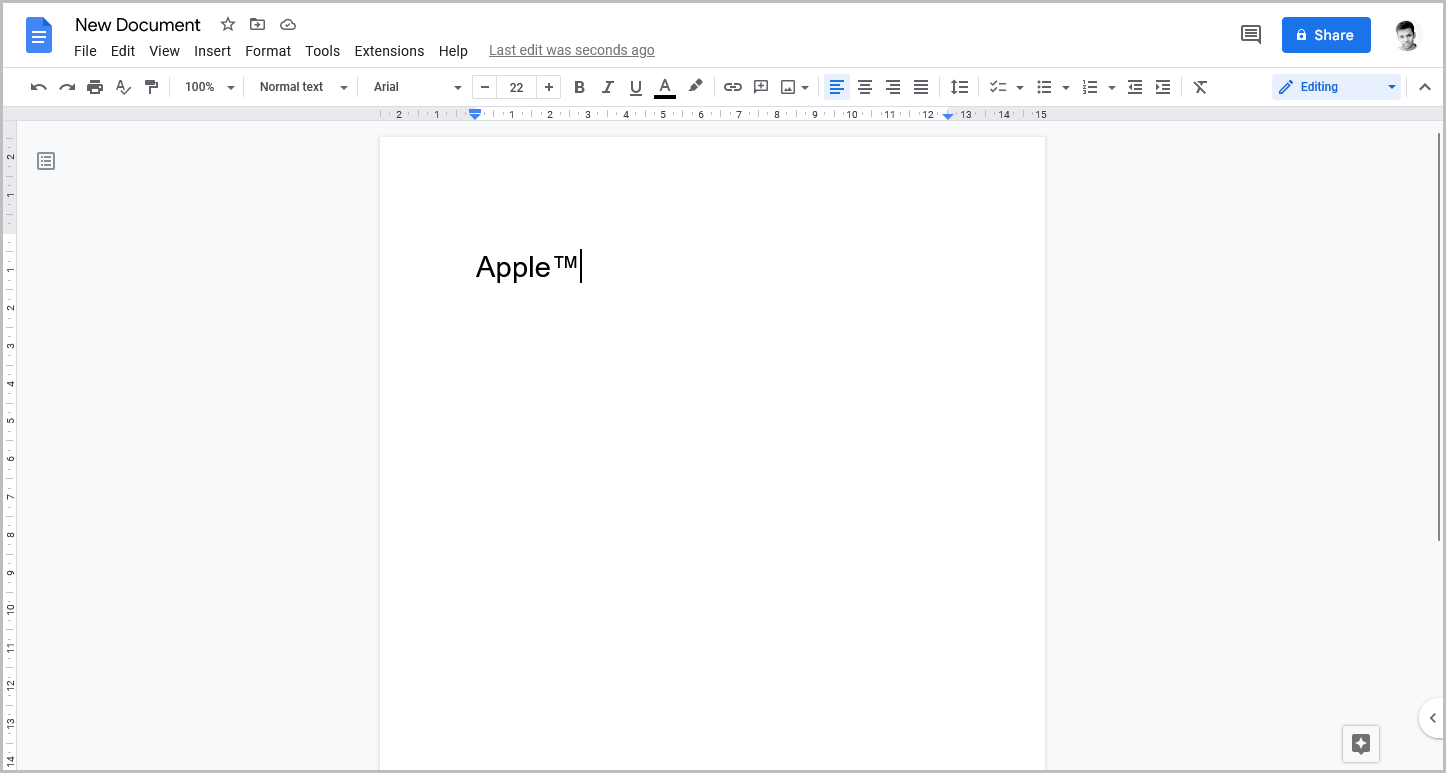
There are other ways to insert a trademark symbol in Google Docs, too:
- Type the brand name, followed by a space, then type “tm” and press the spacebar. This will result in the “™” symbol appearing after the brand name. Be sure to delete the space between the brand name and the trademark symbol.
- The third method involves using a keyboard shortcut. First, type the brand name and place the cursor at the end of the text. Then, hold down the Alt key on your keyboard and simultaneously type “0153”. This will insert the trademark symbol at the end of the brand name.
Conclusion
In conclusion, inserting a trademark symbol (™) in Google Docs is a simple process that can be done in a few different ways.
Whether you prefer to use the Special Characters menu, type “tm” after the brand name, or use a keyboard shortcut, all of these methods will result in the trademark symbol being inserted into your document.
So, next time you need to add a trademark symbol to your Google Docs document, you can use any of these methods to do so quickly and easily.