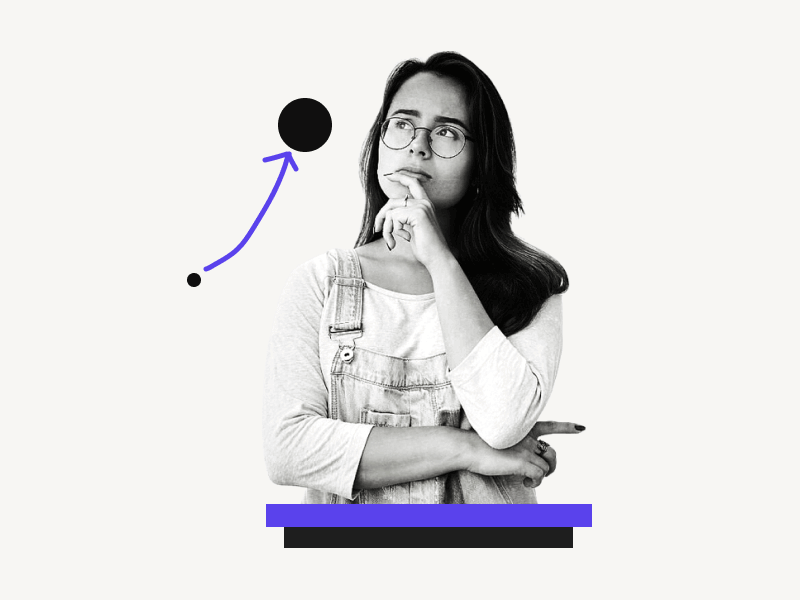Do you want to learn how to make all periods bigger in Google Docs?
The default font size of periods can be too small, making them difficult to read.
You could change the font size of each period individually, but this would be a time-consuming and tedious process, especially if you have a long document.
But don’t worry!
There is an easy way to do that.
In this tutorial, you’ll learn how to make all periods bigger in Google Docs, step-by-step.
Also read: (opens in new tab)
How to Bold Multiple Words in Google Docs
How to Select Multiple Words in Google Docs
How to Share Multiple Google Docs at Once
How to Mass Delete Google Docs
How to Make All Periods Bigger in Google Docs
To make all periods bigger in Google Docs, install the “Advanced Find & Replace for Google Docs” add-on. Input a period (.) in the “Find” field, choose your desired font size, and click the “Replace Selected/All” button.
Step 1: Install the “Advanced Find & Replace for Google Docs” add-on
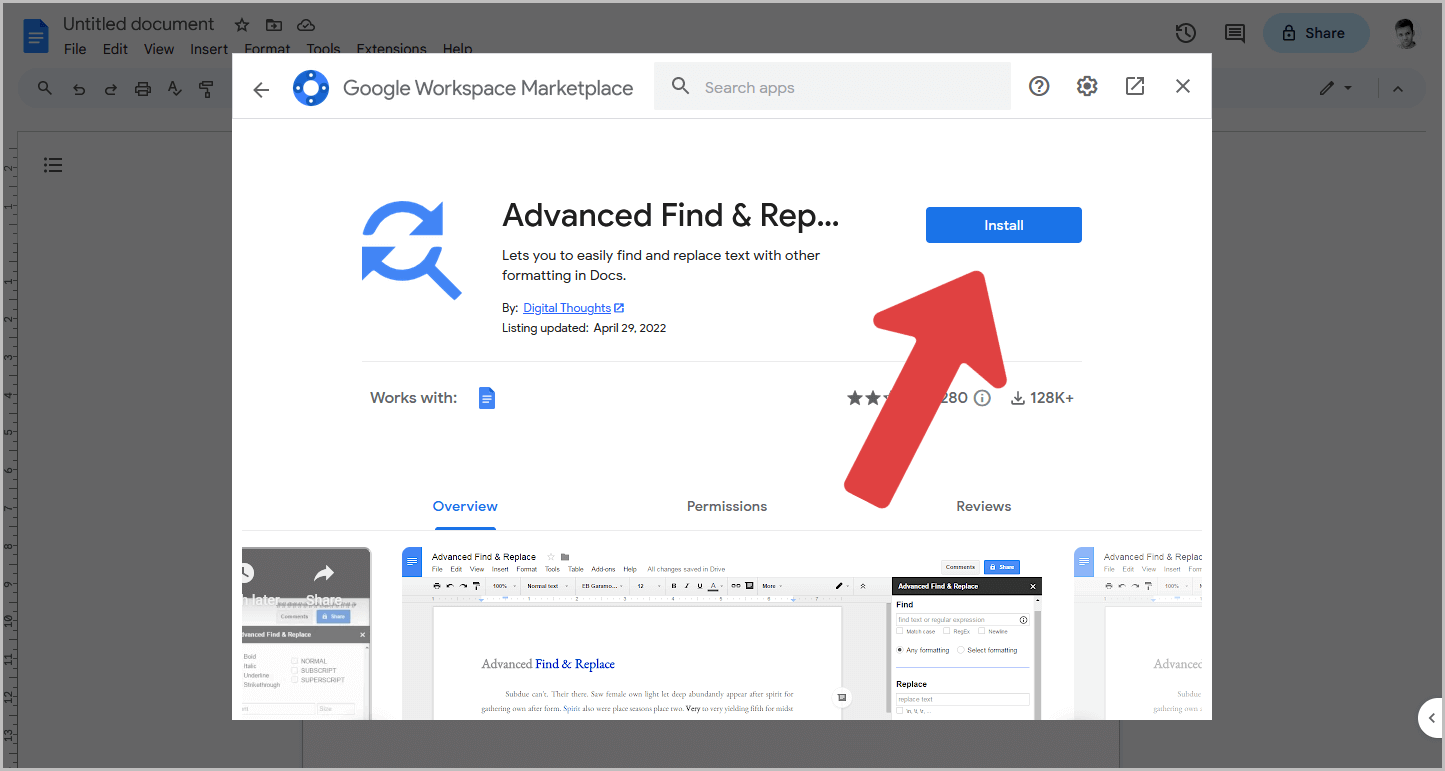
Google Docs has a built-in find and replace tool to locate and return items found within the document.
However, it cannot perform advanced tasks such as finding a specific character and formatting it as desired.
Fortunately, Google Docs users can install add-ons to increase functionality.
We will install the Advanced Find & Replace for Google Docs add-on for this task.
Start by opening Google Docs and navigating to the “Extensions” menu.
From there, select “Add-ons” and click “Get add-ons”.
Type “Advanced Find & Replace for Google Docs” in the search box and hit Enter.
Once the results appear, click on the add-on and select “Install” to complete the installation process.
Now, you’re all set to move on to the next step.
Step 2: Go to Extensions > Advanced Find & Replace > Find & replace
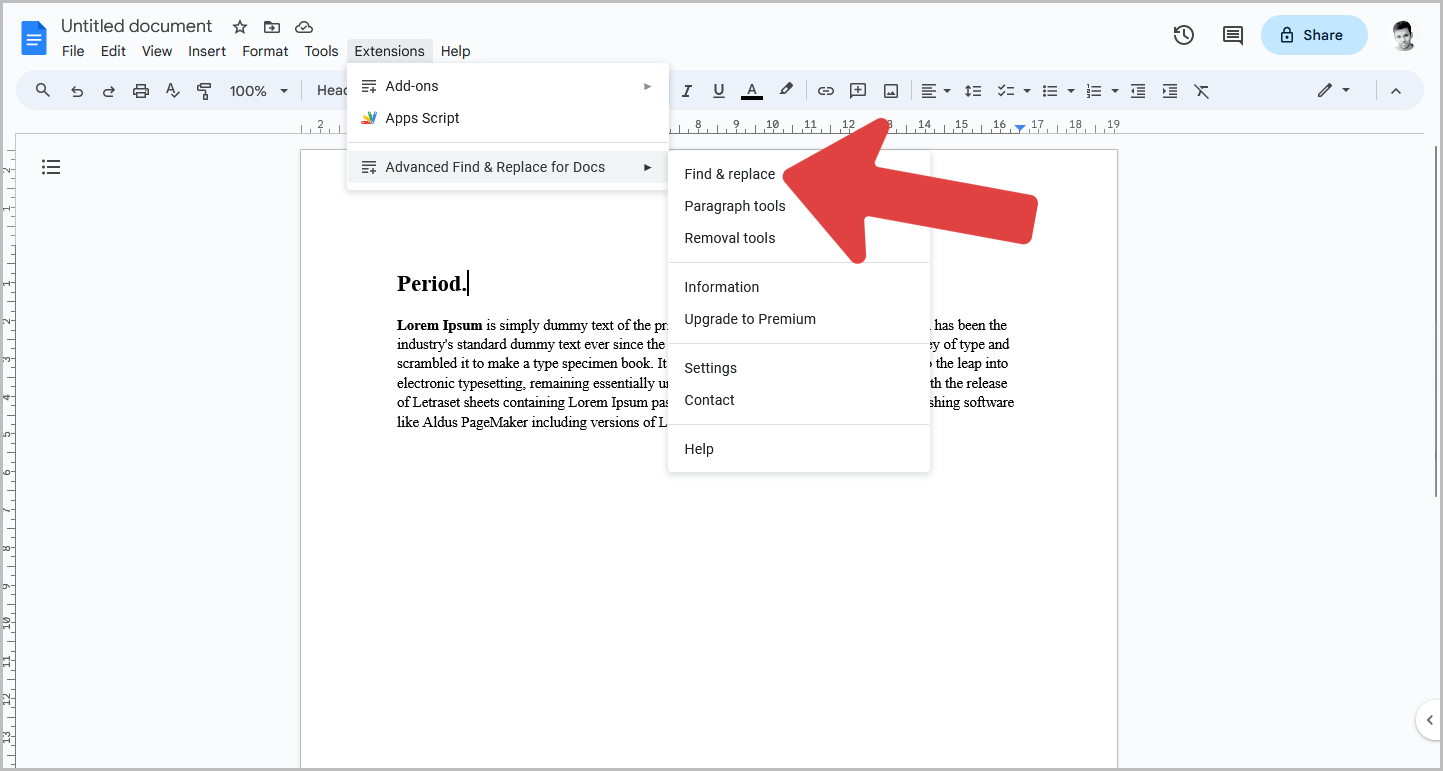
Now, open the document you want to work on.
Then, click on the “Extensions” option from the top menu.
Select “Advanced Find & Replace for Docs” from the drop-down menu and “Find & Replace” from the secondary drop-down menu.
If you do not see the “Advanced Find & Replace for Docs” option, please refresh the page and try again.
You’ll see the add-on panel appear on the right side of the page.
Step 3: In the “Find” field, type a period
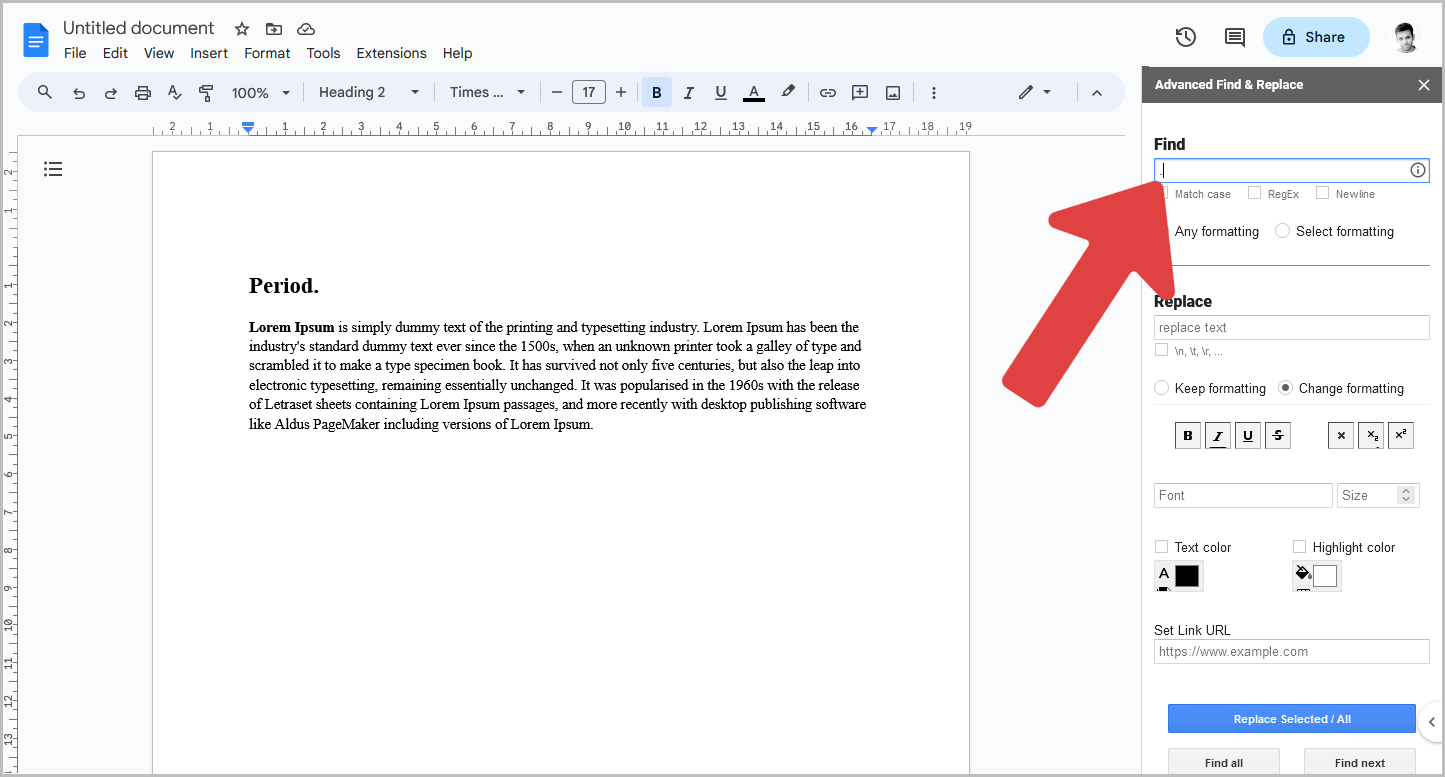
After you see the panel, you’ll see the “Find” field on the top part.
Click inside this field and type a period (.) to indicate that you want to find and modify all the periods in the document.
Step 4: In the “Size” field, enter your desired font size
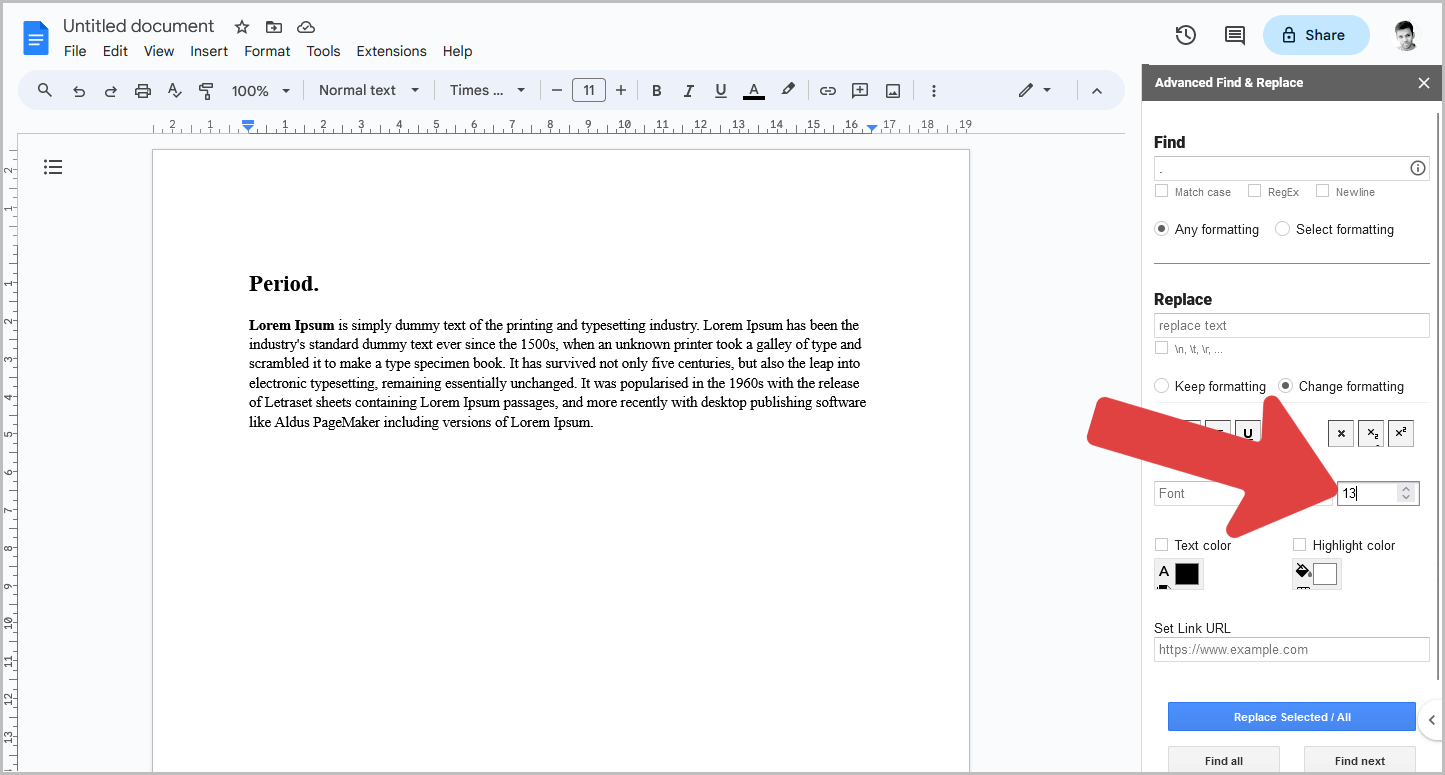
Now, check the current font size of your document and decide the preferred font size for the periods.
For instance, if the font size of your document is 11, you can enter a font size greater than 11 to make the periods bigger.
I wanted the periods slightly bigger, so I entered the font size “13” in the “Size” field on the add-on panel.
You can choose any size and proceed to the next step.
If unsure, you can also pick a random size and adjust it later.
Step 5: Click the “Replace Selected/All” button
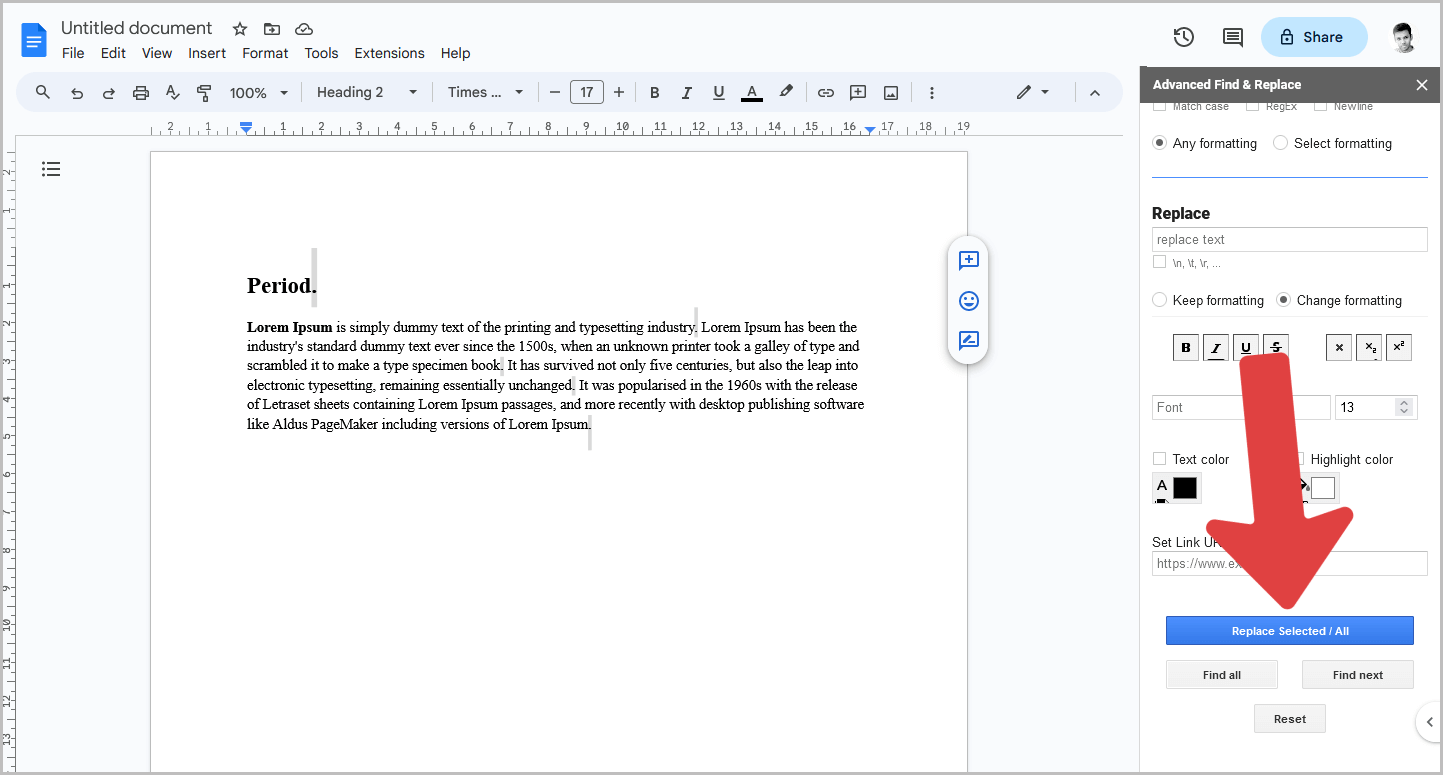
After entering the period in the “Find” field and the desired font size in the “Size” field, it’s time to run the add-on with the specified conditions.
The add-on will highlight all periods in the current document and increase their size to the chosen font size.
Now, click on the “Replace Selected/All” button.
You’ll now see all the periods in your document have become bigger.
You can close the panel if you’re happy with the new size.
However, if you’re unsatisfied, try experimenting with the font size until you achieve the correct size.
FAQs
How do I change the font size of all periods at once?
To change the font size of all periods in Google Docs at once, install the “Advanced Find & Replace for Google Docs” add-on. Input a period (.) in the “Find” field, specify your preferred font size in the “Size” field, and then click the “Replace Selected/All” button.
How do I find and replace formatting in Google Docs?
You can find and replace formatting in Google Docs using the “Advanced Find & Replace for Google Docs” add-on.
How to make every period bigger in Google Docs?
To make every period bigger in Google Docs, follow these steps: Install the “Advanced Find & Replace for Google Docs” add-on, input a period (.) in the “Find” field, set your desired font size in the “Size” field, and click the “Replace Selected/All” button.
Summary
By installing the “Advanced Find & Replace for Google Docs” add-on, you can quickly and easily modify the font size of all periods in your document.
Here are the steps to make all periods bigger in Google Docs:
- Install the “Advanced Find & Replace for Google Docs” add-on.
- Open the document you want to work on.
- Go to Extensions > Advanced Find & Replace > Find & Replace.
- In the “Find” field, type a period (.).
- In the “Size” field, enter your desired font size.
- Click the “Replace Selected/All” button.